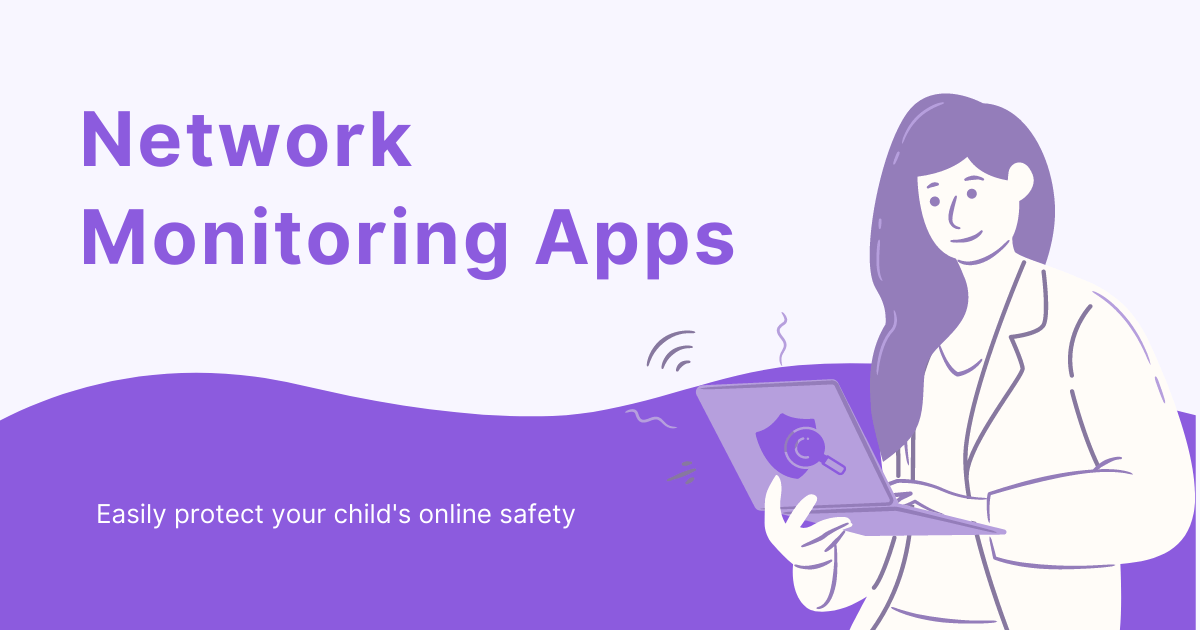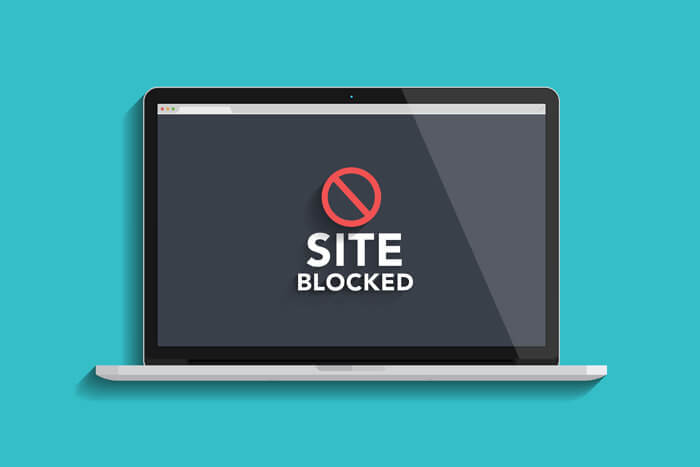Keep Kids Search Safe
Create a safe and age-appropriate online environment for children by blocking inappropriate websites. View kids' browsing history and check private or incognito internet history remotely.
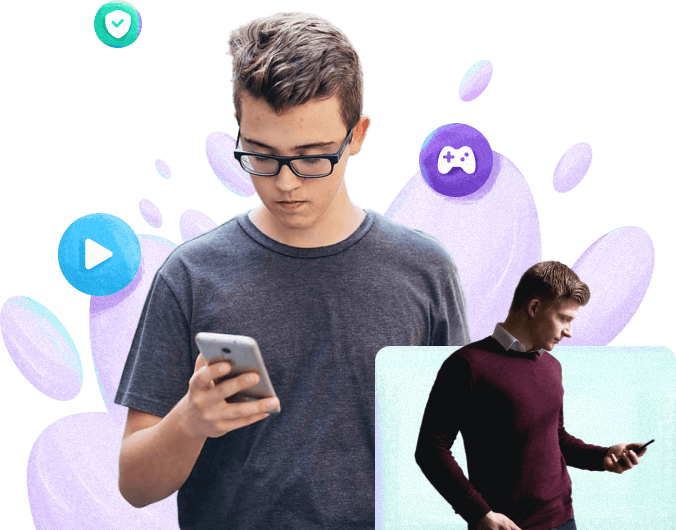
Is my son searching for guns or other weapons on Google?
What can I do to stop my kids from accessing pornography online?
Is there a way to block age-inappropriate results from my kid's search?
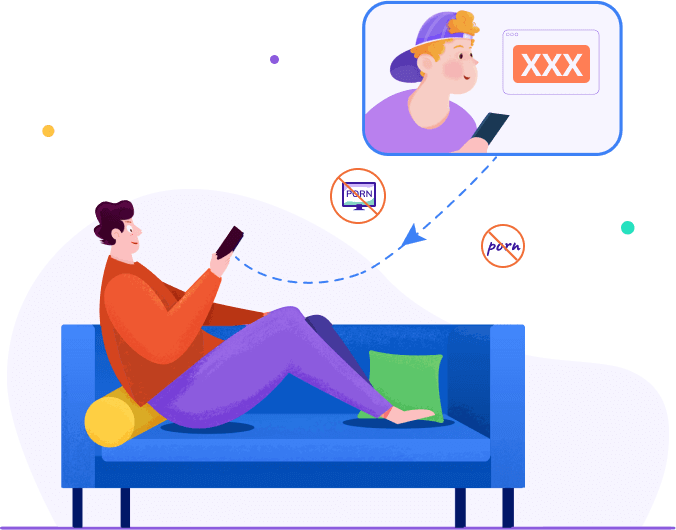
- Filter websites by categories to avoid any exceptions.
- Powered by 10+ inbuilt website categories that cover adult, drug, violence, and more.
- Enable Safe Search to block search result that contains explicit information.
- Feel free to add any websites to be blocked or allowed on kid's devices.
- Change the web filter setting remotely without getting your kid's phone.
- Use Safe Search to ensure only censored results show up on Android devices.
- For iOS devices, the Safe Search feature would automatically enable Google & Bing's Safe Search option.
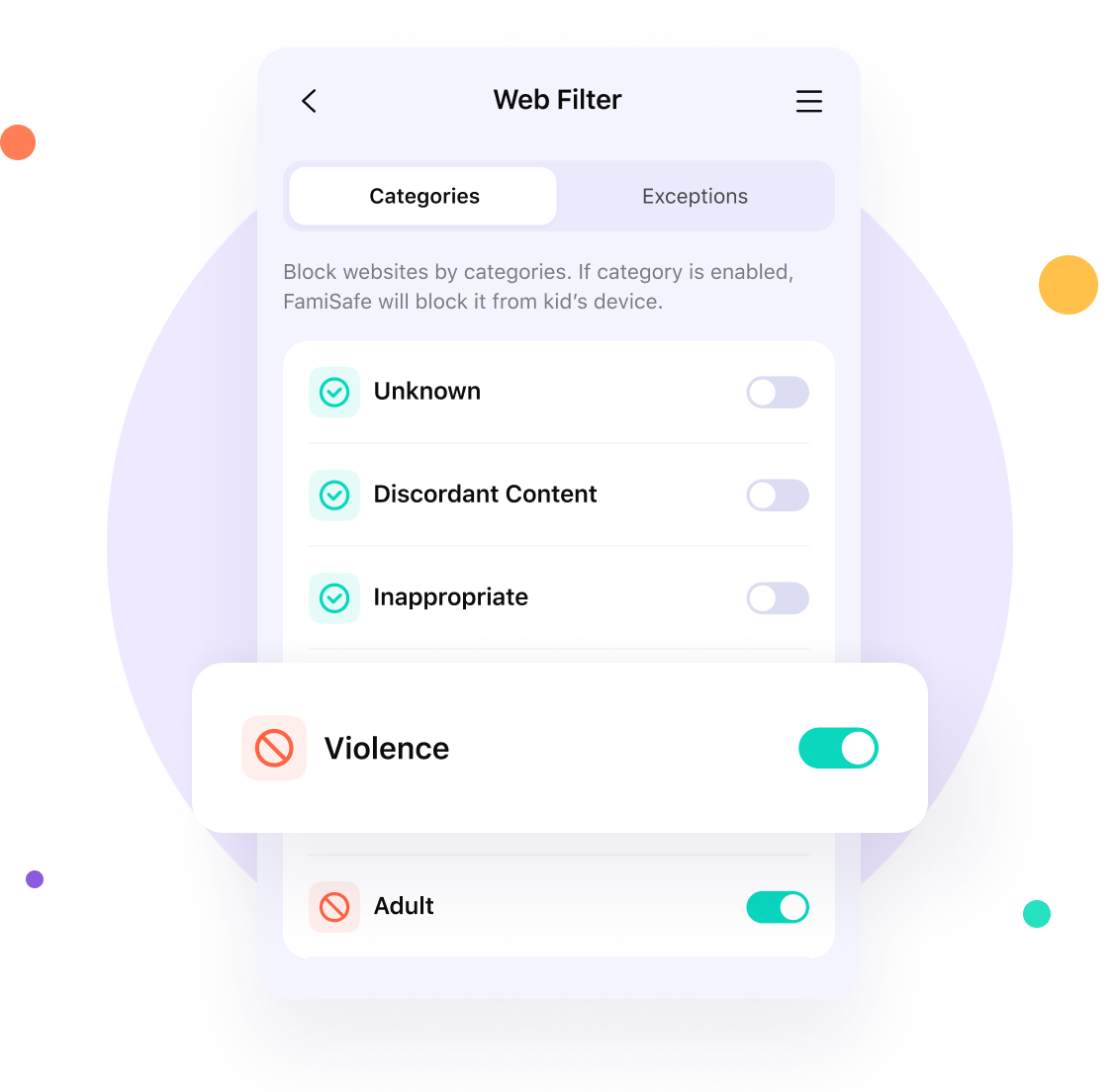
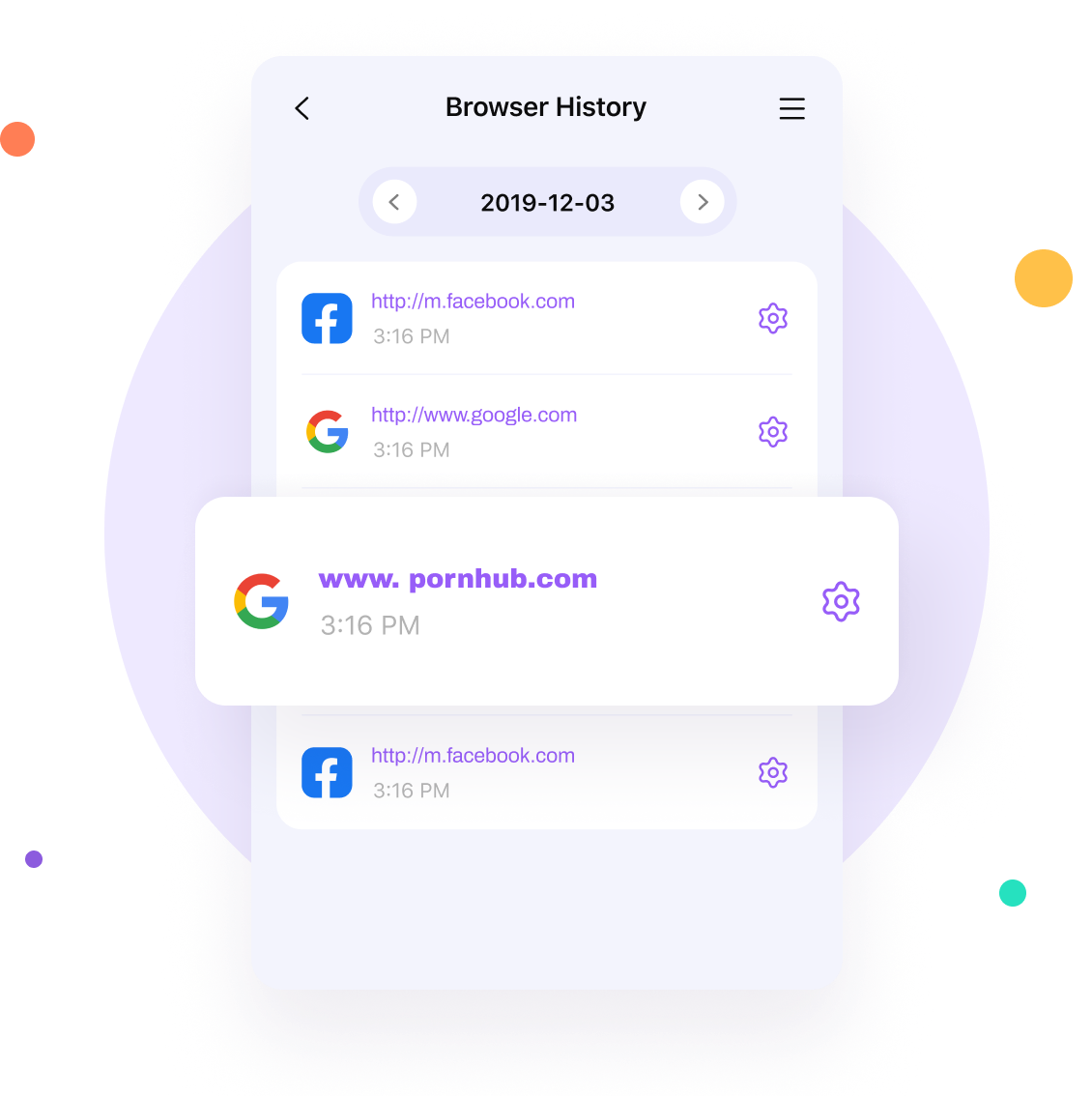
- Check browser history, even under private/incognito mode.
- Store up to 3 months of browser history for parent's review.
- Find out which word/term is searched under Safe Search.
Easy to Start with 3 Simple Steps

Register
Register a FamiSafe account on the website or app from Google Play and App Store.



Install
Install FamiSafe app both on parent's and kid's devices.

Connect
Connect and manage all devices from FamiSafe dashboard app or web portal.
Latest Post
Related FAQ
-
How do I block websites on Android?
To block a website on Android using FamiSafe:
- Create a FamiSafe account.
- Install FamiSafe app on parent’s and kid’s phones.
- Tap Website Filter and choose dangerous website categories.
- Tap Exceptions and add an unwanted website.
- Tap Save to add the website to the Blocked list.
-
How do I view browsing history on Chrome?
To view the browsing history in Google Chrome using FamiSafe:
- Create a FamiSafe account.
- Install FamiSafe app on parent’s and kid’s Android devices.
- Click Browser History and View kid’s Chrome browsing history.
-
How do I block websites from my child's iPhone?
Parents can block websites on iPhone using FamiSafe by following these steps:
- Create a FamiSafe account.
- Install FamiSafe app on parent’s and kid’s devices.
- Click Website Filter and block risky website categories.
- Click Exceptions and add any link you want to block on Safari.
- Tap Save to block websites.
-
How do I block pornhub websites?
To block inappropriate websites using FamiSafe:
- Create a FamiSafe account.
- Install FamiSafe app on parent's and kid's devices.
- Tap Website Filer and block porn website categories.
-
What websites should parents block?
- Explicit websites like Pornhub.com, 8Tube.xxx
- Dating websites like com, Bongacams.com
- Poker and casino websites like ag, FreeSpin.com