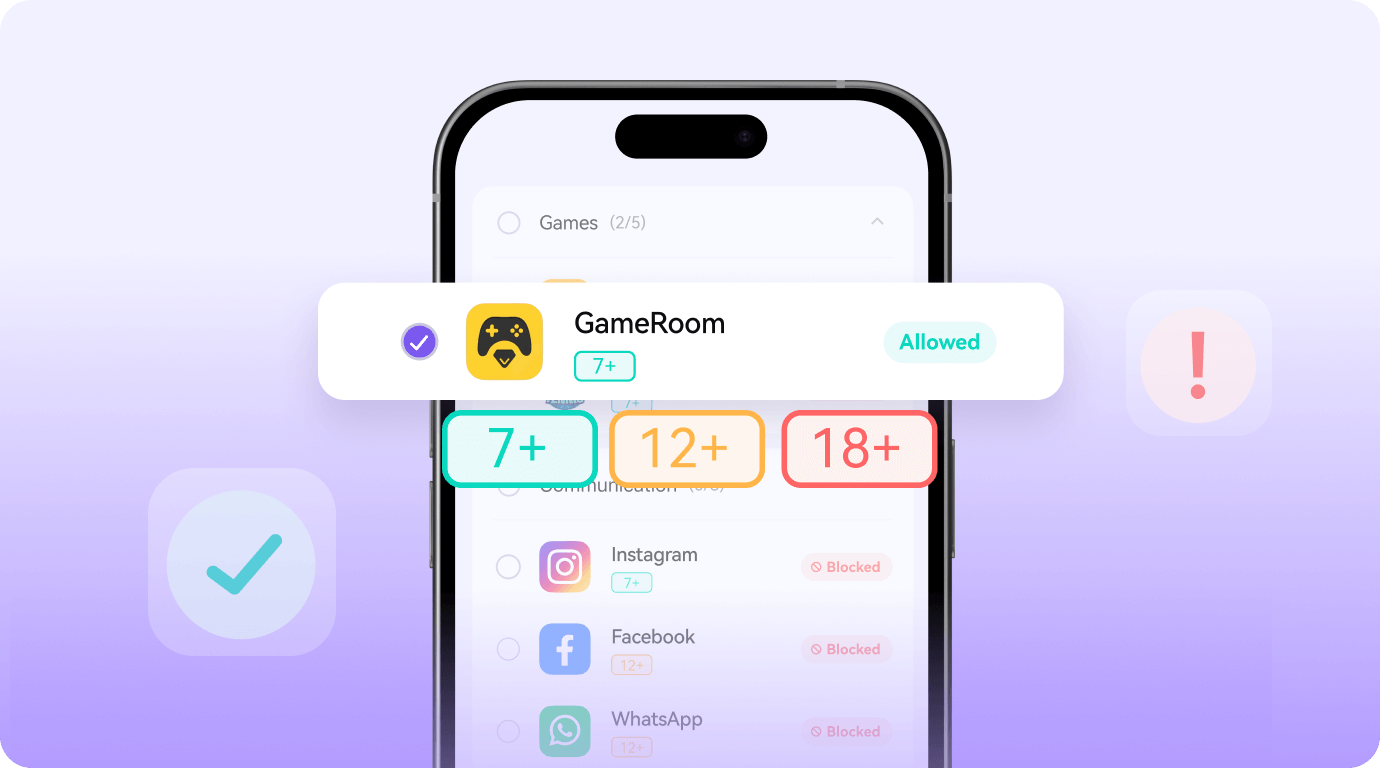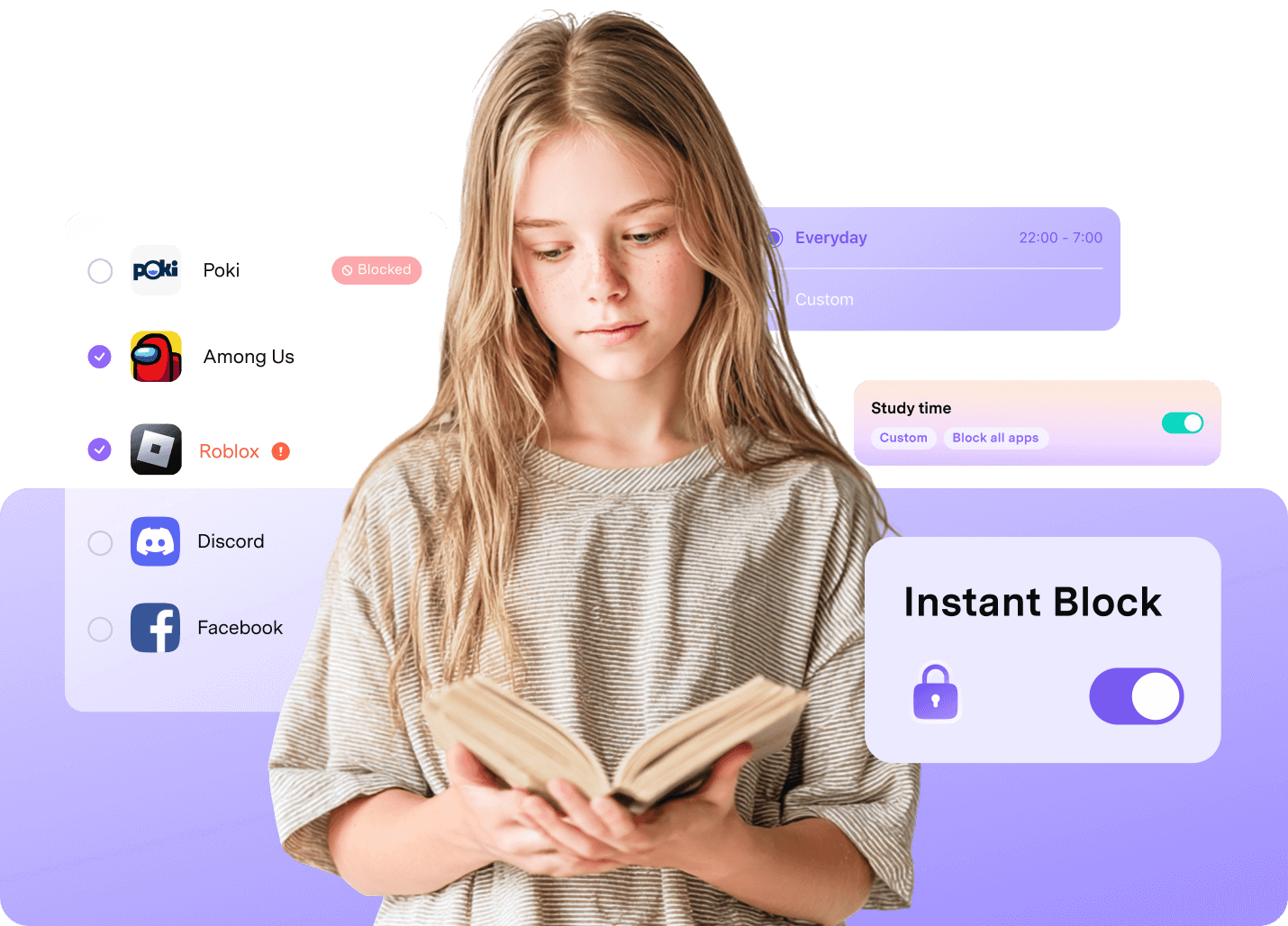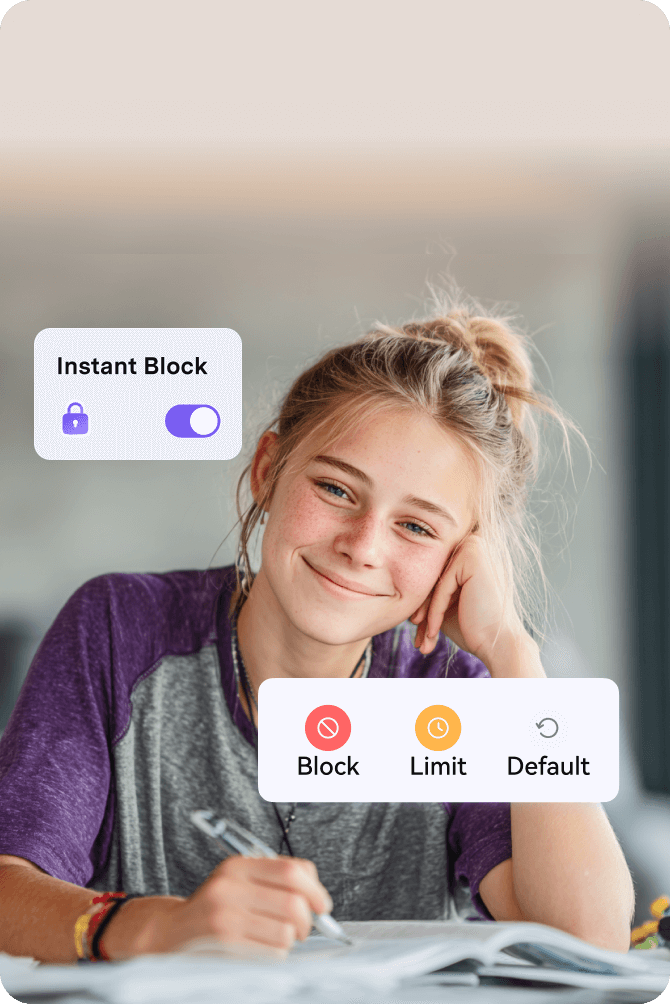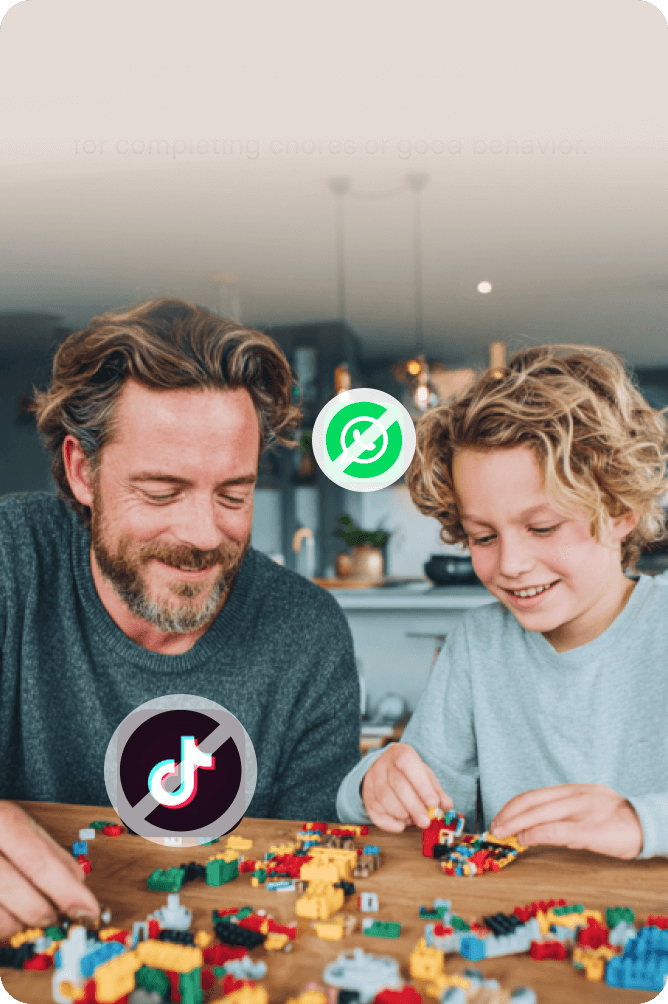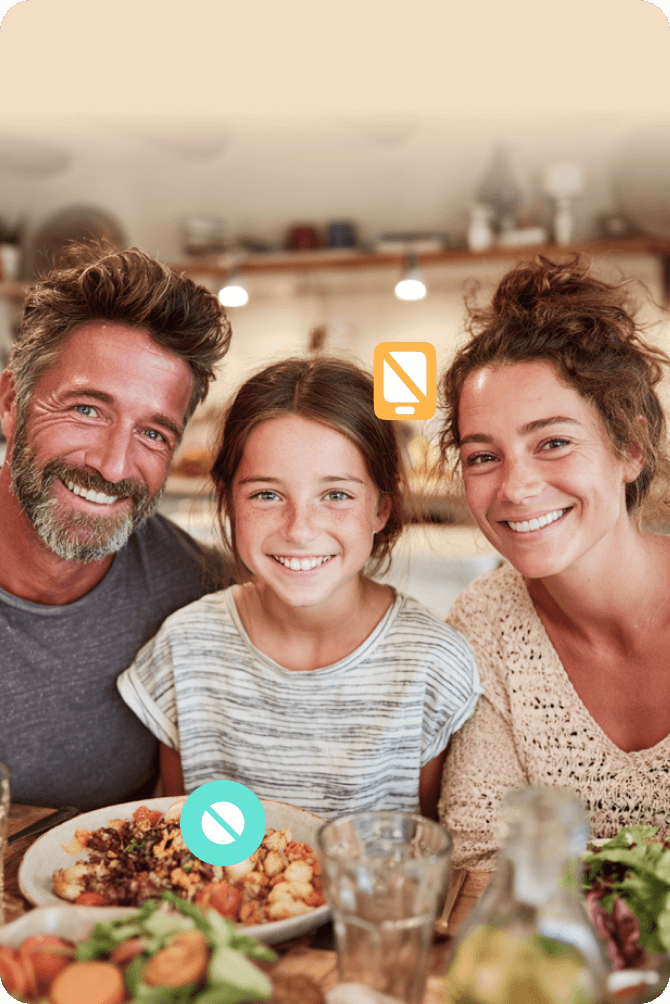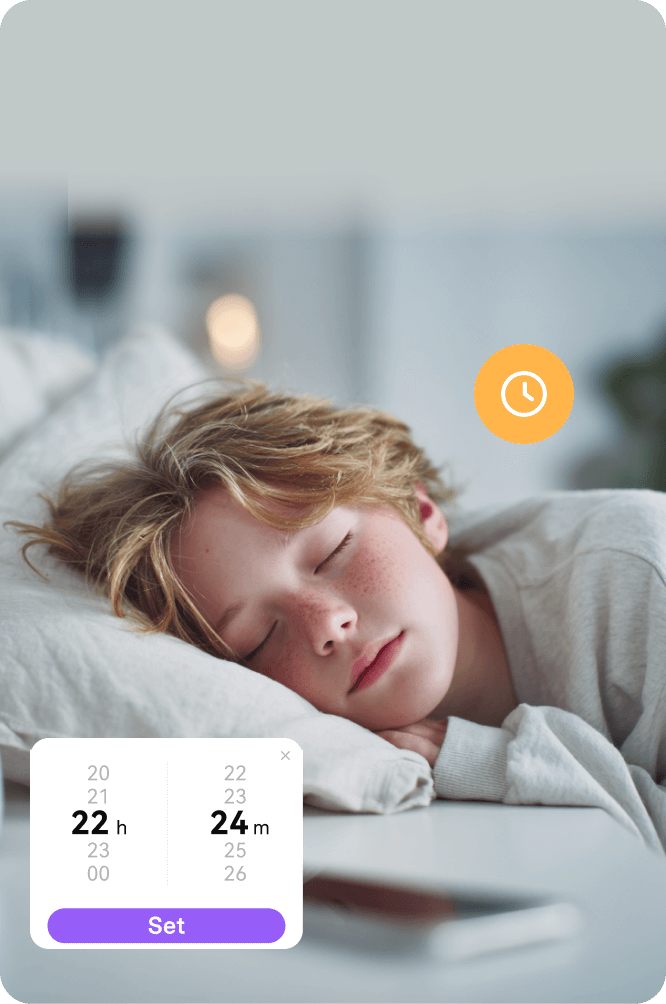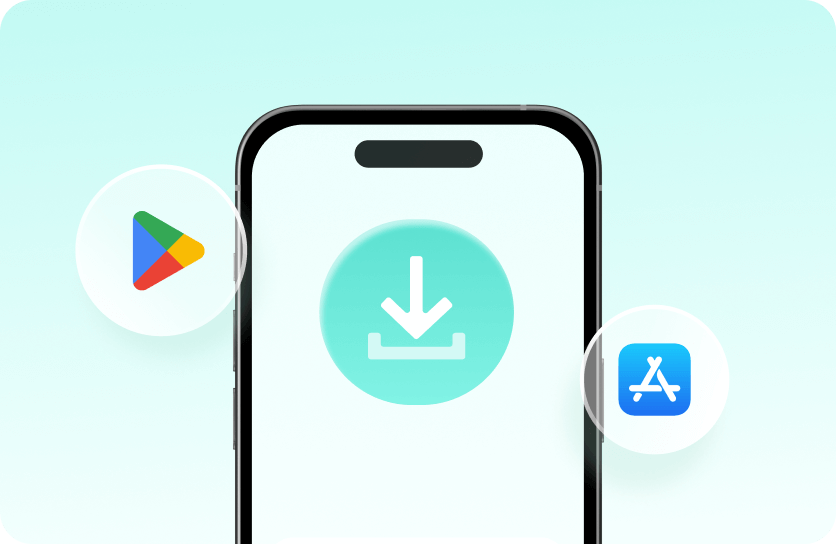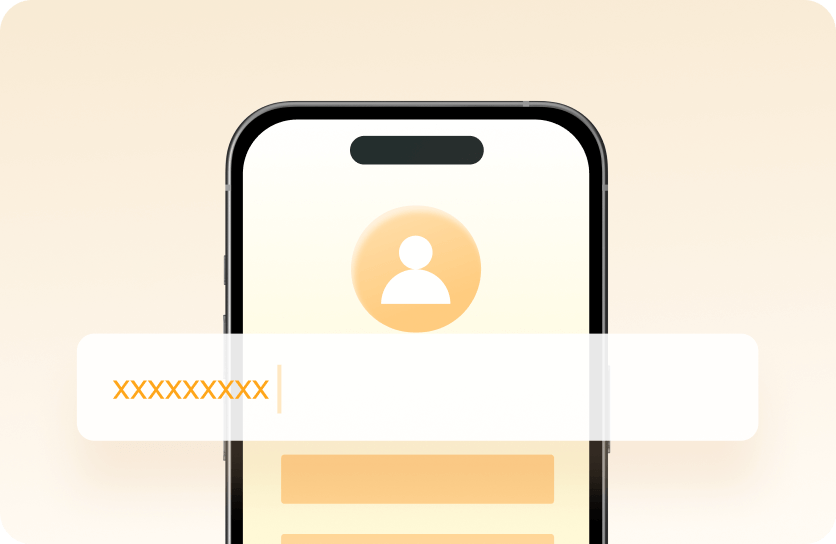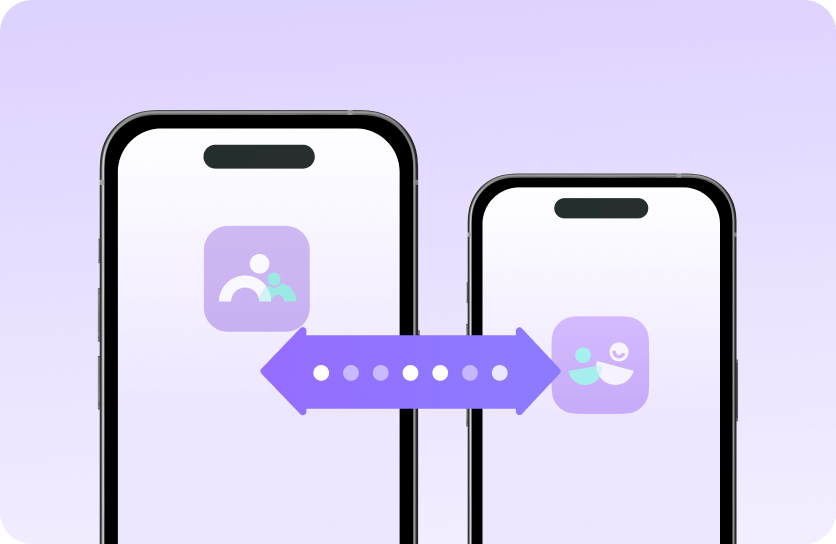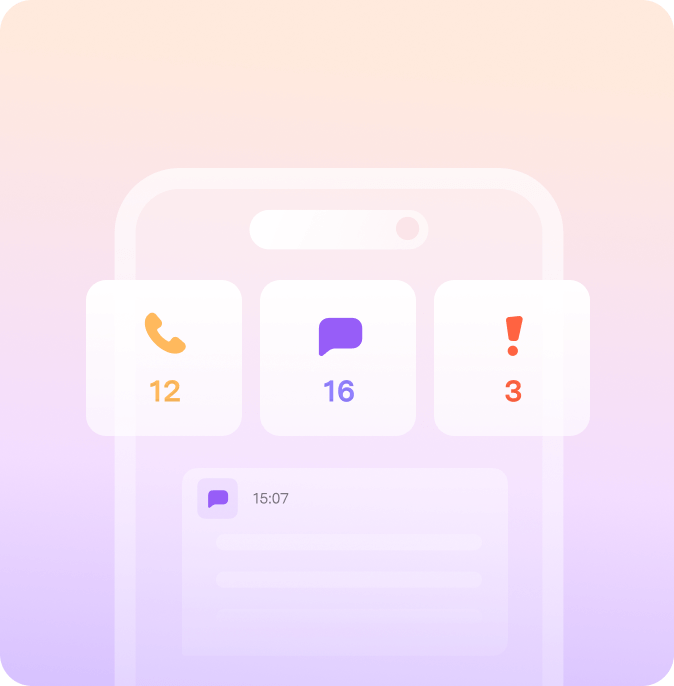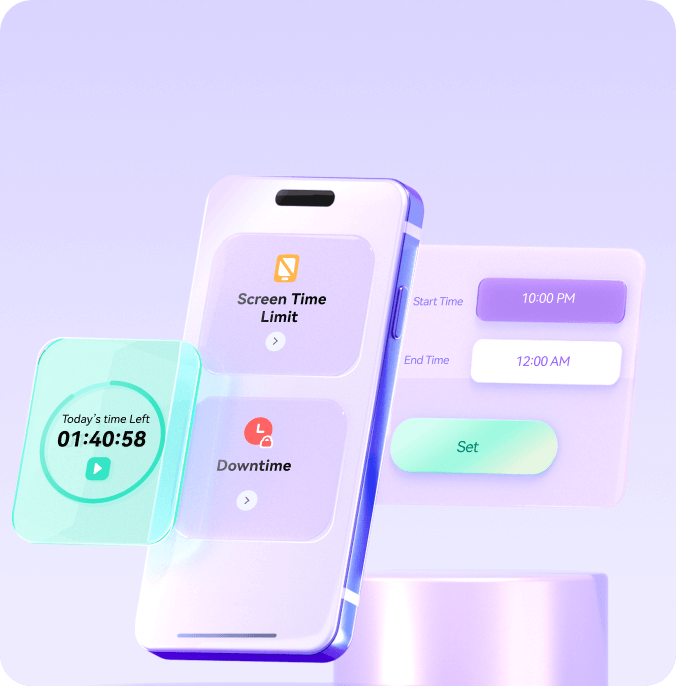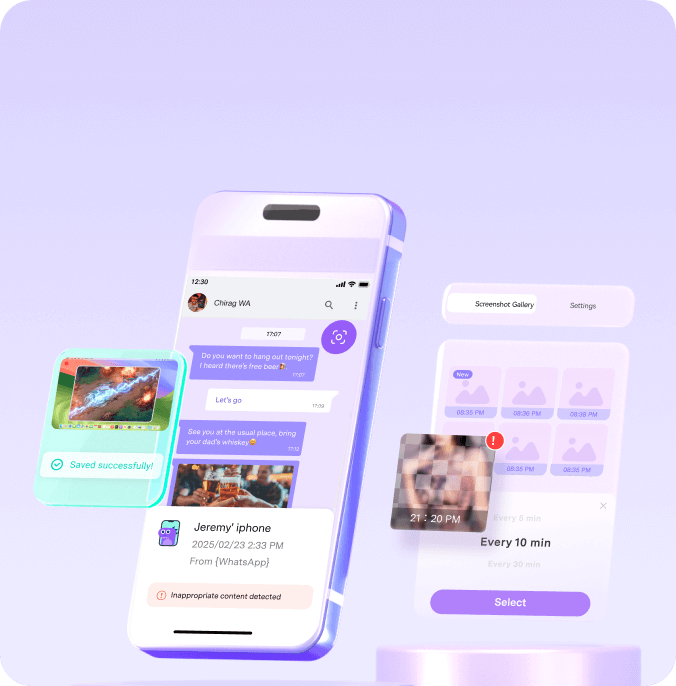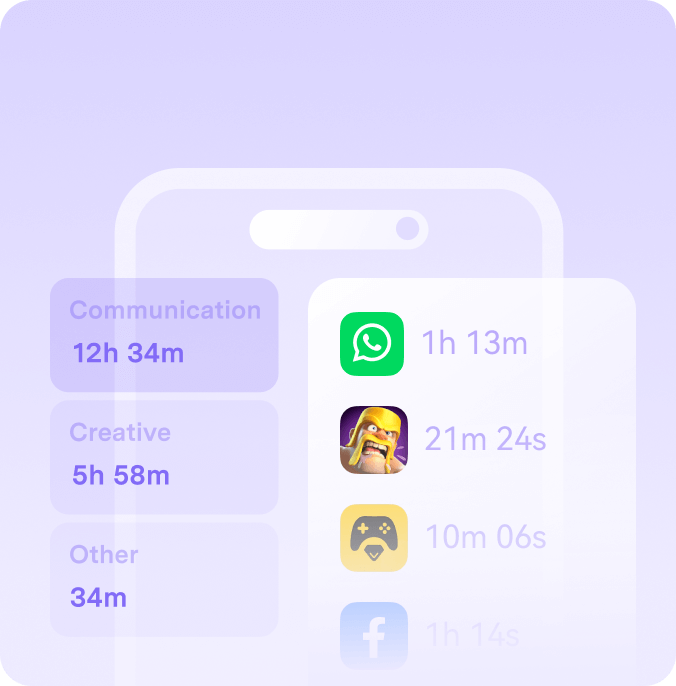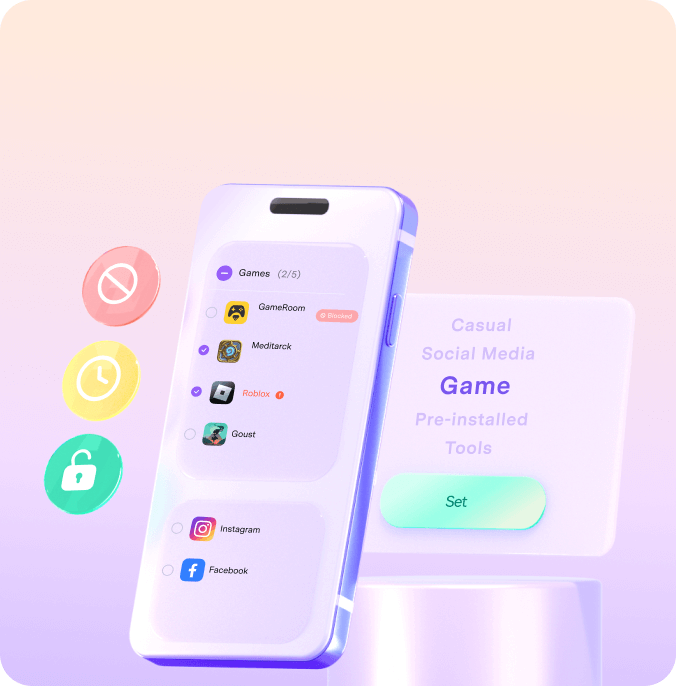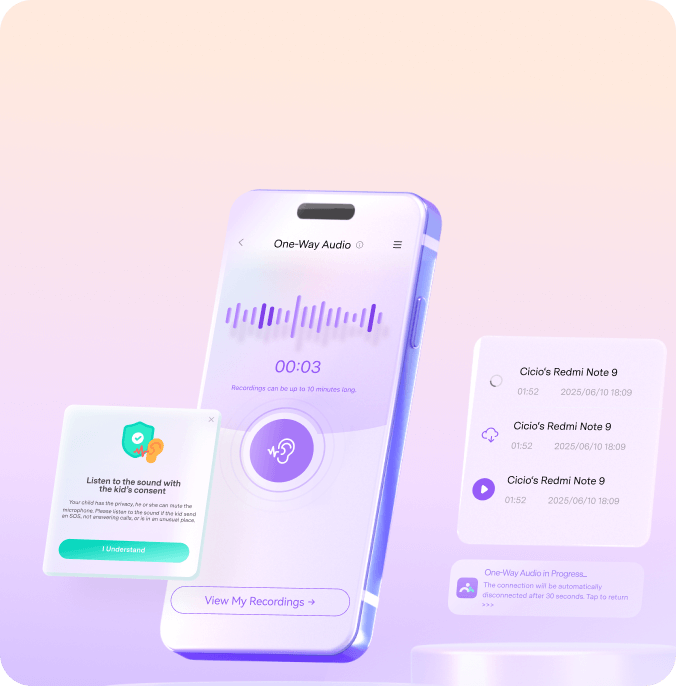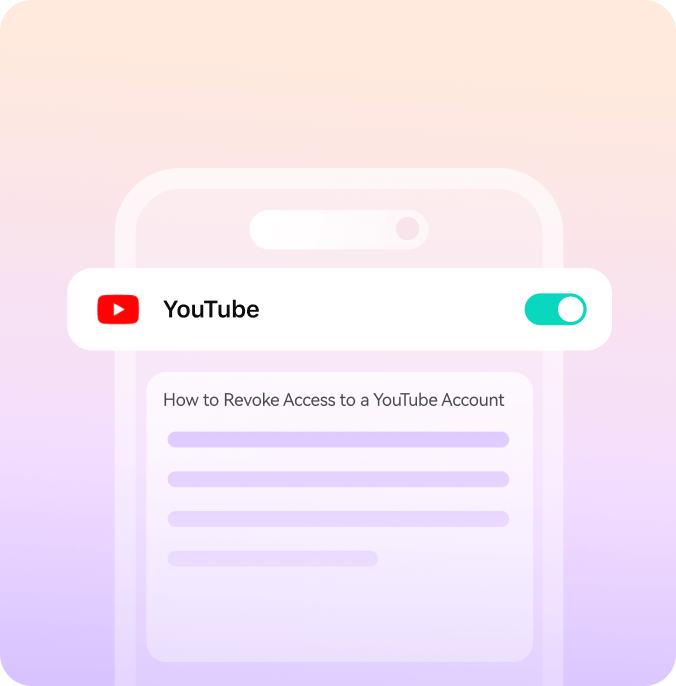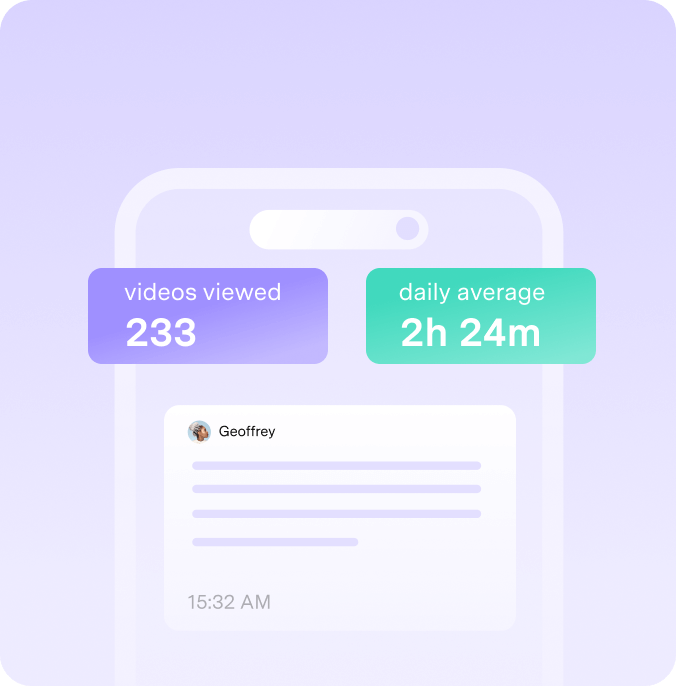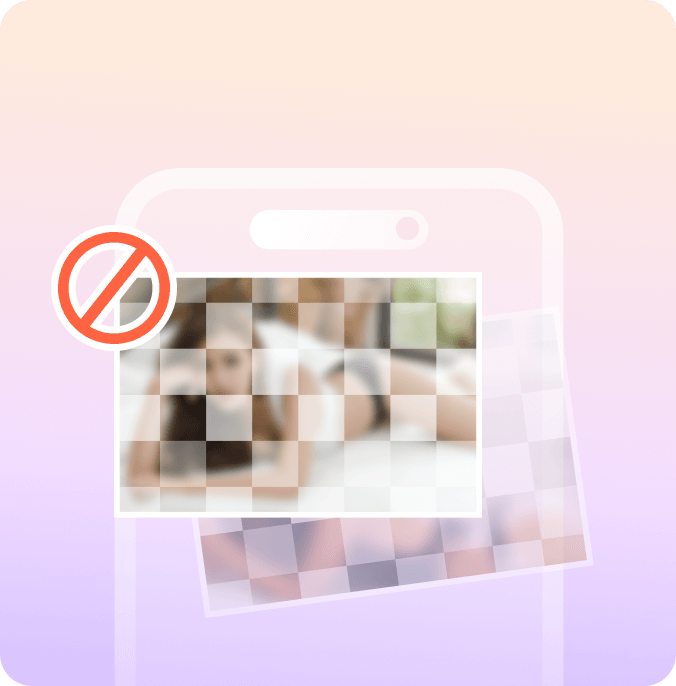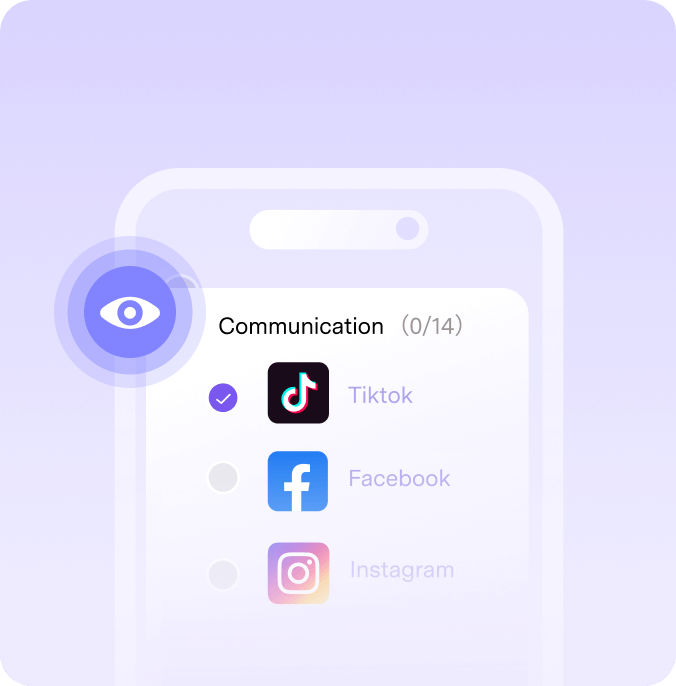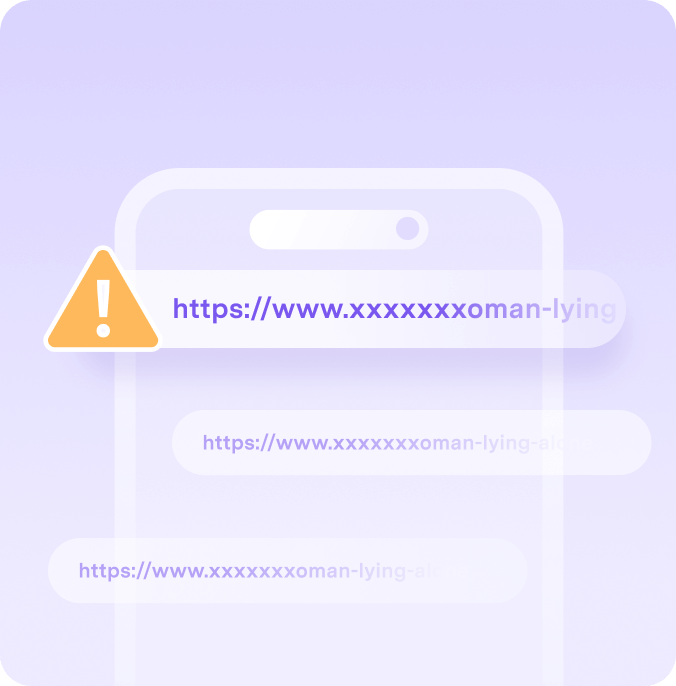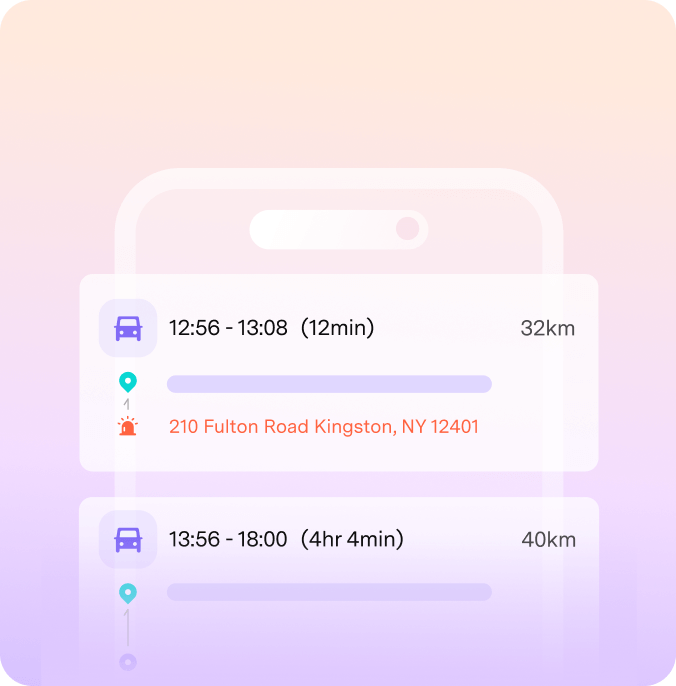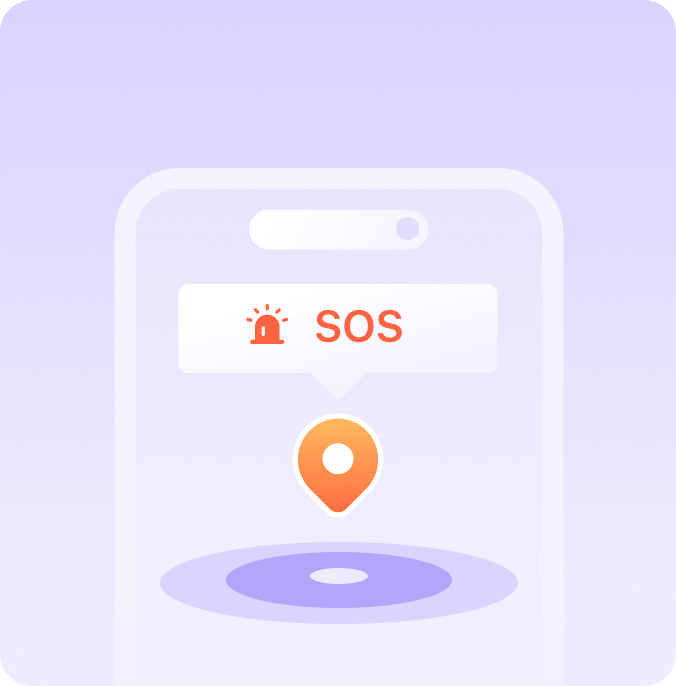The National Parenting Center
SEAL OF APPROVAL
2024 National Parenting Product Awards
WINNER
Mom's Choice Awards
HONORING EXCELLENCE
The National Parenting Center
WINNER
Made For Mums Awards 2021
BRONZE
Mom's Choice Awards
HONORING EXCELLENCE
Parents’ Picks Awards 2024
WINNER
The National Parenting Center
SEAL OF APPROVAL
2024 National Parenting Product Awards
WINNER
Mom's Choice Awards
HONORING EXCELLENCE
The National Parenting Center
WINNER
Made For Mums Awards 2021
BRONZE
Mom's choice awards
HONORING EXCELLENCE
Parents’ Picks Awards 2024
WINNER
Empower You to Control Kid's
App Usage
Leave app distractions behind—enjoy true peace of mind, anytime, anywhere.
Block Any App Instantly
Take instant control of inappropriate apps across all your kids' devices.
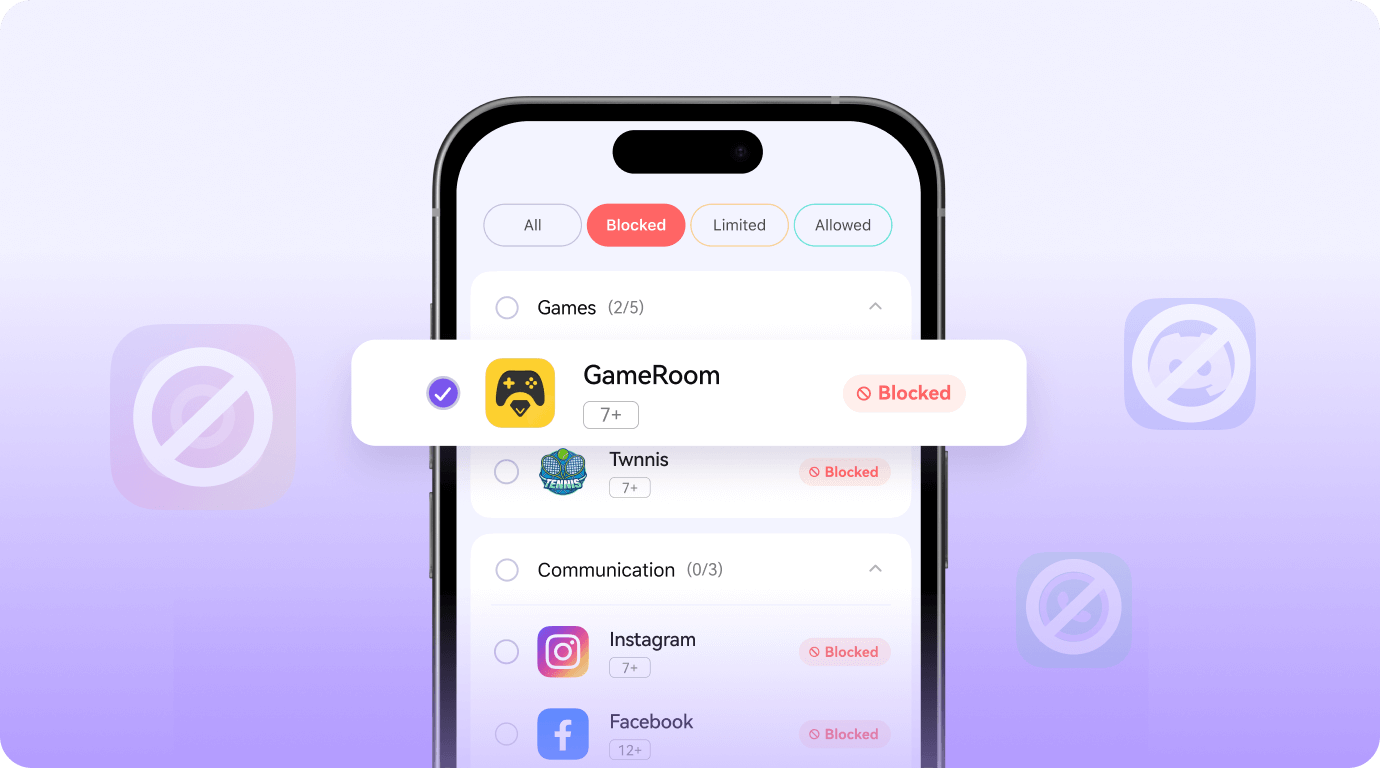
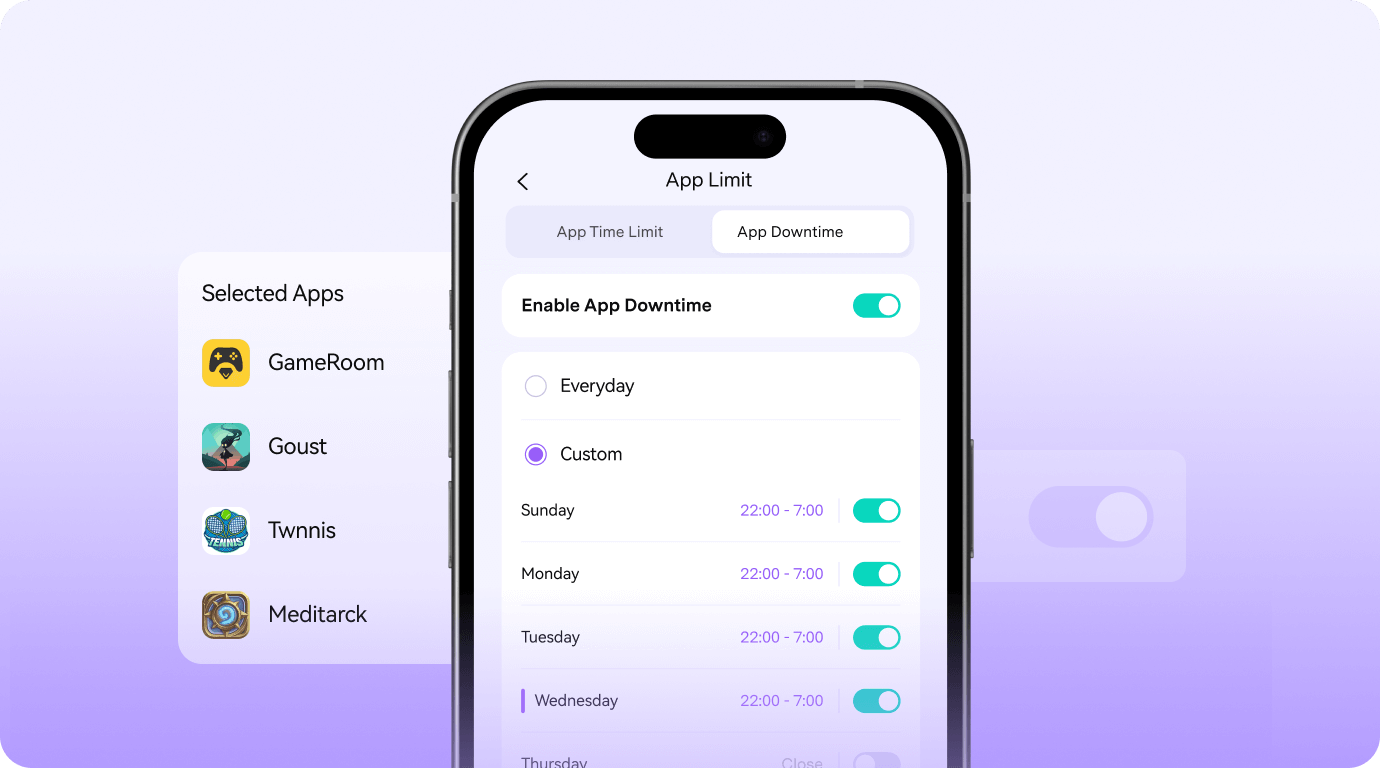
Schedule App Blocking Times
Create automatic app rules to limit screen time for kids.
Set Age Based Filters
Protect kids automatically by filtering apps inappropriate for their age.