Many individuals struggle to limit their mobile app usage, especially for social media or games. As a result, this affects their productivity and screen time management. Therefore, many mobile phone brands, such as iPhone, offer native Screen Time features to block or limit apps. Since most iOS users are unaware of its usage, this guide shows how to block apps on iPhone by limiting downloads or restricting access via downtime.
However, the issues persist for parents who wish to block apps on their kids' devices. For this reason, although Family Sharing on iPhone can be used combined with screen time features, kids are likely to bypass them. Hence, it makes the use of third-party parental control apps essential. Continue reading and get the most powerful parental control app that will help you manage your family devices remotely.

Table of Content
Part 1. Can You Block an App on iPhone?
Various mobile phones include features that allow users to limit apps that cause distractions. If you're looking to learn how to ban apps on iPhones, settings like Screen Time allow you to stop apps. In addition, you can block individual apps and lock them by setting daily time limits to just one minute. The restricted apps appear grayed out, and users will need a passcode to access them.
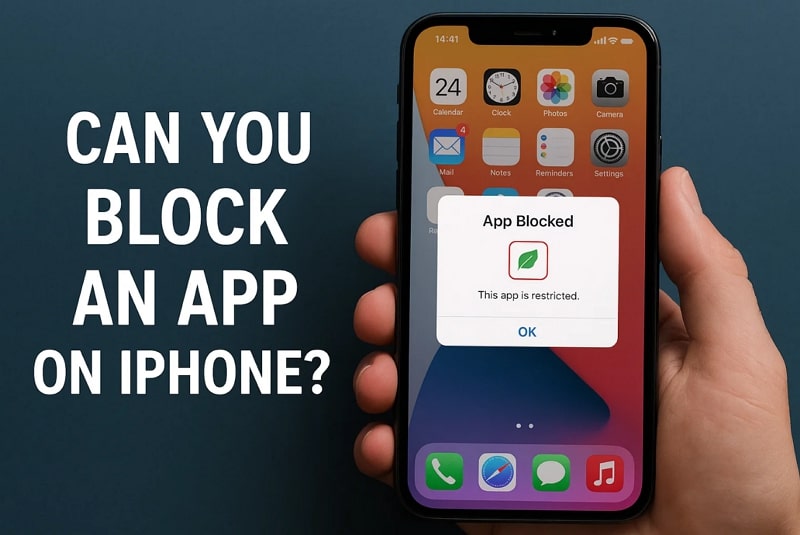
Another option is Downtime, which blocks all apps except those you allow during selected hours. With this feature, you can customize which apps remain available and apply the settings across all Apple devices using the same iCloud account. Furthermore, when combined with Content & Privacy Restrictions, you can avoid new application installations and even access to system apps like Safari or FaceTime.
- Web Filter & SafeSearch
- Screen Time Limit & Schedule
- Location Tracking & Driving Report
- App Blocker & App Activity Tracker
- YouTube & TikTok History Monitor & App Blocker
- Social Media Texts & Porn Images Alerts
- Works on Mac, Windows, Android, iOS, Kindle Fire
Part 2. How to Block Apps on iPhone from Being Downloaded
Users can prevent apps from being installed on an iOS device using the built-in features. This setting allows you to disable app installations by removing access to the App Store or set age-based content limits. It helps prevent impulsive downloads or purchases, especially during exams, and avoids cluttering phones. Thus, listed below are the steps regarding how to restrict apps on iPhone:
Step 1. Head over to Settings and access the Screen Time option. Here, scroll down to find the Content & Privacy Restrictions option to select iTunes & App Store Purchases.
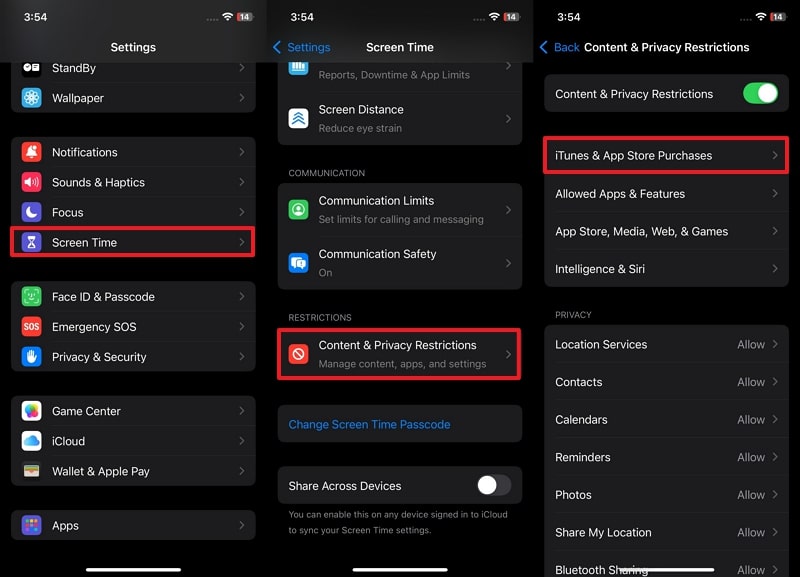
Step 2. You need to press the Installing Apps option and, on the new screen, select Don't Allow to avoid installing new apps on iPhone.
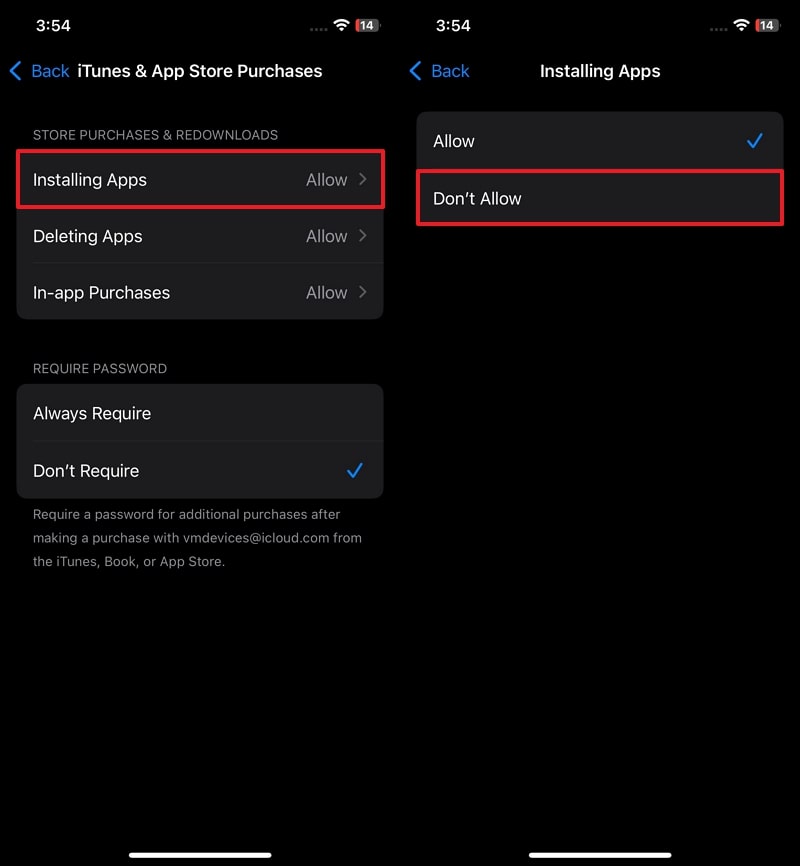
Part 3. How to Block a Specific App on iPhone [Built-in Apps]
Knowing how to block certain apps on iPhone helps reduce distractions and protect privacy in environments like schools or offices. For example, blocking Safari helps prevent kids from browsing adult websites. In addition, parents often restrict apps like FaceTime or Messages to control communication and encourage safer and more responsible device usage. Given below are the steps that users can use to block built-in apps completely:
Step 1. Open Settings and swipe down to select the Screen Time option. Then, tap Content & Privacy Restrictions, and choose Allowed Apps & Features.
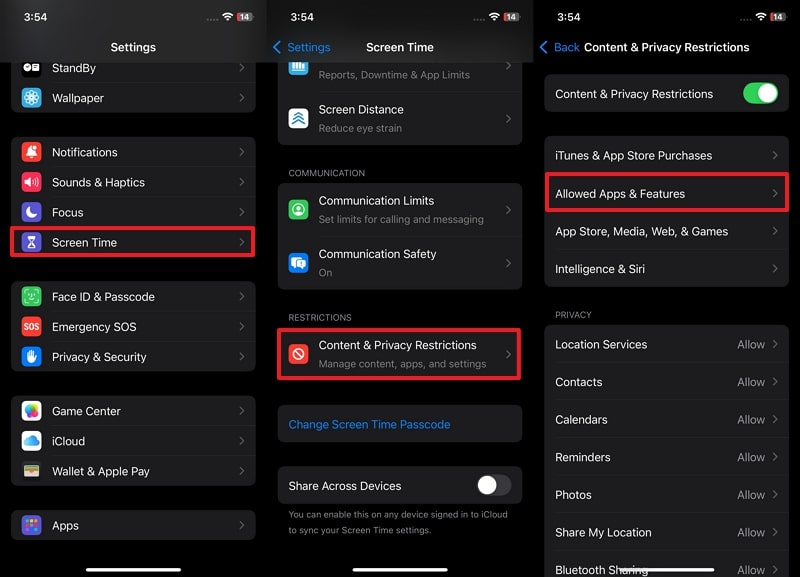
Step 2. On the new screen, select any built-in app you want to block and toggle on the button beside it. Afterward, provide your Passcode to block that specific app.
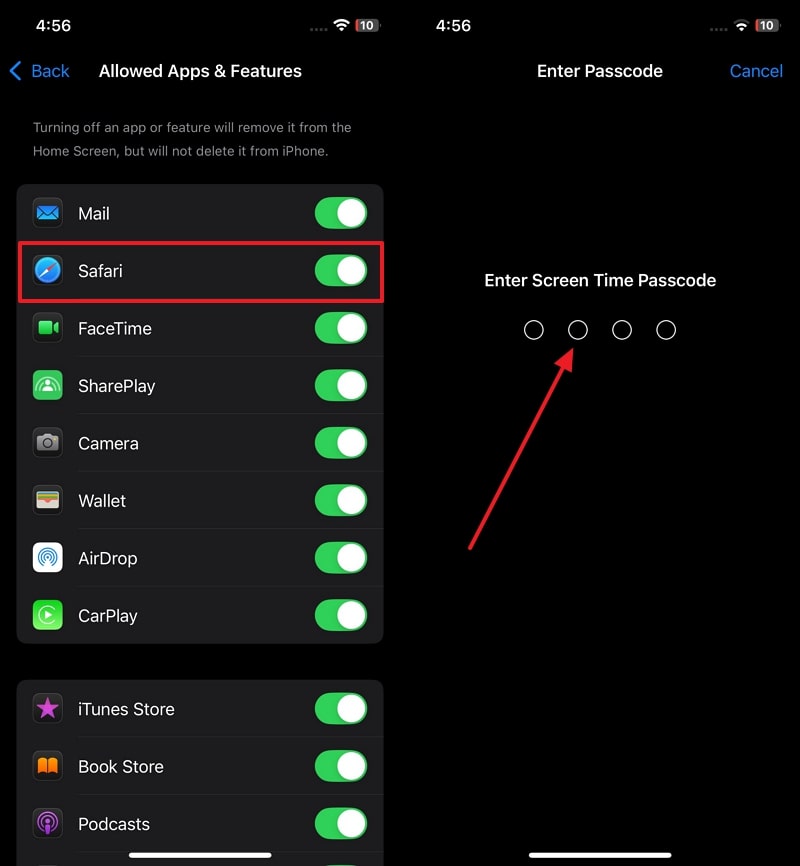
Part 4. How to Restrict Apps on iPhone via Downtime Feature
Learning how to block apps on iPhone helps reduce distractions and improve control over daily phone usage. For instance, parents block the Podcasts app to avoid exposure to content with strong language or mature topics. Users also block access to apps to create a focused space that supports productivity and healthy screen habits. Go through the steps below and find out how to avoid apps using the Downtime feature:
Instructions. Access your Settings and find the Screen Time option. Open it and tap Downtime to disable the app for a limited time. Then, toggle on the Scheduled option to choose the time frame for downtime using the following sections.
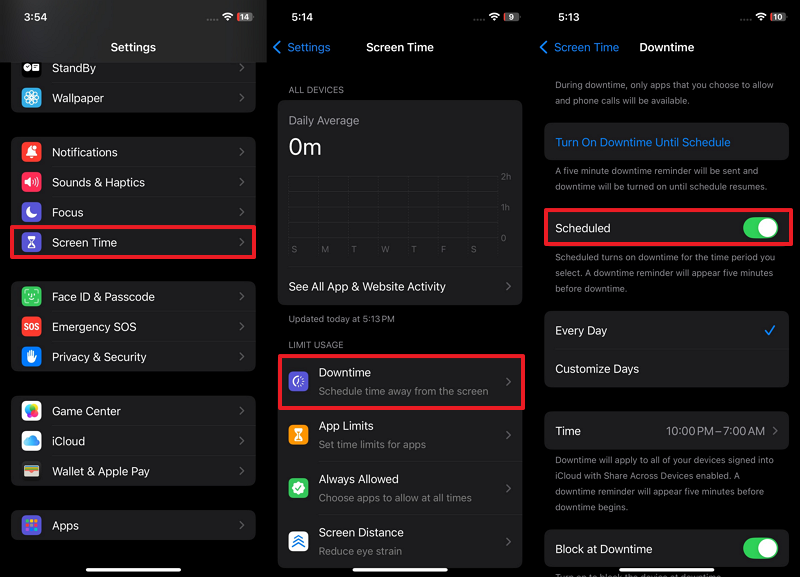
Pro Tip. How to Block Apps on iPhone Remotely for Family
All the above-mentioned approaches on how to block a specific app on iPhone require manual effort and can't be controlled virtually when it comes to your child's safety. Therefore, you need a parental control app like FamiSafe that lets you set certain app rules by blocking them to limit obsessive usage. For that, you can use its App Rules feature to restrict any app on iOS devices by setting time limits.
This tool lets parents lock apps by classifying them according to age, after which the blocked app's icon will disappear on the kid's device. Moreover, parents can set specific schedules to block games and entertainment apps for certain durations, like school hours and bedtime. The foremost aspect of FamiSafe is that guardians can customize the scheduled list of blocked applications.
After going through its innovative parental control features, follow the steps below on how to block certain apps on iPhone:
Step 1. Access the App Rule Feature
After setting up FamiSafe on both devices, open the parent's device and access the App Rules from the Features tab.
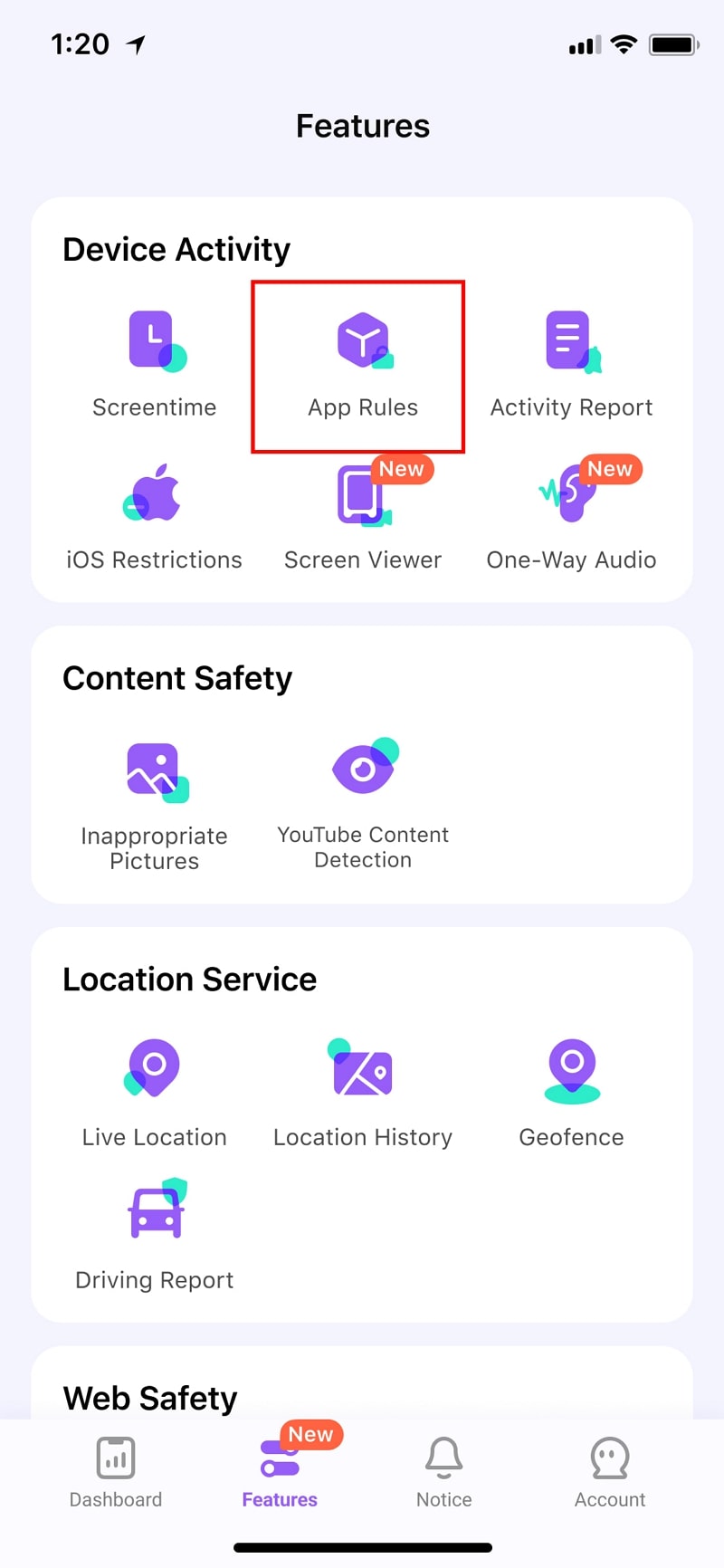
Step 2. Select the Apps to Block on Kids' Phones
On this screen, select the app you want to block on your kid's phone and press the Block button.
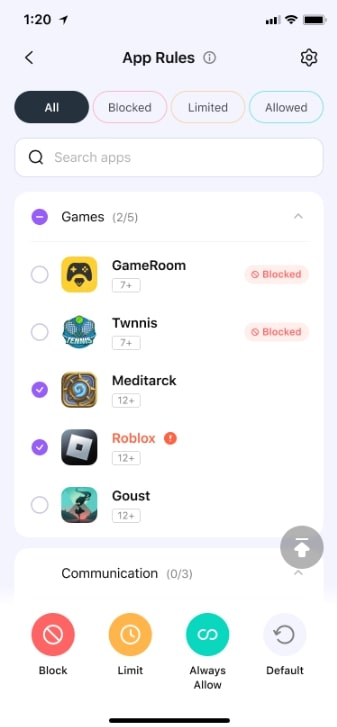
Step 3. Connect the Kids Device with Yours
Here, connect your kid's iOS device to the PC and then pair it with your phone to take control of their devices.
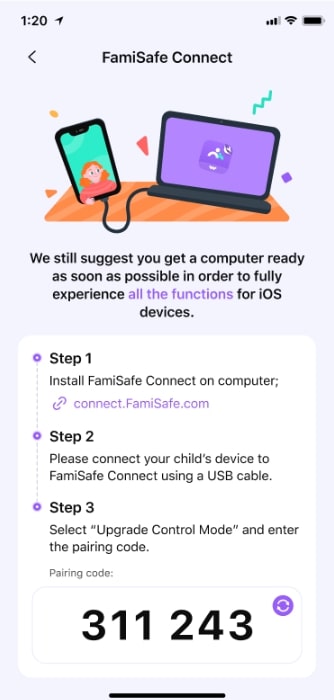
Conclusion
To sum up, knowing how to block apps on iPhone gives you stronger control over daily phone use and digital safety. Its native tools help, but they often fall short or have limited features when it comes to kids' app usage restrictions. Instead, to get the best results, parents should consider FamiSafe, which remotely blocks apps from kids' devices using a single dashboard.
FAQs
Can I block certain apps on iPhone?
Yes, you can block specific apps using Screen Time settings, through which you can set 1-minute daily limits. Afterward, as you open the app, the system will take you to the home screen after 1 minute, leaving you unable to use anything in the app.
Can I block Safari or FaceTime on my child's iPhone?
You can block built-in apps like Safari or FaceTime using Screen Time settings. To do this, go to Allowed Apps and turn off the tools beside these apps. This removes them from the home screen, so your kids won't access them until you re-enable the toggle with the Screen Time passcode.
Is there a way to monitor my child's app activity on iPhone?
There are tools like FamiSafe that offer detailed activity reports to show app usage throughout the day. Parents can check which apps were opened and for how long to help them act as needed. This feature supports better decisions for app restrictions without needing to access the child's phone directly every time.


