How to Block a Phone Number on iPhone 2025
ALL TOPICS
- Blocker App
-
- Best free call blocker app for Android
- Block Discord on Phone, Computer and Chromebook
- Best call blocker apps
- Website blocker apps and chrome extension
- Website blocker apps for studying
- Message blocker apps
- A Complete Guide to Block TikTok for Your Kids
- Steps to Block and Unblock TikTok from Network Router
- Game Blocker
- Social Media Blocker
- Lock
Jun 11, 2025 Filed to: Block Apps Proven solutions
Receiving spam calls or messages from unwanted contacts is not only annoying-it can pose real risks, especially to children and elderly users. Fortunately, Apple provides robust tools for blocking numbers on iPhone. But many people still wonder: What really happens when you block someone? Can kids bypass these blocks? And what are the smarter options for parents?
This guide will walk you through exactly how to block a number on iPhone, explain what changes after blocking, and explore how parents can gain remote control over call safety with powerful tools like FamiSafe.
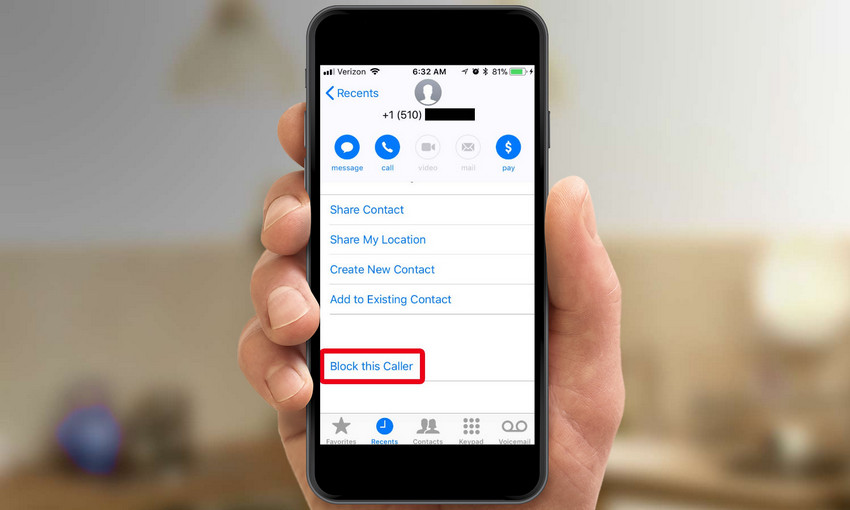
In This Article
Part 1. What Happens When You Block a Number on iPhone?
Blocking a number on iPhone doesn't just silence calls-it changes how the iOS system treats all communications from that number. Here's what happens:
- Calls: Blocked numbers go straight to voicemail. You'll never see the call as missed or incoming.
- Texts: Messages from blocked numbers are silently discarded and never delivered to your Messages app.
- FaceTime: Blocked users won't be able to initiate FaceTime calls.
Will the blocked person know? No. The iPhone doesn't notify the sender-but some may notice signs (e.g., one-ring calls, green messages) which might hint they've been blocked.
Important: Blocking only prevents future communication. Any past calls or chats remain visible unless deleted manually.
Part 2. How to Block a Number on iPhone (4 Effective Methods)
If you're wondering how to block a number on iPhone, you'll be glad to know that Apple offers multiple ways to stop unwanted contacts from reaching you-whether it's through calls, messages, or FaceTime. Here are 4 effective methods to block a phone number on iPhone in 2025:
- Web Filter & SafeSearch
- Screen Time Limit & Schedule
- Location Tracking & Driving Report
- App Blocker & App Activity Tracker
- YouTube & TikTok History Monitor & App Blocker
- Social Media Texts & Porn Images Alerts
- Works on Mac, Windows, Android, iOS, Kindle Fire, Chromebook
Method 1: Block from Recent Calls
Perfect for dealing with robocalls or unknown numbers. Open the Phone app → go to the Recents tab → tap the ⓘ icon next to the number → scroll down and select Block this Caller. This is the fastest way to block spam calls on iPhone in real time.
Method 2: Block via the Messages App
If the number is texting you instead of calling, here's how to block messages on iPhone: Open the Messages app → select the conversation → tap the number or name → tap Info → and choose Block this Caller. Messages will no longer appear in your inbox.
Method 3: Block Saved Contacts
Need to cut ties with someone already in your address book? Go to Contacts → select the person → scroll to the bottom and hit Block this Caller. This will prevent them from contacting you through any iPhone-supported method.
Method 4: Manage All Blocked Numbers via Settings
To access or edit your block list, go to Settings → Phone → Blocked Contacts. This area allows you to add new contacts or remove previously blocked numbers on iPhone, giving you centralized control.
Pro Tip:
Use this method to bulk-manage numbers or if you're wondering how to block contacts who aren't in your recent calls or messages. It's especially useful when setting parental controls or screening multiple numbers at once.
Part 3. How Parents Can Block Numbers on Their Child's iPhone (with FamiSafe)
Apple's built-in blocking tools work well-if you're physically holding the device. But for parents, the biggest challenge is this: What if your child receives a threatening or inappropriate call, and you're not there to intervene? iOS doesn't allow you to block contacts remotely on iPhone, nor does it alert you to suspicious behavior.
That's where FamiSafe steps in. Designed for modern parental needs, it offers powerful parental control for iPhone calls-not just passive blocking, but proactive monitoring and response.
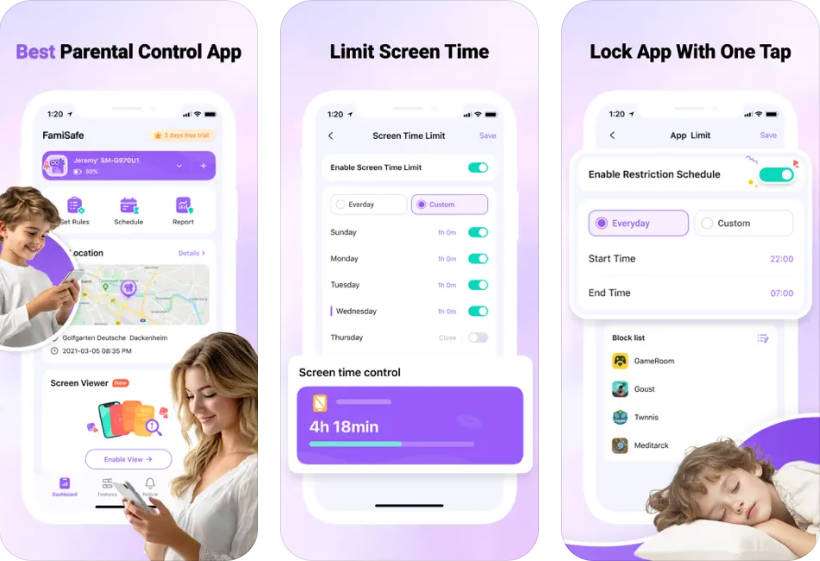
Here's how FamiSafe enhances your control:
- Remote Call Blocking: Instantly block any phone number-even if it's unknown or hasn't contacted the child yet.
- Monitor Calling Behavior: Track who your child talks to, how often, and when-helpful for identifying risky patterns or late-night calls.
- Blacklist Suspicious Numbers: Create customized contact blacklists or allow only approved contacts via whitelist mode.
- Detect Social Risks: FamiSafe's AI engine can detect risky interactions across calls, texts, and apps like WhatsApp-making it a top solution for WhatsApp parental control too.
Whether you want to block unknown numbers on iPhone remotely or simply be notified if someone suspicious reaches out, FamiSafe gives you real-time visibility-without taking your child's phone away.
- Set Screen Time & App Rules
- Capture Instant or Scheduled Screenshots
- Web Filter & Safe Search
- Location Tracking & Driving Report
- App Blocker & App Activity Tracker
- YouTube History Monitor & Video Blocker
- Social Media Texts & Porn Images Alerts
- Available on Multiple Platforms
Conclusion
In 2025, understanding how to block a number on iPhone is more than just a matter of convenience-it's a safety essential. For most users, Apple's built-in features offer enough control to silence spam calls, block ex-contacts, or filter out distractions. But when it comes to protecting children, those features fall short.
Parents need more than local tools. They need the professional phone number blockers to block contacts remotely on iPhone, monitor call behavior, and respond quickly to emerging threats. That's why FamiSafe goes beyond basic call blocking-delivering intelligent parental control for iPhone calls, with real-time insights, blacklist/whitelist options, and cross-app safety coverage.
Ready to take control? FamiSafe empowers families to block smarter, act faster, and stay ahead of risks-without compromising trust or privacy.



Thomas Jones
chief Editor