Screen Viewer
Capture your child's screen activity across platforms, including Android, iOS, Windows, and Mac. Instantly view screenshots or set up scheduled captures to monitor suspicious content in your child's online activities seamlessly. Enjoy peace of mind!



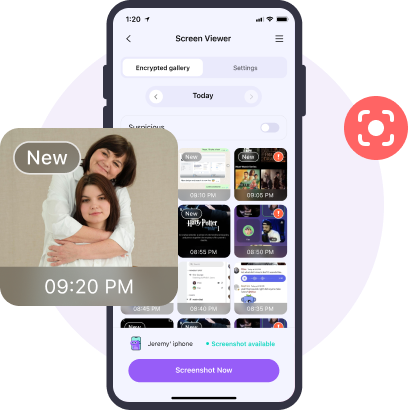
Get Real-Time Screenshots
Take Schedule-Timed Screenshots
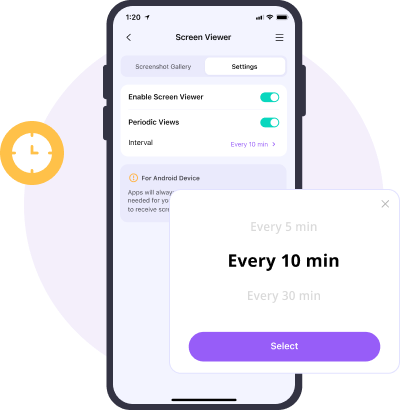
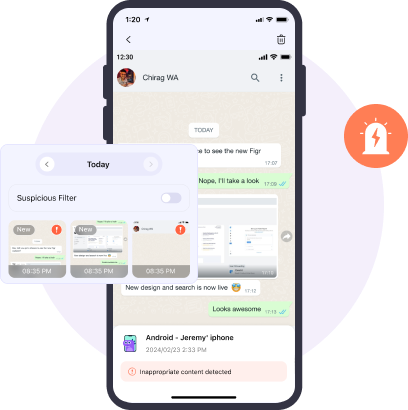
Detect Explicit and Pornographic Content within Images
the parent's phone.
Google, and Facebook ID.
phone to install Fammy, and the pairing will complete automatically.

How much screen time should kids get?
The new guideline from the World Health Organization recommends:
- For kids 2 to 4 years old, they should spend screen time less than an hour per day.
- For children 5-18 years old, parents should try to set consistent screen time limits on the use of kids' any digital devices in two hours or less per day.
How can I take screenshots of my child's devices on iPhone?
Here's how to take screenshots of your child's devices on iPhone using FamiSafe
- Create a FamiSafe account.
- Install FamiSafe app on parent’s and kid’s phones and tie up two devices.
- Enter "Screen Viewer" feature on Parents' end.
- Then you can get instant and shedule-timed screenshots from children’s devices.
- If there is inappropriate content in the child's screenshots, it will be flagged.
Find more specific steps on our guide page.
Should I monitor children's screen?
Consider your child's age and digital behavior when deciding whether to monitor devices. Then, if you choose to monitor, talk to them about it and explain why it's important.
How can I take screenshots of my child's devices on Android?
Here's how to take screenshots of your child's devices on Android using FamiSafe
- Create a FamiSafe account.
- Install FamiSafe app on parent’s and kid’s phones and tie up two devices.
- Enter "Screen Viewer" feature on Parents' end.
- Then you can get instant and shedule-timed screenshots from children’s devices.
- If there is inappropriate content in the child's screenshots, it will be flagged.
Find more specific steps on our guide page.











