The Most Reliable Parental Control App
FamiSafe lets parents control screen time, track real-time location and detect inappropriate content on kids' devices.
Parental control apps like Google Family Link are very useful. They ensure internet safety for the whole family and protect teenagers from cyberbullying. Besides, parents can monitor their kids’ online activities and take prompt action if they find suspicious or potentially harmful things on their child’s phones.
However, parents cannot monitor their kids’ phones throughout their lives. There is a maximum age limit set by Google. As teenagers cross 13, they get the authority to circumvent parental controls and disable Family Link from their phones.
Given below are quick and easy ways to bypass Family Link and stop account monitoring.
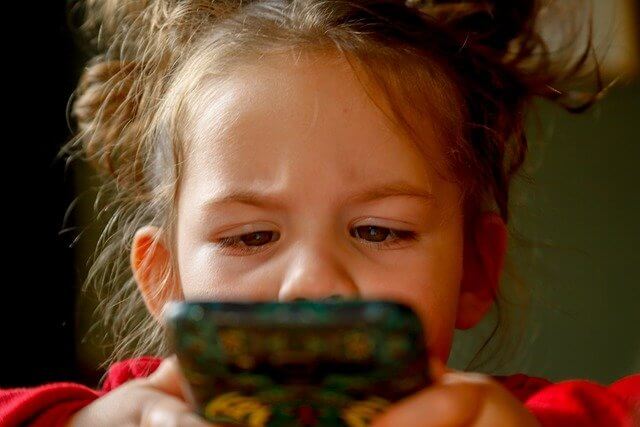
Part 1: How to Hack Family Link to Download any Apps?
Are you not been able to use your phone freely due to strict parental controls imposed by the Google Family Link app? Don’t worry, here’s a quick solution to your problem that will allow you to hack Family Link download any app on your phone. Follow these simple steps:
Step 1: Open Phone Settings
To start with, go to your phone’s Settings, scroll down, and tap Accessibility.
Step 2: Configure Dexterity and Interaction
In your accessibility settings, click on Interaction and Dexterity. Here, you will find the Assistant menu, which refers to a set of easy-to-reach buttons that enable users to replace gestures, hard keys, and other common touch interactions. Toggle the Assistant menu switch to the ON position. A new button, the system menu, would appear on your phone’s screen. You can add or remove your desired options in this button as per your needs. This button would last even as you go to the home screen.
Step 3: Bypass Family Link
Now, after you have crossed the maximum usage limit set by the Google Family Link app, your phone will be automatically locked and you won’t be able to use your phone unless parental controls are disabled. However, since you have configured the dexterity and interaction option, the system menu would still be appearing on the home screen. Tap this button and choose Recents. All apps that you had used previously before the phone was locked would become accessible.
For instant, if you were watching videos on YouTube, you can find the last opened video and even search for more videos online. This way, you can use any app including TikTok and Facebook even if your phone has been locked by Google Family Link. You can even search anything on Google and open any website freely.
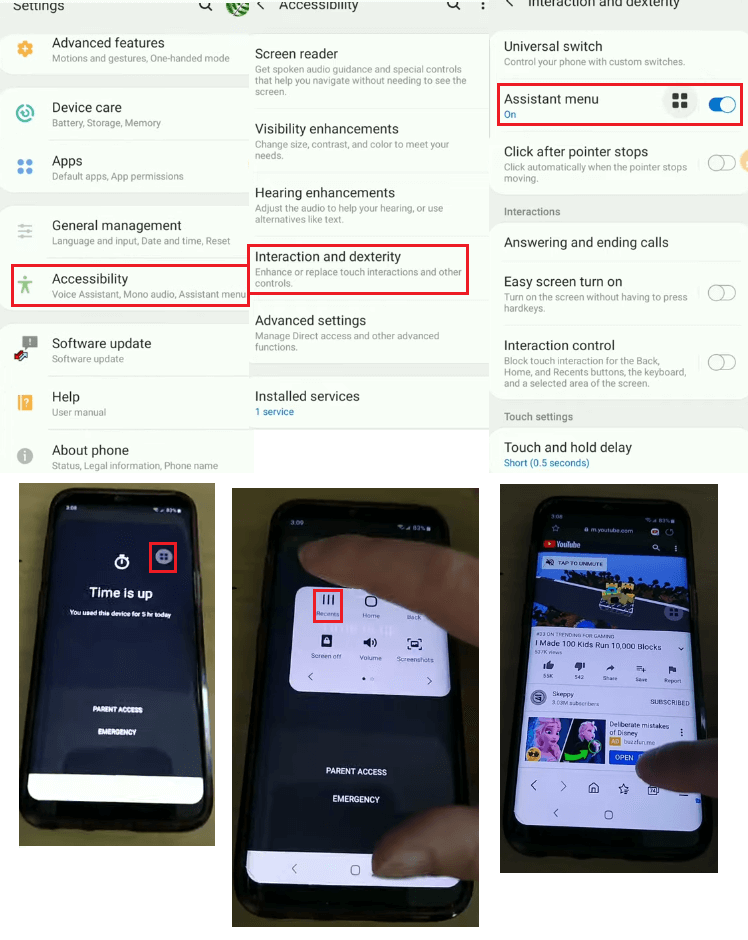
Part 2: How to Disable Family Link to Get Unlimited Screen Time?
Bypassing Family Link screen time is as simple as ABC. You can use any of the following two methods to bypass screen time restrictions and use your phone as long as you want without any usage limit. However, these two methods apply for Samsung only, steps for other devices might differ a bit.
Method 1: Use Secure Folder
Follow these steps to bypass Google Family Link screen time restriction on Samsung:
- 1. Open your Samsung device settings
- 2. Tap Lock screen and security, then Secure Folder. This is a place to keep your data private and store various files including videos, photos, and documents, etc. The best thing about Secure Folder is that it is protected by a defense-grade Samsung Knox security platform. Hence, you need not worry about your data privacy.
- 3. Tap on Settings to create a secure folder and enter your password for protection. Remember this secret password for future use.
- 4. Now, navigate to your home screen and search Secure or Secure Folder
- 5. Open the secure folder and click on + to add your private files, apps, and data to this folder.
- 6. Google Family Link cannot see or restrict apps or files stored in the secure folder. Hence, you can use apps stored in a secure folder as long as you can without getting worried about screen time.
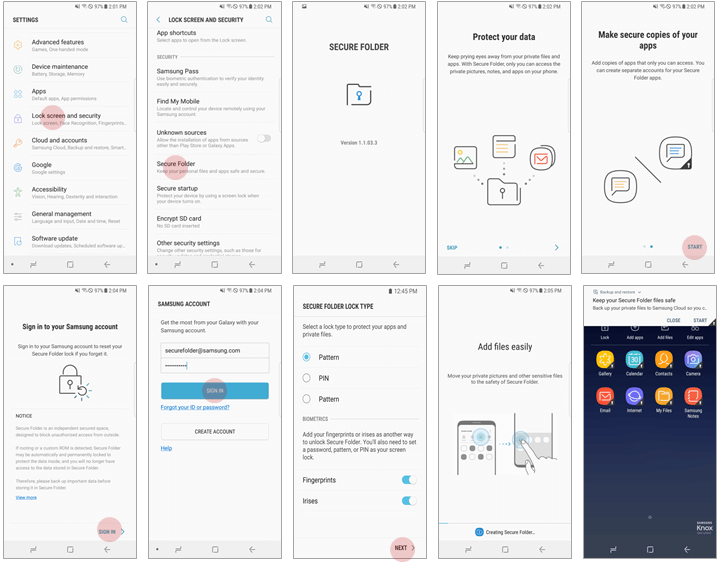
Method 2: Samsung DeX
Samsung DeX is a platform that allows users to extend their Samsung smartphones into a desktop-like experience on an external display. The best thing about Samsung DeX is that it cannot be blocked by the Family Link app. Here’s how you can use Samsung DeX to bypass Family Link screen time:
- 1. Go to the lock screen on your Samsung device.
- 2. Swipe down from the top and swipe left to see more options
- 3. Open Samsung DeX
- 4. Tap the keypad icon located at the bottom-left corner. It will display all apps installed on your smartphone.
- 5. Click any app and use your phone as long as you want.
Here are more articles about the same topic:
How to Set up Google Family Link?
Top 5 Alternatives for Google Family Link
Part 3: Bypass Google Family Link with Google Play
Are you trying to bypass Google Family Link, but can’t do so because you don’t have the parental controls PIN? Follow these steps to bypass Family Link and stop account supervision without passcode:
1. In your android phone, open the Google Play Store app
2. In the top-right corner, click the menu icon containing three stacked lines. This will open your Google account linked to this device
3. From the menu, tap Settings, scroll down, and click on Parental Controls
4. Here, you can turn parental controls on and off for each category like Films, Apps & Games, TV, Music, and Books, etc. To do this, tap the toggle switch in front of parental controls to off position and enter your PIN. This will stop all kinds of parental controls and let you download and install any apps or games on your phone without any restriction.
5. Don’t worry if you don’t have the parental controls PIN. You can bypass Family Link even without PIN by clearing the Google Play Store’s data. This step will erase parental control settings and clear the entire search history without deleting any downloads.
6. For this purpose, go to your phone’s settings and click on Apps or Apps & notifications
7. From the list of apps installed on your phone, select Google Play Store
8. Click on Storage and tap Clear Data. Now, enter new parental controls PIN and disable account monitoring
9. Finally, uninstall the Google Family Link app and start using your phone with freedom
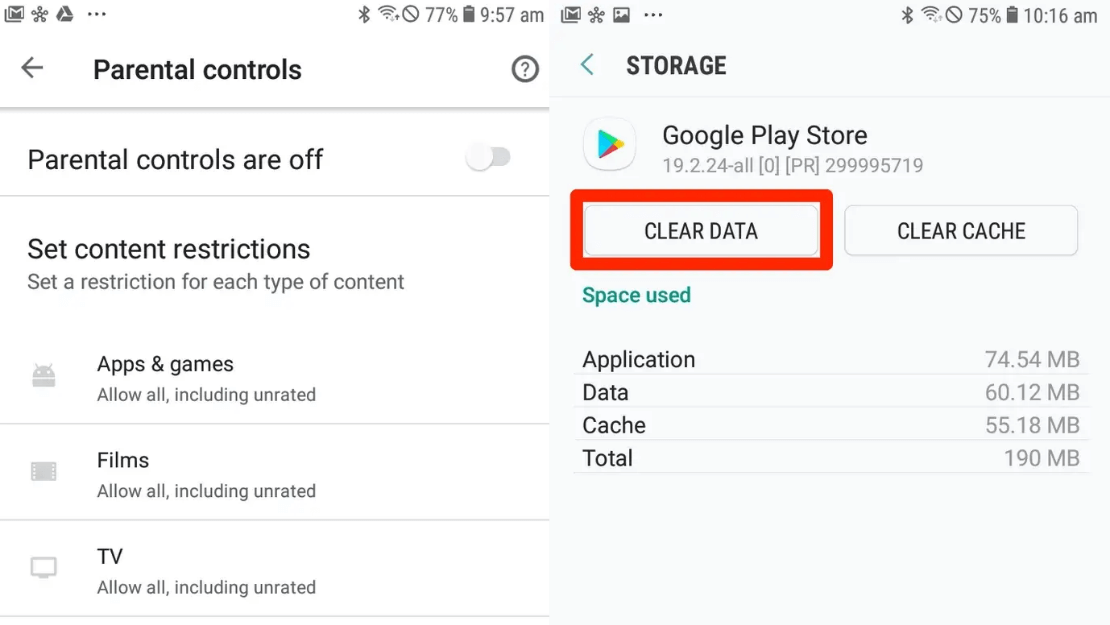
Part 4: Why Kids Need to Reduce Screen Time?
The outbreak of the COVID-19 pandemic had a deep impact on our routine lives. Particularly kids were worst affected by this global health crisis because of a strict lockdown and similar restrictions imposed by the governments worldwide to stop the virus transmission. Hence, schools had no other option than shifting to hybrid and distance working models, which made smartphones a necessity rather than a choice.
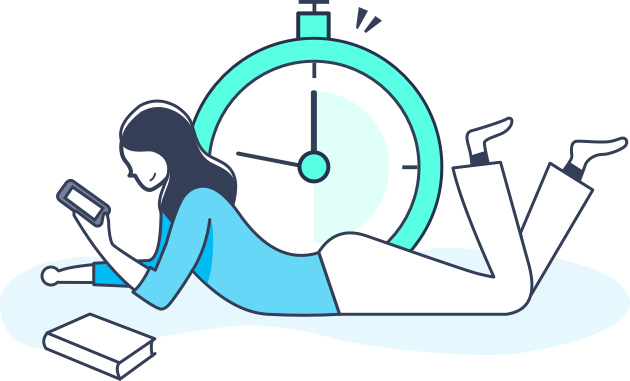
As the world is now entering the post-pandemic era, our routines are also changing gradually. Yet, smartphones and technology have now become our permanent partners because everything is being digitized. While digital transformation is driving fast recovery from the COVID-19 pandemic, it is also negatively affecting the kids’ schedules. Excessive usage of digital devices like smartphones, laptops, and tabs is deteriorating children’s mental and physical health and resulting in various psychological disorders. Increased screen time is harmful because:
1. Screens are addictive and encourage kids to waste their precious time;
2. Screens damage health and result in macular degeneration;
3. Screens kill creativity and imagination by replicating physical objects and outdoor games;
4. Screens are over-stimulating and distract school-going children in their classes; and
5. Screens isolate kids from their friends and family members.
It is, therefore, has become inevitable to limit the usage of electronics for children and reduce their screen time. So, what’s the solution?
Bonus: Using FamiSafe to Limit Kids' Screen Time Remotely and Effectively.
Parental control apps play a key role in restricting the excessive usage of digital devices and limiting screen time for kids. Parents can remotely monitor their child’s online activities and easily access their call history, read their messages, and check their browser history.
While various parental control apps are available online, FamiSafe is the most reliable and effective one. It covers everything parents need to monitor their kids’ phones secretly and protect them from cyberbullying.
Screen Time Limit Feature of FamiSafe
This feature allows you to monitor the amount of time your kids spends online and on which specific apps. You can set to monitor this per day, week, or month and know whether to allow or block their devices. It means your kids can only use an app for the number of hours you schedule for them. But if your kid adheres to your set rules, give him a pat on the back by rewarding daily screen time.
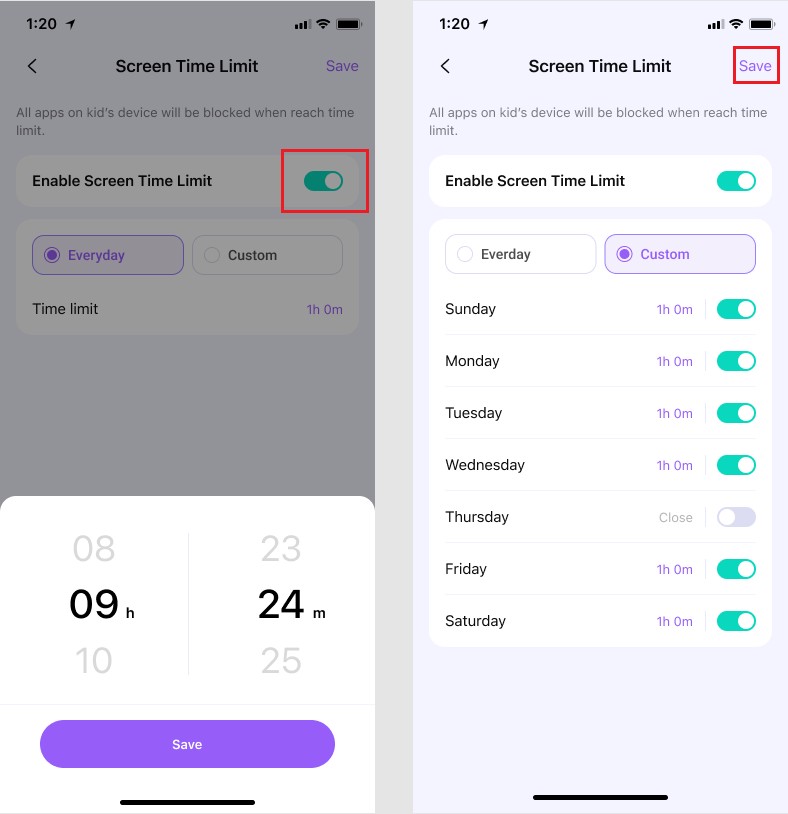

Wondershare Famisafe - The Most Reliable Parental Control App
5,481,435 people have signed up.
Location Tracking & Geo-fencing
App Blocker & Web Filtering
Screen Time Control
Smart Parental Control Setting
Block In-app Purchase
Conclusion
Google Family Link is a parental control app that enables parents to monitor their kids’ accounts and protect them from online scammers. This advanced account monitoring tool is very useful and ensures internet safety. However, it has some limitations since kids can bypass this app and disable parental controls without a passcode.
However, if you want advanced parental monitoring, try FamiSafe, a next-generation account monitoring app with advanced features. Unlike Google Family Link, FamiSafe can neither be hacked nor bypassed in any situation. Instead, it is very effective in monitoring kids’ phones secretly and protects teenagers from online risks like cyberbullying.



