While parental monitoring apps are essential for keeping kids safe online, you might need to remove them for various reasons, such as switching to more advanced tools or when your child becomes old enough to manage their device. Google Family Link is a popular choice, but sometimes parents may need to remove it.
While the app provides excellent controls, removing a children's account can be difficult. That’s because removing a child under 13 profile without deleting the associated account is not possible. Therefore, this article will explain how to remove Family Link parental controls to disable restrictions for your children. Additionally, we’ll introduce a more user-friendly tracking tool that offers enhanced features and better control.
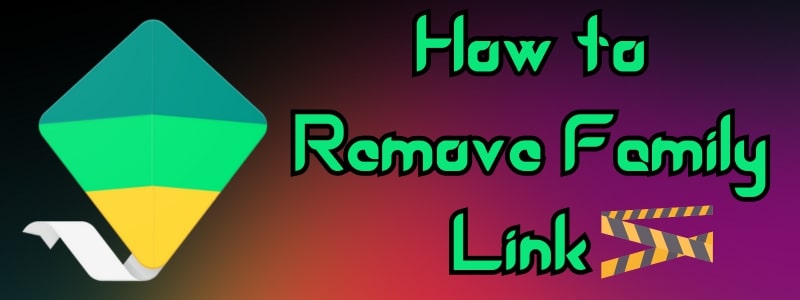
Table of Content
Part 1.Complete Overview of Google Family Link App
Google Family Link is a parental control service by Google that helps parents manage their children’s digital activity. It offers tools to monitor screen time, manage apps, and set device restrictions like bedtimes, making it ideal for younger kids. Family Link also allows parents to control access to Google services such as YouTube and Play Store.
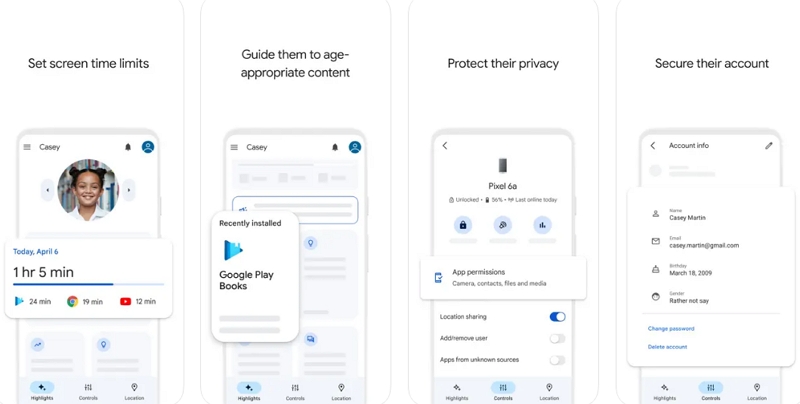
Similarly, this app's supervision level depends on your children’s age. If a child is under 13, their profile must remain supervised, and parents cannot remove their account without deleting it. However, once the child starts their teenage years, parents can decide whether to continue supervision. After removing the supervision, the restricted YouTube Kids content can reappear on the kids’ devices.
Part 2. How to Remove a Supervised Member from Family Link?
As explained above, there are different rules for removing kids’ accounts from this monitoring app. Depending on their age and restrictions, you can learn how to delete Family Link using these steps:
If your child is under 13, you will need to delete their account to remove supervision. Follow these steps to remove the supervised profile from Family Link:
Step 1. Commence the process by accessing the Family Link app on the parent's phone. Under the Controls tab, press the Account Settings option and tap the Account Info option to start the deletion process.

Step 2. On the information screen, you need to press the Delete Account button. Finally, scroll down, check all the boxes, and press the Delete Account button to complete the process.
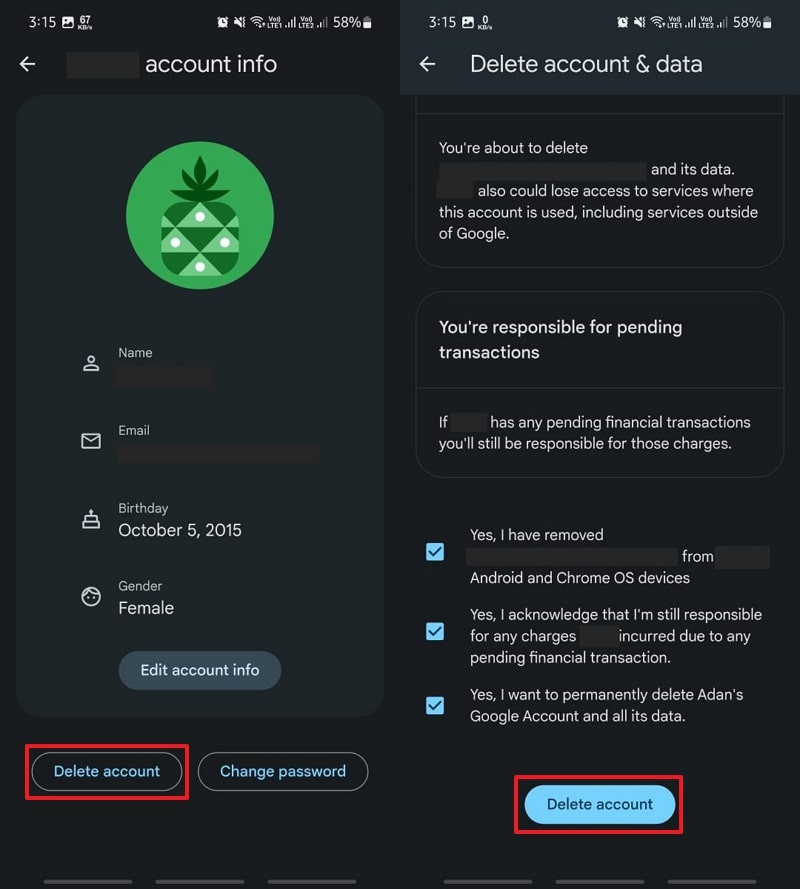
When your child enters their teenage years, you can follow these steps to learn how to remove Family Link without deleting the account:
Step 1. Upon launching the app on the parent's phone, go to the Controls tab and tap the Hamburger icon for settings. From there, access the Account Supervision option to move further with the process.
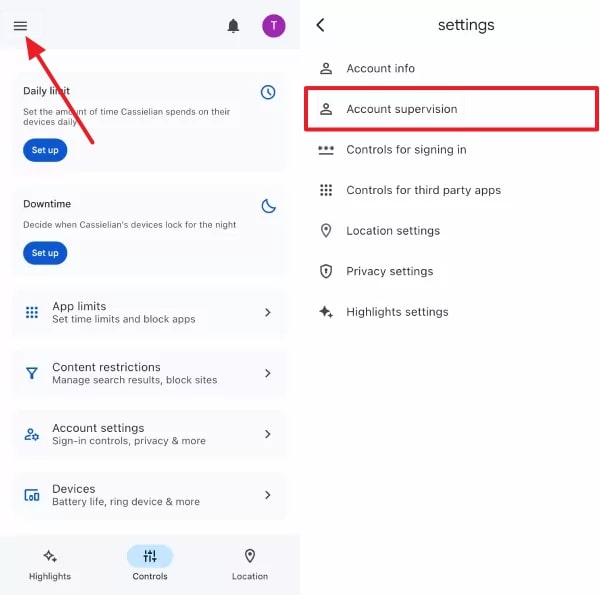
Step 2. On the new screen, mark the check box at the bottom and press the Stop Supervision button to complete the process.
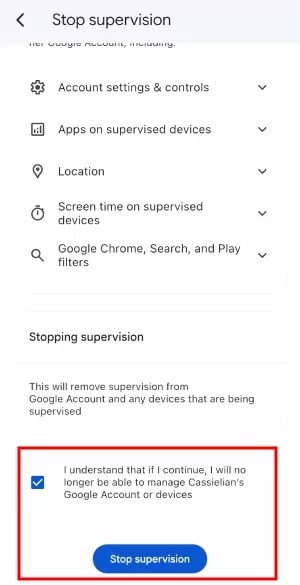
Part 3. How to Remove the Family Link Of Your Kid Under 13 Without Deleting the Account
If your child is under 13, removing their account without deletion isn’t possible. However, as a workaround, you can change their age in the account settings. Its only disadvantage is that you must wait two days after changing the age to remove the account. To learn how to remove Family Link without deleting the account, follow these steps:
Step 1. Access the Controls tab in the Family Link app and press the Account Settings option. Afterward, you need to tap the Account Info option to access its further options.
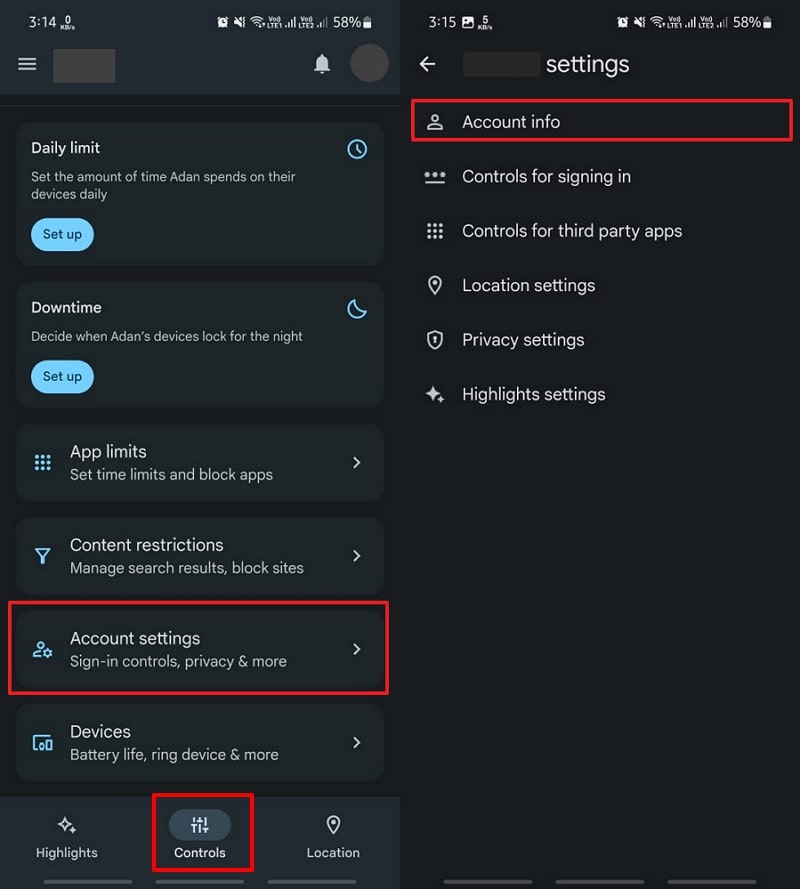
Step 2. Upon reaching the new screen, tap the Edit Account Info button and press the Birthday tab. From the new pop-up, edit the age, set it to above 13 years, and press the OK button to finalize it. In the end, complete the process by tapping the Save button. Once the age changes after two days, follow the steps to remove the account from supervision.
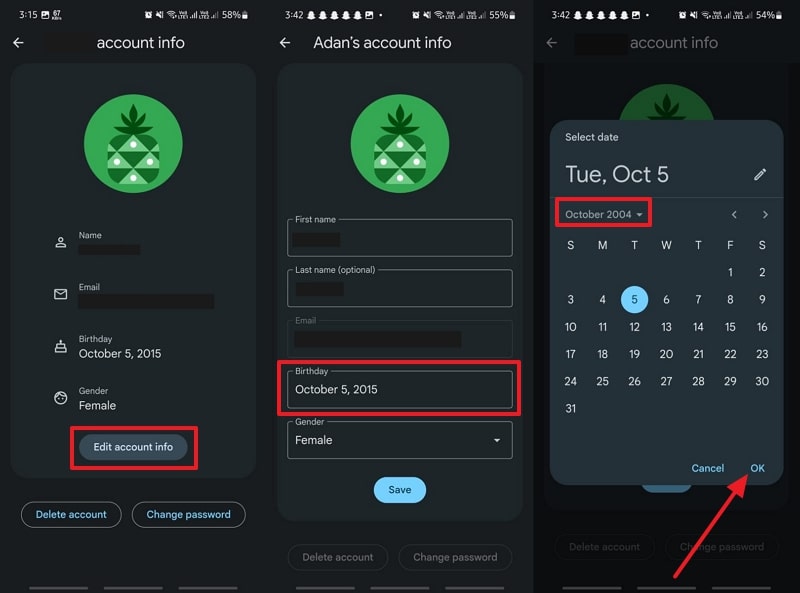
Part 4. Unveil the Most Powerful Alternative to Google Family Link
After learning how to disable Family Link supervision remotely, you might look for an alternative with better features. If so, use Wondershare FamiSafe due to its reliable monitoring features. This supervision tool is easy to set up and has many advanced features that ensure your kids remain safe online. You can access all the features of the Family Link app and more in this advanced application.
Using this tool, you can remotely limit your kids' time on their screens. Besides, you can use its App Rules feature to block access to certain apps and games. This feature also allows you to limit certain apps’ usage, like Facebook and WhatsApp. Furthermore, the Geofences feature helps parents set up an area to get notifications when their children leave it.
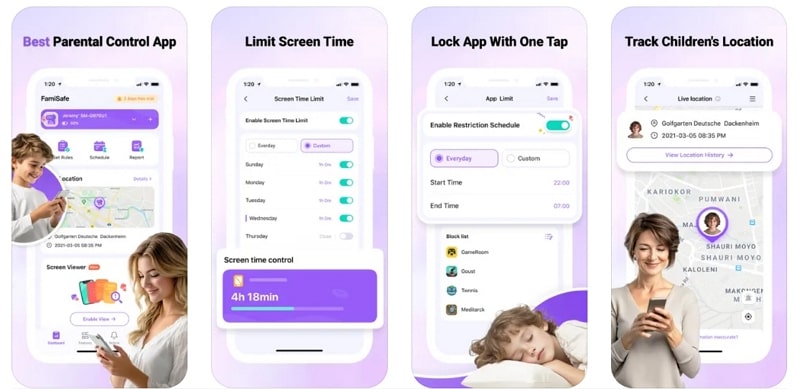
- Set Screen Time & App Rules
- Capture Instant or Scheduled Screenshots
- Web Filter & Safe Search
- Location Tracking & Driving Report
- App Blocker & App Activity Tracker
- YouTube History Monitor & Video Blocker
- Social Media Texts & Porn Images Alerts
- Available on Multiple Platforms
- Web Filter: This helpful feature enables parents to block websites on their kids’ phones. Hence, they won’t be able to access those sites from their devices.
- Content Detection: FamiSafe monitors different social media platforms for adult content. After finding such content, it sends reports to the parents’ phones for further action.
- Safe Search: You can enable this feature to ensure explicit results aren’t visible during browsing. It works alongside the safe search settings of search engines to remove all types of mature content from results.
- Activity Report: This feature sends detailed activity reports to the parents. This way, they can see how much time their kids spend on different platforms.
- Browser History: With this feature enabled, you can view what type of searches were made on browsers. From such details, parents can get a list of websites they can block later.
Conclusion
To conclude, you may need to disable supervision of your kids from the Family Link app for multiple reasons. However, parents can only remove supervision from a child's Google account once they turn 13. Before that, the only option is to delete the account or use workarounds like changing the birthdate. Parents can learn how to remove Family Link using the solutions shared in this guide.
Once you’ve removed Family Link, consider using FamiSafe as a more advanced parental control solution. It offers comprehensive features such as remote screen time management and app blocking, making it an ideal choice for protecting your child’s digital safety.



