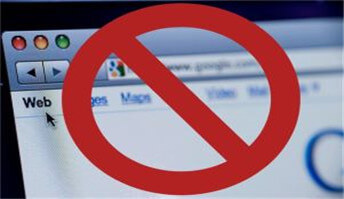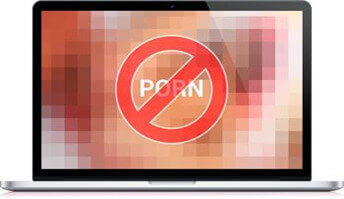See How Easily You Can Block Porn on Teen's Device
Take a second to help us expand our adult website database
Pornographic websites are growing at an unprecedented rate. Although we keep updating our adult websites database, it is still challenging to keep updated. We need your help to expand our adult websites database and better protect our kids. Take a second to write down the adult websites you know and make the internet safer for our teens.

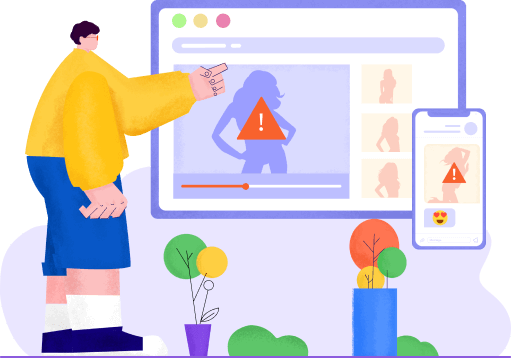
Do you know how your kids get access to porn?
Pornography may exist in every aspect of your daily life. When your teens are with their phones, do you know how they get accessed to porn? The below data may shine some light on you.
#1 Adult sites:
#2 Porn related messages
#3 Porn pictures
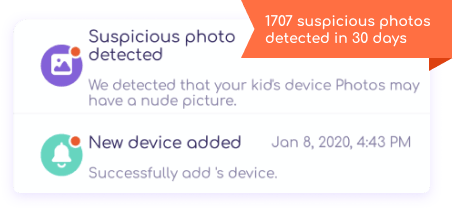
How to block porn on your teens’ devices?
Porn addiction will affect both the mental and physical health of our teenagers. We must apply methods to block porn on their devices.
How to block porn on your teen's device using FamiSafe
In this digital world, teens can get accessed to porn via many different online resources. Parents can not be there 24 hours a day to offer all-around protection. That's why we need a comprehensive app like FamiSafe to help us block porn on teen's device.

FamiSafe – the Parental Control App that Block, Filter and Alert Pornographic Information
• Block adult websites: By adding website exceptions to be blocked, parents can block specific adult websites on their teens' devices with one tap.
• Filter pornographic websites: With a built-in adult website database, FamiSafe can automatically filter pornographic websites.
• Explicit Content Detection: Detect any explicit, sex-related messages on teen's text messages, social message apps like Facebook, WhatsApp, Kik, and more.
• Detect suspicious photos: Get notification when photos that contain nudity, sexuality, or pornography are detected in the teen's phone album.
• Block apps: Block browsers or porn-related app remotely to prevent teens from accessing them.
• Activity Report: For Android, Windows, and Mac, parents can check the detailed activity report and get to know which app has been used and for how long.

Test FamiSafe with our 3-day free trial. Fully explore the features before purchase.

Prevent kids from uninstalling the app without parent's permission using a passcode.

Manage up to 30 devices using one FamiSafe account—no need to switch between accounts anymore.

Apply advanced algorithms for explicit content detection to provide a timely alert for parents.

Intuitive UIs and layouts that make FamiSafe easier than ever to set up and operate.

7/24 customer support available via email, live chat, and more.
How to block porn on your teen's device using Google SafeSearch
Google SafeSearch aims to protect young kids from age-inappropriate content. It uses algorithms to detect and block suspicious images, writings, or web pages on the search result pages. For keeping kids away from pornographic websites, Google SafeSearch is a good choice, yet it is limited to Google search engine only.

Turn on Google SafeSearch on Windows and Mac
Turn on Google SafeSearch in the Google app
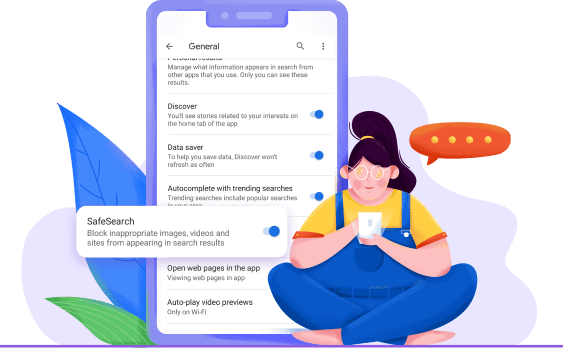
How to block porn on your teen's device using DNS Service
What is DNS? DNS stands for Domain Name System. When we search for anything online, DNS translates our words to numbers that computers can read. In summary, DNS links our devices to the rest of the internet. To block porn on your teen's devices, you can change your default DNS IP to the DNS address that will filter adult websites.
Changing DNS to restrict porn access on Android
Changing DNS on Android phones is not difficult at all. Here are the general steps you will need to follow.
Tips: Your DNS settings on your teen's Android may get overridden by other third-party apps.
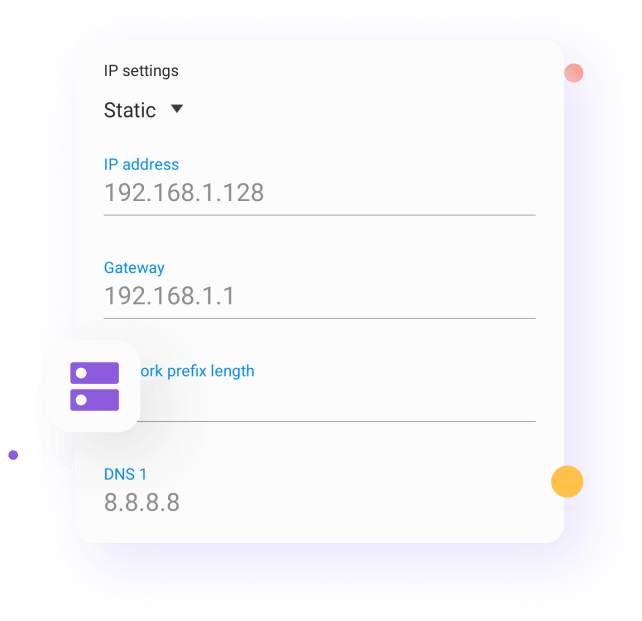
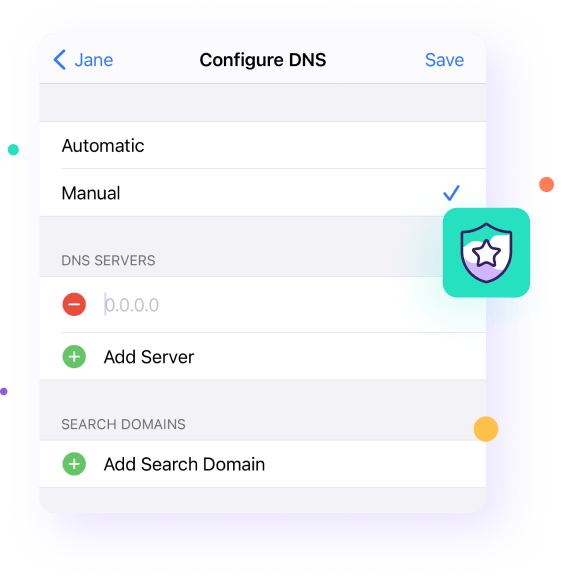
Change iPhone/iPad DNS to block porn sites
When it comes to changing DNS on iOS devices like iPhone, iPad, the steps are also easy.
Note: If your teen used more than one internet connection, you need to change the setting separately.
Filter porn content on Windows 10 by changing DNS
There are three ways to change the DNS on your teen's Windows 10. Parents can make changes to the DNS using Control Panel, Command Prompt, and Settings App. Here we will introduce how to change DNS via Control Panel.
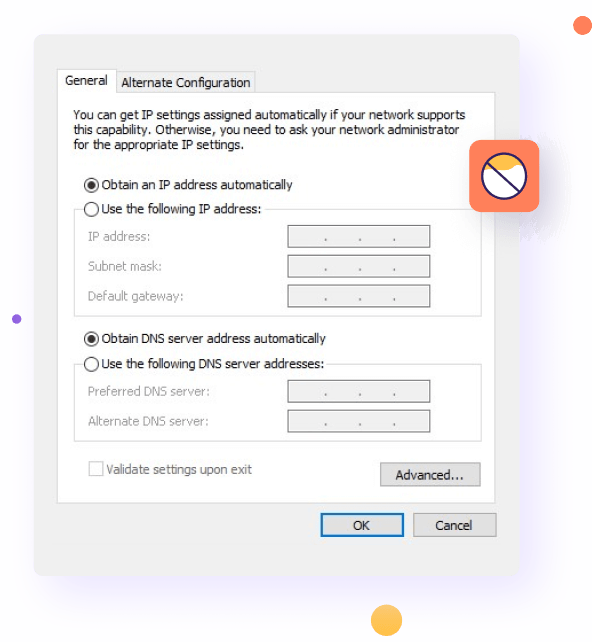
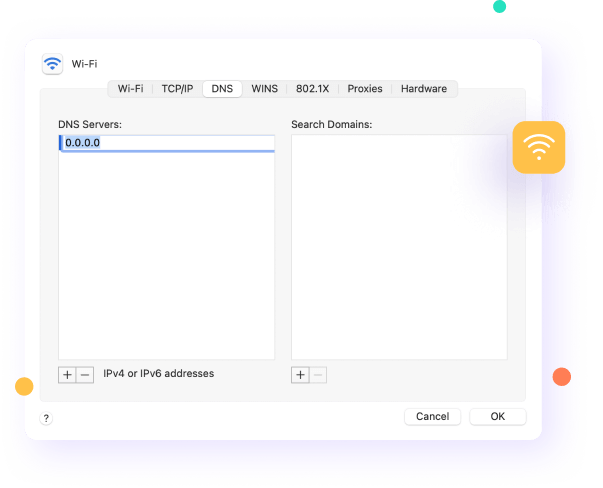
Change Mac DNS to prevent teens' access to porn sites
When it comes to changing the DNS on Mac, the steps are simpler compared with changing the DNS on Windows.
How to block porn on your teens' device using a built-in content filter?
Content filtering has also raised attention among companies like Apple, Google, and Microsoft. Content restriction is included in their latest released system versions to limit adult websites and reduce kids' exposure to age-inappropriate information.
Turn on Content Restriction on iOS device
Apple has introduced the parental control feature since the release of iOS 12. Parents will be able to set up content restrictions using the Screen Time feature. Here are the steps to apply content restrictions on iOS devices.

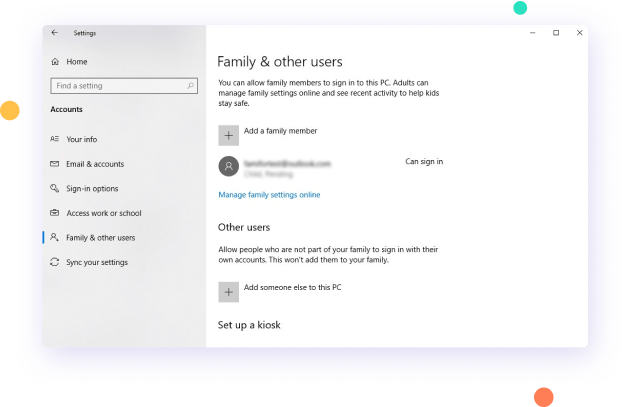
Use Microsoft Family Safety to block access to porn
Microsoft Family Safety is a built-in feature in the Windows system that allows parents to set up an account for kids and apply screen time restrictions and filter inappropriate content. Follow the below steps to set up a child account on the target Windows PC.
Use Screen Time on Mac to restrict teen’s access to porn
If your kids are using a Mac instead, you can also use Screen Time to restrict their access to improper online content using the Content & Privacy under Screen Time. We will introduce how to set up Content & Privacy using Family Sharing account.
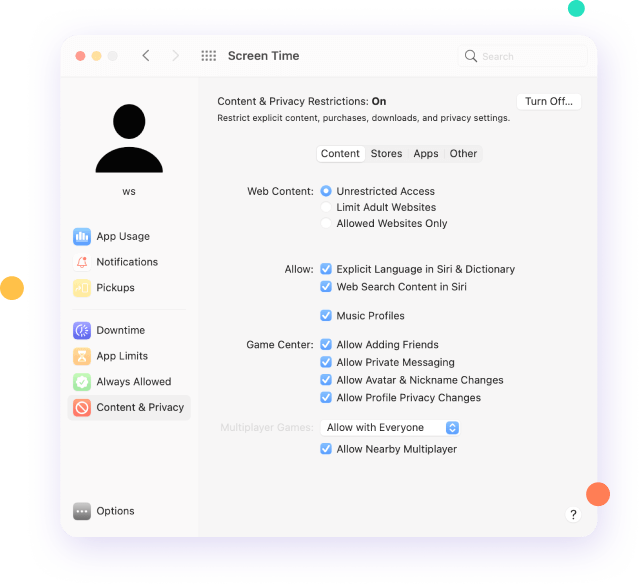
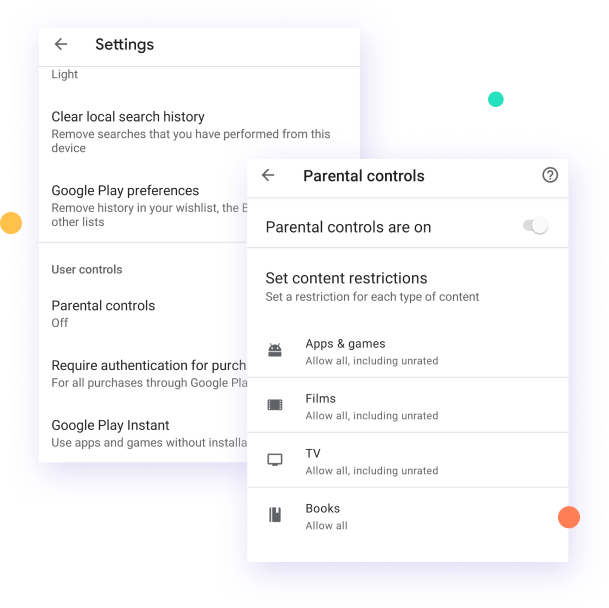
Set up parental controls on Google Play to Filter Content
Teens can also access pornographic content via certain apps or games. Movies and TVs that are of different age-rating may include pornographic factors. Therefore, Google has introduced parental controls on Google Play to help parents set up control of these contents. Once enabled, parents can choose the highest content rating for app downloading, movies, TV, books, and music.
FAQ About Block Porn
-
What can parents do to help teens deal with porn addiction?
Suppose your teens have become addicted to pornography. Here are a few things you should do.
- Talk to your teens openly about it, and do not blame them.
- Be proactive in helping them form plans to counter porn addiction.
- Seek support from the local community.
- Look for available treatment centers and resources.

The Most Reliable Parental Control App