[Perfectly Works] How to Block Porn on Computer?
Block Adult Content & Websites on Computer
ALL TOPICS
- Ways to Block Porn
- Block Porn Sites
- Block Porn Tips
Dec 12, 2025 Filed to: Block Porn Proven solutions
"How to block porn on computers for kids?" Just like you, millions of other parents also have the same question in their minds. You might already know how much effort it takes to provide a healthy upbringing to kids these days. With easy exposure to adult and indecent content, kids can access porn at an early age. This should be avoided at any cost as it can affect the overall well-being of your kids. To help you do that, this in-depth post shares 4 ways for porn blocking. Continue reading now!
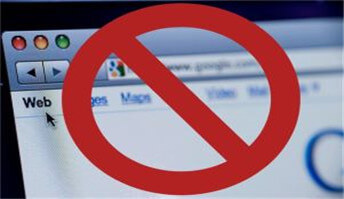
4 Methods to Block Porn on PC
There are different ways to block porn on your computer. You can block websites using a browser extension, a third-party tool, or a native parental control on your system as well. For your convenience, we have listed the 3 best ways to block porn on your computer.
Method 1: How to block adults websites in Windows 10?
If you use a Windows computer, then you can take the assistance of the Family Safety feature to block porn on your computer. Earlier, the feature was a part of Internet Explorer settings, and later with the Windows 10 update, it got a dedicated interface. To learn how to block porn on the computer, follow these steps:
- Firstly, make sure that you have created a new account for your kids.
If not, then go to the User Account settings and create a new account for them. Though, the new account should not be the administrator

- Visit and manage Family Safety settings.
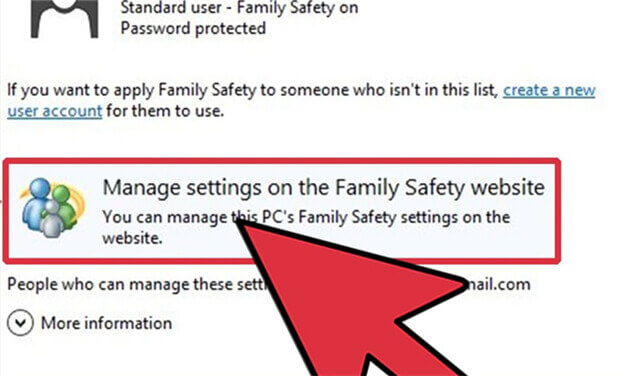
- Select your kid's user account.
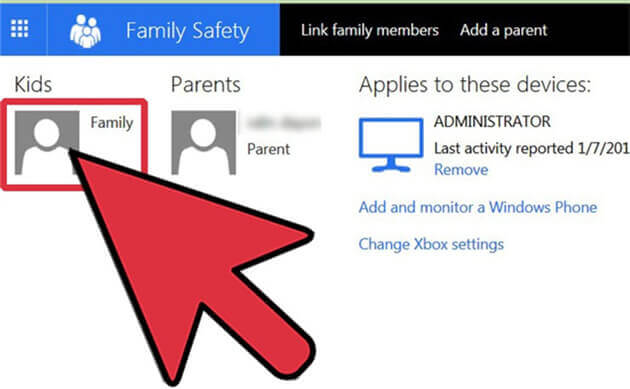
- From the left panel, go to the "Web Filtering" option. Turn it on and select the level of content filtering according to the age of your kids. This will automatically filter adult content on the account.
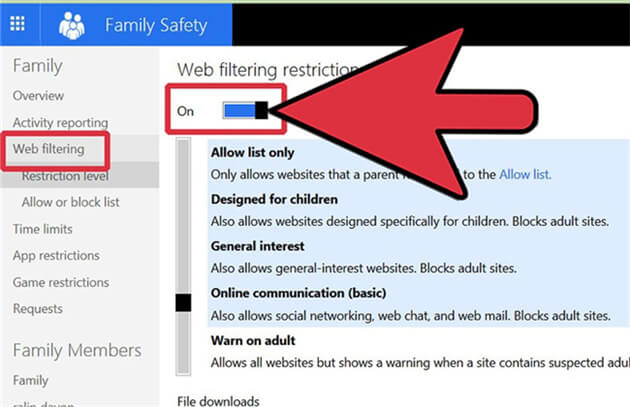
- Under the Web Filtering option, there is a feature for Allow or Block websites. Simply enter it and provide the URL of the websites you wish to block. From here, you can simply allow or block certain websites.
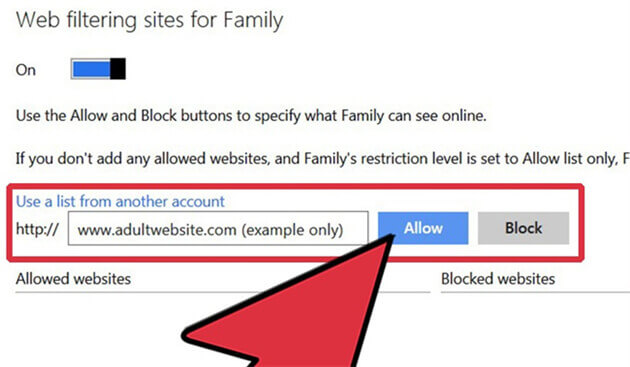
Just like Windows, Mac also has a native Parental Control feature that can be accessed from System Preferences. You can select your kid's account, go to the "Web" tab, and enable the website filtering option. Also, you can manually provide the URL of the adult websites you wish to block.
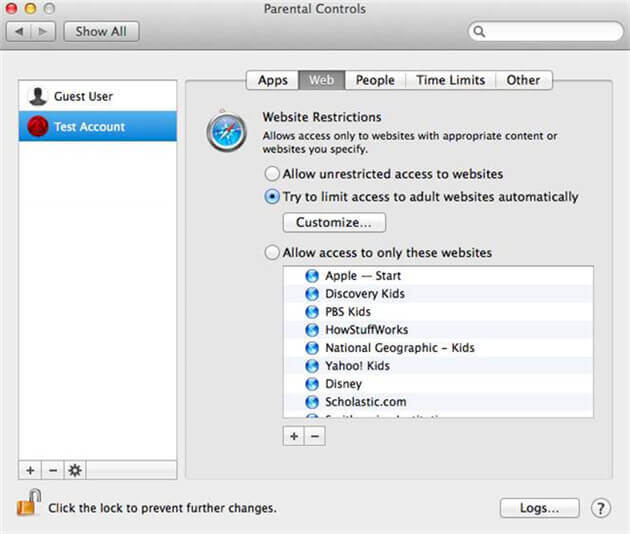
Here are more articles about porn blocking:
Best Porn Blocking Apps for Android and iOS
How to Block Adult Porn Websites on Android?
Method 2: How to block computer porn on browsers?
After blocking adult content from the native setting of your computer, you can add another layer of protection to web browsers as well.
- To block websites on Chrome: if you are using Google Chrome, then you can simply visit its setting and choose to change proxy settings under its Network. From here, you can manually add restricted websites. There are also readily available Chrome extensions that can help you block porn on your computer.
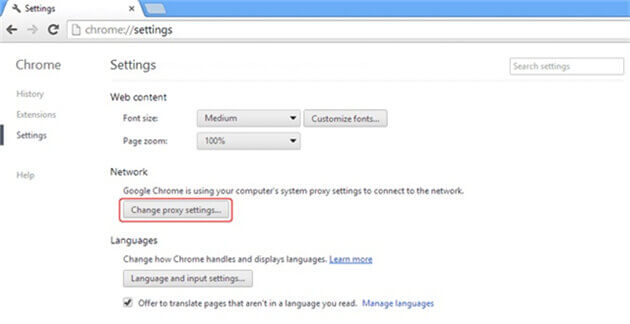
- To block websites on Internet Explorer: to block websites on IE, go to its Settings > Internet Options > Content Advisor. Under the "Approved Sites" tab, you can manually enter the websites you don't approve of.
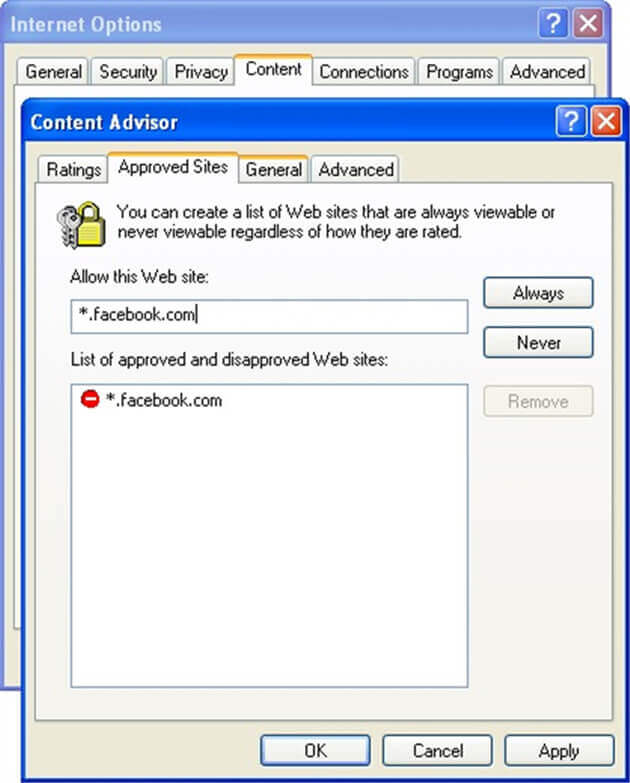
- To block websites on Firefox: Mozilla Firefox has all kinds of third-party add-ons that you can use to block porn on your computer. Just enable an add-on, go to its options, and enter the websites you wish to block.
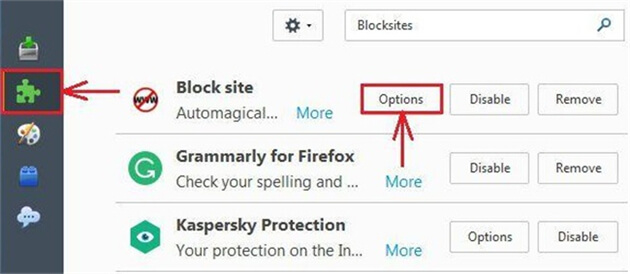
You can follow the same technique for other web browsers as well like Opera, Edge, etc.
- If you want to block all adult websites on all computer browsers, then you can try FamiSafe parental control software for free.
- Web Filter & SafeSearch
- Screen Time Limit & Schedule
- Location Tracking & Driving Report
- App Blocker & App Activity Tracker
- YouTube History Monitor & Video Blocker
- Social Media Texts & Porn Images Alerts
- Works on Mac, Windows, Android, iOS, Kindle Fire, Chromebook
Method 3: How to block porn by editing the "Host" file?
This is another smart and freely available solution to block porn on your computer. The technique can be implemented on both, Windows and Mac. The overall interface would be a bit different. To learn how to block porn on the computer, the following steps can be taken.
- Go to the drive where Windows is installed. Mostly, it is the C drive.
- Browse all the way to Windows > System32 > Drivers > Etc and locate the "Hosts" file.
- Right-click it and open it with Notepad.
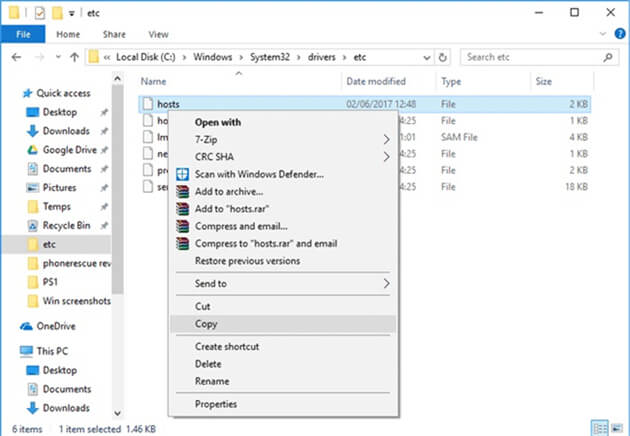
- Go to the end of the file and add "127.0.0.1" preceding the URL of the website you wish to block. For instance, to block xyz.com, just write 127.0.0.1 www.xyz.com
- Press Enter and follow the same drill to block other adult websites on the computer.
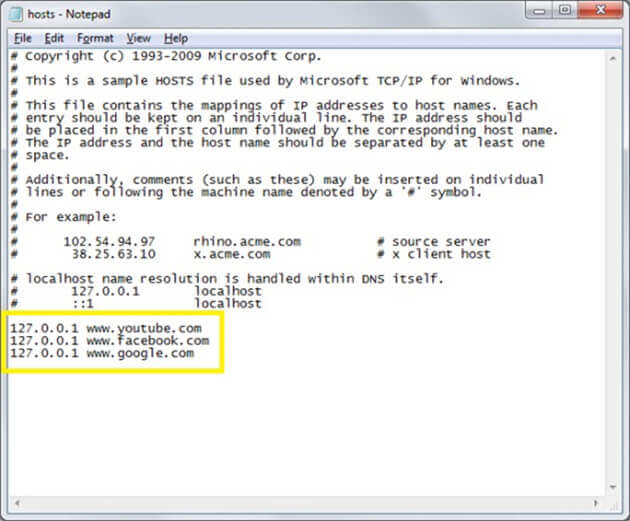
If you have a Mac, then you need to go to the Terminal and open the Hosts file there. After that, the process is similar for both the operating systems.
Method 4: How to Block Porn via FamiSafe Parental Control?
Wondershare FamiSafe is an ultimate porn blocking tool for parents. Its excellent web filtering offers over 10 inbuilt inappropriate categories like porn, violence, and weapons. It can block certain porn websites or categories on mainstream web browsers. Parents can track deleted or private browsing history to find out whether kids secretly visit porn websites. The software will send a notification when kids try to open adult websites. Moreover, this porn blocker is suitable for all platforms, including PC, Mac, iOS, Android, Chromebook, and Kindle Fire.
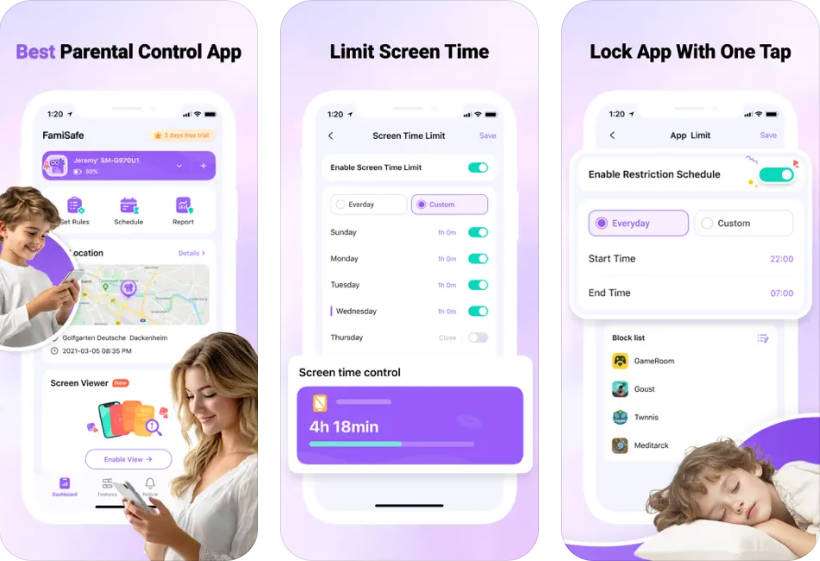
Features of FamiSafe:
- Block porn websites and monitor deleted or private browsing history
Users can block any website on the target device whenever they want. Besides manually adding websites, you can use its intelligent content filtering tool to automatically block websites on their phone. Or just check the Internet history to know whether kids secretly visit porn sites.


- Block malicious apps
If you think your kids are accessing any unwanted app on their phone, then you can simply block the app remotely from your kid's phone.
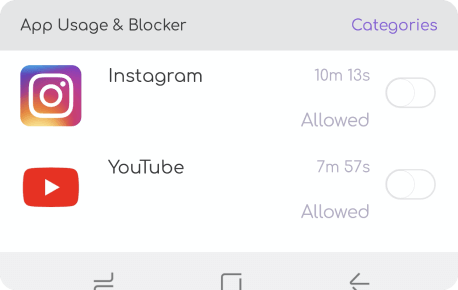
- Detect porn images
You can also get alerts when kids secretly download porn images on their phone galleries.
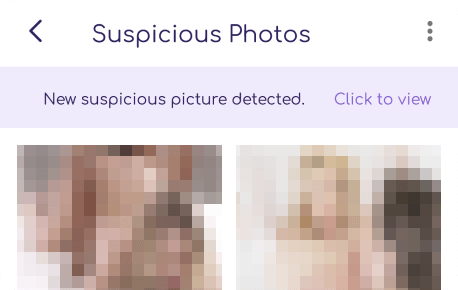
- Intelligent scheduler
The tool comes with an intelligent scheduler so that you can make the device active (or inactive) for a particular duration. In this way, you can block the device during bedtime, school, etc. You can even restrict the device usage for a particular location.
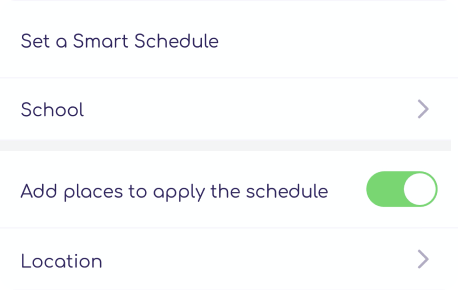
- Real-time location tracking
Instantly locate your kids with its live location tracking feature. You can also know the past location history of their device as well.
- Web Filter & SafeSearch
- Screen Time Limit & Schedule
- Location Tracking & Driving Report
- App Blocker & App Activity Tracker
- YouTube History Monitor & Video Blocker
- Social Media Texts & Porn Images Alerts
- Works on Mac, Windows, Android, iOS, Kindle Fire, Chromebook
Conclusion
There you go! After following this guide, you can easily block porn on your computer. To block adult websites on an Android or iPhone, you can also use FamiSafe. It is a highly useful and reliable parental control and monitoring tool that every parent should use. Now when you know how to block adult sites on computer, you can share this post with other concerned parents and help them as well.




Thomas Jones
chief Editor