Check Kids' TikTok History
Get details about the videos your kids are browsing on TikTok. Keep them away from inappropriate videos.

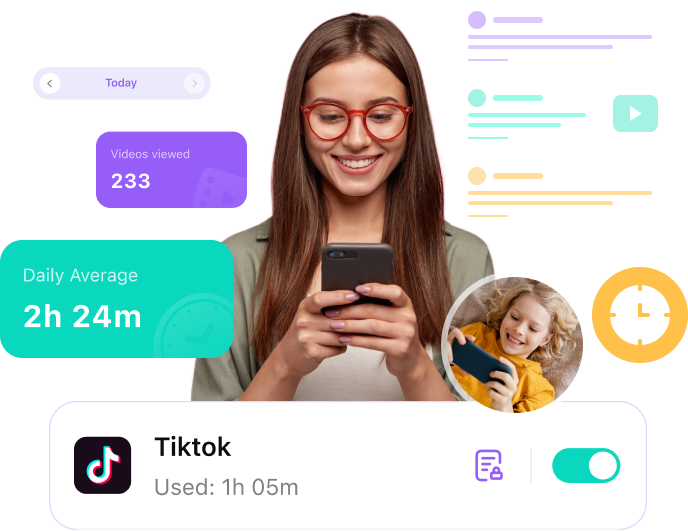


Understand Your Kid Better
Ensure a Healthy Digital Life for Kids
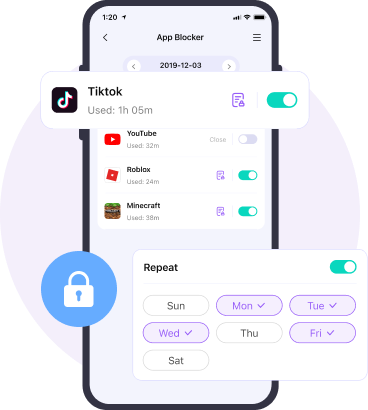
the parent's phone.
Google, and Facebook ID.
phone to install Fammy, and the pairing will complete automatically.

1. How to monitor online activity on kids' smartphones?
- Open your Google play store and search the FamiSafe parental control app, you will get it. Install it on all devices you want to monitor ( you will be able to monitor five devices in one purse).
- Open a membership account with the app.
- Connect all devices to parents' devices and start monitoring.
After the successful setup, you will be able to check kids' activity reports, restrict your kids' access to inappropriate websites and apps, lock games and other apps during breaks and study time.
2. What are the symptoms of cell phone addiction?
3. What are the most popular apps among kids?
4. How many hours should kids spend on the phone a day?











