How to Block Adult Content on YouTube?
Restrict Adult Content on YouTube
ALL TOPICS
- YouTube Parental Control
-
- How to see your YouTube history?
- Put parental controls on YouTube
- Delete TikTok Account without Phone Number
- Ways to block YouTube channels
- Ways to Get Somone's IP Address and Hide IP Address
- A complete guide on YouTube parental control
- Kids safe YouTube alternative
- Top 5 TikTok Alternatives
- Methods to restrict YouTube adult content
- Social Media App Parental Controls
- Parental Control Tips
Jun 11, 2025 Filed to: Block YouTube Proven solutions
YouTube is the biggest video sharing and hosting platform in the world. With such a comprehensive source of content, your kids can easily have access to YouTube adult videos as well. Thankfully, YouTube has a specific version for kids that can help us protect our little ones from any inappropriate content. Nevertheless, you can also manually block adult content on YouTube too.
Read on and learn how to block disturbing content on YouTube or YouTube Kids so that your kids won't be able to access any inappropriate videos. (Learn with FamiSafe about how to form a good habit for kids on YouTube.)
Article Outline:
1. How to Block Adult Content on YouTube Using Restriction Mode?
There are times when your kids can start using the main YouTube. In this case, you can take the assistance of its Restricted Mode. Just launch the app and go to its Settings. From here, you can turn on the "Restricted Mode" and set up a filter level for your kids.
1. Open the YouTube app or website and sign in to your account.
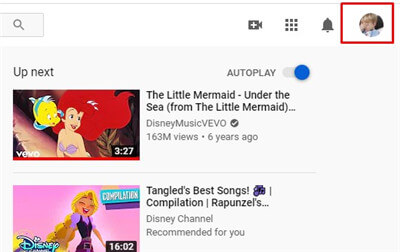
2. Select Settings and tap General.
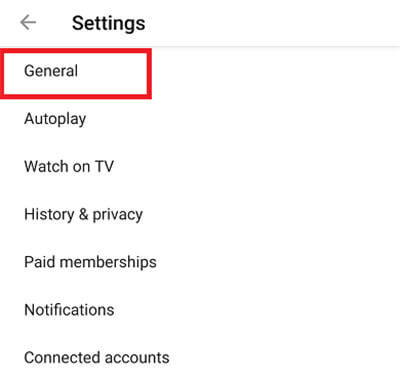
3. Turn Restricted mode on.
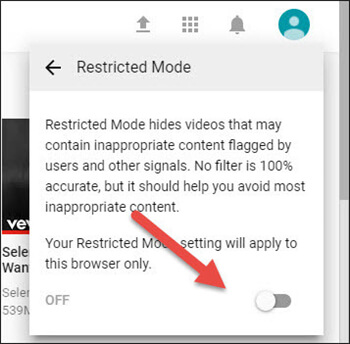
Note: Can kids bypass age restrictions on YouTube?
Kids can bypass restriction using the four ways:
- Brute-forcing or changing passwords
- Using Different Wi-Fi
- Using Portable browsers
- Using VPNs
Here are more articles about the same topic:
2. How to Block Adult Content on YouTube Kid?
While YouTube has such an extensive range of content, it also provides numerous features to restrict it. To start with, you can take the assistance of YouTube Kids. There is an iOS and an Android app of YouTube Kids that you can download on your child's smartphone.
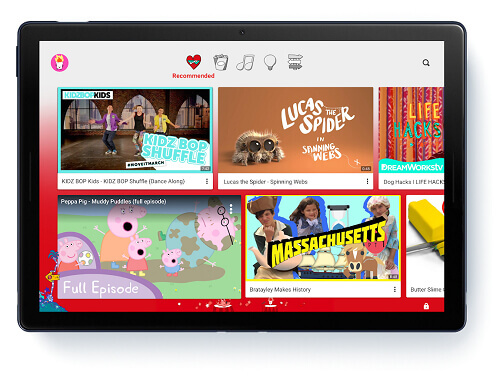
It is a dedicated service provided by YouTube that is targeted at kids and has family-friendly content. In this way, you can save your time and efforts while restricting tons of content on YouTube and let your little one use YouTube Kids as much as they want. While YouTube Kids is a family-friendly app, sometimes parents wish to customize it as well. Here's how you can make the most of YouTube Kids.
Getting started with YouTube Kids to block disturbing YouTube videos
To learn how to block adult content on YouTube, you need to create your kid's account. To get started with YouTube Kids, follow these steps:
1. Download the YouTube Kids app on your little one's smartphone. Launch the app and initiate the setup.
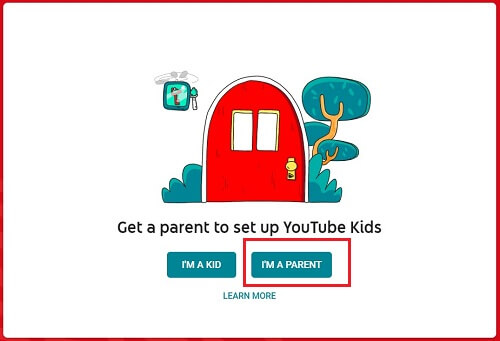
2. You would need to provide your email id as well. A confirmation mail will be sent to your email address. From there, you need to verify an activation code.
3. Great! Once you have verified your account, you can create your kid's profile by providing their name, age, and other details.
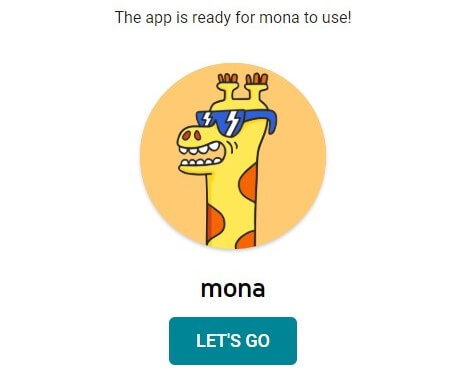
4. Furthermore, you can set a content level from here to block adult content automatically on the app.
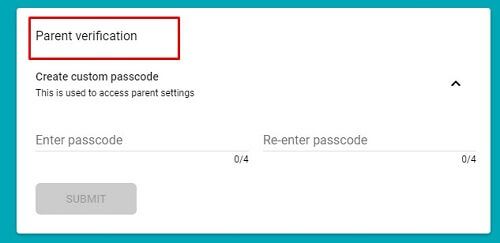
Blocking videos or channels on YouTube Kids
While YouTube Kids will automatically filter content for your little one, you can also block adult content on the app manually as well. To learn how to block adult content on YouTube Kids, follow these steps.
1. Launch the YouTube Kids app and browse the app to select the video you wish to block.
2. Now, tap on the three dots (More options) icon located right adjacent to the video's thumbnail.
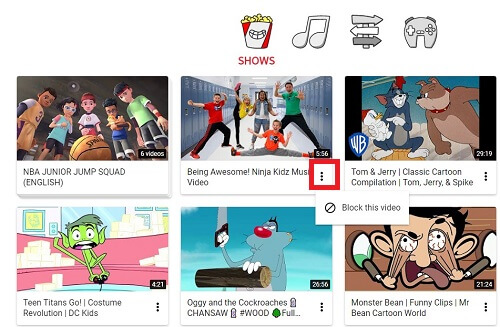
3. Select "Block this video"
4. In the same way, you can block an entire channel as well. To further block a channel, go to the channel's profile, tap the more options and select "Block this Channel".
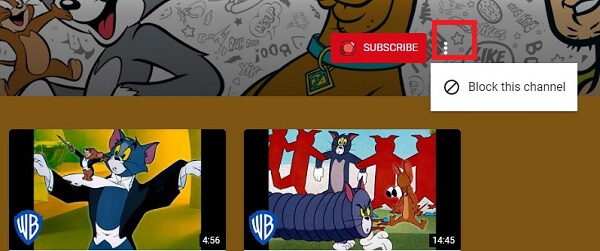
5. If you ever wish to unblock this content, you can go to YouTube Kids settings and tap on "Unblock Videos". This will free all the restricted videos at once.
3. How to Block Adult Content on YouTube with A Parental Control App?
As you can see, learning how to block adult content on YouTube directly on the app can be tedious. Even worse, there are hundreds of other apps that kids can use to access inappropriate web content. Fortunately, using a reliable parental control app like Wondershare FamiSafe guarantees remote blockage of inappropriate YouTube content. With this app, you’ll get real-time screen time activity reports and set a screen timer if possible.
So, without any further ado, below is the video showing you how to block adult content on YouTube with FamiSafe:
Here is the text guide:
Step 1. Install and run Wondershare FamiSafe on your smartphone and that of your child. Remember, FamiSafe is compatible with Android, iOS, Windows, macOS, Chromebook, and FireOS.
Step 2. After running the app, click Sign Up to create a FamiSafe account and then tap Start to add your child’s device. Use the same login credentials on the parent’s device on the child’s device.
Step 3. On the parent’s device, click Features and then tap YouTube App Control.
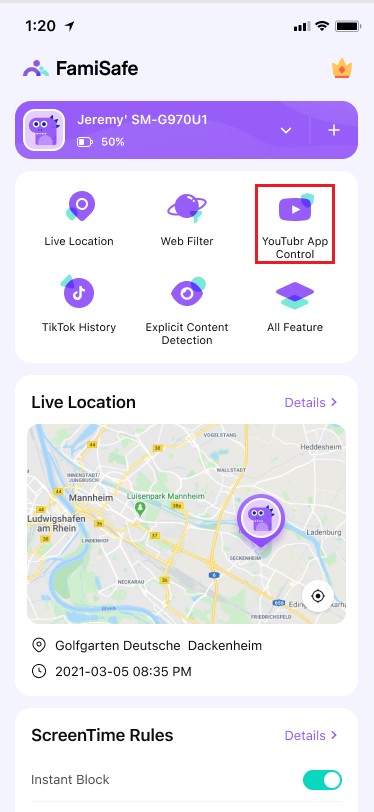
Step 4.In the interface of YouTube App Control, you can take a look at the number of videos viewed. By tapping on the Lock icon, you can block the video or channel in history.
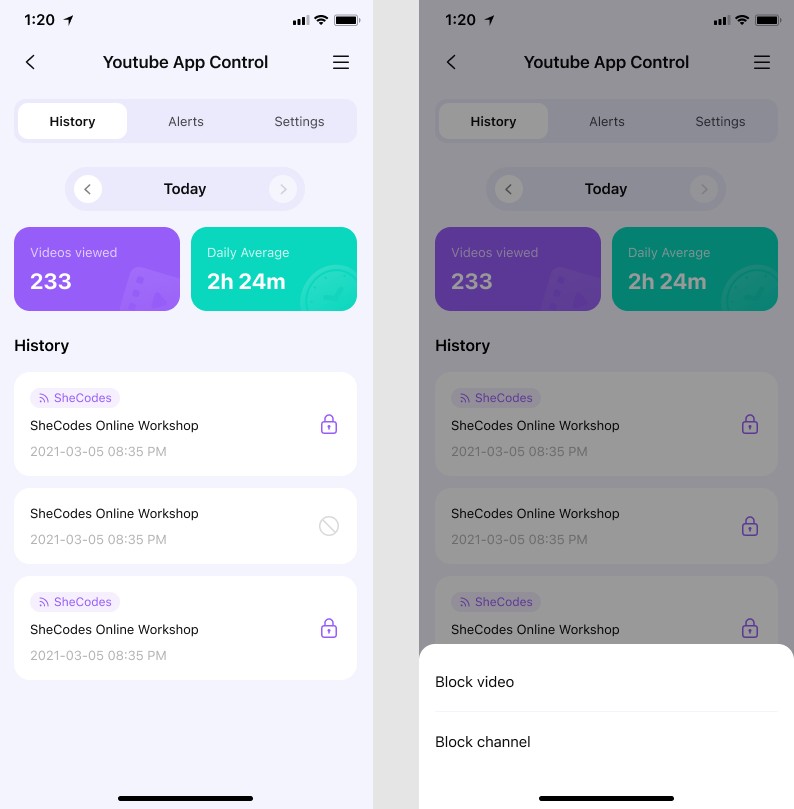
Step 5. You can also click Settings to view videos with suspicious texts. After Enabling the suspicious word categories sorted by FamiSafe, you can receive alerts when kids searches related words, like sex, drugs, alcohol, and more. You can also add words by tapping the "+" icon.
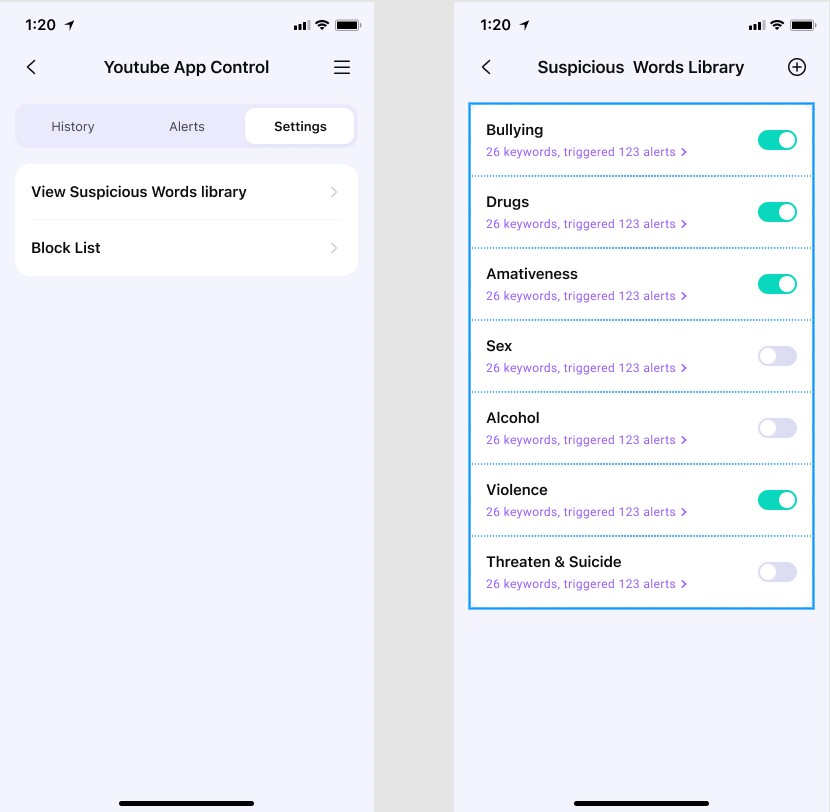
4. How to Block Inappropriate Content on YouTube with Other Tips?
Indeed, using a parental control app to manage inappropriate YouTube content is a big plus. However, there are also other methods that you can use to manage your child’s YouTube sessions. They include:
1.Watch together
If you’re serious about cultivating a healthy YouTube habit for your kid, then watching together is a must. This ensures that you have enough time to teach your kid what to watch and read on YouTube. Remember, dialog and education is an important technique when managing children’s behavior.
2.Create a YouTube playlist for kids
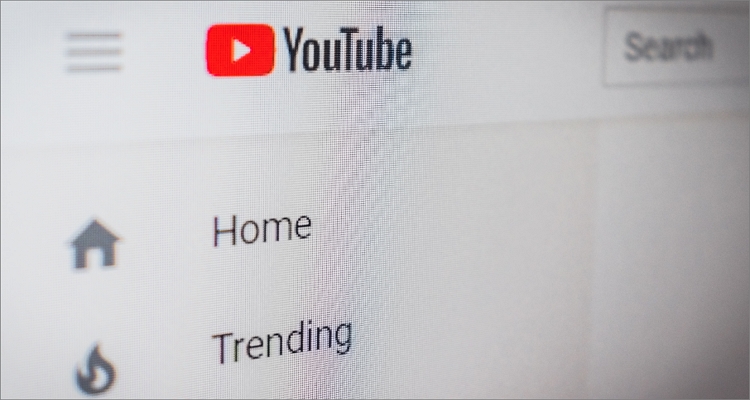
Of course, you may not be around to monitor your child on YouTube all the time. Fortunately, YouTube allows you to handpick channels, collections, and videos that your kid can watch. So, to create a child-friendly playlist on YouTube, click the Library tab and then tap New Playlist. Another excellent way is to subscribe to kid-friendly YouTube channels.
3.Create screen zones at home

One of the most common mistakes parents make is allowing their underage children to privately use their laptops and smartphones. So, to rectify this costly mistake, create screen-restricted zones in the house. This can be in the bathroom, bedroom, study room, or kitchen. In other words, ensure that devices are only used in open spaces to monitor your child’s screen time effectively.
4.Limit screen time
While your child might find this to be ‘mean,’ it’s for their own good. Remember that experts recommend only two hours of screen time per day for kids. And to ensure this, you can collect their devices or disable home Wi-Fi during bedtime or when they are doing other tasks. The thing is only to allow them to use their devices for the expert-recommended hours when you’re at home.
5.Use the same YouTube account
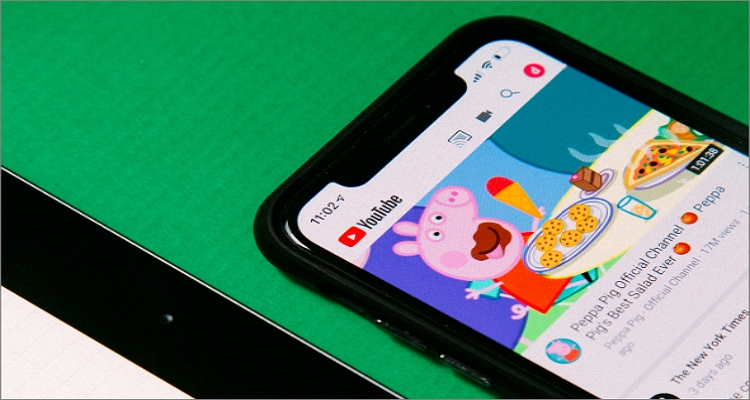
Although this might sound obvious, it’s still helpful to monitor what your kid is watching on YouTube without doing much. To achieve this, make sure you use the same YouTube account with your child. This way, you can curate kid-friendly playlists for them and keep track of their YouTube history without moving a finger. If they are watching kid-friendly content, then why even bother with parental controls?
Best Apps to Monitor Child’s iPhone
How to Monitor Kids iPhone with FamiSafe
Step 1. The first thing is to install the FamiSafe app on your smartphone and your kid’s iPhone. Then, click Sign Up on your phone to create an account and tap Start to connect your kid’s device. Remember to use the exact login details on your kid’s phone.
Step 2. On the navigation bar, tap Features and then click Screen Time. You’ll now see the amount of time your kid spends on their iPhone and on which applications.
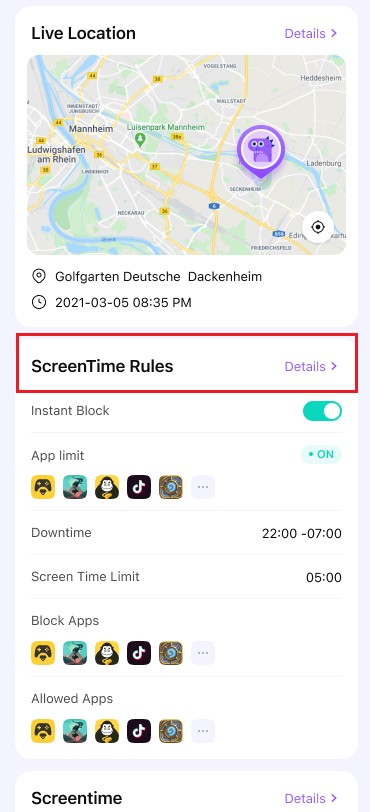
Step 3. Now enable the Instant Block toggle to block all apps on your kid’s iPhone. Alternatively, taps App Limit to limit any app by individual or category.
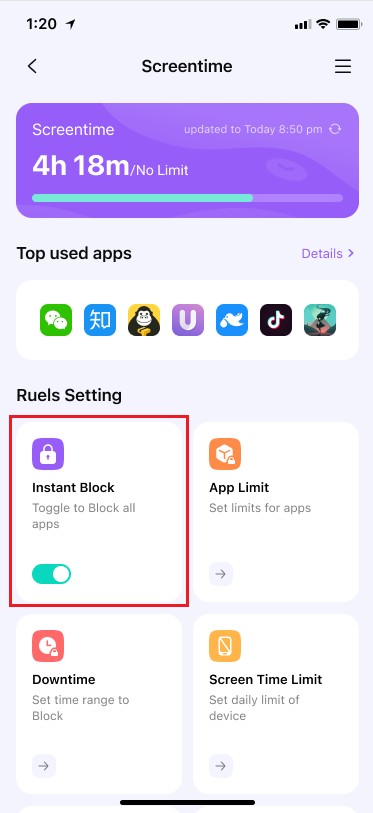
Step 4. Interestingly, you can also click Screen Time Limit to add screen time restrictions on your kid’s iPhone. This allows you to restrict phone use when you want your kid to finish up a specific task.
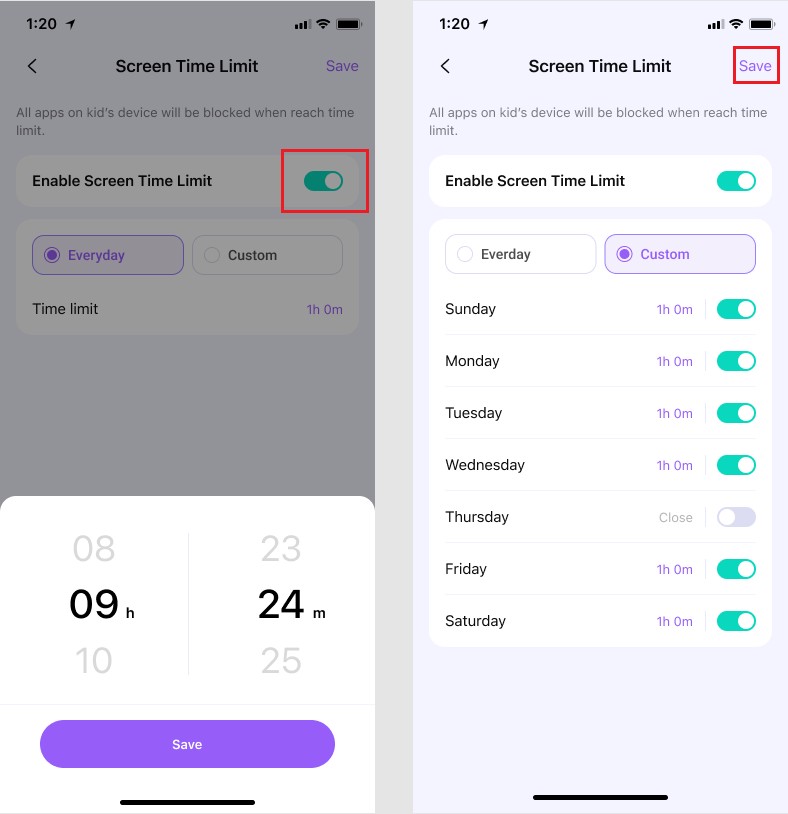
Step 5. You now manage and control your kid’s iPhone remotely.
- Web Filter & SafeSearch
- Screen Time Limit & Schedule
- Location Tracking & Driving Report
- App Blocker & App Activity Tracker
- YouTube History Monitor & Video Blocker
- Social Media Texts & Porn Images Alerts
- Works on Mac, Windows, Android, iOS, Kindle Fire, Chromebook




Thomas Jones
chief Editor