Many parents today are increasingly concerned about their children's digital safety, especially when it comes to apps like Snapchat. Known for disappearing messages and private stories, Snapchat creates a space that teens love—but also makes it hard for parents to monitor what's really happening. That's where Snapchat parental controls become essential.
With risky content just a tap away and messages vanishing within seconds, it's more important than ever to understand how Snapchat works—and what settings you can use to protect your child. In this guide, you'll learn how to activate Snapchat's built-in parental features and explore smarter tools for safer screen time and online behavior.
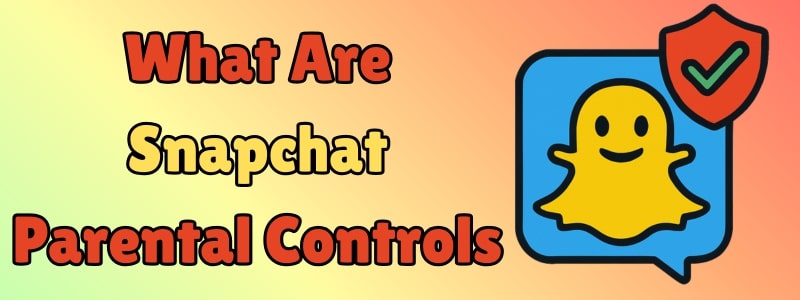
Table of Content
Part 1. What Are Snapchat's Parental Controls?
Snapchat offers a built-in tool known as Snapchat Family Center, which helps parents create a safer space for their kids. It doesn't allow full access to chats or snaps, but they do provide some Snapchat parental controls. For example, you can adjust who can contact your child and who can see their stories. These features help reduce the chance of unwanted interactions. However, most of these settings need to be turned on manually.
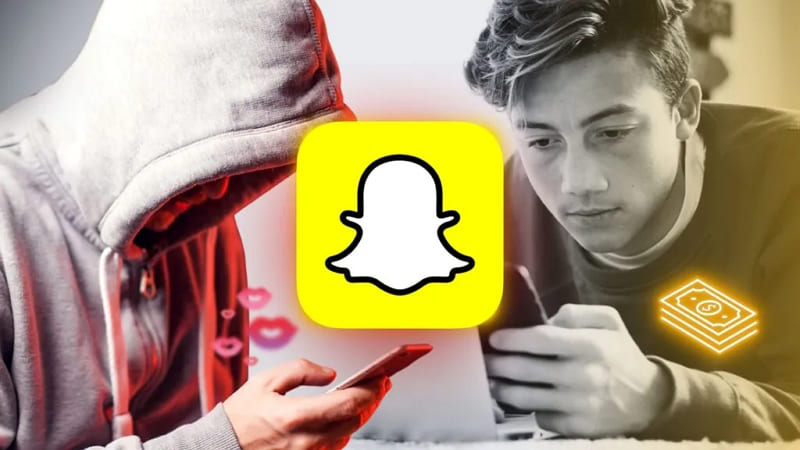
Surprisingly, many parents aren't even aware this feature exists. That's why learning about these tools is the first step toward protecting your kid online. Plus, Snapchat controls for parents are designed to offer limited supervision without entirely invading privacy. They give parents a chance to set healthy boundaries.
Snapchat can expose teens to serious online risks—especially without active Snapchat parental controls in place. Here are 5 common dangers every parent should know:
- 🔓 Stranger Messaging: When privacy settings aren't adjusted, anyone can send messages or friend requests. This opens the door to online predators, and your teens might accept unknown contacts without realizing the danger.
- 📍 Location Exposure: As you know, the app's Snap Map feature reveals a user's location to add friends. If enabled, your child's exact whereabouts can be seen by friends or strangers.
- ⚠️ Harmful Content: Platform's Discover section includes videos and stories, and some of this content isn't kid-friendly. For example, teen sexting on Snapchat.
- 📱 Screen Time Addiction: Constant snap streaks and notifications keep kids glued to their screens. This can impact their sleep and school performance of the kids.
- 🚨 Cyberbullying Risks: The platform's private messaging makes it easy for bullies to harass others without being noticed. When your kids are involved in such cases, it impacts their mental and physical health.
These risks underline the importance of enabling and properly configuring Snapchat parental settings to build a safer online experience. The next part will introduce how to set it up properly.
Part 2. How to Set Up Parental Controls On Snapchat
Upon understanding the risks involved, it's time to act and protect your child. Thankfully, the app offers a few tools that can help reduce exposure to bad content and strangers. By adjusting the right Snapchat parental settings, you can create a safer experience without fully invading their privacy. Let's dive below to learn how you can set up parental controls on this platform to protect your kids:
Step 1. Add Your Child as a Friend
To initiate the task, navigate to your profile section. Next, scroll down to tap the Add Friends option and press the Add button next to your kid's account.
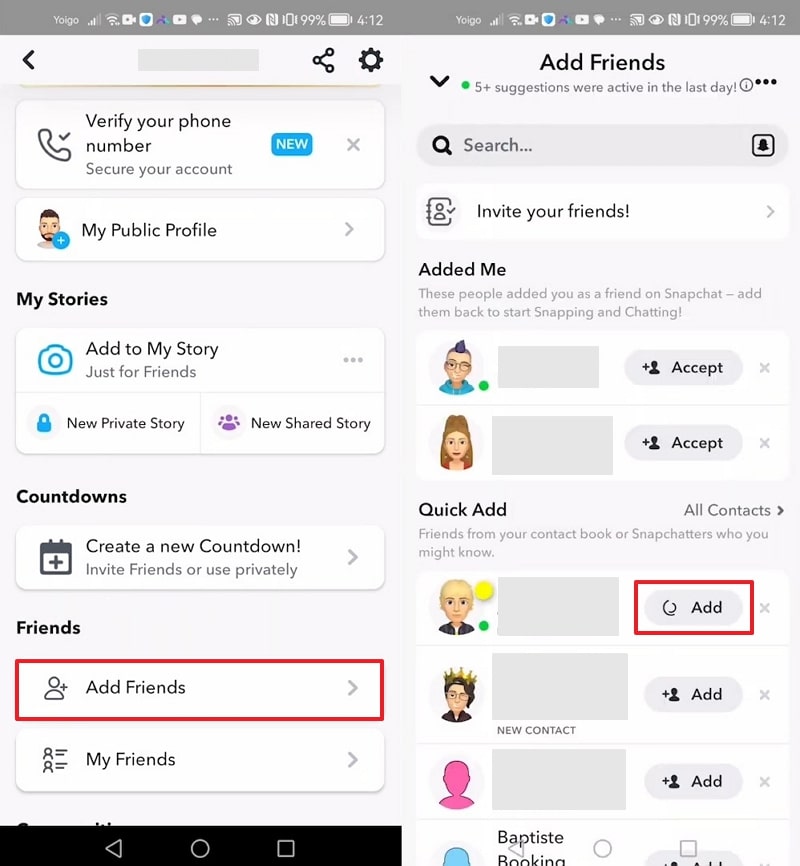
Step 2. Accept the Friend Request from Kid's Phone
Following that, access your kid's phone and navigate to the Add Friends section. Next, find your profile account and press the Accept button.
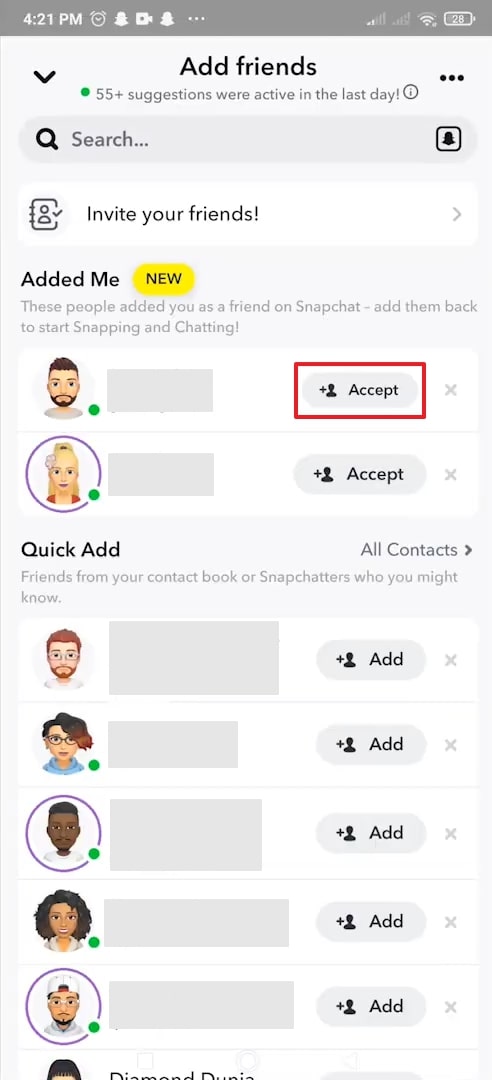
Step 3. Send a Family Center Invitation
Afterward, go back to your main profile screen and tap the Gear icon. Then, scroll down to the Settings page to select the Family Center option. Next, simply add your kid's account and hit the Send Invitation button.
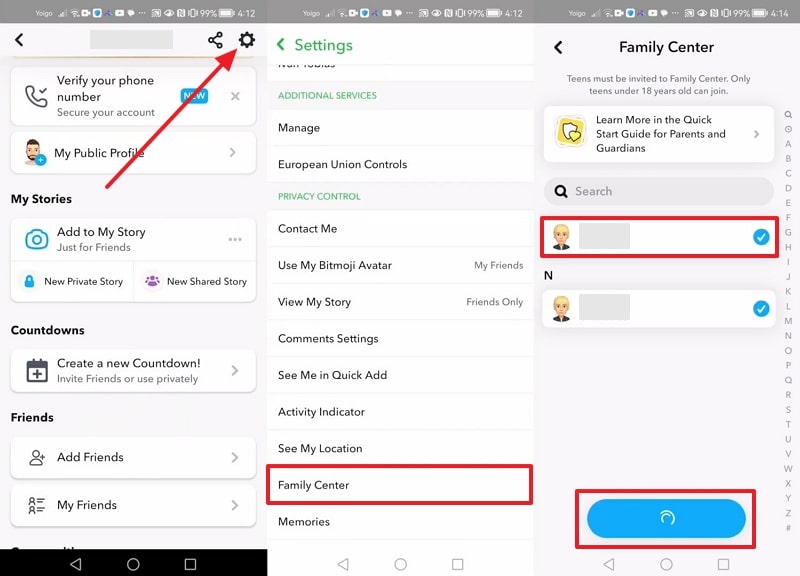
Step 4. Ask Your Child to Accept the Invitation
Upon sending the invitation, reaccess your kid's phone and open the recently sent invitation notification. Once accessed, press the View Invite button and then hit the Accept button from the newly appeared bottom-up menu.
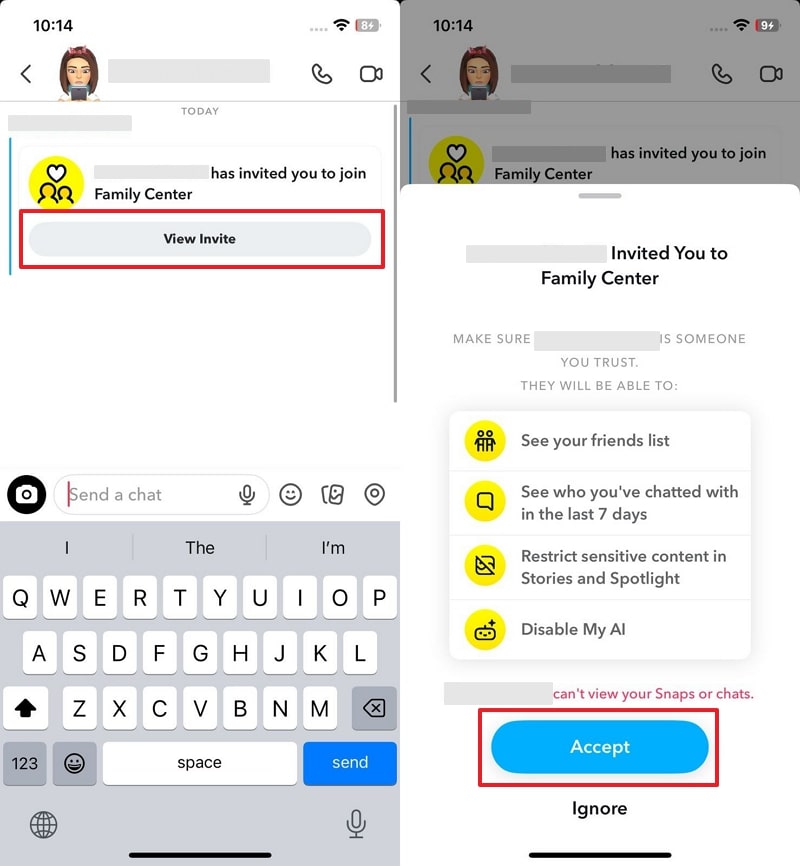
Step 5. Start Monitoring from Family Center
After that, you will be able to access your kid's account information. To check this, head to the Family Center settings, where you can view your kid's friends list, adjust their content settings, or check their location.
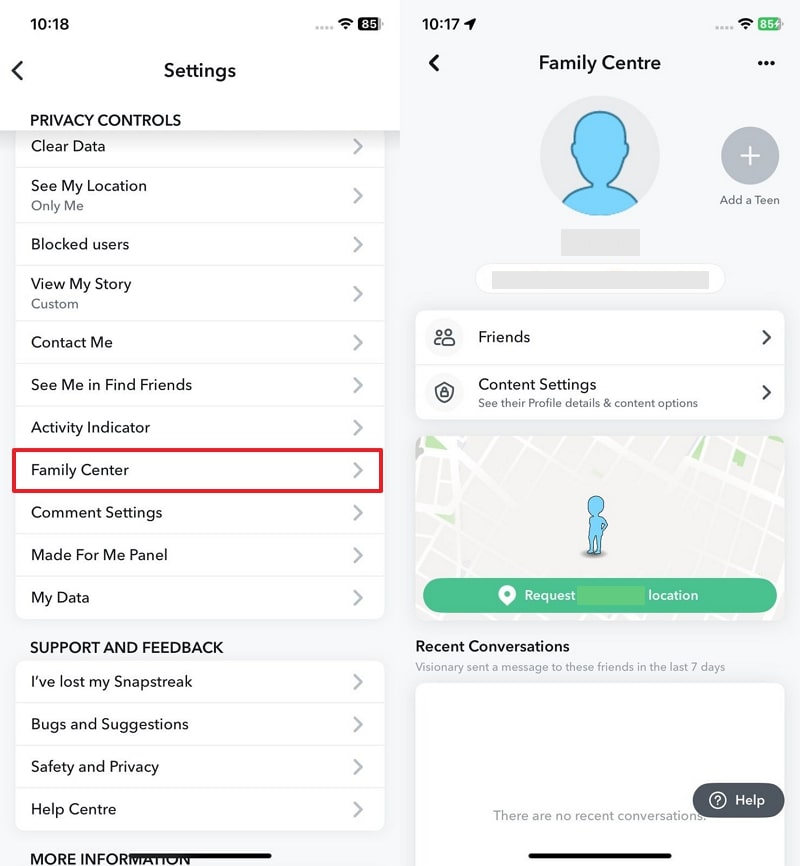
💡 While Snapchat offers some helpful features, its parental controls are limited. That's why in the next section, we'll introduce a smarter, more comprehensive tool for managing your child's online safety.
[Video Tutorial] How to Set Snapchat Parental Control?
Part 3. Best Parental Control App for Snapchat [Safest Way]
After adjusting the built-in settings, many parents still search for more detailed control. That's where external tools come in to provide parents peace of mind. A parental control app for Snapchat can offer features beyond what the platform provides. Among several options, the FamiSafe app stands out as the most trusted and feature-rich solution. It even allows parents to track screen time and remotely lock their child's device.
👉 Ready to level up your Snapchat parental controls?
Try FamiSafe today and take control of your child's digital safety—without invading their privacy.
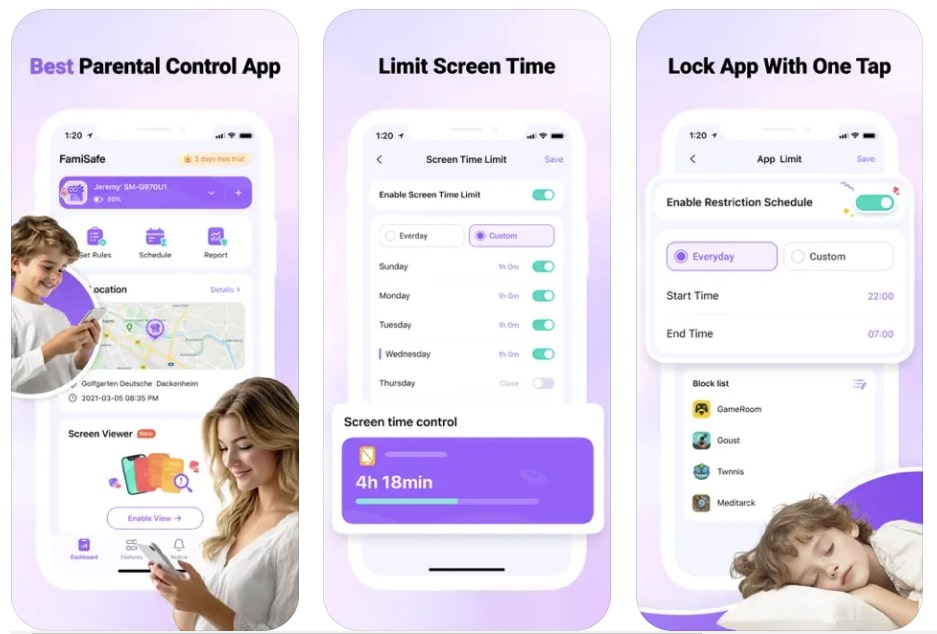
- 🔒 Screen Time & App Control - Set daily limits or block Snapchat during study hours.
- 🛡️ Real-Time Content Detection - Instantly alerts you to inappropriate images, slang, or dangerous keywords using AI.
- 🌐 Web Filtering - Blocks unsafe websites across all browsers.
- 🗺️ Live Location Tracking - See where your child is and get alerts if they enter risky zones.
- 📊 Daily Activity Reports - Get an overview of which apps your child uses most and when.
- Whether your child is 8 or 18, FamiSafe evolves with their needs—helping you build trust, guide safe usage, and respond to risks early.
While Snapchat's Family Center offers some basic oversight, it falls short in offering comprehensive control. FamiSafe, on the other hand, provides advanced features tailored for accurate protection, app blocking, and content monitoring. So, let's compare both tools side by side to help you make a smarter choice:
| vs. | FamiSafe | Snapchat Family Center |
| App Blocking (e.g., Snapchat) | ✅ Yes | ❌No |
| Screen Time Control | ✅Fully customizable | ❌Not available |
| AI Content Detection | ✅ Detects explicit text, images, and slang | ❌Limited |
| Web Filtering & Browsing History | ✅Yes | ❌No |
| Daily Activity Reports | ✅Yes | ❌No |
| Ease of Use | ✅User-friendly dashboard | ❌Complex navigation inside Snapchat |
| Content Filtering by Age | ✅Yes | ❌Not available |
👨👩👧👦Snapchat Family Center offers limited visibility. For more hands-on protection, real-time alerts, and full parental control across devices, FamiSafe is the better choice.
Conclusion
In summary, guiding kids safely through social platforms is a lot more important than you think. With rising risks, fully employing Snapchat parental controls is something you need to master as a parent. Despite that, you will find only the basic oversight functions in it.
A reliable and dedicated solution becomes vital for full protection. Hence, FamiSafe is the obvious choice due to its advanced features to keep your child safe.
FAQs of Snapchat Parental Controls
Q1. Is Snapchat Safe for Kids?
Not entirely. The platform isn't entirely safe for kids, especially younger ones. Its disappearing messages, Snap Map, and potential exposure to strangers make it risky. While Snapchat Family Center adds some monitoring, it lacks real control features. For more details, you can access: Is Snapchat Safe?
Q2. How do I monitor my child's Snapchat?
You can monitor it by using the Snapchat Family Center for basic insights like friend lists and recent chats. However, for deeper supervision, a parental control app like FamiSafe is more effective. It allows screen time control, app usage monitoring, and even alerts for suspicious content.
Q3. Are Snapchat parental controls free?
Yes, the platform's built-in parental controls are free to use, known as Family Center. They allow parents to view their teen's friends list, see who they've messaged, and manage content controls. Nevertheless, these features are limited and require the teen's consent to activate.
Q4. Does Snapchat have built-in parental controls?
Yes, it's Family Center feature does offer functions for this purpose. However, the problem is that it does not provide access to the content of messages or snaps. Plus, both the parent and teen must have Snapchat accounts to use this feature, and the teen must accept the invitation to join.




