The Best Alternative to Family Link on iOS Devices
FamiSafe allows parents to control screen time, detect inappropriate content, and track real-time locations on kids' devices.
Google Family Link is a mobile app that allows parents to monitor their children's behavior, regulate the applications they may use and acquire, establish screen time restrictions, lock their phones, and even follow their whereabouts. Although Family Link does not restrict inappropriate information, some applications do have their filters. Filtering alternatives are open in Google products like Search and Chrome, as well as in Family Link.

So how would you set up Family Link iPhone since you're an Apple user? Read ahead to discover.
Part 1: How to Set Up Family Link on iPhone?
Google Family Link on iOS helps parents monitor and manage their children's digital activities throughout the day. With Family Link for iPhone, you can:
• Track your child's device activity in real-time
• Know their location at all times for safety
• Monitor and limit their screen time usage
• Control and approve the apps they download
• Set daily screen time limits and lock their device when needed
• Add teacher-recommended apps to support learning and creativity
However, there are certain features that you won’t have access to while using the Family Link software on iOS:
• No access to your child’s email and text messages
• You won’t have information regarding your child’s phone calls
• You will not be able to delete your child’s data from their smartphone
• Screen mirroring isn’t allowed
• You will also not have access to your child’s browser history
How to Set Up Google Family Link on iPhone
Step 1: Begin by installing the Family Link app on your iPhone or tablet.
Step 2: If your kid already has a profile, Family Link will guide you through the process of integrating your account to that of your kid. In order to finish the process of connecting the accounts, your kid may have to download the Family Link Child/Teen app on their iPhone.
Step 3: You can establish a Google Account for your children if they do not already have one (or Gmail) so that you're using Family Link. Here's where you can make a new Google account. You may also establish a Google Account for any person under the age of 13 using Family Link.
Step 4: After that, the kids may use the new account to sign into their iPhones. After you've linked your profiles, utilize Family Link to establish digital ground rules for your household.
Part 2: Can I Control My Child's iPhone from My Android or Vice Versa?
Most parents would be super curious to find out the answer to this one. The answer is yes, you can control your kids' iPhone or Android with your iPhone or Android devices. Plus, Family Link allows you to give parental control orders from your PC, and give control to kids' Chromebooks. Isn't it amazing?
Here's how to supervise your child's Android using Family Link IOS:
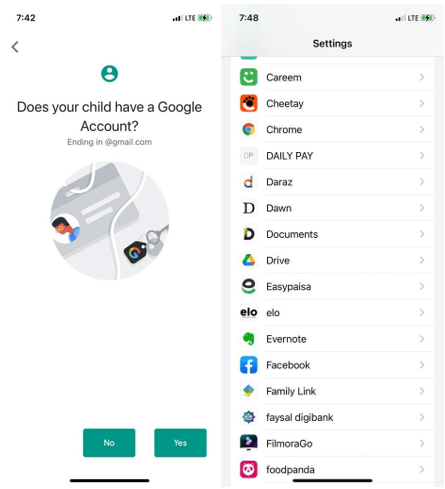
Step 1: Go to the Settings section on your iPhone device.
Step 2: Look for the Family Link option and tap on it to find the Screen Time feature.
Step 3: Turn on Screen Time by tapping a kid's identity in your family group, then follow the onscreen instructions.
Note: You may change the family Screen Time passcode should you set up Screen Time for a kid with Family Sharing and forget it. Whenever you forget your Screen Time passcode, go to Apple Support.
Step 4: To block an existing app on your child's device, open the Family Link app and select your child.
Step 5: Locate the Apps Installed card and tap on More. Now tap the name of the app for blocking or allowing. Turn Allow App on or off.
You may also like:
How to Set up Google Family Link on Android?
How Do I Use Family Link on My PC or Laptop?
Part 3: Is There an App Like Family Link for iPhone?
Yes. There are two excellent alternatives for Family Link for iPhone: FamiSafe and Family Sharing. After setting up famiy link, if you are not satisfied with its functionality, you can try its alternatives.
Alternative 1: FamiSafe
FamiSafe can assist you in navigating all of these complications. With a slew of remarkable capabilities, it delivers trustworthy iPhone surveillance for parents.
First and foremost, FamiSafe helps in tracking your child's location at any time. You may forewarn him about prospective dangers. All you'll need is an iPhone with parental controls. It guards against your youngster being addicted to phone apps. You can also use it to restrict access to social media or activities that they may use excessively.
The internet introduces your children to frauds since not all web pages are secure. You can inspect his device's internet history with FamiSafe. You can protect yourself against cyber threats: block websites that are dangerous, obscene, or gambling. This helpful tool allows you to get a summary of your child's activities. You would be able to monitor where your child travels and how he spends most of his time if you do so. Set a time limit for your youngster to use his phone using the screen-time function.
FamiSafe gives parents control over their children's electronic gadgets. Various control options, including Geofencing and application banning, can be combined. You may also use your parental tracking phone to keep track of everything.
Alternative 2: Family Sharing
Developed by Apple, Family Sharing supports up to six family members to share songs, films, TV programs, applications, textbooks, an iCloud storage package, memberships, and more without having to share an Apple ID.
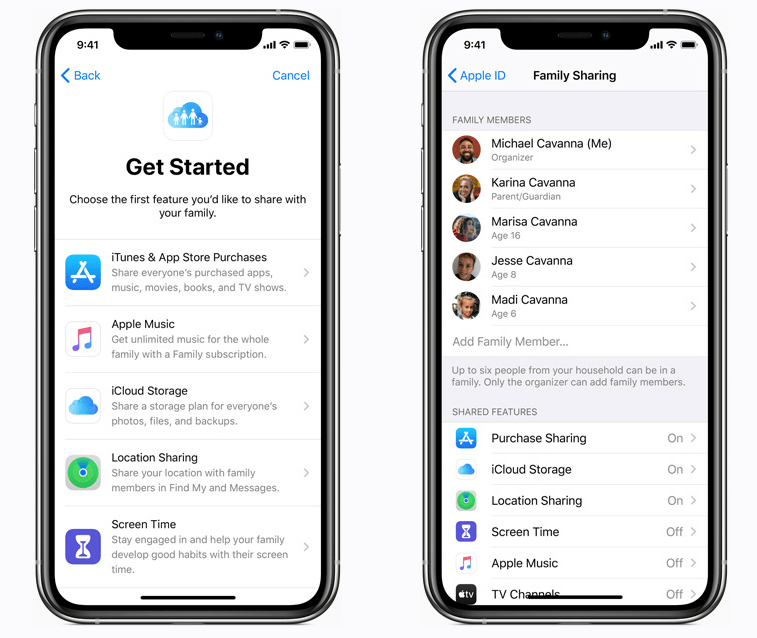
Configure up an Apple ID for your child, use Screen Time to set restrictions remotely, and authorize expenditures and downloading from a parent's smartphone. Moreover, Family Sharing will allow parents to monitor their child's activities more thoroughly.
Wondershare Famisafe
FamiSafe lets parents control screen time, track real-time location and detect inappropriate content on kids' devices.

Conclusion
Well, there you have it – your guide to Family Link iPhone and how you can set up an account to monitor your child and make sure things are in order as they should be.
If you are struggling to use Family Link Apple for any reason, you can either use FamiSafe or Family Sharing, as both of them serve the same purpose.


