How to Pause Your Life360 Without Anyone Knowing?
7 Workable Ways to Turn off Location on Life360
ALL TOPICS
- Family Locator Apps
- Other Family Apps
- Family Locator Tips
Nov 11, 2025 Filed to: Location Sharing Proven solutions
"How do I pause my Life360 without my parents getting a notification?" This is a common question. If you need a quick answer, here's a summary of the methods we'll cover. For detailed steps, keep reading below.
Want to pause your Life360 location without it showing? You're not alone. Many people look for ways to turn off location on Life360 without anyone knowing. Whether you're seeking privacy, need to hide your location temporarily, or want to understand how location tracking works, this guide covers 7 proven methods that work for both Android and iPhone.
Take Control of Location Sharing & Online Safety
Pause Life360 for privacy. FamiSafe keeps you safe even when location is off.
Try FamiSafe FreeQuick Answer: 7 Ways to Pause Life360 Location
| Method | Effectiveness | Risk of Detection | Platform |
|---|---|---|---|
| Location Spoofing (Ghost Mode) | High | Low (if done correctly) | Android |
| Turn off WiFi/Data | Medium | High (shows "No Network") | Android/iOS |
| Disable Location Services | High | Medium (may show permission change) | Android/iOS |
| Low Data Mode | Medium | Low | iOS/Android |
| Airplane Mode | High | High (shows offline) | Android/iOS |
| Burner Phone | Very High | Very Low | Any |
| VPN Service | Low-Medium | Low | Android/iOS |
In this Article
Part 1: 7 Methods to Pause Life360 Without It Showing
Here are 7 proven ways to turn off location on Life360 without anyone knowing, or as some may put it "life360 ghost mode". Each method has different effectiveness and risk levels, so choose the one that best fits your situation. If you want to completely leave a Life360 Circle instead of just pausing location, you can check out this guide on how to leave a Life360 Circle.
Method 1: Fake Your Location (Ghost Mode) to Hide Where You Are
If you have an Android device, you can fake your location with the help of location spoofing apps. This method allows you to hide where you are by making Life360 think you're somewhere else. Take the three steps below.
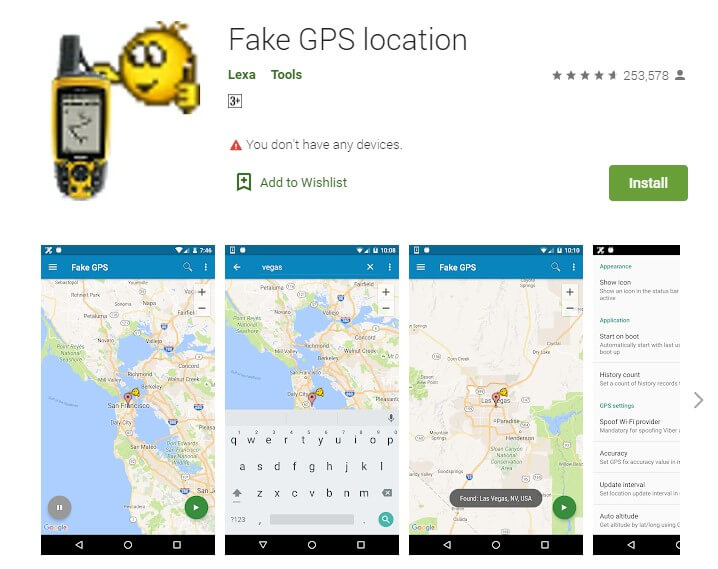
- Download the Fake GPS Location app or other location-faking apps from Google Play.
- Turn Developer Settings on the device
- Turn on the Select mock location app to tell the phone to use Fake GPS Location.
Fake GPS Location app is not the only way to fake GPS on your phone, but it's one of the most effective methods to hide your location without it showing. It won't work on iOS devices though, keep reading, there are more solutions for iPhone users.
• How to fake GPS location on iOS devices
• How to Use Hola to fake your GPS location
Method 2: Turn off WiFi and Data to Stop Location Updates
Turning off WiFi and Data for Life360 is another common way to stop location sharing without anyone knowing. However, this method has a high risk of detection because it shows "No Network" status. Here is how it works.
- Turn on battery saver mode to stop apps from background refreshing.
- Turn off Wifi and data. For the iPhone, teens can choose to turn off wifi and data for the Life360 app only.
- Get to Setting, find Life360, turn off Celluar Data, Background Refresh, and Motion & Fitness.
- The location on Life360 will pause on the place.
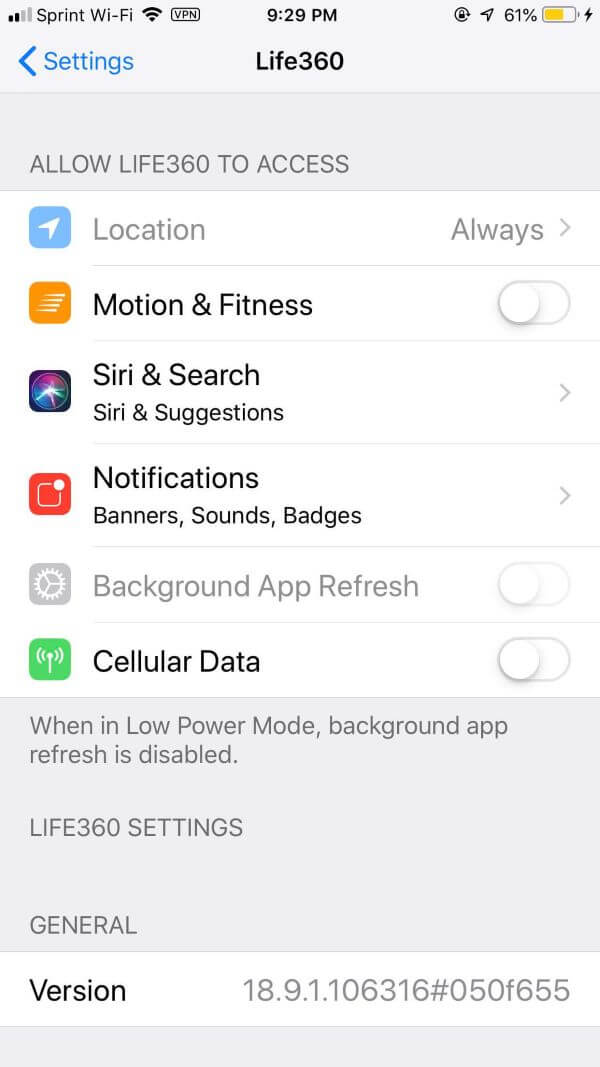
Method 3: Disable Location Services to Hide Your Location
Turning off location services is a really good way of solving how to pause life360 without anyone knowing. It works on both Android and iOS:
1. On Android
- Go to Settings > Apps > Life360.
- Tap on Permissions > Location.
- Select "Deny" or "Ask every time" to disable location access for Life360.
2. On iOS
- Go to Settings > Privacy > Location Services.
- Scroll down and find Life360.
- Tap on it and select "Never" to disable location access for Life360.
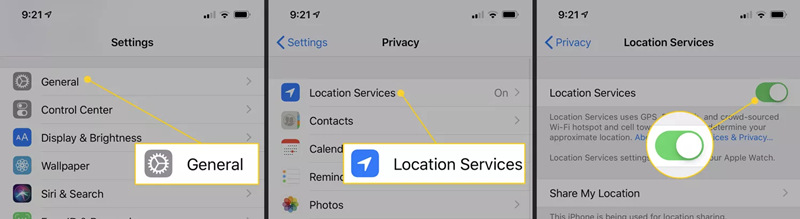
Method 4: Use Low Data Mode to Pause Location Without Detection
Turning off WiFi and Data for Life360 may trigger notifications and show that you're offline. There is a better way to pause life360 without anyone knowing—using low data mode. This method has a lower risk of detection.
1. For iOS (iPhone/iPad)
- Open the "Settings" app on your iPhone or iPad.
- Scroll down and tap on "Cellular" or "Mobile Data."
- Tap on "Cellular Data Options" or "Mobile Data Options."
- Toggle on the "Low Data Mode" switch.
2. For Wi-Fi connections on iOS
- Open the "Settings" app on your iPhone or iPad.
- Tap on "Wi-Fi."
- Tap the "i" icon next to the Wi-Fi network you're connected to.
- Toggle on the "Low Data Mode" switch.
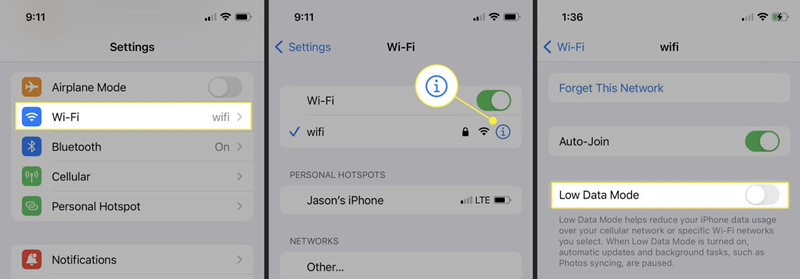
3. For Android
Android does not have a native Low Data Mode feature like iOS. However, you can enable Data Saver mode, which serves a similar purpose. Here's how to enable Data Saver mode on Android:
- Open the "Settings" app on your Android device.
- Tap on "Network & Internet" or "Connections."
- Tap on "Data usage" or "Data Saver."
- Toggle on the "Data Saver" switch.
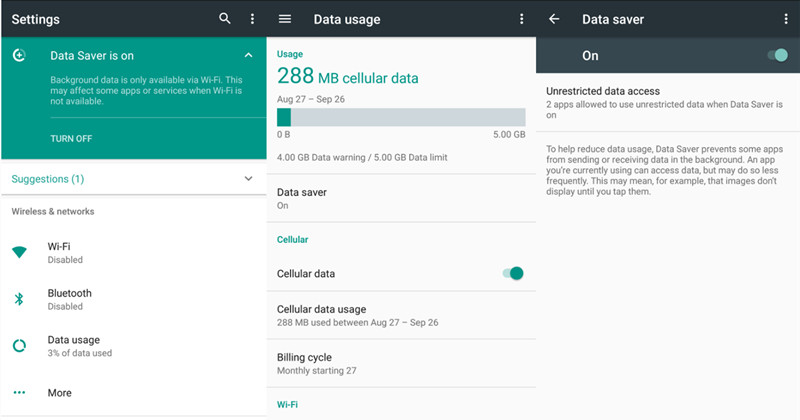
Method 5: Turn on Airplane Mode to Completely Stop Location Sharing
Enabling Airplane Mode disables all network connections, including GPS. This method is useful if you want a quick and temporary way to stop sharing your location on Life360 without it showing. However, it also disables calls, texts, and internet access, and your parents will see that your phone is offline, which can be suspicious.
- Swipe down from the top of your screen to access the quick settings menu (Android) or swipe up from the bottom of your screen to access the Control Center (iOS).
- Enable Airplane Mode by tapping the airplane icon.
- This will disable all network connections, including GPS, and your location will not be updated on Life360.
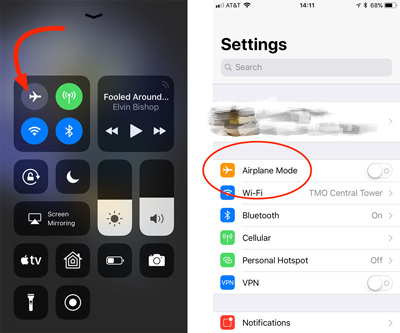
Method 6: Use a Burner Phone (Most Effective Method)
This sounds like a hassle, but it is the most effective way to turn off location on life360 without anyone knowing. This method has the lowest risk of detection and is often recommended by Reddit users.
- Install Life360 on the burner phone with the same account.
- Connect the device to the Wifi of the place you should be.
- Delete Life360 from your phone. Your parents will be tracking the location of the burner phone instead of yours.
Method 7: Use a VPN Service to Mask Your Location
Using a VPN service changes your IP address, which may cause Life360 to display an incorrect location. This method can be useful if you want to hide your location without completely disabling location sharing on the app. However, it's not foolproof and may not work consistently, as Life360 primarily uses GPS rather than IP address for location tracking.
- Install a VPN app on your device. Some popular options are ExpressVPN, NordVPN, and CyberGhost.
- Open the VPN app and sign up for an account if necessary.
- Connect to a VPN server in a different location.
- This will change your IP address and may cause Life360 to display an incorrect location.
What Reddit Recommends: Freezing Your Life360 Location
We've scoured Reddit threads in subreddits like r/Life360 and r/privacy to find what real users are saying about how to pause Life360 without anyone knowing. The most discussed method is "location freezing" using a secondary device or a reliable GPS spoofer. Here's a summary of the community-approved tactics [sources cited below]:
- The Burner Phone Method: As we mentioned, this is Reddit's top-rated "fire-and-forget" solution. Users confirm it's the least likely to trigger notifications and allows you to turn off Life360 without it showing any suspicious activity.
Example source: How do you get past Life360? - Verified GPS Spoofer Apps (Android): Redditors often recommend apps like Fake GPS Location, noting that you must enable "Developer Options" and carefully follow the setup to avoid "rubber-banding" (your location jumping back and forth). This is essential for maintaining ghost mode effectively.
Example source: Apps to spoof location that work - A Word of Caution from Reddit: Many users also warn that Life360 is constantly updating its app to detect spoofing. What works today might not work tomorrow. They emphasize testing the method with a friend's account first before relying on it.
Example source: Best way to freeze location without anyone noticing? - Reddit's Take on Airplane Mode: While airplane mode will stop your location from updating, Reddit users consistently note that it shows your phone as offline, which immediately alerts parents. It's not recommended for long-term use.
Example source: Does airplane mode stop Life360 from tracking me?
If you're searching for "how to freeze location on life360 without anyone knowing reddit", these are the methods that real users have tested and verified (see Reddit threads). The Reddit community emphasizes that each method has trade-offs, and the best approach depends on your specific situation and risk tolerance.
Part 2: Why Do People Want to Turn off Location on Life360?
Life360 is a group or family-centered location-based app that allows you to communicate, chat, and use driving safety tools. This app's main goal is to give you the peace of mind of knowing where your loved ones are by tracking their live location.
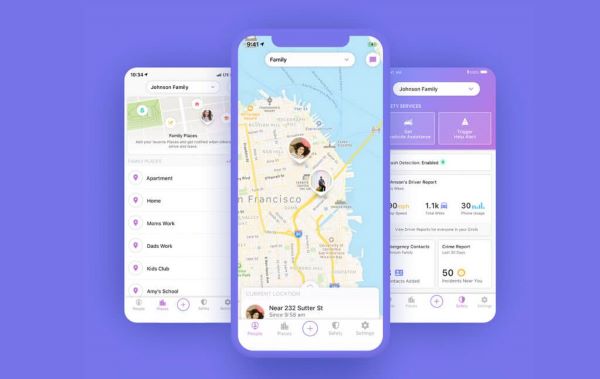
While location tracking plays a great role in connecting with friends and family, it can also feel like an invasion of privacy to know someone is tracking your every move. Many people look for ways to turn off location on Life360 for various reasons:
Privacy Concerns: Feeling that constant location tracking invades your private space and creates a sense of mistrust. Some people value their privacy and don't want others to know their exact whereabouts at all times.
Freedom to Hang Out: Wanting to spend time with friends without constant monitoring. Some people don't want others to show up unexpectedly or question their whereabouts.
Special Occasions: Having surprise plans like birthday parties or meetings with friends that you want to keep private until the right time.

Part 3: Risks of Turning off Location Sharing
Privacy concern is a big issue when it comes to tracking apps like Life360, and that is why some users want to know how to turn off location on life360 without anyone knowing. However, there are possible risks to turning off or faking your location:
- Safety Concerns: If you're in an emergency situation, having your location turned off could delay help reaching you.
- Trust Issues: If discovered, turning off location sharing can damage trust between family members or friends.
- Technical Problems: Some methods may cause your phone to lose other important functions, like receiving calls or messages.

Part 4: A Better Solution - FamiSafe's Flexible Location Management
If you're constantly looking for ways to pause Life360 because you feel overly monitored, there might be a better long-term solution. FamiSafe offers flexible location controls that balance privacy and safety, such as safe zones where tracking is more relaxed, and customizable privacy levels that can be adjusted based on trust and maturity.
Instead of constantly trying to hide your location, you could propose switching to an app that offers more flexible privacy controls. This approach shows maturity and can lead to earning more freedom over time. To learn more about how FamiSafe compares to Life360 and why it's considered the best alternative to Life360 Family Locator, check out our detailed comparison guide.
Conclusion
We've covered 7 different methods to pause Life360 without anyone knowing. The most effective methods are the burner phone (lowest detection risk) and location spoofing on Android (ghost mode). However, constantly trying to hide your location can damage trust. If you're seeking privacy because you feel overly monitored, consider having an open conversation about privacy boundaries or exploring apps like FamiSafe that offer more flexible location controls.
- Web Filter & SafeSearch
- Screen Time Limit & Schedule
- Location Tracking & Driving Report
- App Blocker & App Activity Tracker
- YouTube History Monitor & Video Blocker
- Social Media Texts & Porn Images Alerts
- Works on Mac, Windows, Android, iOS, Kindle Fire, Chromebook
Frequently Asked Questions (FAQ)
Does Airplane Mode completely hide your location on Life360?
Yes, Airplane Mode will stop your location from updating because it disables all network and GPS connections. However, your last known location will still be visible, and your parents will see that your phone is offline, which can be suspicious.
Can kids turn off Life360 without parents knowing?
Yes, methods like using a burner phone or precise location spoofing can allow kids to turn off Life360 without sending an immediate notification to parents. However, each method has its own risks and potential for discovery.
What is Life360 Ghost Mode?
"Ghost Mode" isn't an official Life360 feature. It's a term used by users to describe any method that hides or fakes their real-time location without others in their Circle knowing, such as using a VPN or a location spoofing app.
How to pause Life360 without it showing?
The most effective methods to pause Life360 without it showing are: using a burner phone (lowest detection risk), location spoofing on Android (ghost mode), or disabling location services. Each method has different effectiveness and risk levels.
Will Life360 notify if I turn off location?
It depends on the method you use. Turning off WiFi/data or using airplane mode will show your phone as offline, which may trigger notifications. Methods like burner phones or careful location spoofing are less likely to trigger immediate notifications.




Joanne Croft
staff Editor