Ways to Blocking Facebook on iPhone and Chrome
blocking facebook
ALL TOPICS
- Blocker App
-
- Best free call blocker app for Android
- Block Discord on Phone, Computer and Chromebook
- Best call blocker apps
- Website blocker apps and chrome extension
- Website blocker apps for studying
- Message blocker apps
- A Complete Guide to Block TikTok for Your Kids
- Steps to Block and Unblock TikTok from Network Router
- Game Blocker
- Social Media Blocker
- Lock
Dec 12, 2025 Filed to: Block Apps Proven solutions
In the 21st century, Facebook is one of the most significant social networks prevailing in the heart of the internet. Countless people are using Facebook to connect with their friends and relatives, living all across the globe. Also, many people are using Facebook for marketing and to share their skills and creativity with the world. However, like any other thing Facebook also has its pros and cons. Hence, sometimes we feel like blocking Facebook from our devices so that we don't have to bother about the unwanted consequences that come up with Facebook.
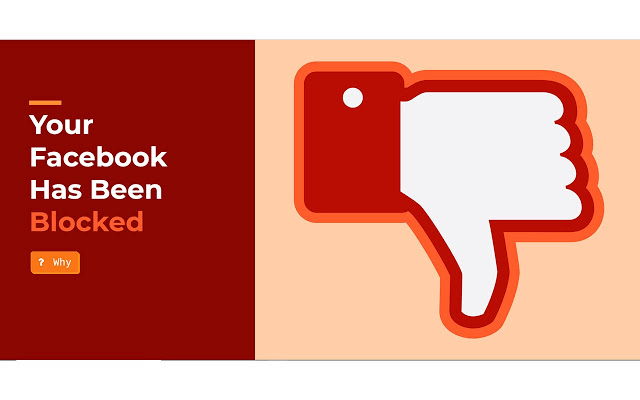
There are several disadvantages of Facebook like fake profiles, trolls, spam, cyberbullying, suspicious messages, and so on. Maybe your child is using Facebook unethically, which you cannot monitor most of the time. Therefore, it has become very necessary to block the Facebook app and its contents. Here are a few ways of blocking Facebook from iPhone and Google Chrome to avoid the consequences of this app.
Few easy steps of blocking Facebook on iPhone via iOS app limits
We are aware of the fact that several parents are worried about the social media interactions of their kids and due to this they want to block several social Media applications from their phones. They are bothered about some unwanted issues that may arise due to the convention of those apps. But they are not finding any way to block those social media apps, especially Facebook. So, if you are someone who is concerned about your child's safety and want him or her to stop using the application, then you are in the right place. Here, we are going to provide you with the step by step guide about blocking Facebook on iPhone by using iOS app limits.
Or if you prefer text guide:
Step-1
To go through the process of blocking Facebook on the iPhone, you have to open the settings apps, from where you can start the process of blocking Facebook on your iPhone.
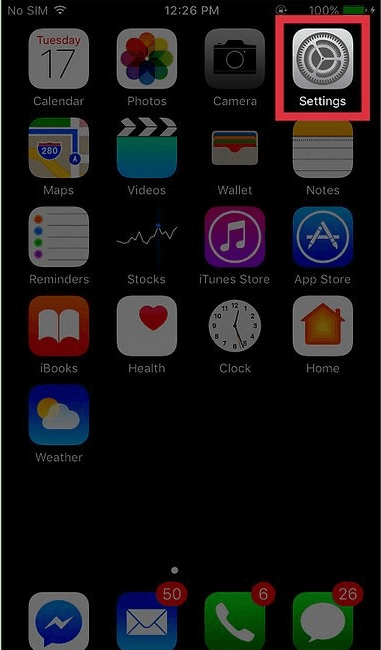
Step-2
After that, you will find an option named 'General' on which you have to tap.
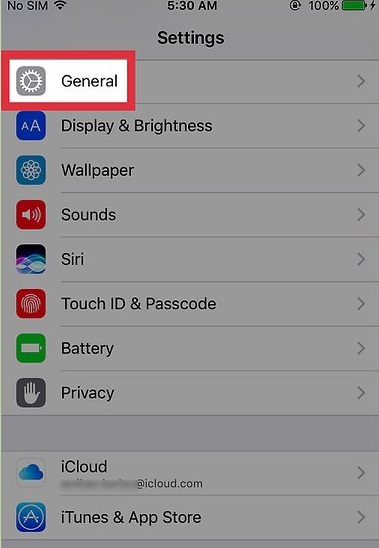
Step-3
From the "General" setting option, go to the "Restrictions" option.
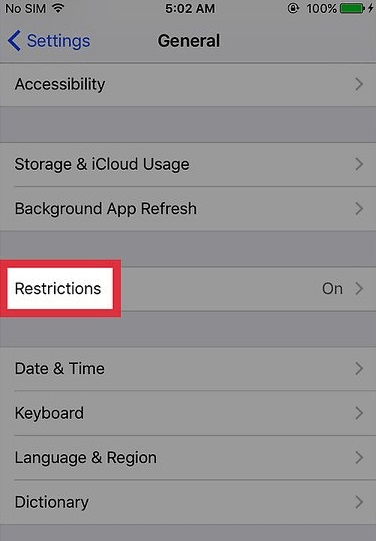
Step-4
Make sure to type the four-digit code if you have already enabled the "Restrictions" option. And if you are not done with activating the "Restrictions" option, then you have to tap on it. After that, you have to enter any random four-digit security code or password twice and your "Restrictions" option will be activated.
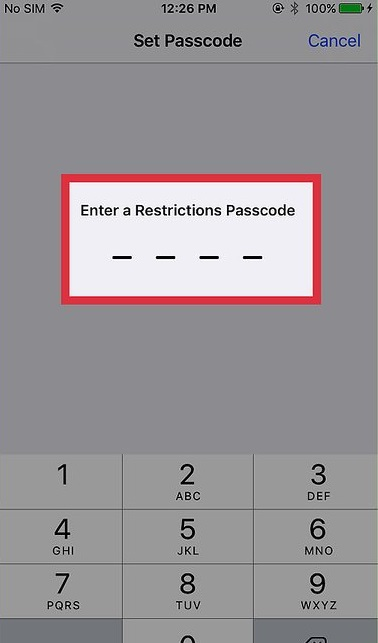
Step-5
After finishing the above steps, you must click on the "Restrictions" option and then select the "websites" option.
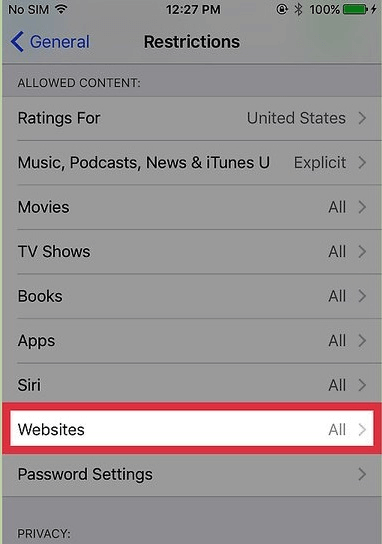
Step-6
Then click the section named "Limit Adult Content". Tap on that option.

Step-7
It is the final step of blocking Facebook on the iPhone. Here, you have to copy the URL of Facebook and paste it on the option. After that, you will find out that Facebook has been blocked on your iPhone.
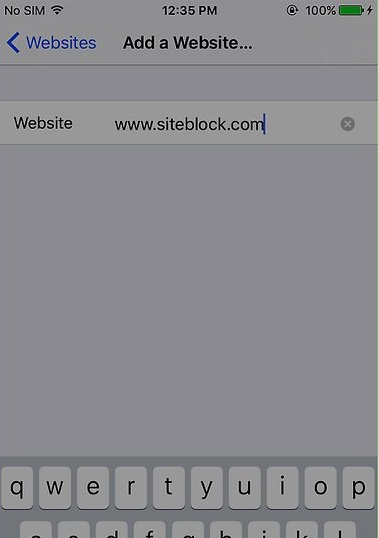
You can check while entering the URL of Facebook in your Apple Safari and try to go on the website. The Facebook page will not appear due to restrictions.
Hence, by following these steps, you can perform blocking Facebook on your kids' iPhones.
What is the process of blocking Facebook on Chrome by using Chrome extensions?
Now, almost all of us have access to the internet. Be it, kids or adults, everyone is using the internet vehemently. And for that reason, several concerns are arising such as cybersecurity and cyberbullying and they are increasing day by day. A considerable number of parents are concerned about this issue, and they want to come out of this situation. But they are confused about what to do in this case. Their kids are using the internet voraciously, and most of the kids have accounts on Facebook right now. Thus, several instances of cyberbullying and cybercrimes are increasing too.
So, if your kid is using the Chrome browser to surf Facebook, you are in the right place. Here, we are going to suggest to you the proper step-by-step guidance about blocking Facebook on Chrome using the chrome extension.
Step-1
The process of blocking Facebook on the browser of chrome is not that tough. At first, visit "Block site extension" and next, tap on "Add to Chrome".

Step-2
In the pop-up box, you will find an option titled "Add extension" where you have to click.
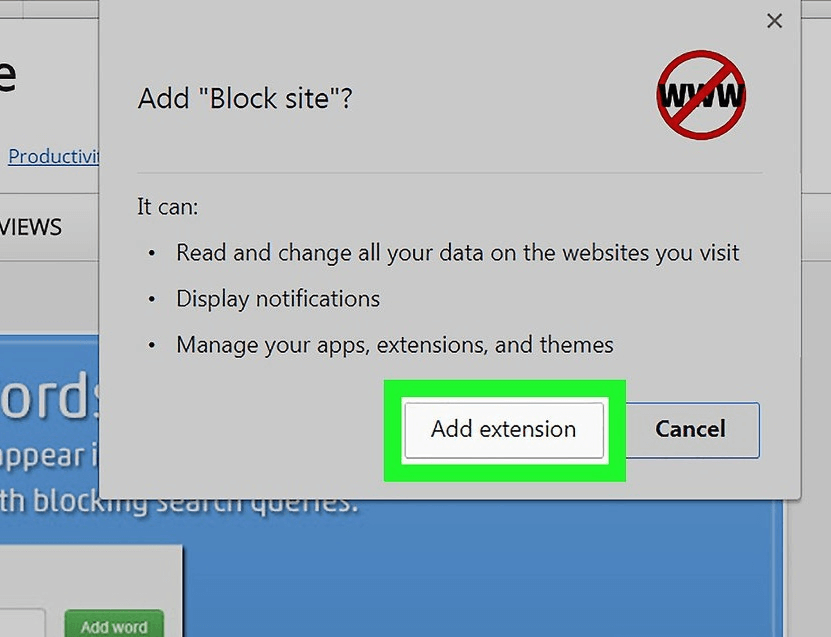
Step-3
In this step, you will find an icon, which is orange in color. The icon will be placed at the top right of the chrome page.
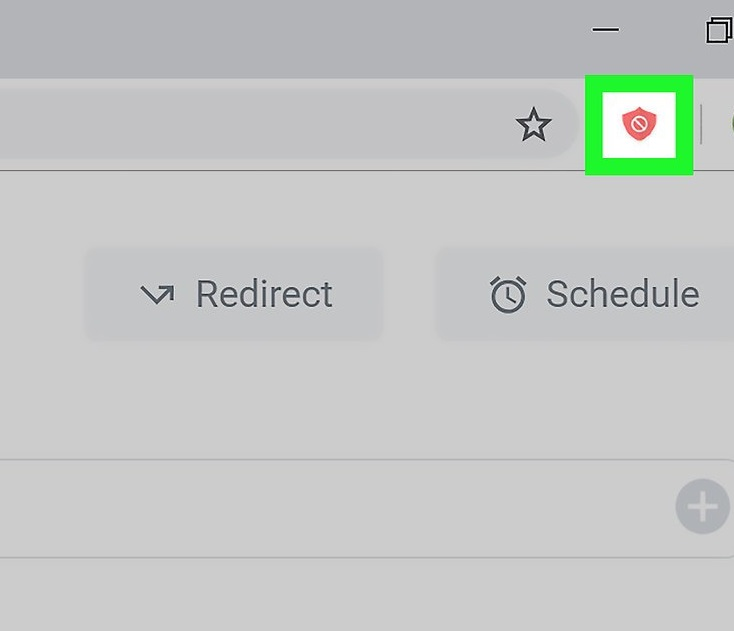
Step-4
Go to the website of Facebook and open it. Click on that orange shield icon, which you will find in the top right of your chrome page, and select the option named "Block this site", and you are almost done with blocking Facebook on chrome.

Step-5
After completing the above step, you will not be able to open the website of Facebook. It is blocked.
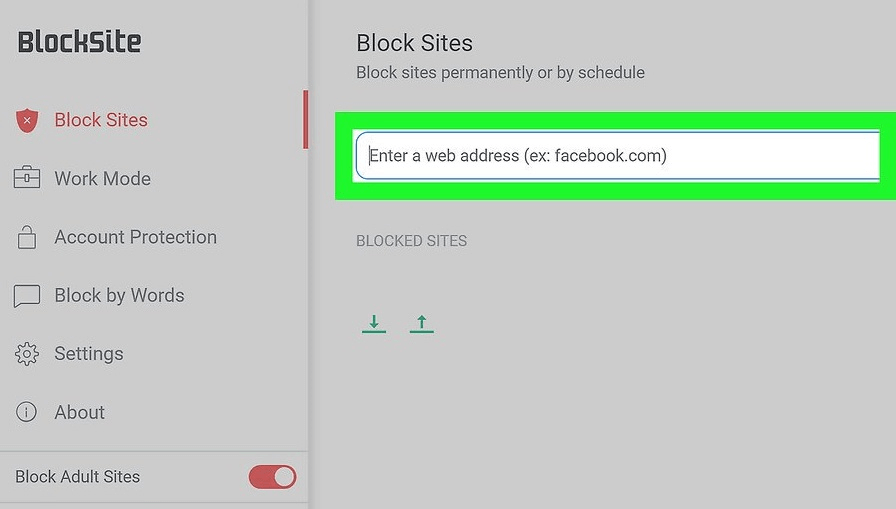
Step-6
To make sure of the fact that Facebook is blocked on your chrome, search for a red minus icon on the right. To unblock Facebook, click on that button anytime.
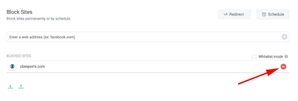
Hence, by following these steps, you can manage the blocking of Facebook on Chrome successfully.
How to block Facebook on chrome and iPhone by using the features of FamiSafe
At this time, FamiSafe is one of the most effective applications, when it comes to parental guidance. Famisafe is user-friendly and compatible with iPhone and Android phones as well. It will help to block all the unwanted apps on your child's phone remotely by using your smartphone. There are two features in this app, which you can use to block Facebook. These are the "App blocker feature" and "Website filter feature".
Several unwanted issues regarding the cyber world are conveying worries to most of the parents in this world. Parents want to protect their kids from all these unsolicited issues that come up with the usage of the internet. Therefore, if you are one of those parents, try FamiSafe as soon as possible. It will assist in blocking Facebook on the chrome browser as well as on your iPhone. Here, we are going to have a precise discussion about these two features.
Blocking Facebook using the website filter feature:
- Install the Famisafe app on your device as well as on your kid's device.
- Web Filter & SafeSearch
- Screen Time Limit & Schedule
- Location Tracking & Driving Report
- App Blocker & App Activity Tracker
- YouTube & Tik Tok History Monitor; Video Blocker
- Social Media Texts & Porn Images Alerts
- Works on Mac, Windows, Android, iOS, Kindle Fire
- Register yourself with the membership account of this app and also register from your kid's device like a kid.
- On your kid's device, activate the service of FamiSafe.
- After that, sign in from your phone as a parent through the same account, and you will be automatically connected to the device of your kid. After you are done with everything, you can control your kid's phone and block Facebook from your kid's device. You can then use your phone as a remote.
Blocking Facebook on iPhone using app blocker feature:
- At first, you have to install the app of FamiSafe on your device and your kid's device as well.
- On the parent's device, register with the membership account of FamiSafe. Once you are done with that, sign into the FamiSafe account from your Kid's device and log in as a Kid.
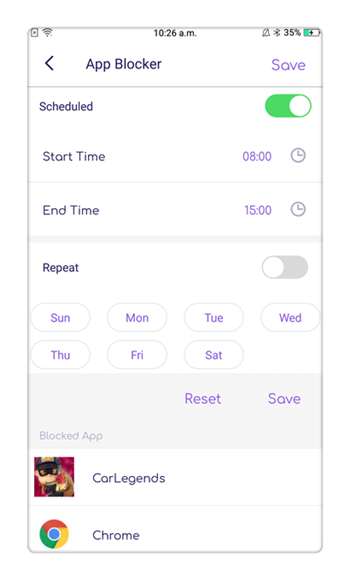
- Next, activate the service of FamiSafe in your Kid's device, where you need to allow several permissions during the process of installation of the FamiSafe app. These permissions will allow the app to function properly so that you can extract the best result out of it. And in the case of the iPhone, install a mobile device management file, which will also require access to several permissions. You must connect both devices.
- After completing the connection between two devices, you must click the "App Block" option. After the completion of these, you can now control the device of your child, and you can block the website of Facebook. Apart from preventing the site of Facebook, you can also block several other websites, which you think are distracting your child.
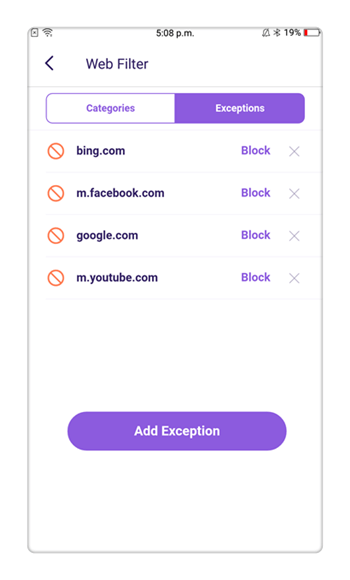
So, if you want to block Facebook from your chrome browser as well as your iPhone, you can follow the above-written steps to do so. By following those, you can secure the safety of your child against the cons of Facebook.




Joanne Croft
staff Editor