How to Lock Your Kids Phones or Tablets with FamiSafe Remotely
how to lock phone
ALL TOPICS
- Blocker App
-
- Best free call blocker app for Android
- Block Discord on Phone, Computer and Chromebook
- Best call blocker apps
- Website blocker apps and chrome extension
- Website blocker apps for studying
- Message blocker apps
- A Complete Guide to Block TikTok for Your Kids
- Steps to Block and Unblock TikTok from Network Router
- Game Blocker
- Social Media Blocker
- Lock
Dec 12, 2025 Filed to: Parenting Tips Proven solutions
The kids do not understand the fact that there are various risks in the outside world that can have a big impact on their lives. But the parents realize that they are the ones responsible for their child’s protection. That’s why; they choose to put a lock on the kid’s phones or tablets to limit their time on social platforms or games. Parents know that the excess of everything is bad, so they opt for the most effective parental control methods available on the internet. If you are a concerned parent and wondering how can I put a lock on my kid’s phone? Then we have the answer for you and it is the most popular app in the online market.

FamiSafe - The best Screen Block and Parental Control
In a very short time period, the FamiSafe Parental Control app has proved that it is going to give a serious competition to all the other parental control apps. The FamiSafe is a complete parental solution for the parents who want to track day to day activities of their kids. The advanced features of the app make it better than any other parental control app.
Features for Parental control:
- Real-time location tracking and Geofences: The parents can easily get the live location of their kids and can also set Geofences for their safety. The app also provides the location history of the kid’s device.
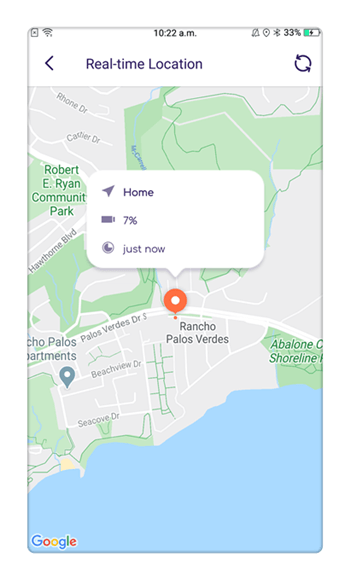
- App blocker and Activity Monitor: The app blocker will block any app that the parents see unfit for their kids. The activity monitor will keep an eye on the activities of all the apps on the kid’s device.
- Web Content Filtering: This feature allows the parents to block some inappropriate content and filter the content of some websites.
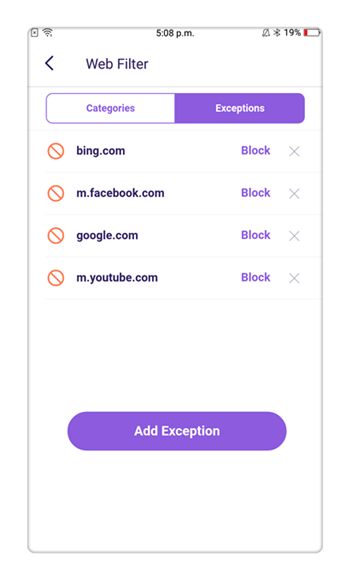
- Screen Time Tracking and Control: The screen time control allows the parents to limit the usage of the phone or tablet for a specific time period. This feature also keeps a track of the apps which are mostly used by the kids.

- Flexible Remote Control and Personalization: This feature avails the parents to combine two or more than two settings together such as screen time with Geofences.
How to Lock Your Kids Phones or Tablets with FamiSafe Remotely
The step by step guide to lock your kid’s phone or tablets is given below:
Step 1. Download the FamiSafe app from the Google play store or app store depending on your kid’s OS.
- Web Filtering
- Location Tracking & Geo-fencing
- App Blocker & App Activity Report
- Screen Time Limit & Schedule
- Explicit Content & Suspicious Photos Detection
Step 2. Once the app is downloaded, launch the app and register on the app with valid credentials. It will be easy for you if you perform the registration process on your kid’s phone or tablets.
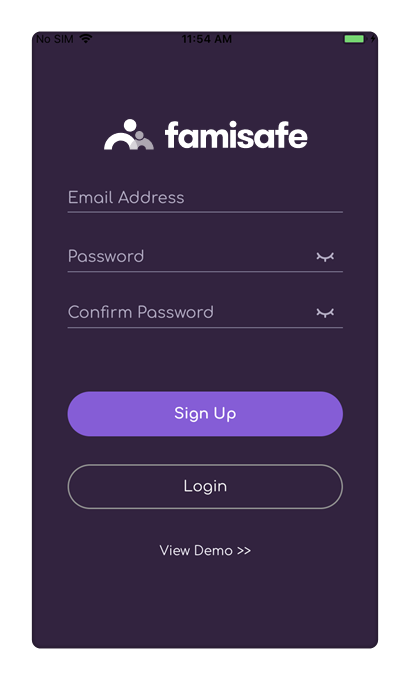
Step 3. In the next step, on your kid’s phone select the identity as a kid and finish the setup on their phone or tablet. If your kid has an Android device, then, you must grant all the permission that the app asks for. In the iOS devices, you must allow the location access and install a Mobile Device Management file on it.

Step 4. Now go the parent’s phone and select the identity as the parents and start monitoring the kid’s activities from the app’s dashboard.
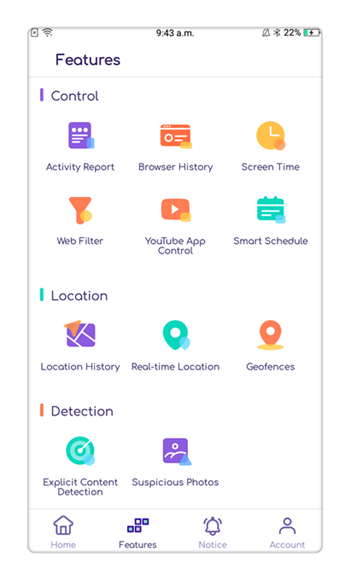
Step 5. To put a lock on the kid’s phone or tablet, select the Screen Time feature and when the new window opens up, click on set a screen time limit option.

Step 6. When you will click on the option, a popup will appear which says that all the third-party apps, Google play or app store, and the browser will be disabled when you activate this feature.
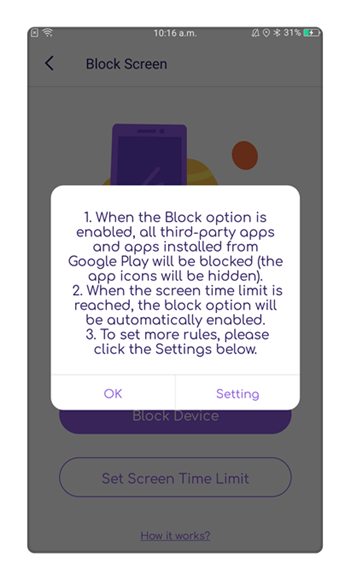
Step 7. Click on ok and in the next screen; select the time limit in which the phone or tablet of your kid will be clocked completely.
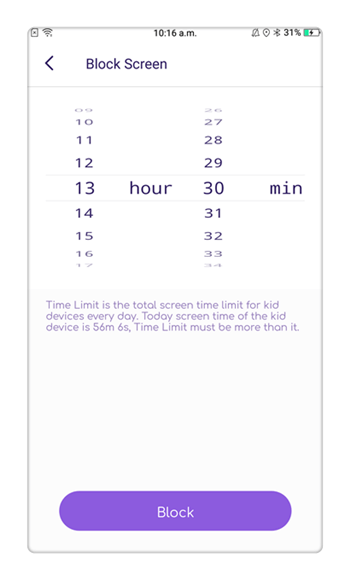
Step 8. Once the time is set, the device can be locked at any time from the parent's device and the kids won’t be able to use their phone or tablet. Your phone will show the countdown of the limited time in the app.
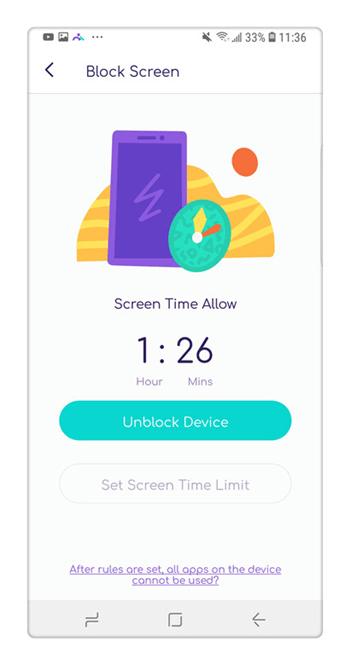
FAQs about FamiSafe Parental Control
How do I install the app on my kid’s device?
To install the app on your kid’s device, you have to take the phone in hand and download the app from Google play store or App store depending on the device your kid is using.
Do I need my kid’s phone or tablet in hand to lock their screen?
No, you don’t need the device in your hand. You can do it remotely by accessing the app’s dashboard in your own device. Just go to the screen time feature and click on the lock device and their device will be locked for the specified time.
What device does FamiSafe support?
The FamiSafe parental control app is compatible with both Android and iOS devices. Whether your kid is using iPhone, iPad, iPod, Android tablet, or phone, you will be able to track their activities on all the devices.
In the article, we read about the ways how to lock the phone or tablet of the kids. Although kids get offensive when the parents put so many limits on their kid’s phone usage, the parents do this for their benefit. So, for your kid’s safety and security, use the FamiSafe parental control app and prevent them from getting addicted to the digital world. The people who wish to download the app, they can visit the Google play store or App store.



Thomas Jones
chief Editor