The Most Reliable Parental Control App
FamiSafe lets parents control screen time, track real-time location and detect inappropriate content on kids' devices.
“How to block TikTok for your kids?”15-second TikTok videos are becoming a ticking time bomb for teens. Kids are too much addictive to these lip-syncing, suggestive videos. The overuse of such media social apps like TikTok by kids has become a big concern for parents. If you’re one of them, please read on, we will show you practicable methods to block TikTok on different devices.
Part 1. Why Is TikTok So Popular?
TikTok, in just two years, became the main rival of Facebook, Youtube, and Netflix, with over 1.5 billion registered users. Its average user spends 52 minutes per day on the TikTok app. It has become the current ruler among all social media apps and the number one social media app on all platforms.
So when you open Tiktok, a whirlwind of amateur and sometimes professional videos will greet you. You will see general dance clips, short skits videos, the lip sync video where people act out the song, dialogues, and other stuff from movies of all languages. It is home to a diverse range of content - humor, fitness, travel, music, dance, and so on. Every category is open for you and gaining huge attention.
But is this app suitable for kids?

Part 2. Parents’ Common Concerns
2.1 Cyberbullying
Imagine you are in eighth grade and your life is going well, but the next morning you start getting nasty texts on your social media posts from people you thought were friends. Nowadays, this kind of thing is happening with almost every teenager, and sometimes cyberbullying can lead to serious long-lasting problems such as anxiety, depression, lack of sleep, or always being low energy.
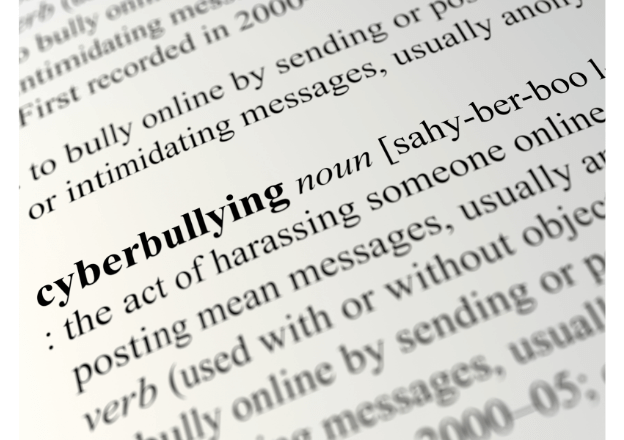
Online bullying is the world of anonymous, where someone can even text you by creating a fake id that could hardly be traced.
2.2 Easy to cause inappropriate values
Social media can connect teenagers to people in any corner of the world, exposing them to different values, belief systems, or habits, which can be inappropriate.
2.3 Online predators
The internet is much more anonymous than the real world. Here you will find people who have no faces or identities. And the children easily fall into the trap of such people because such predators initially act friendly and pretend to be their best friends. After that, they exploit children and teens for sexual and violent purposes. And this TkiTok nsfw content is dangerous.
2.4 Distraction
When you go to restaurants, just look around yourself, you will find that many people’s faces are buried in their phones. They even don't know what is going on around them. Today youth are completely distracted from the real world, not even youngsters but kids are totally consumed by their phones. Instead of doing homework or online research, they waste their time on TikTok, Instagram, and Facebook.

2.5 Shortsighted
Kids stare at their screens longer than their books now. There are many negative effects of it. Shortsightedness is one of them. The excessive amount of screen time causes side effects like eye irritation, fatigue, blurred vision, headache, lack of concentration, sleeplessness, and more. It is better to set TikTok screen time limit accordingly.

Part 3. How to Block TikTok for Your Kids?
3.1 Block TikTok on iPhone and iPad
1. Go to the Settings of the iPhone and iPad.
2. Scroll down until you see 'General'.
3. Tap General
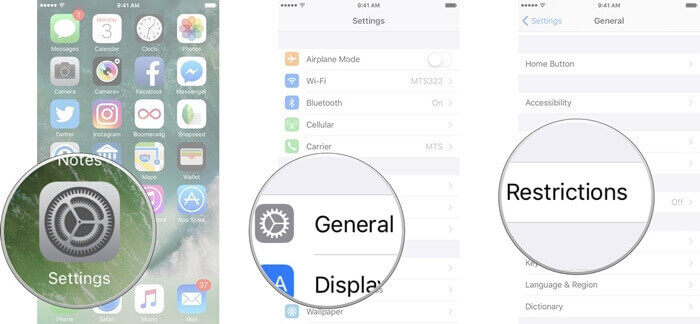
4. Scroll down a little more, and you will see “Restrictions”.
5. Tap on 'Enable Restrictions'.
6. Time to enter a restriction passcode that only you can use to enable and disable apps.
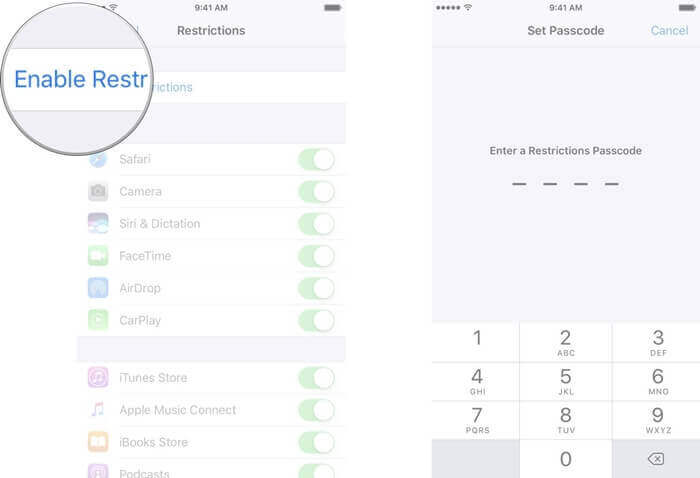
7. Now you have access to turn on/off apps, just tap the switch button to turn Off the apps.
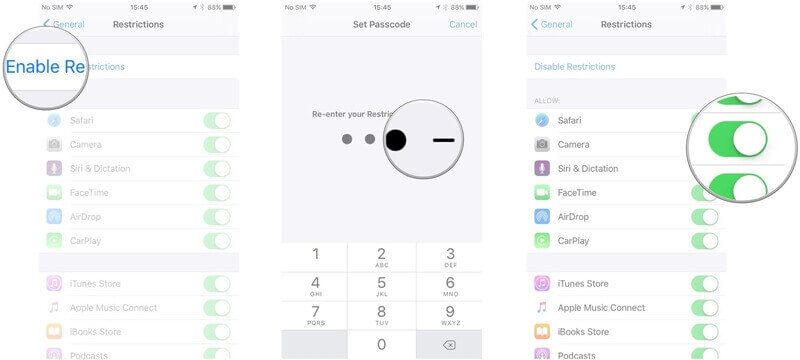
You’re done. Now kids can safely use the app under adult supervision.
3.2 Block Tiktok on Android and Tablet
1. Launch the Google Play
2. Tap on the Google profile image, which is on the top-right corner of the screen.
3. Scroll down and tap on Settings.
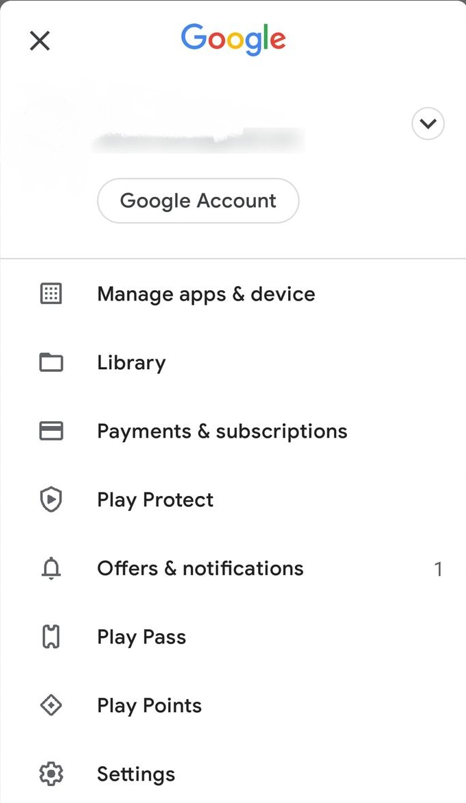
4. Tap on Family.
5. Under the Family section, tap on parental control.
6. Switch on the parental controls (this will allow you to create a PIN)
7. Create a four-digit PIN and tap OK.
8. Re-enter and confirm your PIN and then tap OK. (Parental controls are enabled now).
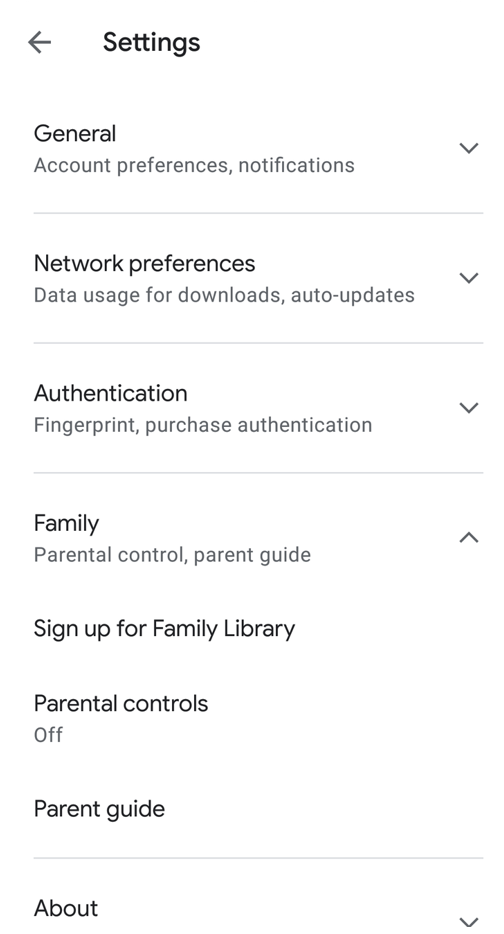
9. Tap Apps & games.
10. Select the Age limit.
11. Tap OK (for confirmation).
12. Then tap Save.
Now you have enabled parental restrictions, and in the future, if you want to disable these restrictions, you simply need to toggle parental control off.
3.3 Block Tiktok on Computers
The important thing to remember before enabling parental control: your child needs to log in to a Windows device using their own Microsoft account.
1. Select start-> settings-> windows setting app.
2. Click on Accounts.
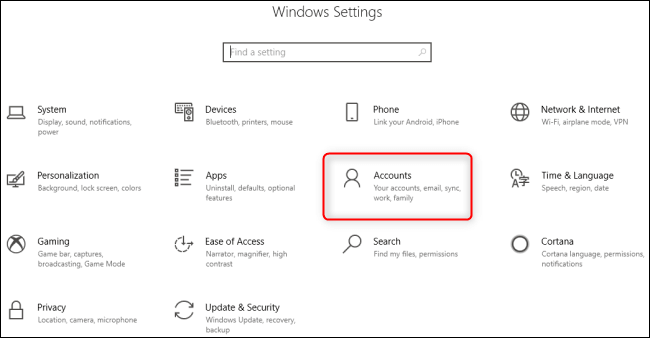
3. In the left column, click on Family & other users.
4. Click on Add a Family Member. (if your child doesn't have an account, then this step requires a few more steps.)
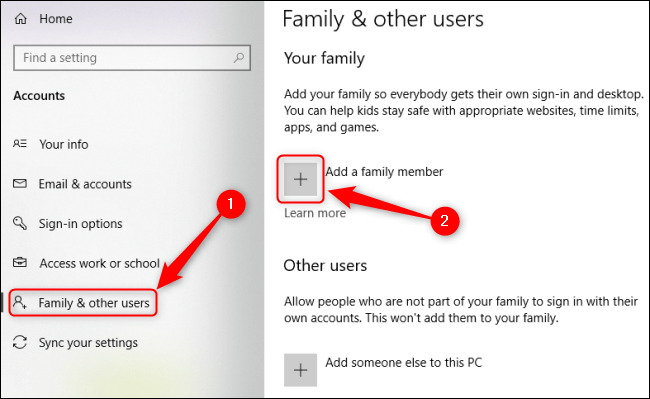
5. After that, Click on Add child.
6. Read the information they will provide(The whole information will depend on what you have selected in step 4).
7. After the setup, you can see your child's e-mail id. Below that, click on Manage family settings online.
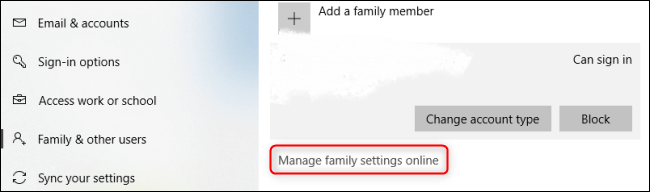
8. Log in if prompted and then relocate your child's account, listed in 'Your Family'.
9. Select Screen time below your child's name to open the screen time tab.
10. Make changes to the default screen time settings using drop-down lists.
11. Set your child's screen time limit by toggling on the button.
Part 4. Wondershare FamiSafe—How Could It Help?
As kids are much more tech-savvy than their parents nowadays, they come up with different ways to bypass internet history and this hinders the efforts of parents who only rush for the safety of their children. That's why FamiSafe is here for you. It is one of the best apps for TikTok monitoring and time limiting.
4.1 Block Apps
Steps to block the apps by using FamiSafe:
1. Download Famisafe on your and your child's device from Google Play or App Store.
2. Launch Famisafe on your device.
3. Enter all your login details or use third party-accounts.
4. Tap the Features button on the bottom of the screen.
5. Tap three horizontal lines in the top right corner of the screen.
6. Tap on App Blocker.
7. You will get a list of apps installed on your kid's device.
8. To block any app “Toggle on button”.
9. Tap on the Advanced rules option.
10. In this option, you can set the limit rules, by setting time length for the app usage.
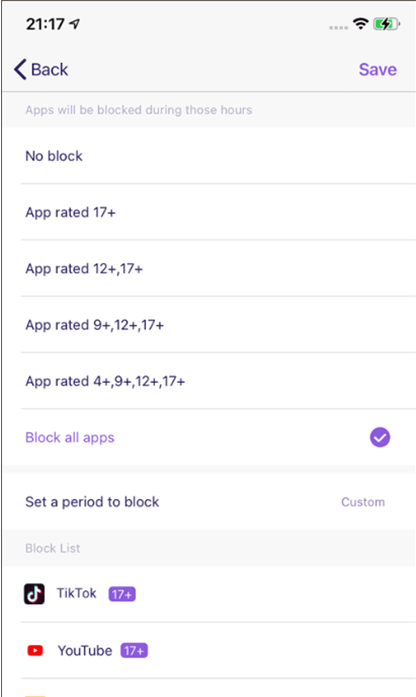
4.2 TikTok History
Apart from blocking the app directly, FamiSafe could help you check your kids’ TikTok History remotely without getting access to their device. Here are the steps:
1. After logging in, tap the features tab on the bottom of the screen.
2. Tap three lines in the top-right corner of the screen.
3. Tap on TikTok History.
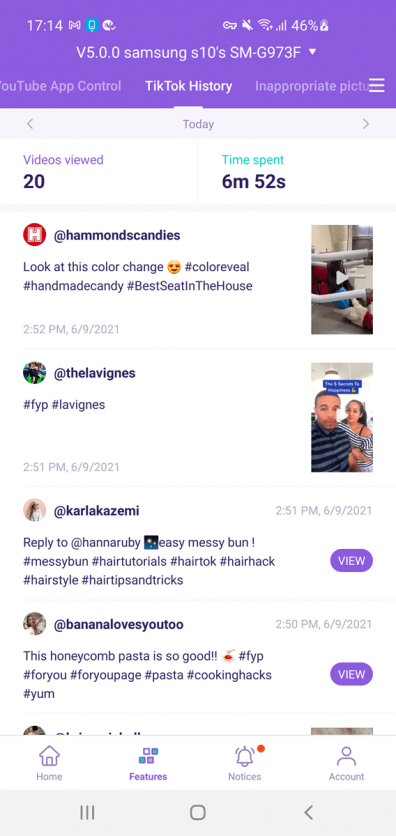
You will get the whole Tiktok history of your child.
4.3 Screen Time
As a parental control app, FamiSafe could help parents set screen time on target device as well. Kids won’t get access to the app anymore once it exceeds the scheduled time.
Steps to block the apps by using FamiSafe:
1. Tap the Features button on the bottom of the screen.
2. To open the features menu, tap three lines in the top-right corner.
3. Tap on Screen Time.
4. Tap on 'Screen time limit', below the smart schedule option.
5. Toggle on 'Enable screen time limit'.
6. Tap on the Time limit, and set time as per your needs.
7. Tap Save on the top right corner.

Conclusion
Now it’s time to cultivate good digital habits by setting up restrictions on your kids’ device. And that could be easily done by Famisafe, which is one of the most reliable parental control app that offers one stop solution for your kid’s safety.

Wondershare FamiSafe - The Most Reliable Parental Control App
5,481,435 people have signed up.
Location Tracking & Geo-fencing
App Blocker & Web Filtering
Screen Time Control
Smart Parental Control Setting
Block In-app Purchase


