The Most Reliable Parental Control App
FamiSafe helps parents to filter websites on kids' devices, monitor their online activity, restrict kids' screen time, and so on. Click here to enjoy the 3-day free trial!
The internet has become a virtual replica of the world, where we socialize, learn, and work. It cuts across so many users with no form of discrimination. However, people abuse this access to bully or spam people at certain times. For example, Slack is a social media app primarily used to host remote workspaces or communities. This application is a space shared by several people, and just what if you could focus on what is important and block out the noise? Wouldn't that be such bliss?
Teens and adults alike can be bullied, spammed with inappropriate Content, or even slandered, causing unending trauma. In addition, it is a workspace you cannot precisely get your bully expelled; Slack also has no protection from such content or people. Nevertheless, you can restrict these users from messaging you, which would make it a lot easier to co-exist in the workspace or community.
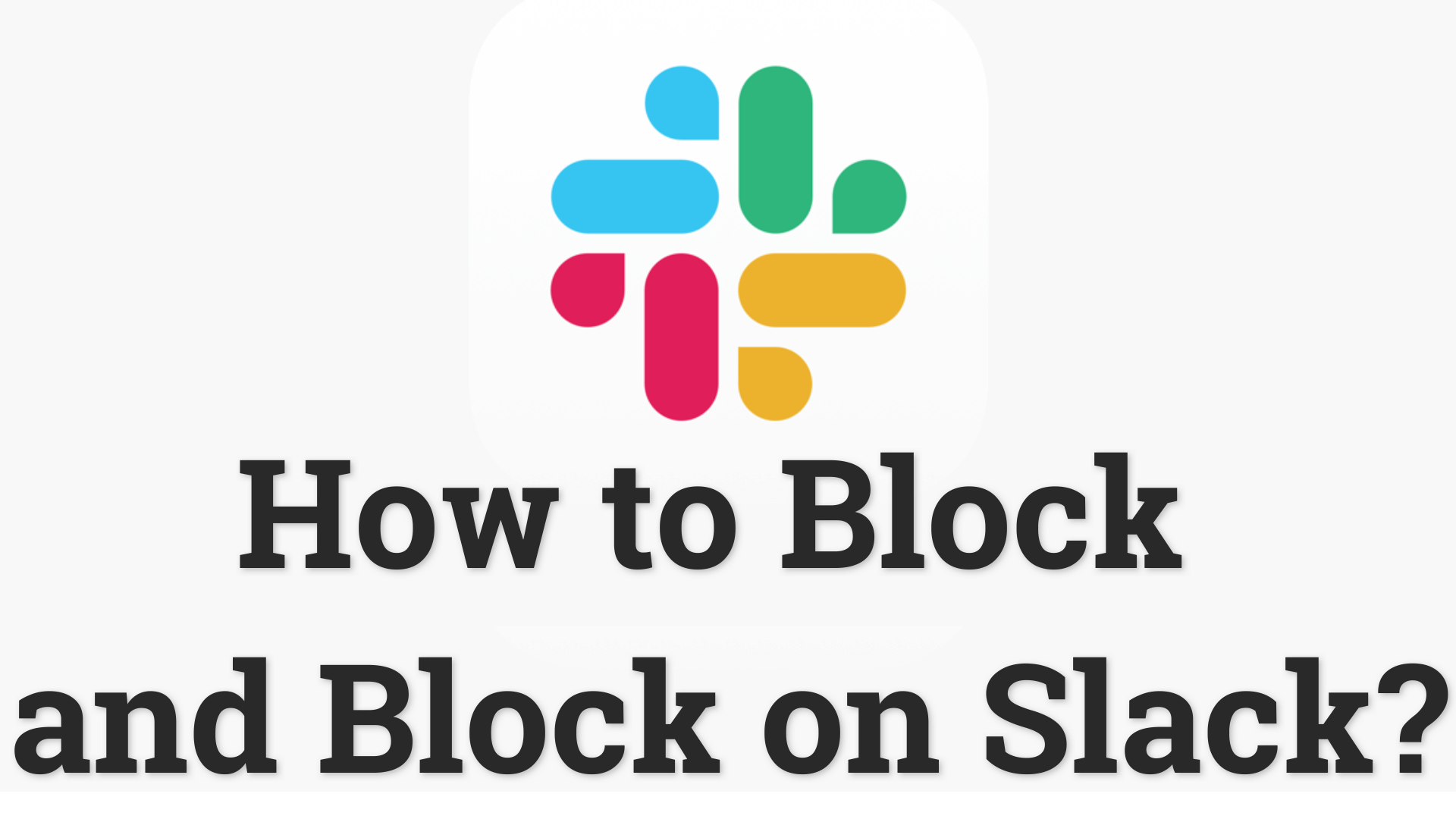
Table of Content
Is It Necessary to Know how to Block and Block on Slack?
Knowledge is always power, and you could be saving someone's mental health by learning how to keep the predators away. Knowing how to block or restrict would go a long way.
As a Slack user, you could find yourself in a work community, and someone in the community picks on you ad spams you with inappropriate Content or marketing content that you find offensive. You could also be experiencing slander, cyberbullying, or emotional abuse. Leaving the work community might equate to losing your job for a remote job, so it is off the table. Blocking the person from your direct message list would keep you safe and end the act. It is definitely to know how to utilize the block feature on and off Slack.
How to Block Slack with an iPhone?
Exploring this for iOS users to ensure regardless of the device, one can guarantee their privacy and safety.
Step 1. Launch Settings from your Home screen.
Step 2. Tap Screen Time.
Step 3. If the only thing you see on the next page is a button to Turn On Screen Time, tap it and hit Continue in the pop-up, then select either This is My iPhone or This is My Child's iPhone.
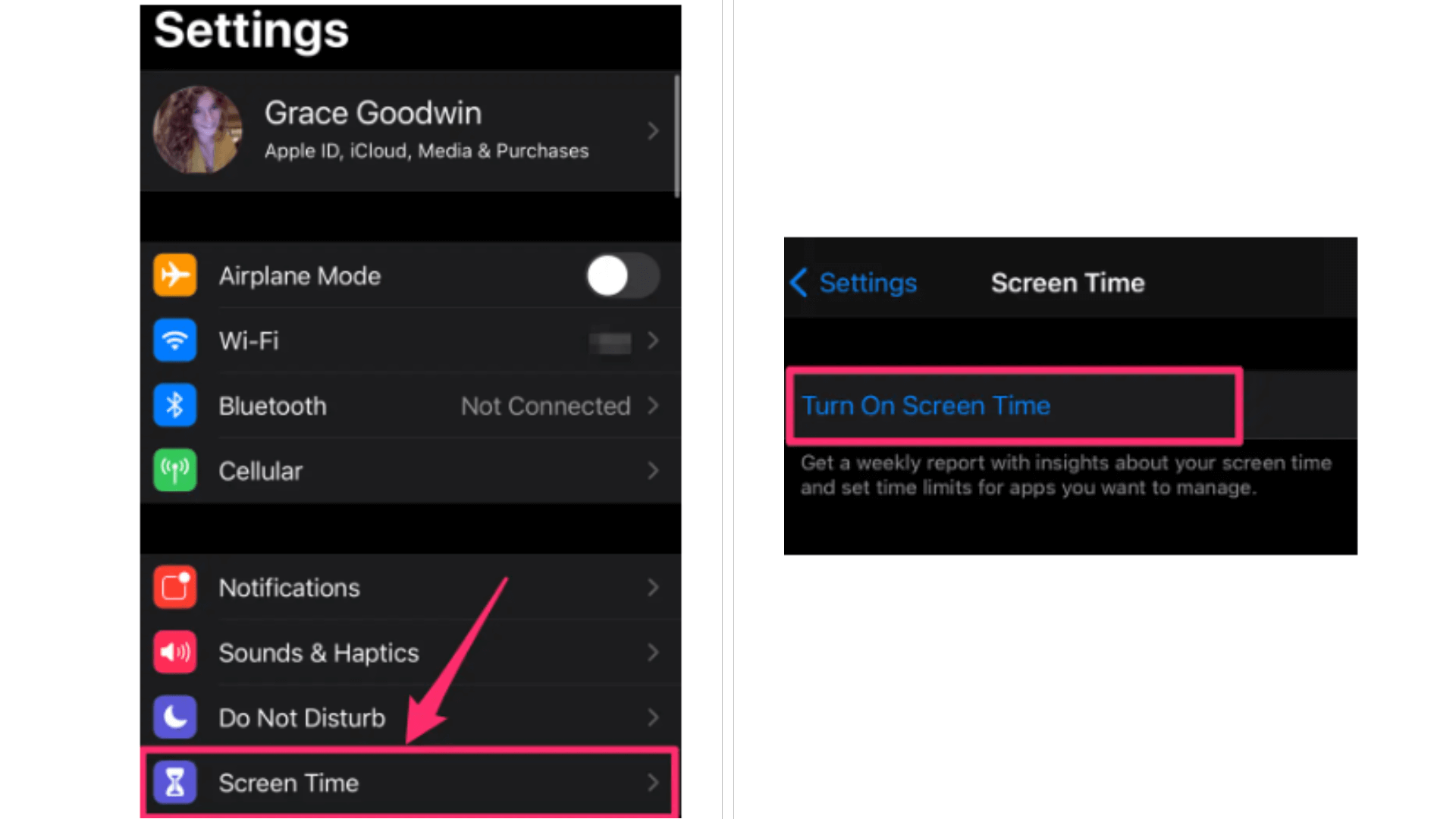
Step 4. In the Screen Time menu, select App Limits. If you have a Screen Time passcode set, you'll need to enter it to access the App Limits page.
Step 5. On the App Limits page, select Add Limit.
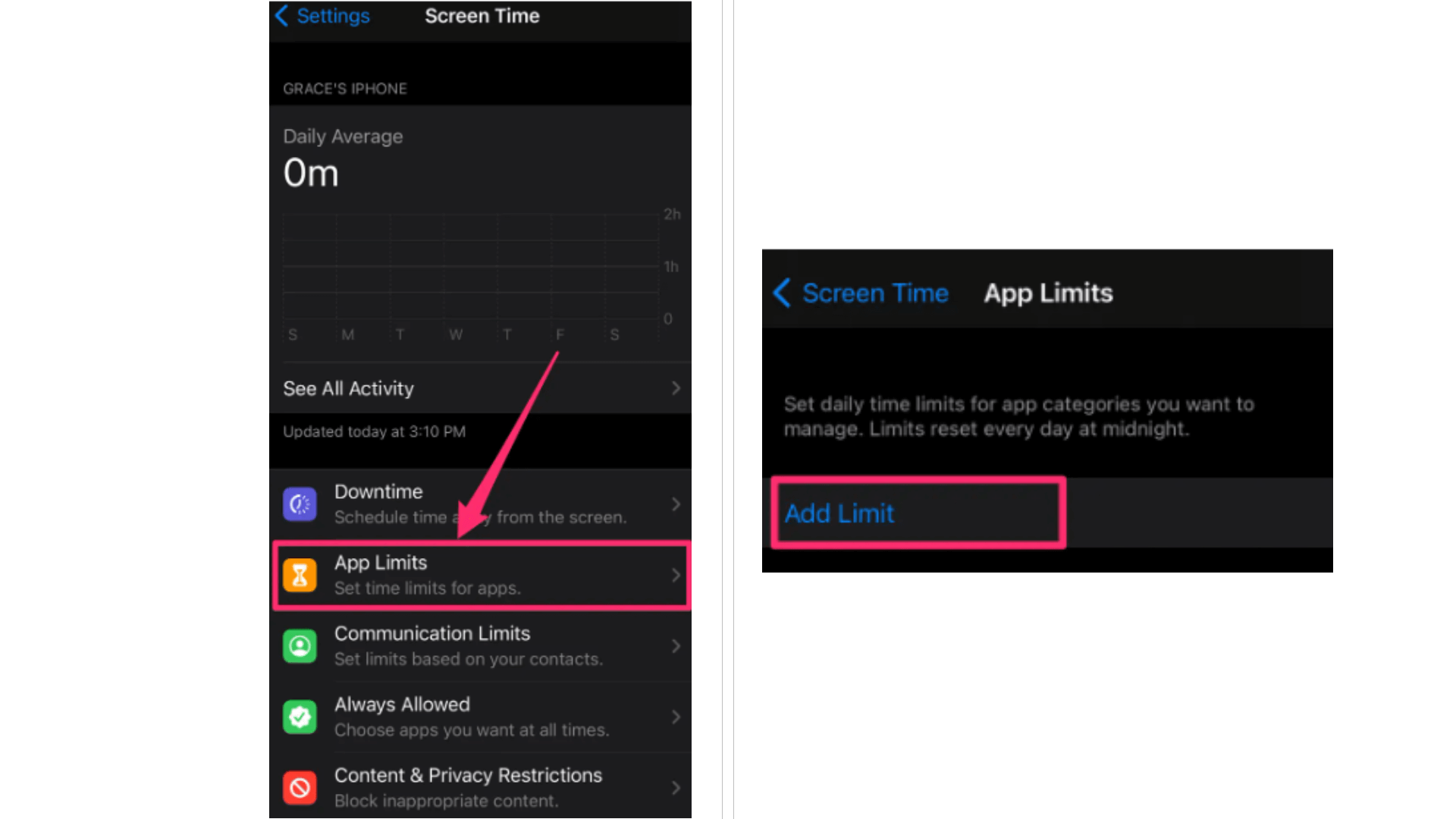
Step 6. Find Slack from the app list.
Step 7. After you've selected which apps you'd like to limit, select Next in the top-right corner of the page. Under Time, choose a daily hour limit, or select Customize Days to choose which days to limit app time and customize the hourly limit by day. Now all is set. Once the time is over, Slack will become inaccessible.
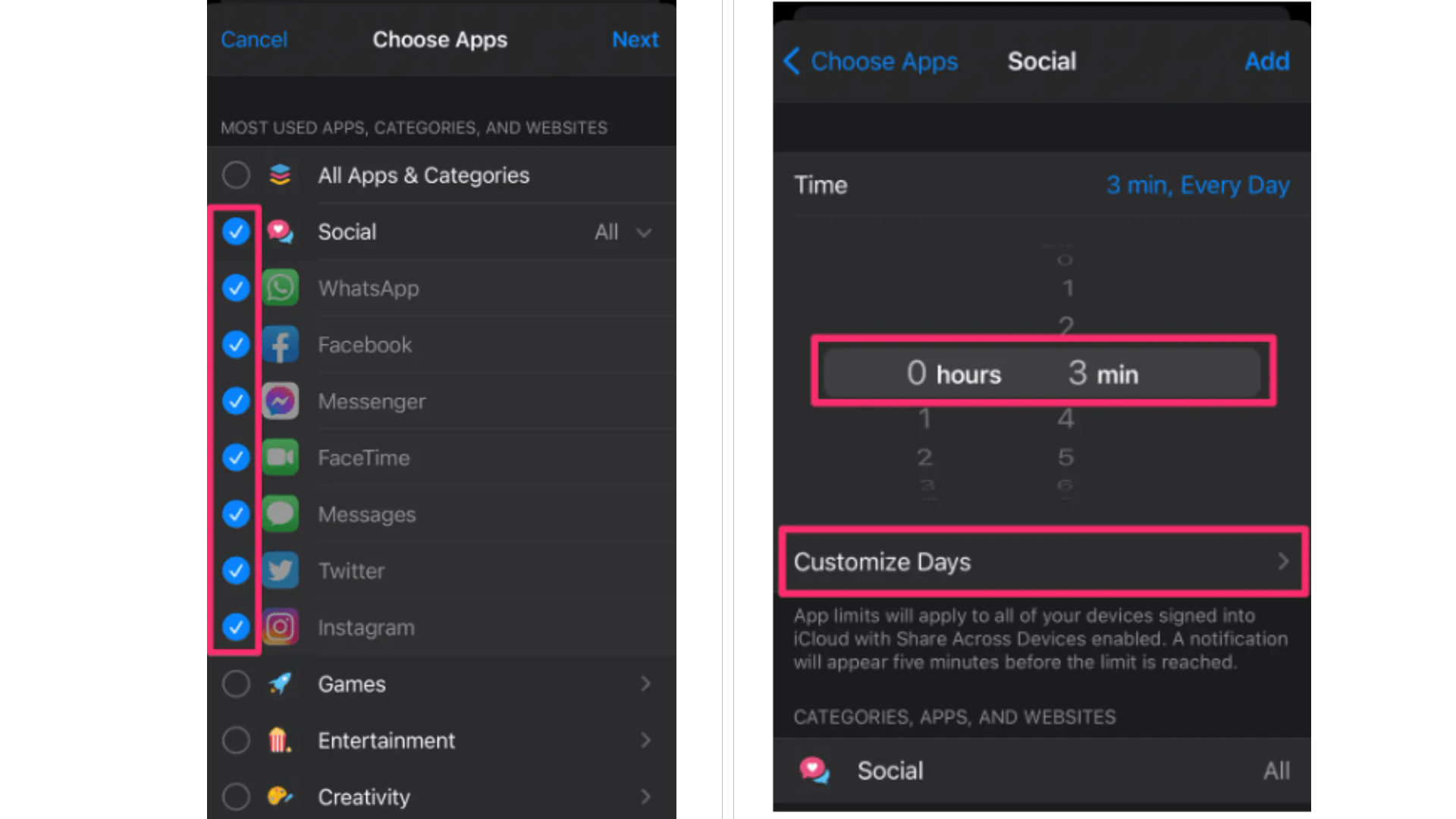
How to Block on Slack with an Android Phone?
Android has a built-in utility that tracks your daily device usage and informs you exactly how much time you spend. On Android phones running version 9, this capability is accessible.
You can establish app limits with Digital Wellbeing. For example, when an app's daily time allowance is out, its icon will become grayed out, and you will find it impossible to launch it. You will not be tempted to disable the restriction after reading an unread message or remark because Android will prevent the app's alerts.
To set an app limit;
Step 1. Go to phone 'Settings' and select 'Digital wellbeing and parental control.
Step 2. Tap Dashboard and find the Slack app from the list.
Step 3. Touch the App Timer option and define your daily allowance. Then, the app will not be available anymore once the time runs out.
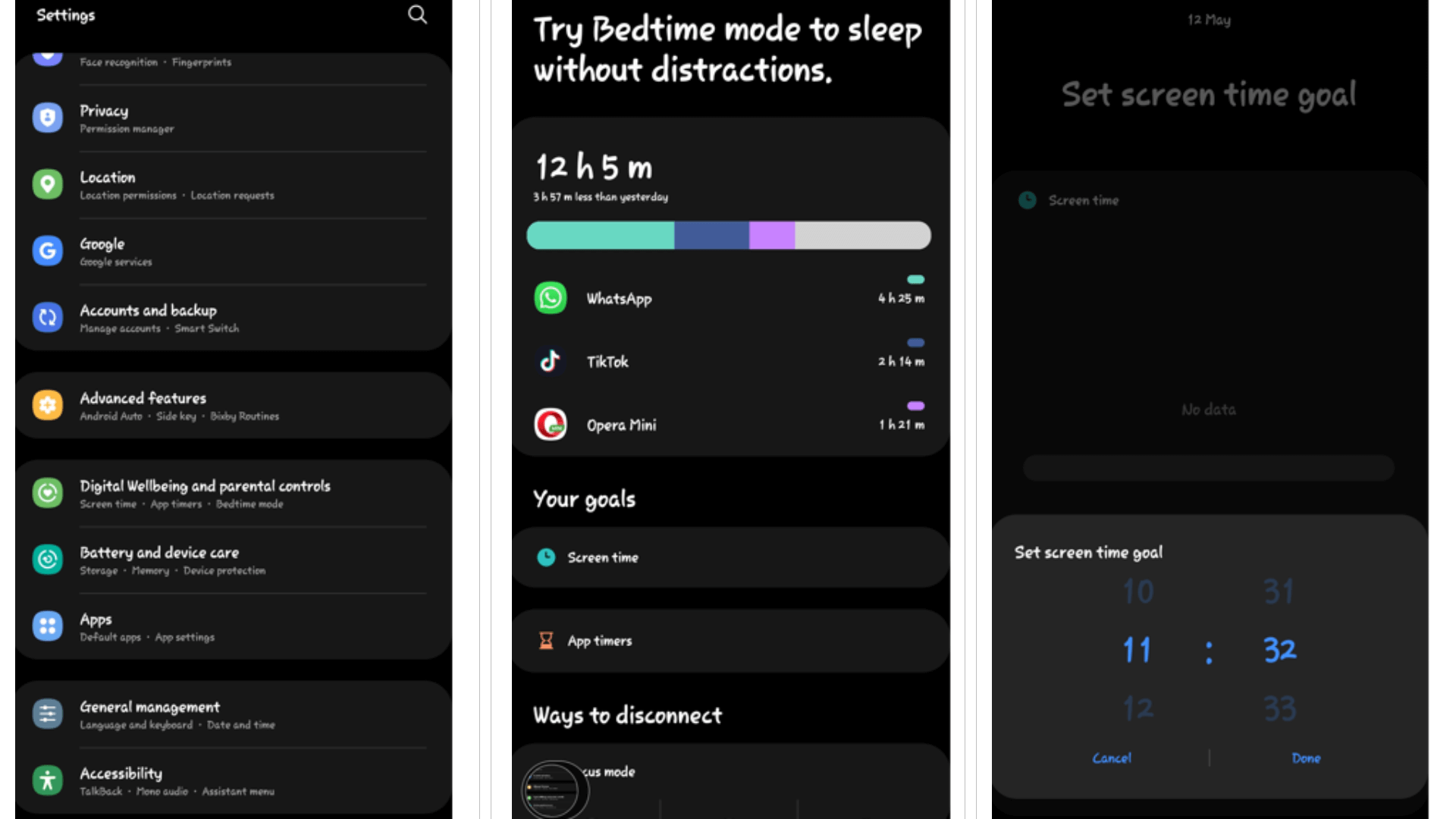
How to Block Slack with AppBlock?
In case there is not parental control feature on your Android device, you can utilize AppBlock to block any application or notice without following your use briefly. In addition to the fact that this is a simple to-utilize instrument, you can likewise set when and where you wish to obstruct these diverting applications.
Step 1. Install AppBlock on your Android and launch the app.
Step 2. Complete the survey that tailors your desires for the app
Step 3. Set up the app to quickly block or create a blocking profile that properly monitors other activities on the phone.
Step 4. Choose the quick block option.
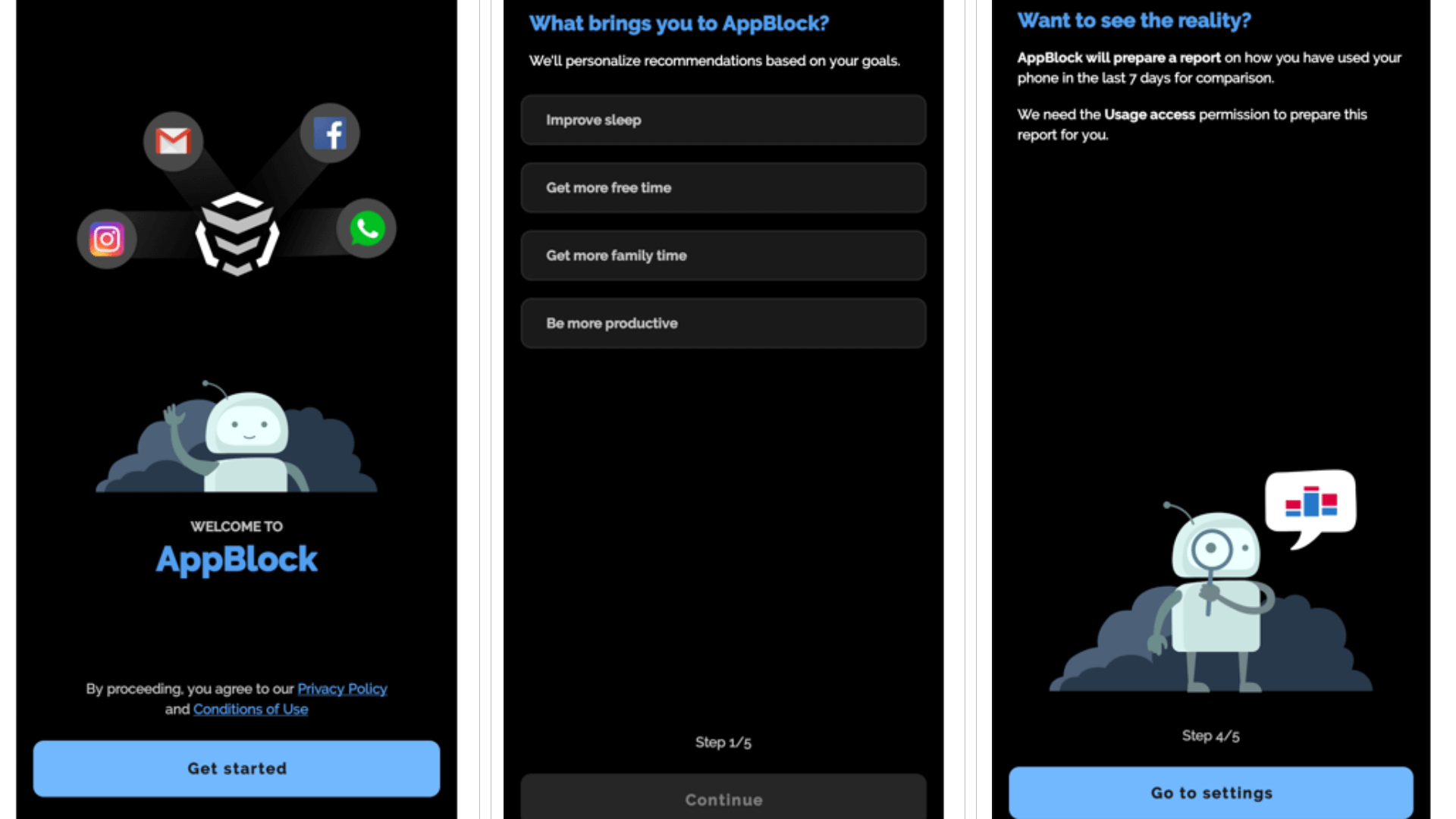
Step 6. Also, set up permission for notifications to ensure you completely lose sight of the app.
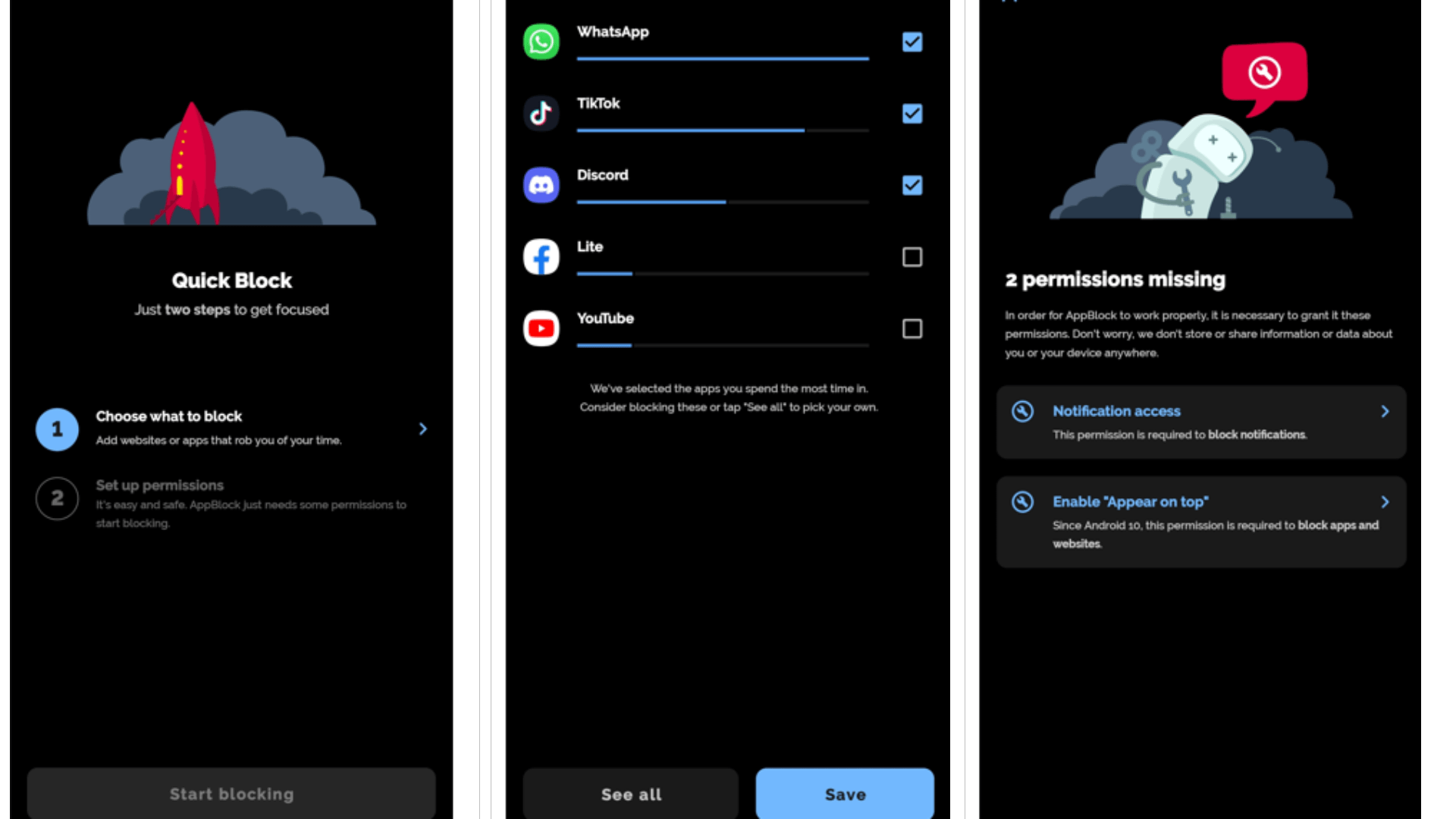
How to Block Someone on Slack?
Unfortunately, you cannot block a person on Slack; it could force conflict resolution in workspaces. A vital skill for good work ethics is conflict resolution, but the downside is the possibility of allowing toxicity to thrive in workspaces. Although people constantly request this feature, Slack has consistently pushed back the request.
Several extensions blocked a user on Slack, but Business Insider clearly states that these extensions are a hoax, and there is no way to block someone on Slack.
However, the alternative would be to mute and archive direct DMs from the user or leave the channel the person is on, or request the administrator to evict them.
Muting a user stops you from receiving notifications about their direct messages; it does not stop you from seeing their messages on a public channel. Typically, muted conversations will appear grayed out in the channel list, but sidebar notifications will still be visible.
To mute a user on Slack
• On A desktop:
Step 1. Open the DM you would like to mute.
Step 2. Click the name(s) in the conversation header.
Step 3. A popup menu then appears with the mute option.

Step 4. Select mute and leave the conversation. Then you will find out that there will not be any notification next time you receive a message from him/her.
• On A Mobile Phone:
Step 1. Open the DM you would like to mute.
Step 2. Tap the name(s) at the top.
Step 3. Tap the toggle next to Mute Conversation. Then you are all set.
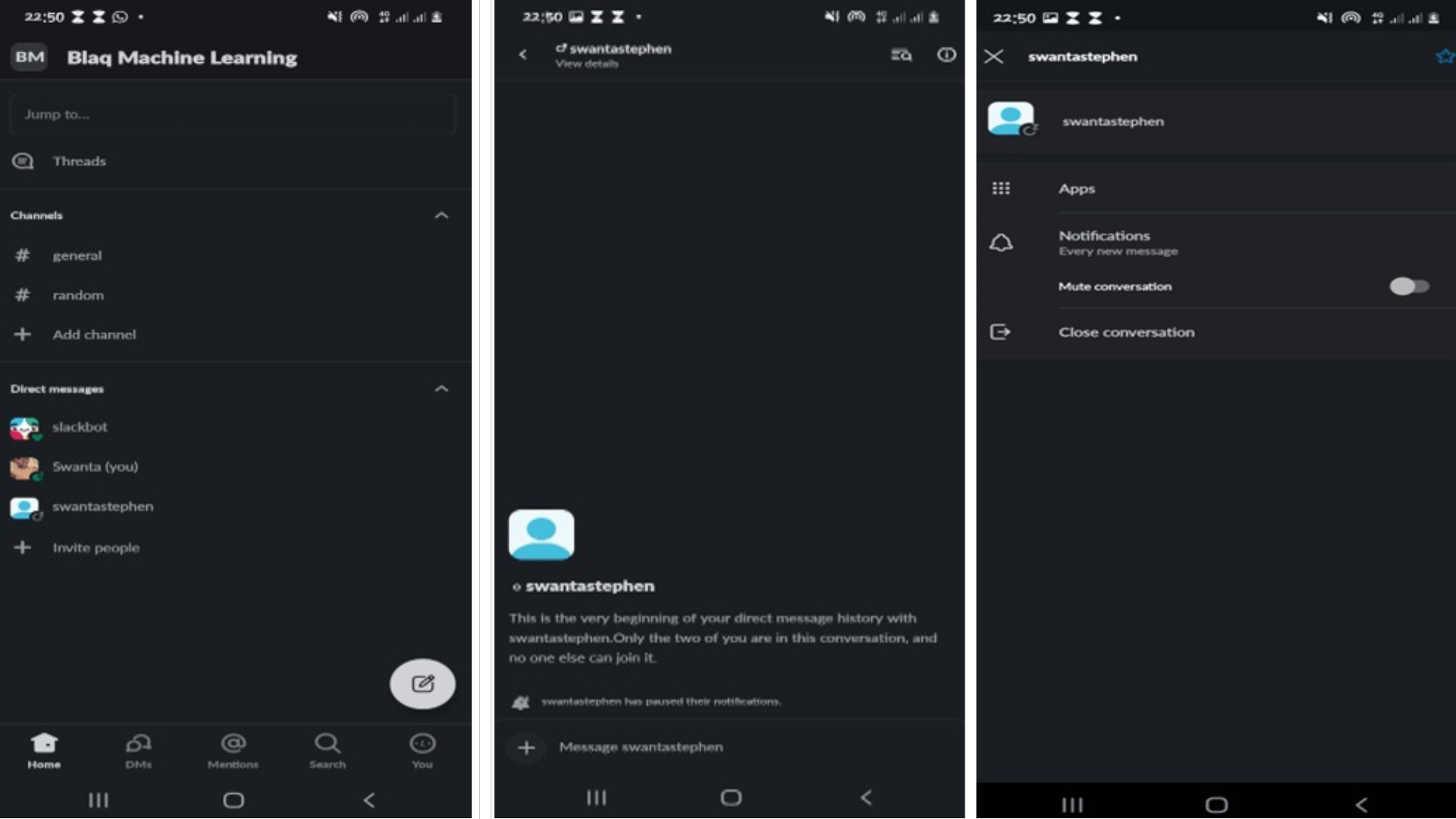
To leave the channel
• On A desktop:
Step 1. Select the channel name.
Step 2. Scroll down and click on Leave
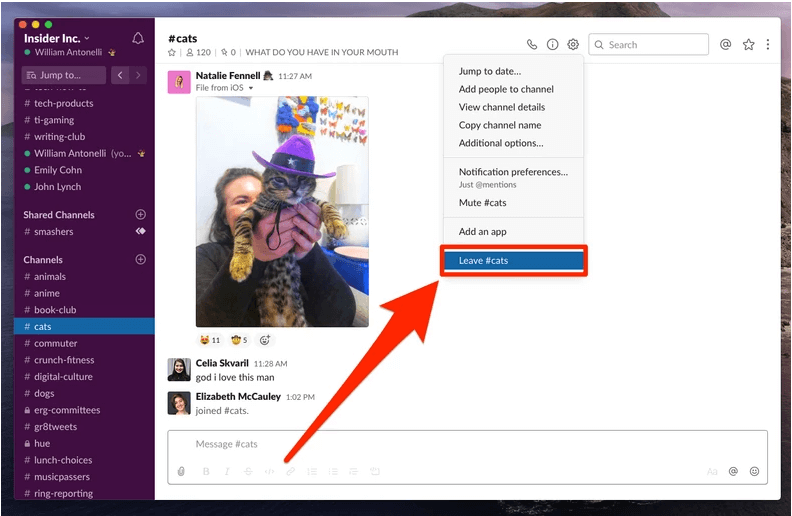
• On A mobile Device:
Step 1. Tap the channel's name to view the channel details page.
Step 2. At the bottom of the page, tap "Leave" (Android) or "Leave Channel" (iPhone).

To ask an administrator
You can send a direct message to the admin or tag them in the channel chat using the "@admin" command.
How to Block on Slack Website on Browser?
Slack is both a mobile and web application. So depending on what means you use to access the application, we got you covered; Mac users are not left out either.
How to Block Slack Website on Google Chrome?
Site blocking on Chrome works with an extension; there are just in-built functions to cover ads and cookies.
Step 1. Go to the Chrome Web Store's BlockSite add-on page.
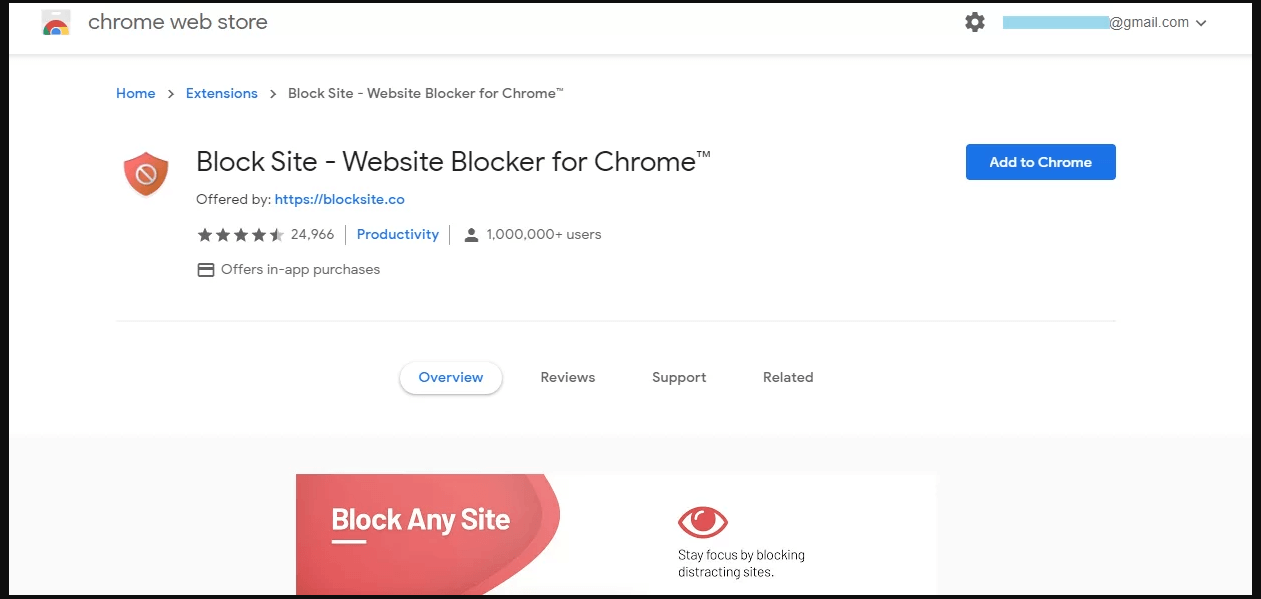
Step 2. Click Add to Chrome and then 'add extension' in the pop-up to confirm.
Step 3. BlockSite then opens in a new tab in Chrome after it is installed. To accept the terms and begin using the extension, click I Accept.
Step 4. To access settings, click the BlockSite symbol in your extensions (found to the right of the search bar), then the gear icon. If the Slack icon is not visible, go to Extensions and click the pin next to BlockSite.
Step 5. Go to the Block Sites tab to block a website. Click Add item after entering the URL in the blank bar.
Step 6. Tap on Password Protection from the left pane and checking the password protection preferences. (Protect your preferred Block Site options and the Chrome extension page with a password)
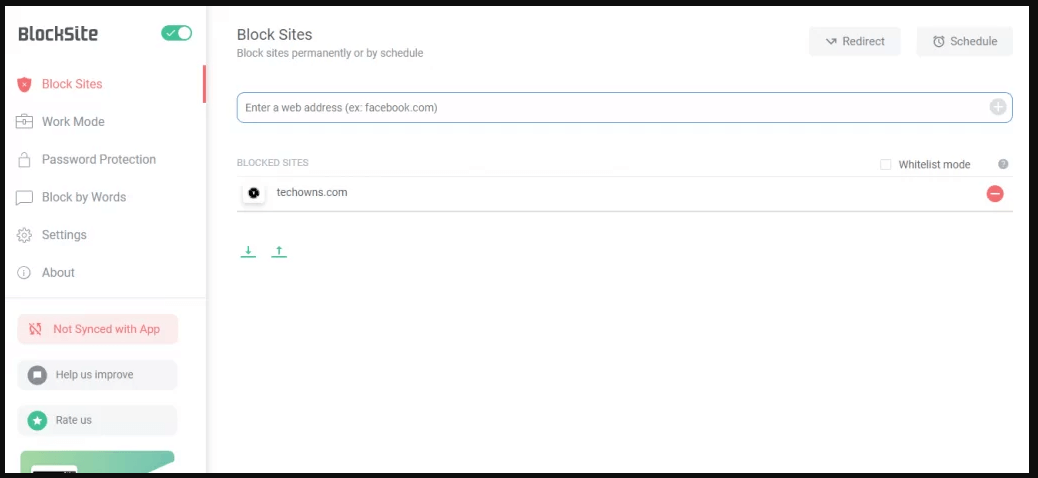
Quick Hack: You can also block a website by clicking the BlockSite icon when you are on a website you want to block. Click Block this site.
How to Block Slack Safari Using Parental Controls?
Step 1. Select Finder from the Apple menu.
Step 2. Select System Preferences from the dropdown menu.
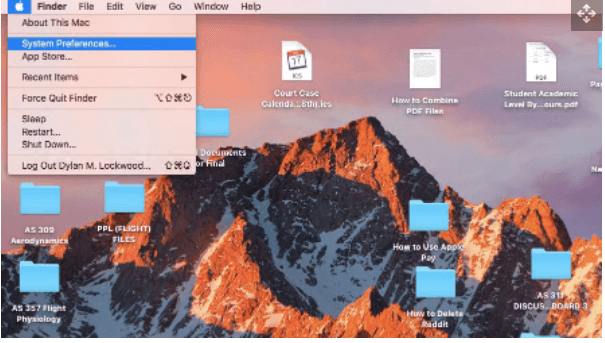
Step 3. Once system preference is open then select parental control.
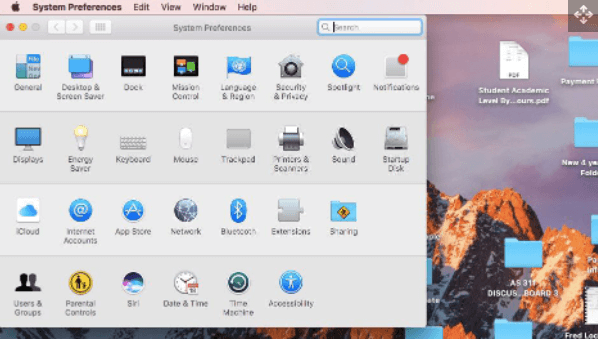
Step 4. In the Parental Controls tab, select the account that you wish to make changes to by selecting the name on the right-hand side of the screen, as well as selecting the lock icon.
Step 5. After selecting the lock icon, log into your computer’s administrator account and continue.
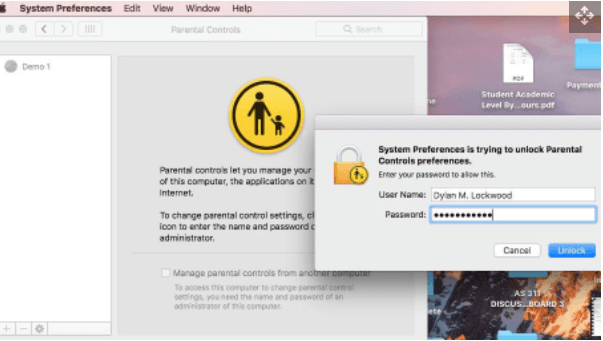
Step 6. Next, select the account that you wish to make changes to on the left side of the screen.
Step 7. At the top of the task bar, navigate over to the Web tab. Click on the Web tab. While in the tab, click on Try to limit access to adult websites and from there hit Customize.
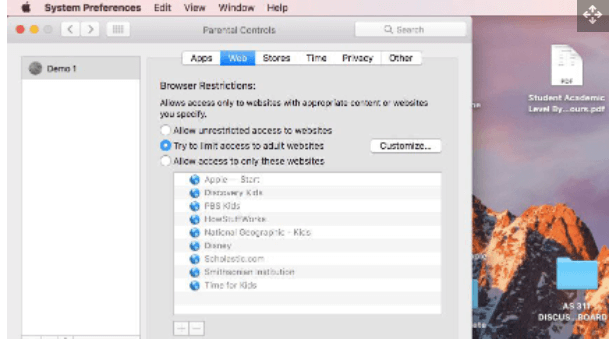
Step 8. In the Customize tab, scroll down to the bottom of the screen, and click the + icon under the Never allow these websites tab. From there, you may add any website that you wish to be blocked, and the access to that website will be restricted.
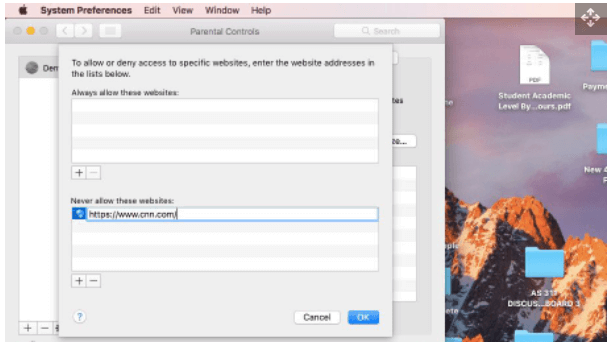
How to Block Slack with Wondershare FamiSafe?
Wondershare Famishare is a family safety app that allows parents to monitor, control and protect their kid's tech habits. It is compatible with either iOS, Android, Windows, Mac, or Chrome. For example, blocking the Slack app on your child's voice would always send notifications when it is about to be accessed. It also instantly locks the child. If screen time is set, the device will strictly follow the schedule.
Users can access the premium features of Wondershare with affordable subscription plans.
How to Set up Wondershare FamiSafe?
Setting up Wondershare FamiSafe takes four easy steps;
Step 1. Search for FamiSafe on either Google Play or App Store and download.
Step 2. Launch FamiSafe on your devices, and the Sign-up page opens. The options are to create a FamiSafe account using your email address or continue with third-party accounts. Note that FamiSafe supports third-party login via Google account, Facebook & Apple ID (for Apple devices only).
Step 3. After registering an account or logging in using third-party accounts, click START to add kid's devices and view kid's phone usage details.
Step 4. Using a pairing code on the screen, you can link your kid's devices.
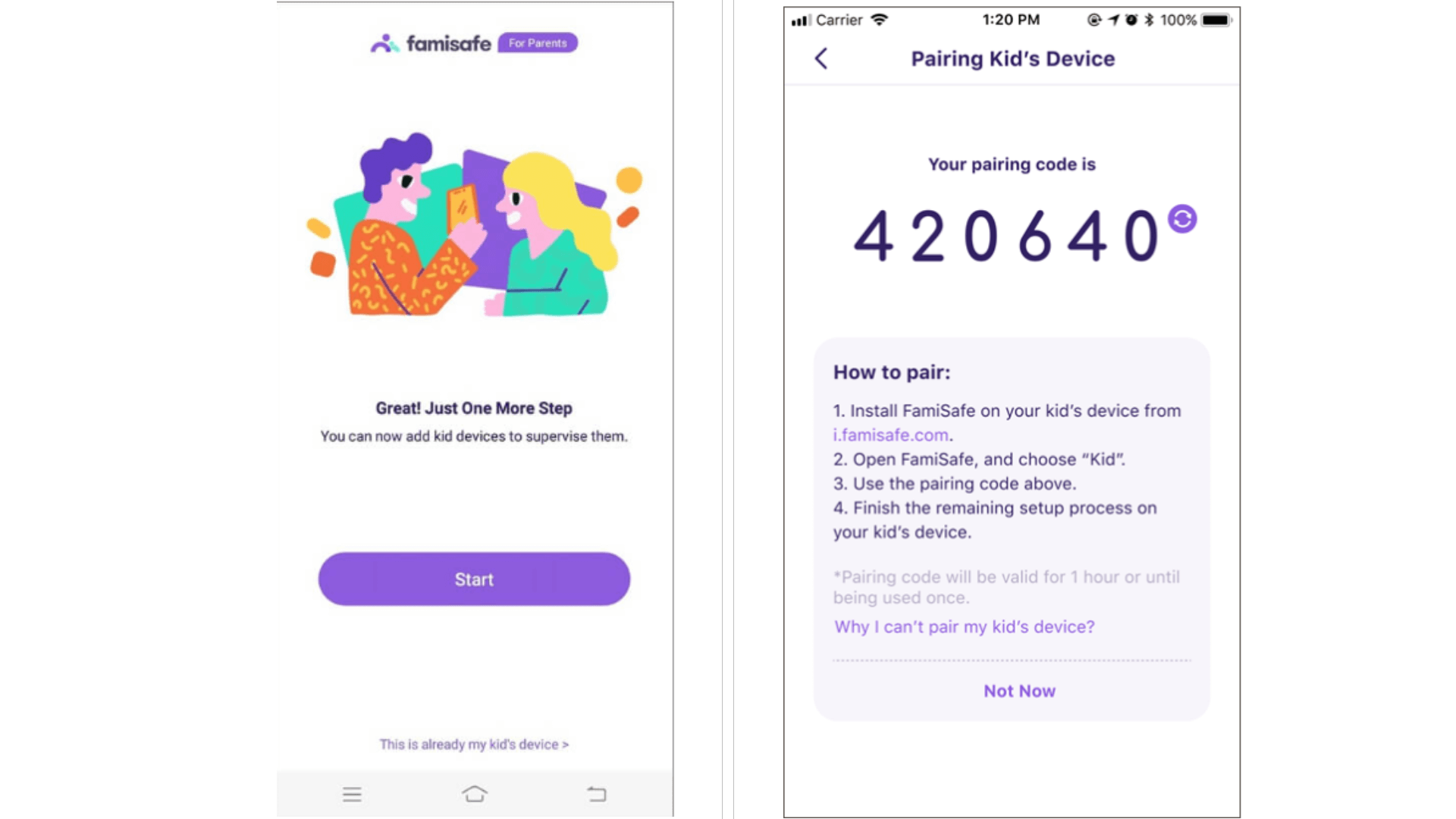
How to Block Slack App with FamiSafe?
To block applications after pairing the device
Step 1. Toggle to features
Step 2. Select App Blocker
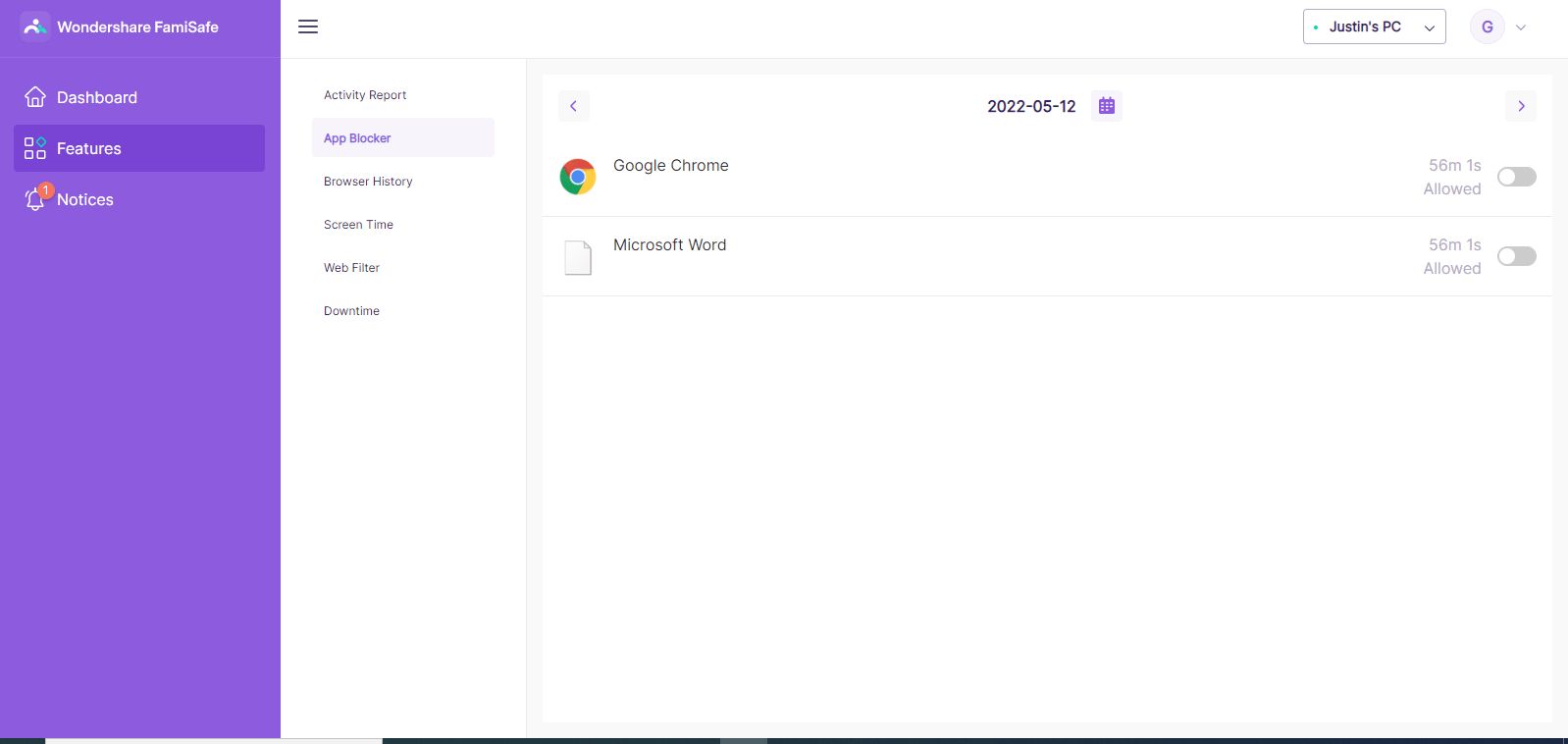
Step 3. Scroll to the slack app, then toggle the on switch to off
How to Block Slack Website with FamiSafe?
Method 1
Step 1. Toggle to features
Step 2. Select browser history
Step 3. Scroll through the sites visited and select one to block.
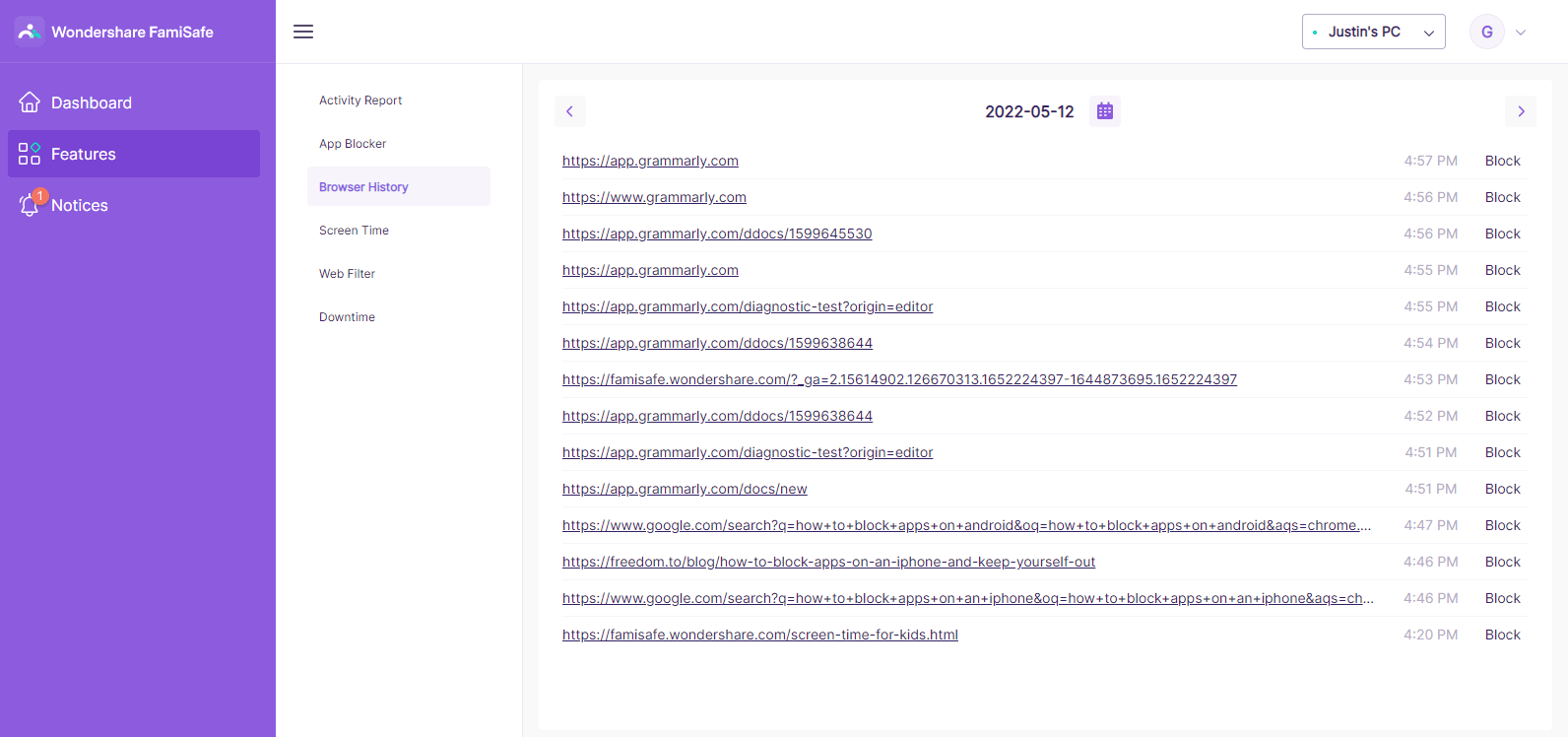
Method 2
Step 1. Toggle feature and select Web Filter
Step 2. Tap Exceptions to add slack website: https://slack.com/ to block.
Step 3. Click Save, then, the site will be inaccessible.
Here is a video showing you how to set up parental control on kids' devices and block adult websites with FamiSafe.
Don't miss the 3-day free trial!
Conclusion
If Slack becomes a distraction or a person traumatizes, spams, or displays any inappropriate or uncomfortable action towards you. It is necessary to take back control by blocking the app or person. The highlight is always an opportunity to stay safe and focused on the primary objectives in or out of the Slack space.
When blocking apps personally, let a friend or family member set the password, so as maintain complete discipline.

Wondershare FamiSafe - The Most Reliable Parental Control App
5,481,435 people have signed up.
Location Tracking & Geo-fencing
App Blocker & Web Filtering
Screen Time Control
Smart Parental Control Setting
Block In-app Purchase


