Access to adult content can be a big problem for children on the streaming platform, even though it is an excellent source of entertainment and education. Other than unsuitable videos, kids can also get addicted to the addictive nature of the app. Hence, parents often struggle to limit screen time or prevent kids from watching videos on YouTube.
Although the app has a few safety features, they don't ensure complete security from inappropriate content. Similarly, iOS devices also come with various parental controls, and many people are unaware of their usage. With the help of these features, users can limit the usage of this streaming platform for their kids. This guide will explain how to block YouTube on an iPad using simple steps and easy methods.
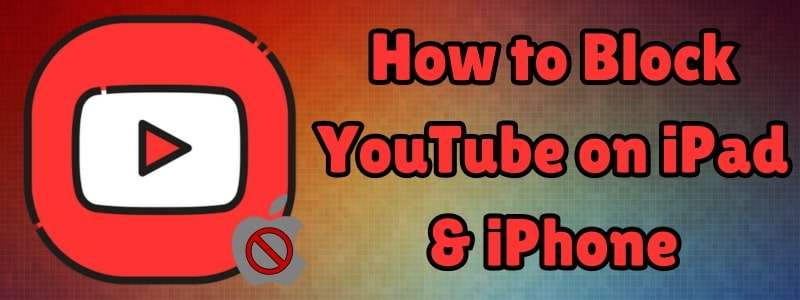
Table of Content
Part 1. Why Parents Need to Block YouTube on Kids' iPad/iPhones?
Children often spend excessive time on YouTube due to its addictive nature. However, before learning how to ban YouTube on an iPad/iPhone, it's important to understand the reasons behind limiting access to this app.

- Screen Time Addiction: Kids can develop unhealthy screen habits when YouTube is without restrictions. They may spend too much time watching videos instead of doing homework or playing outside.
- Sensitive Content Exposure: Even with safety settings, children may still see violent or mature videos. Additionally, some videos contain misleading information that can influence young minds.
- Distraction from Studies: Educational videos exist on the platform, but entertainment content is more tempting. Hence, kids may lose focus on homework and spend hours watching funny but unproductive videos.
- Ad Exposure: The app displays ads that may not always be child-friendly. Consequently, this can lead to unnecessary spending and exposure to unwanted material.
Part 2. How to Block YouTube on iPad/iPhone? 4 Normal Methods
After discussing the reasons, let's use your phone's various features to limit access to this streaming application. The good thing is that the steps to utilize these features are the same on iPhone and iPad. Therefore, you can follow the methods below to learn how to restrict YouTube on iPad.
The Screen Time feature provides a simple yet effective way to block access to any app on Apple phones. This tool allows parents to limit or completely restrict access to apps, like YouTube, without needing third-party applications. Parents can set downtime limits or remove access to the targeted apps using this phone feature. To learn how to block YouTube on iPhone using this feature, follow the given steps:
1. Turn Off Access to YouTube App
Step 1. Open Settings on your device and tap Screen Time to manage your child's app usage. Next, scroll down to find and tap the Content & Privacy Restrictions option. Select the App Store, Media, Web & Games from the next screen.
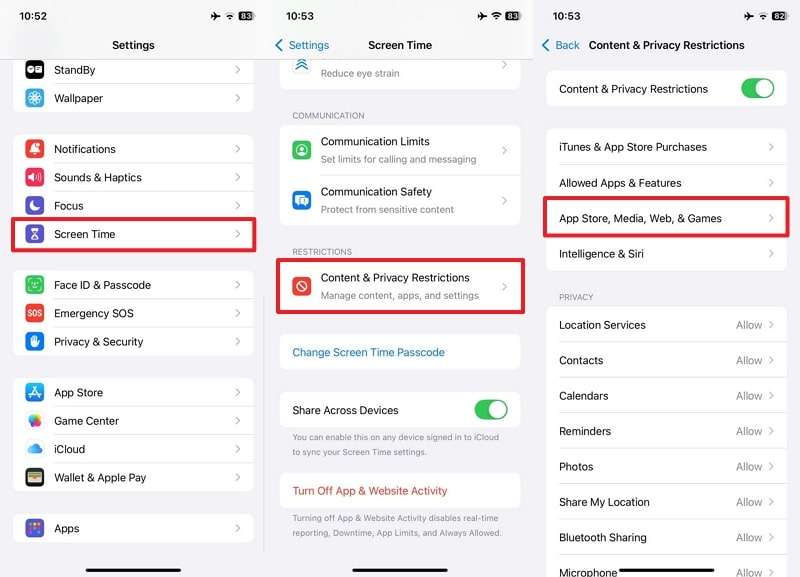
Step 2. Then, press the Apps option to set an age limit for their access. Finally, select any age under thirteen, as YouTube is only available for teenagers.
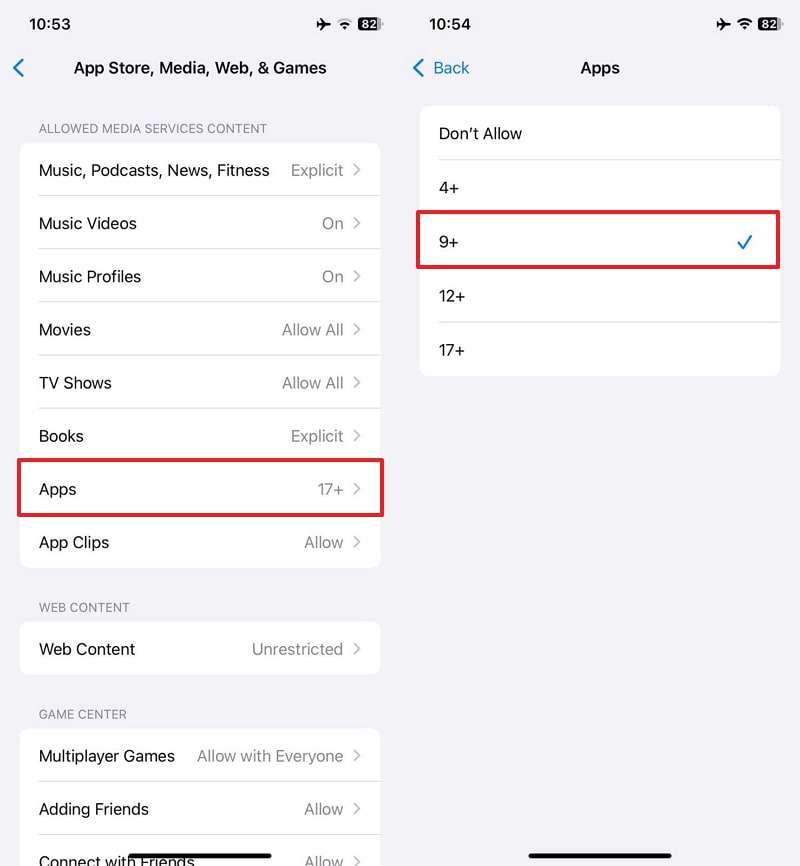
2. Block YouTube Using App Limits
Step 1. Tap the App Limits option after accessing the Screen Time menu in your Settings. On the following screen, press the Add Limits button and enter your device’s password to change it.
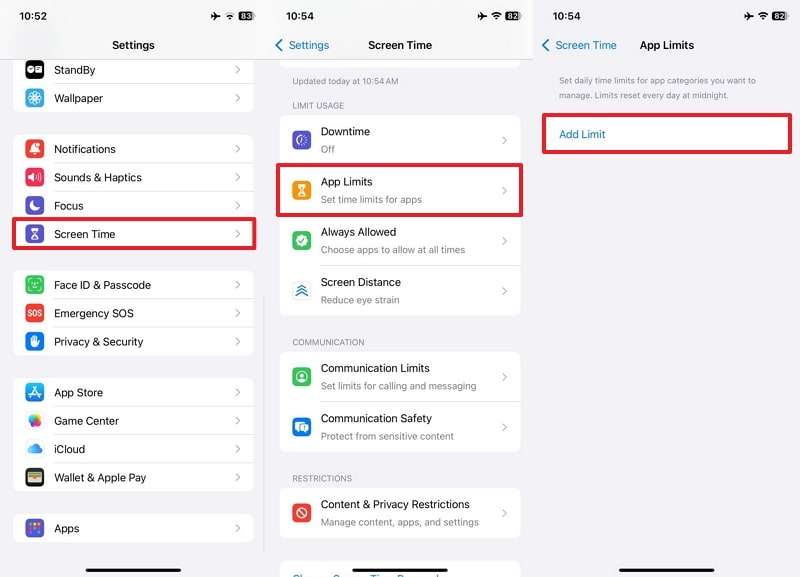
Step 2. You must tap the Entertainment option to access various apps in a drop-down menu. From the given options, select the YouTube app and press the Next button from the top of the screen. Finally, set up a timer on the next screen, and press the Add button after toggling on the Block at End of Limit option.
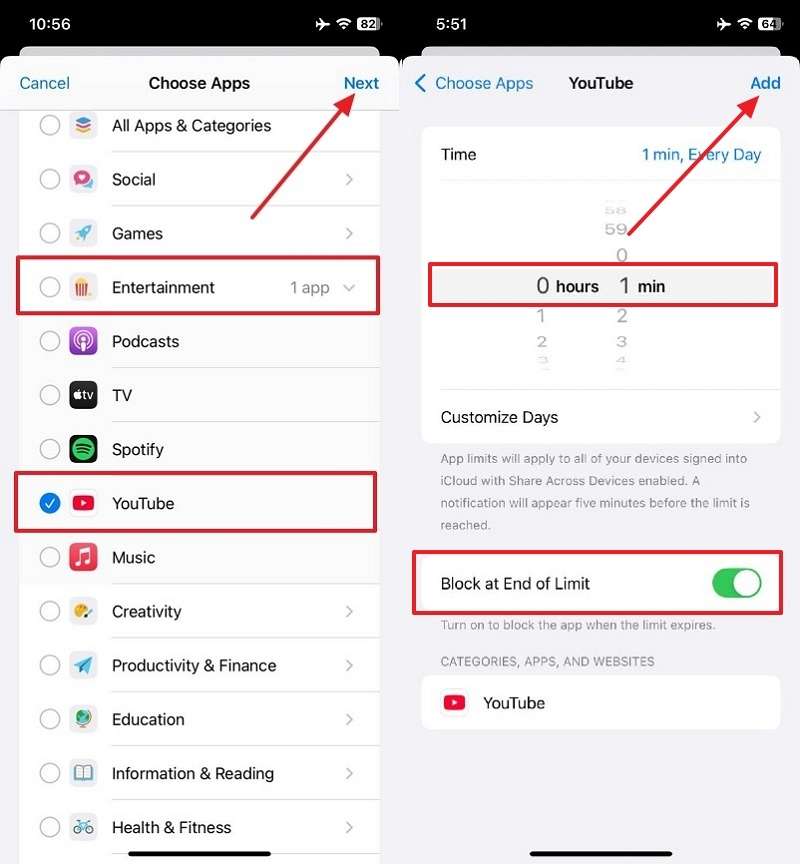
3. Restrict YouTube App Access Using Downtime
Instructions:
Access the Screen Time menu from your iOS device’s Settings app. You must select the Downtime option under the Limit Usage section. On the following screen, toggle on both Scheduled and Block at Downtime options. You can choose a specific schedule for individual days from the given options or keep a consistent downtime period for every day.
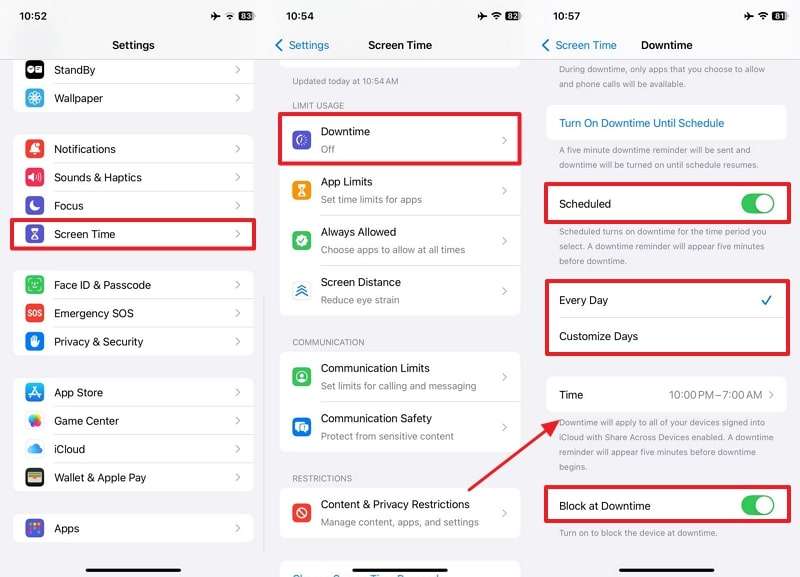
Since kids can also access this streaming platform from the browser, it is also a good idea to block it from Safari. This method is helpful for parents who want to restrict only this service without completely disabling the internet. It is an additional safety measure, ensuring children cannot bypass app restrictions through a browser. You can learn how to block YouTube on Safari on iPhone through these steps:
Step 1. To block the streaming platform in your browser, go to your phone’s settings and access the Screen Time option. Afterward, tap the Content and Privacy Restrictions option to make further changes. From the options that appear on the next screen, select App Store, Media, Web & Games.
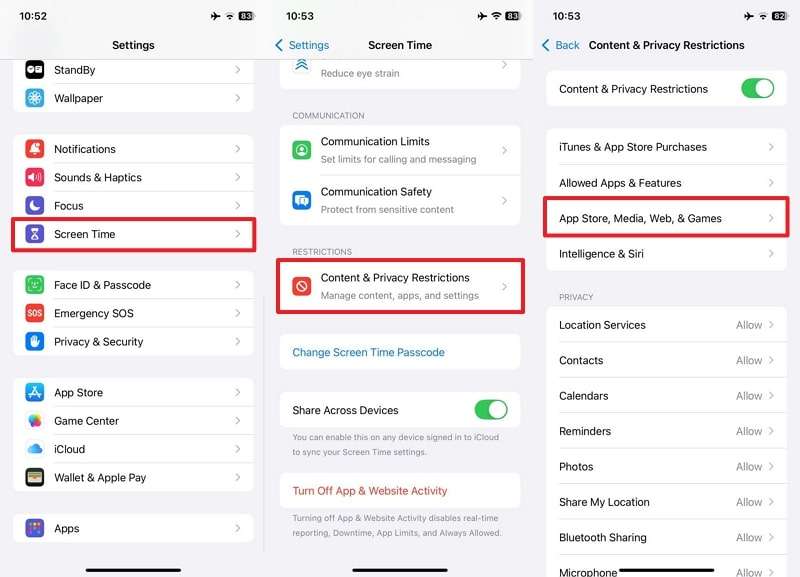
Step 2. Once the new screen opens, go to the Web Content section and enable the Limit Adult Websites option. Then, tap the Add Website button under the Never Allow section to block the desired site. On the next screen, simply add the domain address of YouTube and press Done to complete the process.
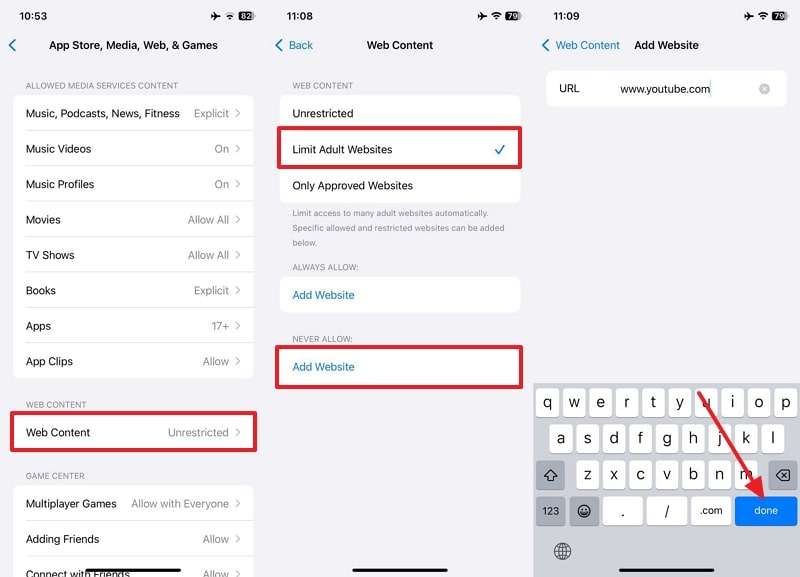
Along with restricting access, you can also permanently delete it to prevent YouTube usage on iOS devices. However, it is easy for children to try reinstalling the app without your permission. Therefore, disable reinstallation from the device's settings after uninstalling the app. Parents can follow the given steps to learn how to block the YouTube app on iPhone by uninstalling the app:
Step 1. Initiate the process by uninstalling the streaming app from your iOS device. For this purpose, tap and hold on to the app until the menu appears on your screen. Then, press the Remove App button and confirm your selection.
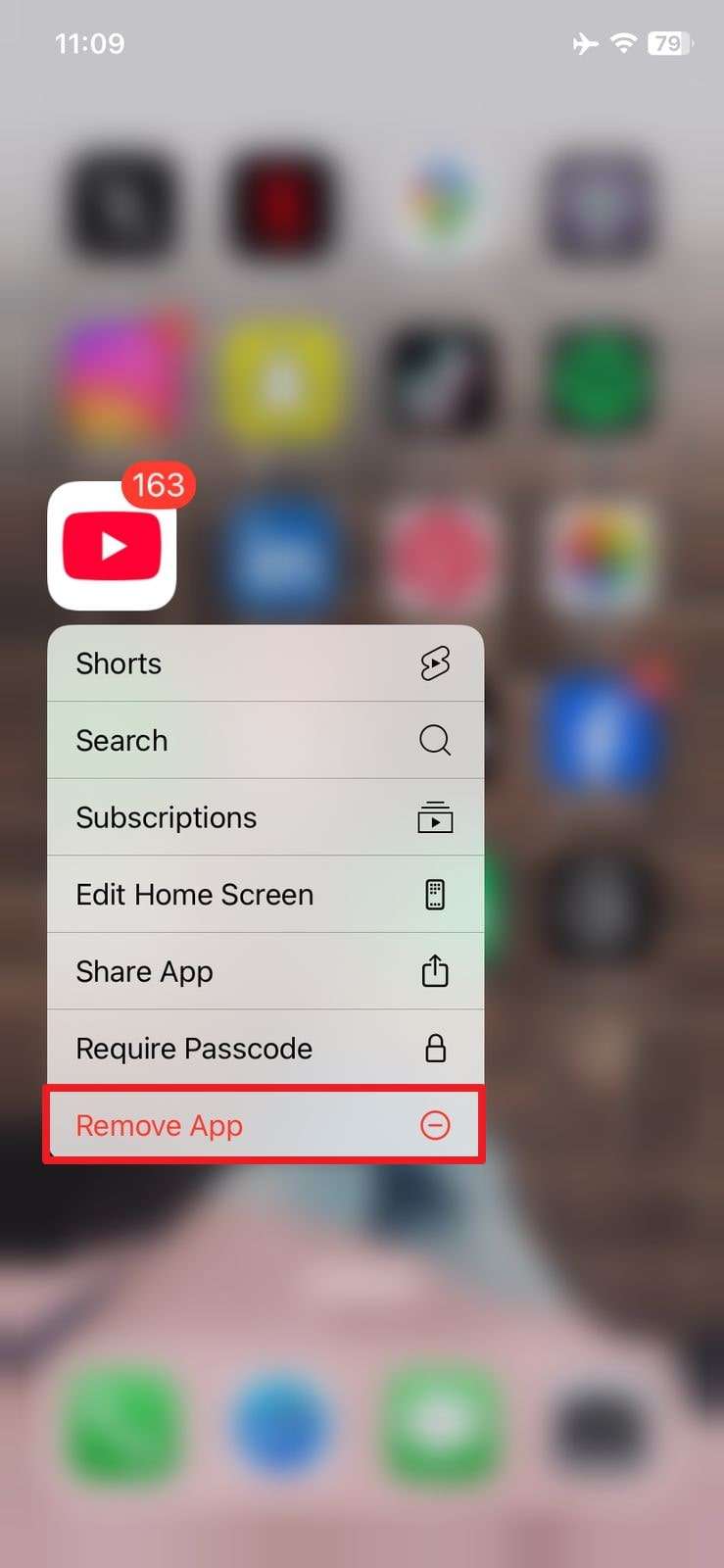
Step 2. To disallow reinstallation, move to your settings and access the Screen Time menu. Afterward, navigate to the Content & Privacy Restrictions section to make further changes. Here, select the iTunes & App Store Purchases option to continue with the blocking process.
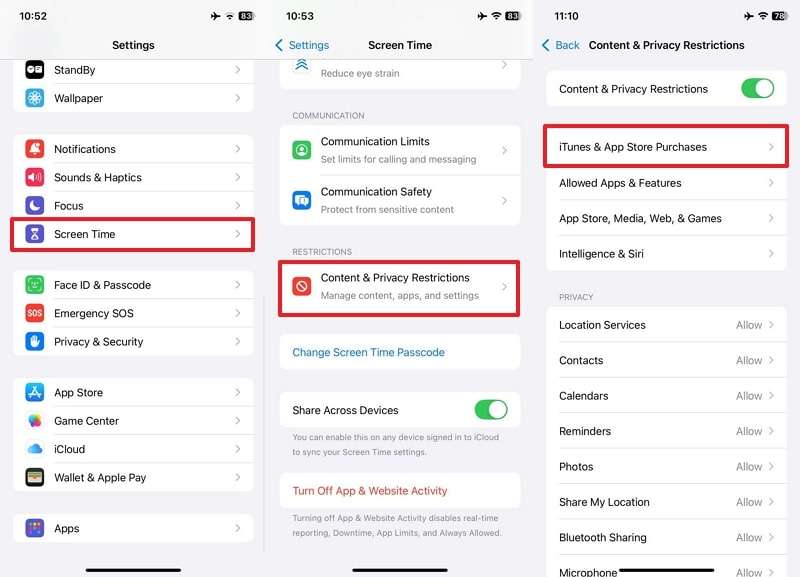
Step 3. On the new screen, access the Installing Apps section and turn on the Don’t Allow option. Finally, complete the disallowing of new installations by entering your phone's password.
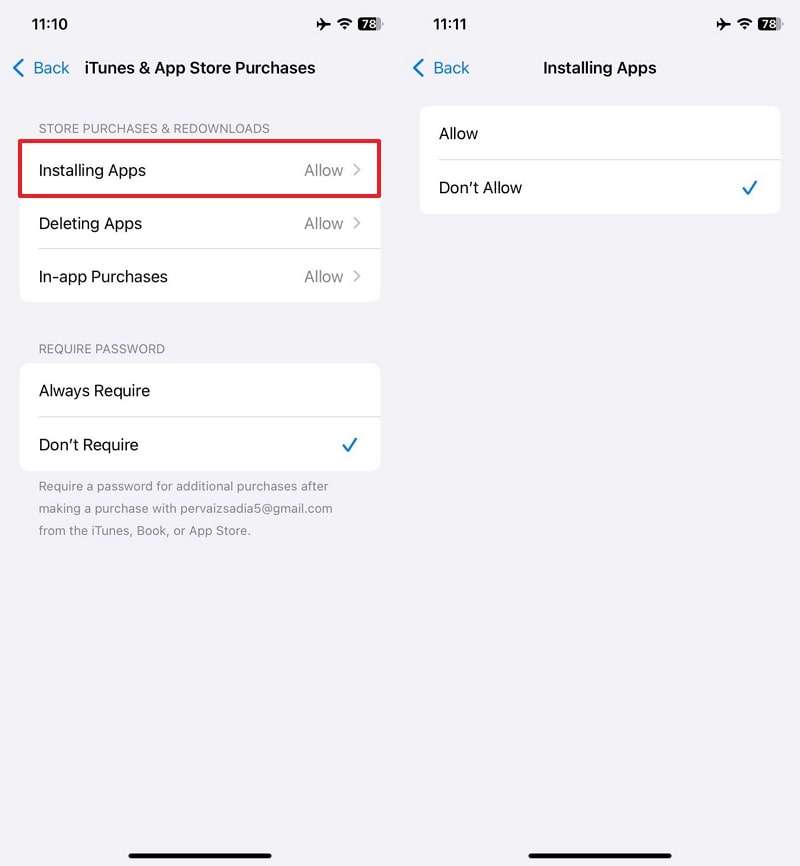
For a more advanced approach, you can block the video-sharing platform at the network level in your home. In this way, you can ensure children cannot access it on any device connected to the home Wi-Fi. Most modern routers allow users to filter specific websites, making it an effective way to control online content. You can learn how to block YouTube on your iPhone/iPad by restricting it from your router through these steps:
Step 1. Access your router settings by entering “192.168.1.1” or “192.168.0.1” in your browser to start the process. After entering your credentials, tap the Settings icon, and from the sidebar menu, choose URL Filtering under the Network Security section. Here, simply click the Create New Rule button to proceed ahead.
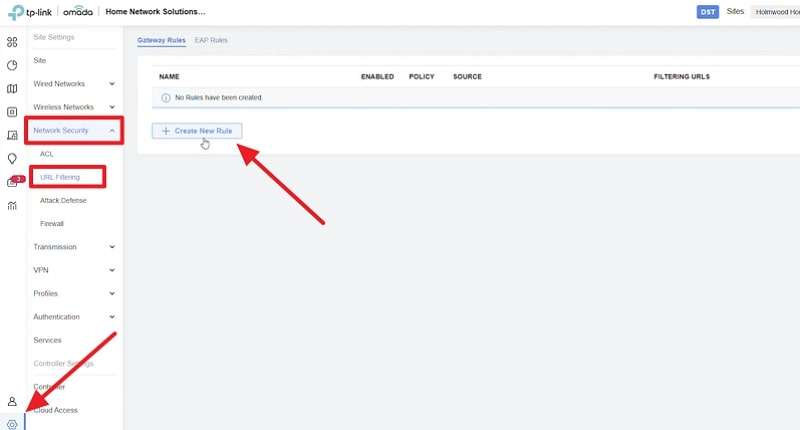
Step 2. In this step, tick mark the Enable option and switch the Policy option to Deny. Next, select LAN from the Network drop-down menu and enter all YouTube URLs in the given text boxes. Finally, press the Apply button to save the settings throughout your local network.
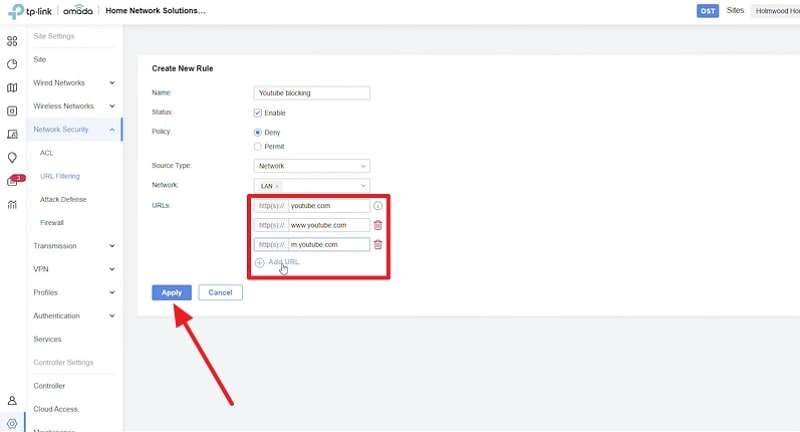
Part 3. How to Block YouTube on Kids iOS Devices Easily
While mobile features can help restrict access to YouTube, they may not always be foolproof. You will have to enable them all and go through lengthy setup processes to block the app from kids' phones finally. Therefore, a better option is to use reliable third-party apps that effectively and instantly block apps like YouTube from your kid’s iPad/iPhone.
For this purpose, the best option is Wondershare FamiSafe, as its suite of controlling features ensures your kid's safety across different devices. Parents can instantly use its App Rules feature to block any application on their children's devices. Also, the Web Filter feature is a reliable option to block unrequired websites on kids' phones. Now, follow these steps to stop YouTube on iPad/iPhone using FamiSafe:
- Set Screen Time & App Rules
- Capture Instant or Scheduled Screenshots
- Web Filter & Safe Search
- Location Tracking & Driving Report
- App Blocker & App Activity Tracker
- YouTube History Monitor & Video Blocker
- Social Media Texts & Porn Images Alerts
- Available on Multiple Platforms
Step 1. Access the App Rules Feature in FamiSafe
After setting up the FamiSafe on parents' and kids' phones, access it on the parent's device. Then, access the App Rules feature from the main screen.
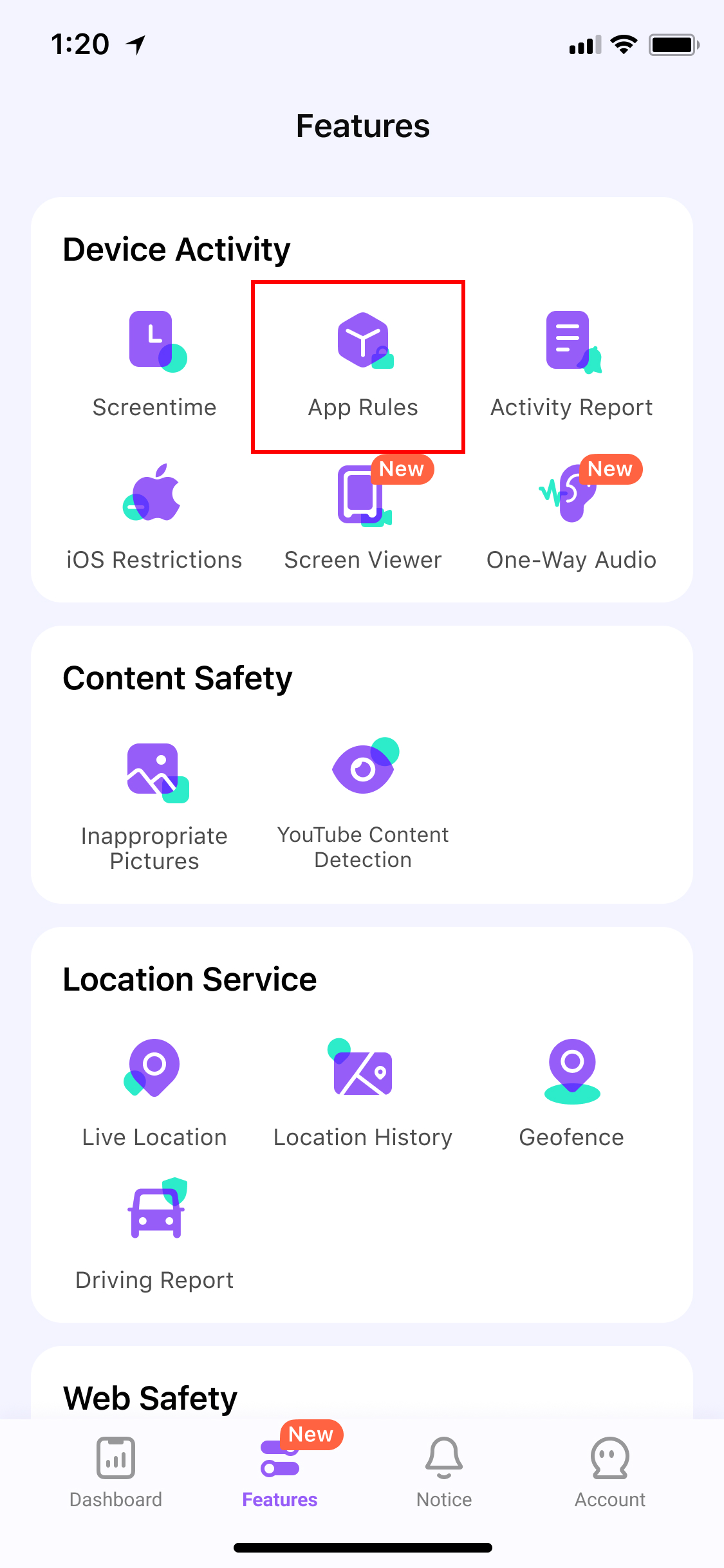
Step 2. Select Apps to Block Them
Then select YouTube from the given list of applications. This way, the app will automatically block it from your kid's mobile phone.
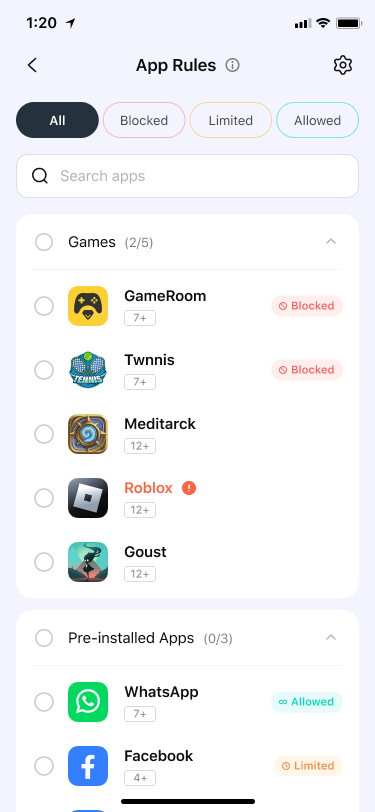
To further enhance your control over your kids’ access to the streaming platform, you can use the Web Filter feature of FamiSafe. You can learn how to ban YouTube on iPhone using this feature of FamiSafe through these steps:
Step 1. Utilize the Web Filter feature in FamiSafe
Open the app on the parent's phone and access the Web Filter feature.
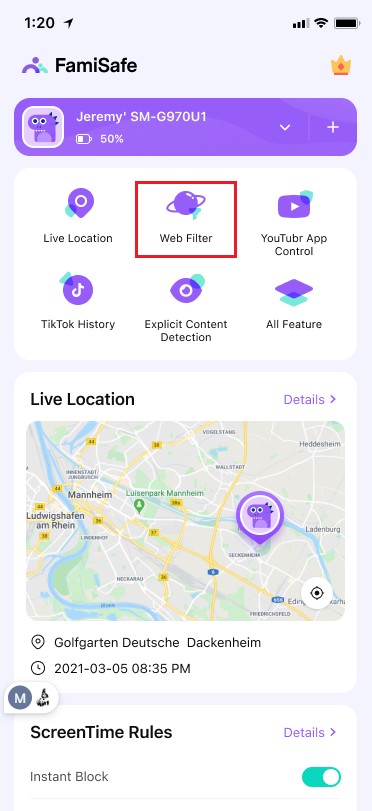
Step 2. Select the Target Category
For extra protection, you can turn on the web categories that are not suitable for your kids. This way, the app will automatically restrict your kids from accessing them.
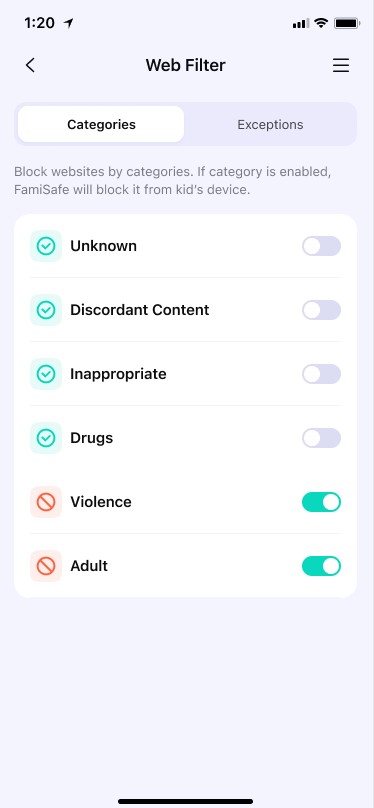
Step 3. Add YouTube to Block It
Finally, move to the Exceptions tab and enter the YouTube URL in the text box. Then, complete the process by selecting Block from the given options and pressing the Save button.
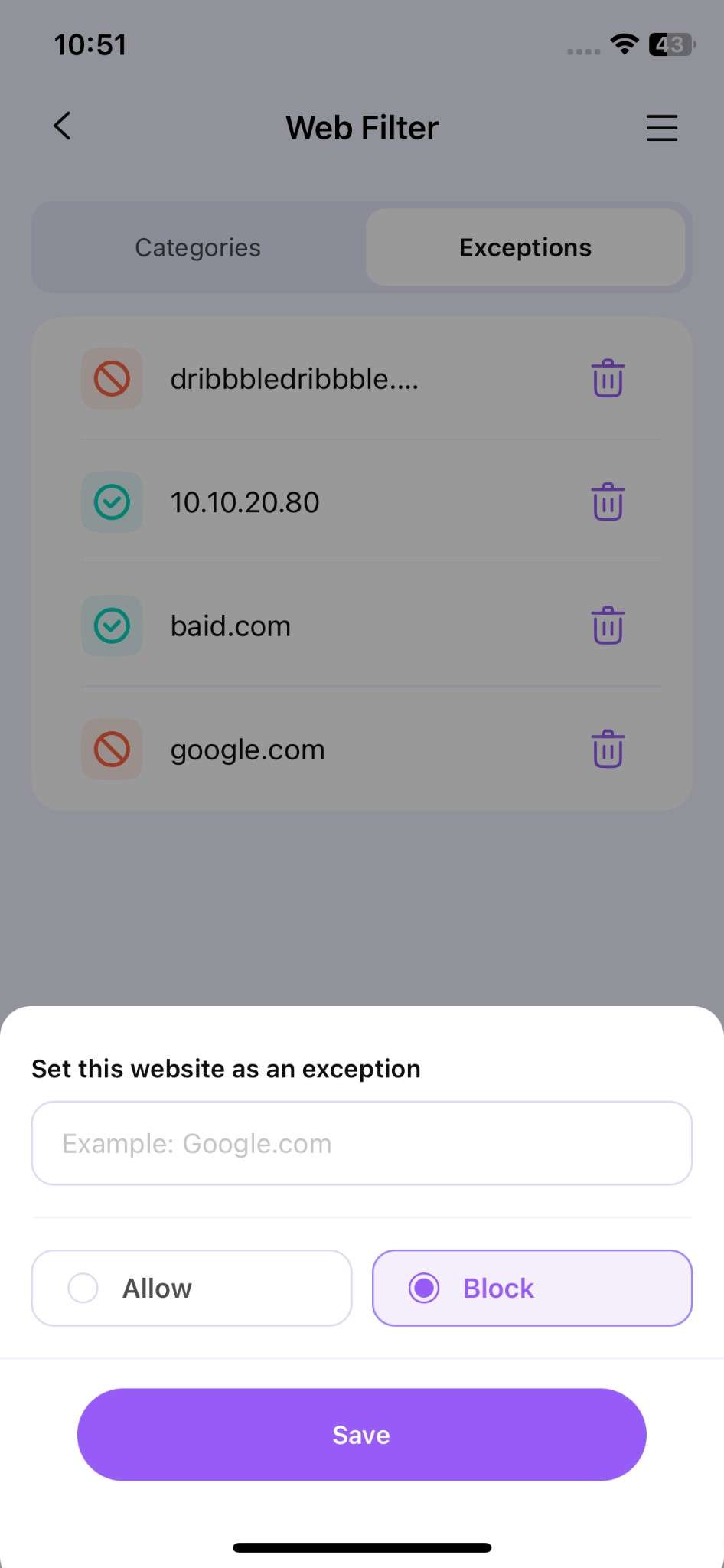
Conclusion
In short, parents should know how to block YouTube on iPads to protect their kids from getting addicted to the platform. They can use Screen Time features, like App Limits and Downtime settings, to control their kids' phone-using habits.
However, these features aren't always helpful in restricting kids from using their desired applications. For more peace of mind and control over your child's online safety, try FamiSafe today. With advanced features like App Rules and Web Filter, you can ensure your child’s safety on all devices.



