How to Block Text Messages on Android and iPhone? 2025
ALL TOPICS
- Blocker App
-
- Best free call blocker app for Android
- Block Discord on Phone, Computer and Chromebook
- Best call blocker apps
- Website blocker apps and chrome extension
- Website blocker apps for studying
- Message blocker apps
- A Complete Guide to Block TikTok for Your Kids
- Steps to Block and Unblock TikTok from Network Router
- Game Blocker
- Social Media Blocker
- Lock
Jun 11, 2025 Filed to: Block Apps Proven solutions
Text messages remain a key way kids communicate-but not all messages are safe. Whether it's spam, strangers, or inappropriate content, knowing how to block text messages is essential especially for parents. This guide walks you through native blocking methods on iPhone and Android, and introduces an advanced solution that offers real-time alerts, keyword monitoring, and complete control over message safety.
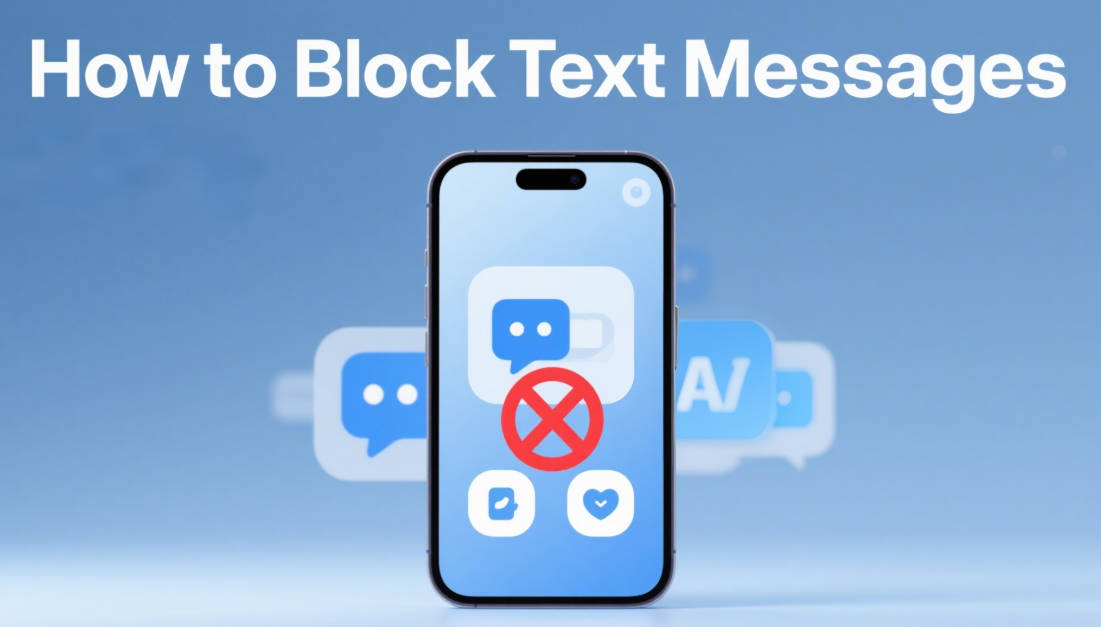
In This Article
Part 1. How to Block Text Messages on iPhone
iOS devices like iPhones offer quick options to block unwanted texts. Below are methods for both saved contacts and unknown senders.
Block a Known Contact
iOS allows you to block contacts directly from the Phone or Messages app. Here's how:

Step 1. Go to the Phone app and tap Contacts
Step 2. Select the contact
Step 3. Scroll and tap Block this Caller
Step 4. Confirm the block action
Block Unknown Numbers
iOS also allows you to block messages from unknown numbers. Here's how:

Step 1. Open the Messages app
Step 2. Tap the message thread from the unknown number
Step 3. Tap the contact icon > Info
Step 4. Select Block this Caller
Part 2. How to Block Text Messages on Android
Depending on your device brand (Samsung, Google Pixel, etc.), steps may vary slightly. Here are two common ways to block texts.
Block from Messages App
Most Android devices allow you to block numbers directly from the Messages app. Here's how:

Step 1. Open the Messages app
Step 2. Tap and hold the thread
Step 3. Tap Block or Report spam
Add Number to Block List via Settings
Alternatively, you can add numbers to your block list through the settings menu. Here's how:

Step 1. Open Phone > tap the three-dot menu
Step 2. Navigate to Settings > Blocked numbers
Step 3. Add the unwanted number manually
You May Also Like:
How to Hide Messages on iPhone Without Leaving a Trace?
How to Hide Messages on Android Without Deleting [3 Solutions]
Part 3. Best Text Blocker App for Parents
Native tools help, but they lack real-time monitoring or keyword filtering. That is where FamiSafe comes in - a comprehensive parental control app built for 2025 parenting.
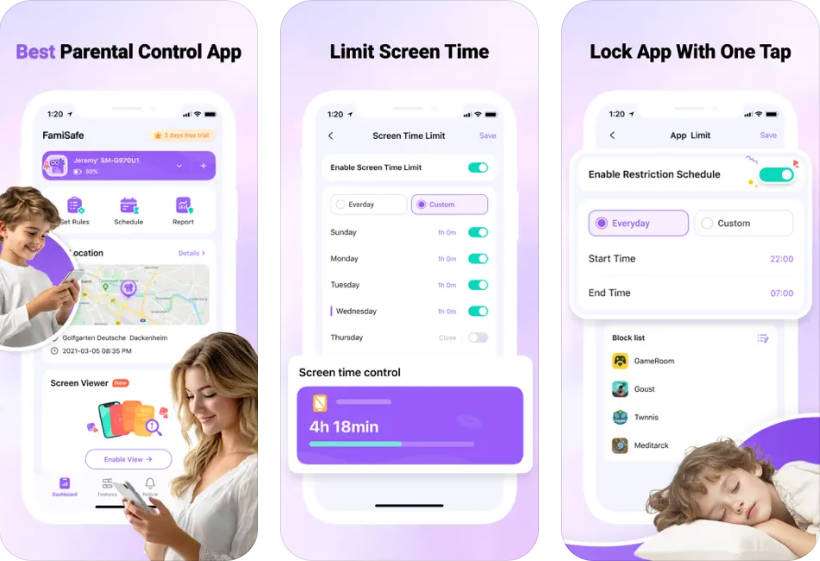
FamiSafe empowers parents to protect their children from harmful messages, cyberbullying, and inappropriate content. Unlike standard iOS or Android blocking, FamiSafe offers:
- Real-time keyword detection: Instantly alerts parents to risky words or phrases, including bullying, sexting, and profanity.
- Automatic blocking: Blocks suspicious or unwanted messages before they reach your child's inbox.
- Cross-platform support: Works on Android, iOS, Windows, and Mac, so you can monitor all your child's devices from one dashboard.
- Social media monitoring: Tracks messages on popular apps like WhatsApp, Instagram, and Snapchat.
- Remote management: Set rules, review alerts, and block contacts anytime, anywhere via the parent app.
With FamiSafe, you gain peace of mind knowing you are proactively safeguarding your child's digital life, not just reacting after the fact. Try FamiSafe for free and experience a smarter way to block unwanted text messages.
Try for Free on Google Play and App Store!
Trusted by 5,000,000+ parents worldwide
- Keyword Alerts for Sexting/Cyberbullying
- Block Inappropriate Messages in Real-Time
- Cross-platform: Android, iOS, Windows, Mac
Part 4. FAQs About Blocking Text Messages
Can I block texts without the sender knowing?
Yes. Blocked senders don't get notifications and their messages won't appear on your child's device.
How do I block texts by keyword?
Native OS doesn't support this. Use FamiSafe to detect and alert keyword-based threats like bullying, profanity, and sexting.
What's the best app to block spam texts on kids' phones?
FamiSafe is highly rated for text message control, app blocking, and behavior alerts-ideal for digital parenting.
Conclusion
As digital risks evolve in 2025, blocking unwanted text messages is essential for family safety. While iPhone and Android offer basic blocking features, solutions like FamiSafe provide advanced keyword alerts and comprehensive monitoring for greater peace of mind. And using these apps to hide text messages is also a better option.
Take proactive steps to safeguard your child's online experience-explore FamiSafe for free today.




Thomas Jones
chief Editor