How to Block or Unblock WhatsApp Contacts on iPhone
block someone on whatsapp from iphone
ALL TOPICS
- YouTube Parental Control
-
- How to see your YouTube history?
- Put parental controls on YouTube
- Delete TikTok Account without Phone Number
- Ways to block YouTube channels
- Ways to Get Somone's IP Address and Hide IP Address
- A complete guide on YouTube parental control
- Kids safe YouTube alternative
- Top 5 TikTok Alternatives
- Methods to restrict YouTube adult content
- Social Media App Parental Controls
- Parental Control Tips
Jun 11, 2025 Filed to: Block Apps Proven solutions
WhatsApp is a great tool to keep in touch with friends and family via the Internet. However, there are times when we need to block and unblock people from our WhatsApp contact list. Of course, not everyone on your contact list is a friend and you could easily run into toxic people online. Sometimes, people who were once your friends are no longer on speaking terms with you. In such cases, you do not want to be in touch with that person and rather not even want to hear from him/her ever again.
Hence, you need to know how to block someone on Whatsapp from iPhone and we are here to provide you a comprehensive guide with detailed steps to help you get on with it.

How to Block WhatsApp Contacts on iPhone?
At this point, I am sure you are eager to know how to block contacts on WhatsApp, am I right? Well, the process is surprisingly simple and you just need only follow the steps outlined below.
Step 1: Start by opening WhatsApp on iPhone and tap on the 'Chats' tab.
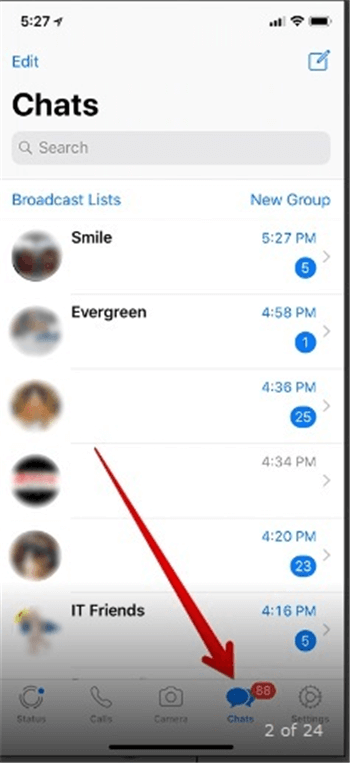
Step 2: Now, tap on the contact that you want to block. If you have a lot of contacts use the search bar at the top center to find them.
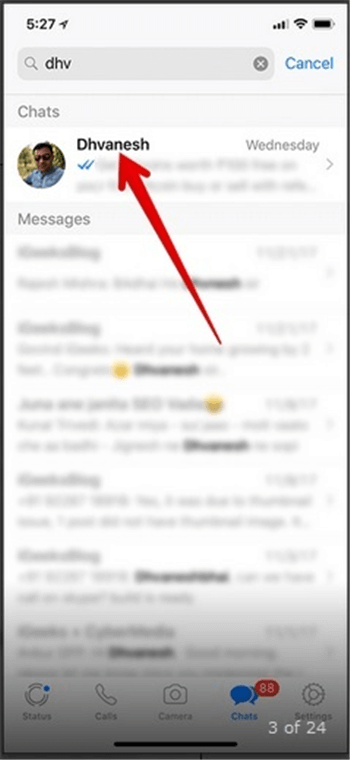
Step 3: Once you have found the name, tap on the contact.
Step 4: You will open up a new window called 'Contact Info', simply scroll to the bottom. You will find a series of options including 'Block Contact' tap as one of the options. Now you will see an additional window asking for confirmation. Go ahead and confirm your choice to block the contact.
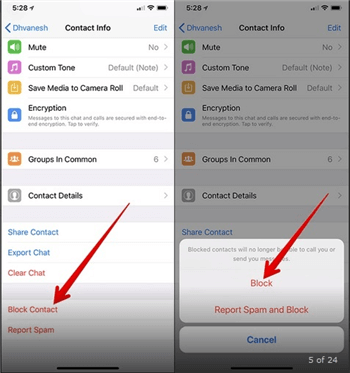
There are two different options for blocking WhatsApp contacts on the iPhone. The alternative method mentioned below is simpler and lets you block multiple contacts at once.
Step 1: To start with, open WhatsApp > Settings > Account
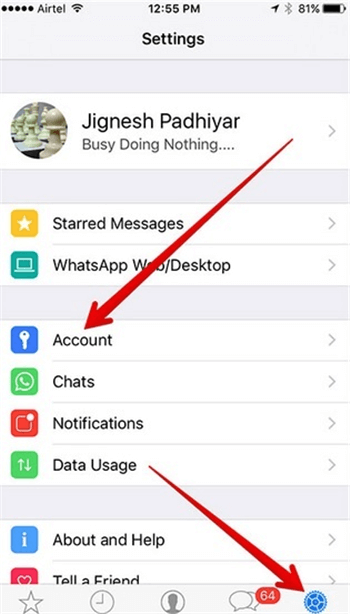
Step 2: Then, tap on Privacy > Blocked
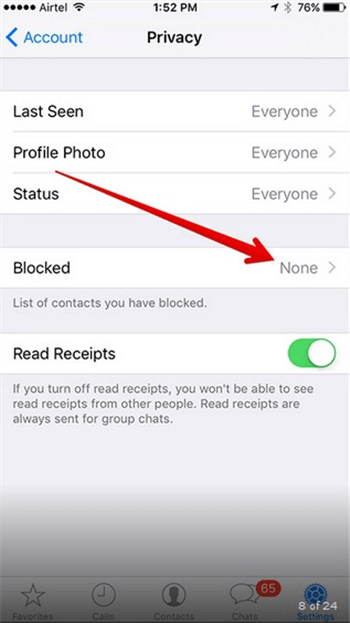
Step 3: Select 'Add New' to block out a particular contact. Alternatively, you can also choose to add several contacts to the list to block more than one person.
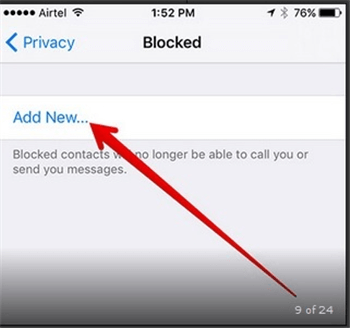
That was it, easy way to block someone nagging you WhatsApp, isn't it?
Once you have blocked someone on Whatsapp from iPhone, a message that gets sent from your end will not have two ticks. Remember, when you block someone on WhatsApp, you deny them the right to send you messages. Hence, you will not see anything from them if they are on your blocked list. However, they will be notified that you are online. This is because blocking messages does not equate to deleting someone from your contact list.
While there are times when you may genuinely have the need to block someone on Whatsapp from iPhone, we urge caution while taking the step. This is because of several reasons like:
- Many people don't use blocking as a tool to protect themselves but rather to manipulate others.
- Some people tend to get anxiety when they are blocked; these feelings are amplified when they know the person well.
- Some people tend to use this feeling of anxiety to their advantage and deliberately block the person. The objective is to make people more vulnerable.
- Purposefully blocking is uncomfortable for people who are supposed to be friends and colleagues.
Hence, we encourage not to abuse the technique by blocking people without a good reason.
How to Unblock WhatsApp Contacts on iPhone?
Now that we know how to block contacts on WhatsApp list, it is also important to know how to unblock someone on WhatsApp in an iOS device. Perhaps you have made amends with the person in question and wish to keep in touch more often. You will also want to deliver a gesture of goodwill in these situations, a sign that all is forgiven.
So, if you want to know the process of unblocking someone, follow the steps outlined below.
Here as well, there are two different methods for unblocking someone on WhatsApp in an iPhone, feel free to choose your preferred method.
Step 1: First of all, open WhatsApp on your iPhone and select the 'Chats' tab.
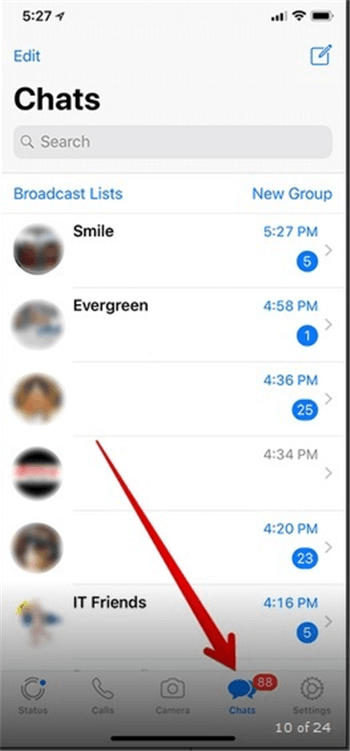
Step 2: Search for the person you want to unblock. Tap on the contact once the name shows up.
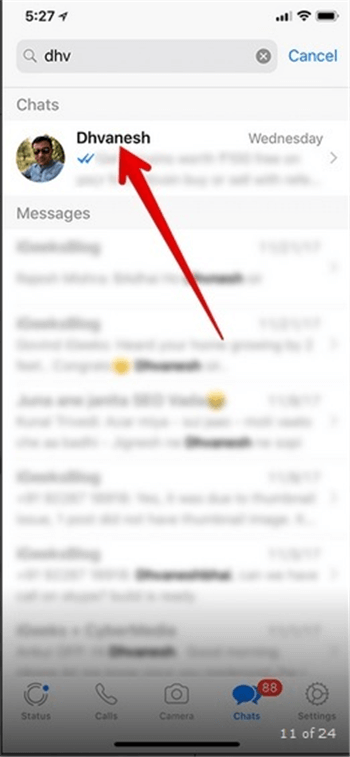
Step 3: The Contact Info window will expand. Just scroll to the bottom and select 'Unblock Contact'.
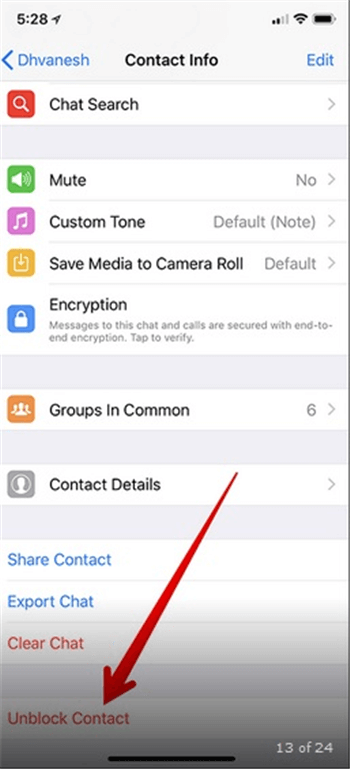
There is a second method to unblock WhatsApp contacts on iPhone as we said above, have a look.
Step 1: Simply go to WhatsApp > Settings > Account > Privacy > Blocked

Step 2: You will see all contacts that are blocked listed here. Move on and tap on the Edit button on the top right corner.
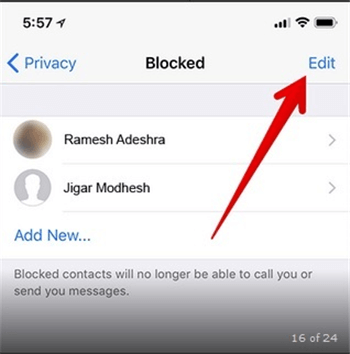
Step 3: Now, tap on the red button on the top left corner of the screen, next to the profile picture. Then select the 'Unblock' button.
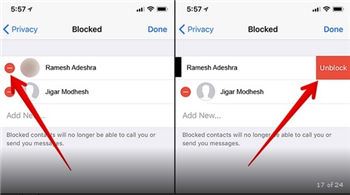
Once you have unblocked the contact on WhatsApp, you can start receiving and sending messages normally like before.
How to Know If Someone has Blocked you on WhatsApp?
While you go around blocking people on WhatsApp, there are also people who may end up blocking you. If that is the case, sending messages to them is pointless. They will not see it and you will be wasting time trying to contact these people. Hence, you need to know if you are being blocked by your contacts. Fortunately, there are several indicators from WhatsApp to tell you if someone has blocked you.
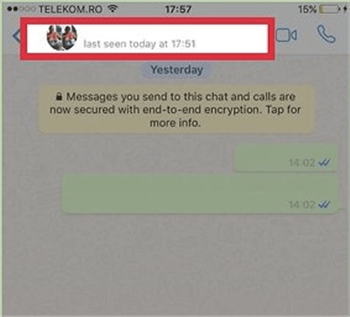
- If you make calls via WhatsApp they will not fall through.
- You no longer see a contact's chat window.
- If they update their profile picture, you will not see the changes.
- You cannot check if they are online or not.
- You cannot see the 'last seen' timestamp, which usually appears on the top of the window.
- Your messages no longer have two check-marks. One checkmark indicates the message has been sent, while the second indicates the receiver got the message. Blocked messages do not have the second checkmark.
- Checkmarks on messages no longer appear in blue. Blue colored checkmarks indicate the receiver has seen the message.
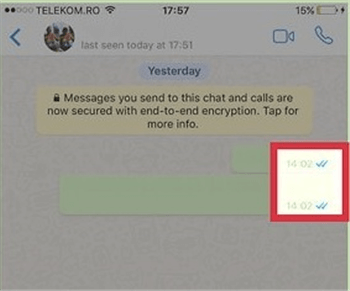
Overall, there are several indicators to tell you when you have been blocked. However, the exact reason why someone would block you is completely up to you or the person in question. It should be noted that once blocked you cannot break the block.
The reasons to blame can be anything from sour friendship to jealousy or your personal behavior at times.
- There can also be times when the person in question is mean and is trying to manipulate you. However, there are occasions when you might be the reason why you are being blocked.
- As we said, your behavior towards the person could be a major reason.
- If you are constantly sending gifs, memes and other long posts that serve no purpose you might be blocked.
It is important to be respectful of other people's personal space. If you send a message and they do not reply immediately, there is no need to send more messages.
WhatsApp is a fantastic app to keep in touch with friends, but you need to know the full functionalities of the app. The messaging app gives you the option to block and unblock friends on WhatsApp if you need to. While we do not encourage you to block people on a whim, there are situations where you have to do it. If someone is troubling you through inappropriate messages, then you have to block the person. We have also provided invaluable information on how to tell if you are being blocked. WhatsApp provides several indicators but it is hard to tell if you don't know what to look for.
- Web Filter & SafeSearch
- Screen Time Limit & Schedule
- Location Tracking & Driving Report
- App Blocker & App Activity Tracker
- YouTube & Tik Tok History Monitor; Video Blocker
- Social Media Texts & Porn Images Alerts
- Works on Mac, Windows, Android, iOS, Kindle Fire




Thomas Jones
chief Editor