Effective Ways to Limit or Block the Fortnite App on PC & Phone
Effective Ways to Limit Fornite
ALL TOPICS
- Blocker App
-
- Best free call blocker app for Android
- Block Discord on Phone, Computer and Chromebook
- Best call blocker apps
- Website blocker apps and chrome extension
- Website blocker apps for studying
- Message blocker apps
- A Complete Guide to Block TikTok for Your Kids
- Steps to Block and Unblock TikTok from Network Router
- Game Blocker
- Social Media Blocker
- Lock
Jun 11, 2025 Filed to: Block Apps Proven solutions
What is Fortnite?
It is a video game and you can play it on multi-platforms like PC, iPhone, Android devices, etc. You can find this game under the title ‘Epic Games’. This game is available free. At present, the parents are hunting for better ways to block Fortnite due to its hazardous effects on the kids and teens. The concept of the game is to save the world from the control of zombies. In this app multiplayer can play together at a time interacting, shooting, and fighting against zombies. The kids and teens will learn a lot about weapons and other sorts of violent equipment when they play Fortnite. You can find more than 100 players battling with the zombies at a time. The final player is who withstands the battle is the survivor of the world. This game relates to a battlefield and has the title ‘Battle Royale’.
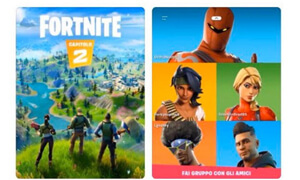
Why should parents care about Fortnite?
The danger is hidden under the title ‘Fortnite’ is violence. The kids and teens kill, fight with swords, guns, grenades, etc and the entire environment simulates like a war front. In this game, the players can communicate and this would lead to cyberbullying. The strangers on this hub may speak out profanity and there is a chance of lewd conversations on this platform. If the kids and teens hear all those unnecessary words, it may ultimately affect their behavior.
It is high time for the parents to learn about Fortnite and take necessary action to limit access to it. If your kid and teen frequently play this game, then it will result in a change in the behavior. The aggressiveness of the kid increases gradually even without their knowledge. The excitement in the game stimulates them to wake late at night to have fun on this platform. They will lose interest in studies and becomes addicted to it. The kids below 12 years are immature to handle this type of war front game. As parents, you should take the perfect step to block Fortnite and overcome the serious impact of this game.
Now Fortnite is so popular that you can play it on a mobile or Chromebook(Yes, It's Possible to Play Fortnite on a Chromebook). Parents must learn how to stop their kids from getting addicted to the game.
FamiSafe Game Blocker-Set time limits or block games for your kids' devices with FamiSafe.
How to block Fortnite Websites?
These are the steps to work on your browser settings to block Fortnite.
Step 1: Click your browser icon and tap the ‘Tools’ option. You can find the ‘Tools’ option in the upper right corner of the browser screen.
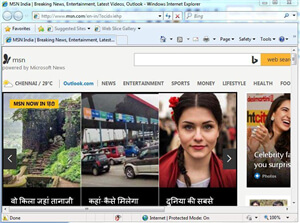
Step 2: In the ‘Tools’ drop-down menu you must select ‘Internet Options’. This action pops out another new window.
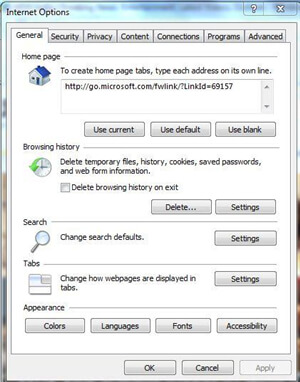
Step 3: You have to click the ‘Security’ tab to proceed with the process. It is available next to the ‘general’ tab.
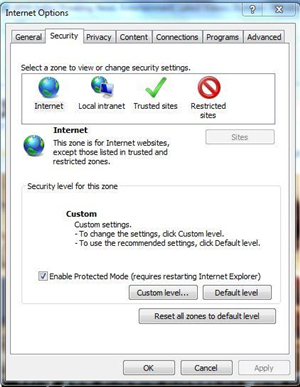
Step 4: In this tab, you should choose the ‘Restricted sites’ option available below the tabs. It appears like an icon with a red circle and bar.
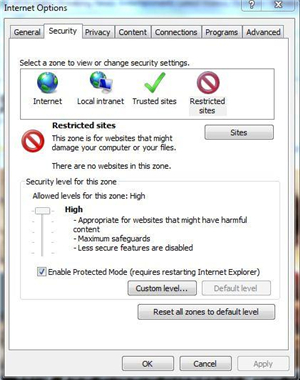
Step 5: In this window, you must tap the ‘Sites’ button nearby ‘Restricted sites’
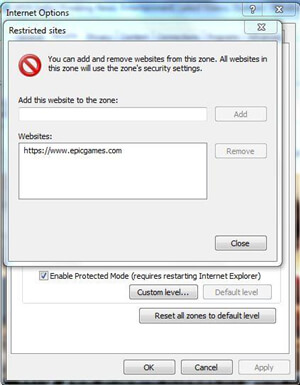
Here, you have to add the web address related to Fortnite to block its access. In the above screen, you can find the address of the ‘Epic games’. Enter the address in the first text field and press the ‘Add’ button to include in the list of ‘Restricted sites’.
When your kid enters the web address of Fortnite in this web browser, it will deny the access in no time. Your kid will not be able to undo the settings on the browser. You can change the settings of the browser to block Fortnite permanently from the access of your kids and teens.
Apart from the built-in settings of the browser, you can also try out some of the parental control apps for PC to block Fortnite. Here are some of the well-known tools, which protect the kids from online threats.
- Qustodio:
This tool has two versions namely free and premium. You can use this software to limit screen access, block games, websites, and web filtering, etc. This software is accessible to one device only. This tool is compatible with Windows, Mac, Android, iOS, and kindle.

- KidsWatch
This tool has three main features namely filtering and blocking inappropriate websites, set screen time for kids, and finally pop up with real-time alerts to protect the kids from strangers on this online platform. You can subscribe to this app for $50 per year.
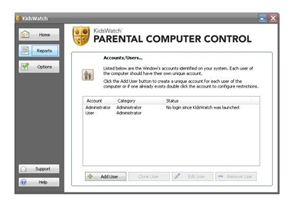
- Zoodles
This tool offers a separate browser for kids with all the necessary settings to safeguard the kids. In this browser, the kids will not be able to browse social media, addictive gaming websites, etc. This browser is exclusively for the kids between three to eight years.
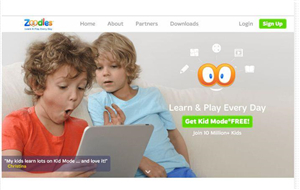
- KidLogger
This tool is compatible with Windows, Mac, Android, iOS, Blackberry, etc. It gives a comprehensive view of your kid’s computer usage with precise data. This app takes a screenshot of the online activities of your kid after regular intervals and stores it in its cloud storage for later retrieval. KidLogger gives all these data to the parents in the form of a report.
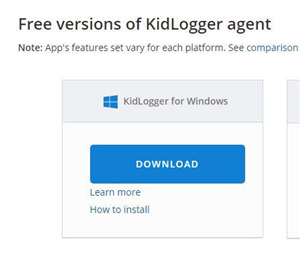
How to block Fortnite on phone
Wondershare offers its valuable customers the best parental control app FamiSafe to overcome the threats of Fortnite. You can make wonders with this app. The FamiSafe parental control app contributes a lot to control the kid’s access to Fortnite games.
- Web Filtering
- Location Tracking & Geo-fencing
- App Blocker & App Activity Report
- Screen Time Limit & Schedule
- Explicit Content & Suspicious Photos Detection
How do you install FamiSafe?
Follow the below guidelines for a successful installation
Step 1: Visit the official website of the FamiSafe parental control app and download the appropriate version according to your needs.
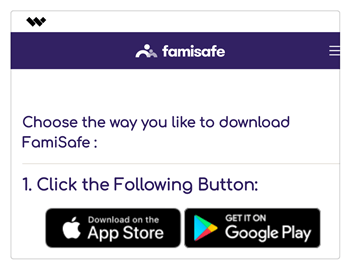
Step 2: Create an account in FamiSafe by choosing a valid Email ID and Password

Step 3: Download this app, and install it in your kid’s gadget. Next, log in to your FamiSafe account. Here, you must enter the details of your kid. It is time to grant necessary permission for the app to access location, supervision, administration in your kid’s gadget. This setting goes well for Android phones.
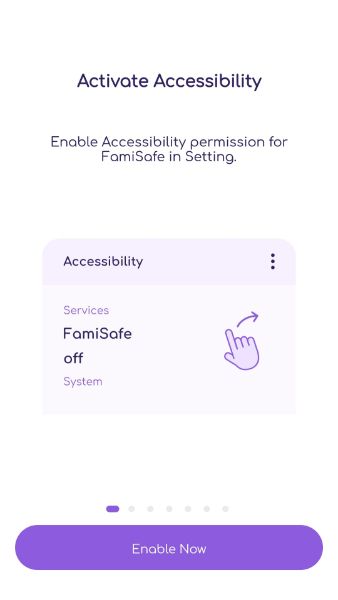
Step 4: If your kid owns an iOS device, then after the download of FamiSafe you have to install the ‘Mobile Device Management’ file to complete the settings with the FamiSafe app.
Connect your kid’s gadget on your phone, and then start monitoring using the FamiSafe account’s dashboard.

The impressive features of FamiSafe parental control app
- Block addictive websites and games:
With the help of this feature, you can block Fortnite games from your kid’s access easily. The ‘App block’ option in FamiSafe performs this task effectively. When you block an app or website in your kid’s gadget remotely, then he/she loses control in accessing those respective apps and websites.

- Set Screen time limit:
The FamiSafe parental control app allows you to set screen time for your kid. Using this app, limit the access to threatening games and websites. You can limit the usage of the Fortnite game effectively. When you set a time limit for the screen in your kid’s gadget, the screen locks as soon as the set time expires.
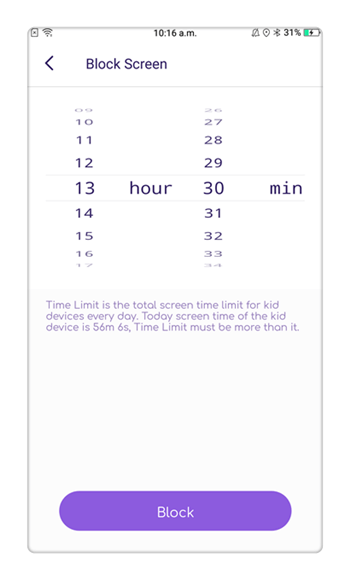
- Smart schedule
The FamiSafe app allows you to plan your kid’s daily activities efficiently. You can set the time factor for reading, writing, playing, completing some specific tasks, etc wisely. The kids will learn to manage the time with the help of this app.
Conclusion
It is time to conclude, instead of panicking about the threatening games on the internet explore possible solutions to overcome them. The FamiSafe parental control app is one such effective solution to provide the best online platform for the kids to learn, enjoy, and connect with friends safely. It is a reliable app and many professionals and parents worldwide refer to this tool as the best online safety software for intellectual kids.



Thomas Jones
chief Editor