Is dinner time a battle against TikTok? Does homework take a backseat to gaming apps, leaving you searching for effective parental controls? If you're a parent in today's digital world, you're not alone in facing these challenges. The constant allure of apps on your child's iPhone can be a significant source of worry, impacting everything from their focus to their online safety. Thankfully, an iPhone app blocker can be a powerful ally, helping you manage screen time and guide your child towards a healthier relationship with technology.
This guide will walk you through the best app blocker for iPhone options available. We'll explore various apps to block apps on iPhone, helping you find the perfect iOS app blocker to bring peace of mind to your family.
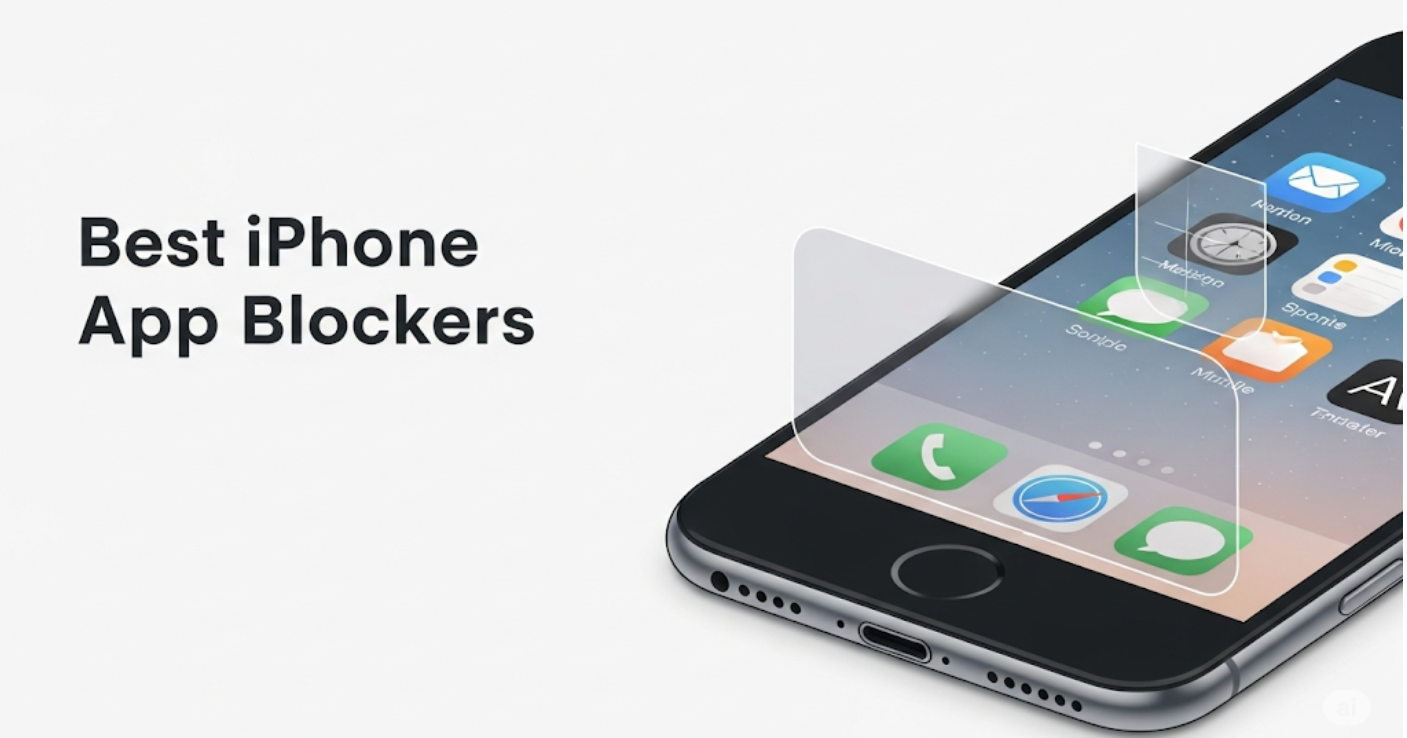
In This Article
Part 1. Why Every Parent Should Consider an iPhone App Blocker
In an age where iPhones are gateways to both learning and limitless distraction, an iPhone app blocker offers crucial support for parents. Here’s why considering one is more important than ever:
- Managing Screen Time Effectively: It's not just about limiting hours; it's about ensuring quality engagement. An app blocker helps you designate tech-free times for homework, family activities, and essential rest, reducing overall screen time.
- Shielding from Inappropriate Apps & Content: The App Store has millions of apps, and not all are suitable for children. An iPhone app to block apps can prevent access to age-inappropriate games, social media platforms with mature content, or other applications you deem unsuitable. Some also act as an iphone content blocker for web Browse.
- Boosting Focus & Reducing Distractions: Notifications and the temptation of games or social media can severely hinder a child's concentration on studies or even simple conversations. App blockers help create distraction-free zones.
- Promoting Digital Wellbeing & Healthy Habits: By setting boundaries with an iOS app blocker, you're teaching your children responsible app usage and the importance of balancing online and offline activities from a young age.
- Peace of Mind for Parents: Ultimately, having reliable parental controls in place allows you to worry less, knowing there's a system helping you protect your child's digital journey.
Part 2. How We Picked the Best iPhone App Blockers for This List
To bring you this list of the best app blocker for iPhone solutions, our selection process involved a thorough evaluation based on criteria crucial for parents. We analyzed publicly available information, feature sets, user interface considerations, and general sentiment from parent communities. Our goal was to identify apps that offer:
- Effectiveness in Blocking: Robust ability to block specific apps, categories, and implement schedules.
- Ease of Use (for Parents): Intuitive interfaces that don't require a steep learning curve.
- Child-Proofing: Measures to prevent easy circumvention by tech-savvy children.
- Comprehensive Parental Control Features: Beyond basic blocking, we looked for screen time limits, monitoring tools, and web filtering.
- Reliability and Performance: Stability and compatibility with current iOS versions.
- Overall Value: A fair balance between cost, features, and the peace of mind offered.
Part 3. Top 8 iPhone App Blockers for Parents in 2025
Navigating the world of apps to block apps on iPhone can be daunting. To simplify your search, we've compiled this list of the top contenders. Below is a quick comparison table, followed by more detailed reviews of each iPhone app blocker.
Quick Comparison: Top iPhone App Blockers (2025)
| App Name | Blocking Flexibility | Scheduling Strength | Web Filtering | Ease of Use (Parent) | Primary Focus |
| FamiSafe | High (Apps & Cat.) | Advanced | ✅ Yes (Effective) | V. Easy | Comprehensive Control |
| iOS Screen Time | Basic (Categories) | Basic (Downtime) | ✅ Basic | Moderate | Free, Basic Management |
| Qustodio | Flexible | Detailed | ✅ Strong | Easy | Strong Filtering |
| OurPact | Flexible (Premium) | Detailed (Premium) | ✅Yes (Premium) | Easy | Tiered Access/Schedules |
| Bark | Basic (Scheduled) | Basic | ✅Monitors Content | Moderate | Safety Monitoring |
| Net Nanny | Flexible | Detailed | ✅ Excellent | Easy | Top Web Filtering |
| Mobicip | Flexible | Detailed | ✅ Good | Easy | Balanced Features |
| Freedom | Session (Apps/Sites) | Sessions Only | ✅ Sites Only | Moderate (as PC) | Productivity/Focus |
Here are our detailed reviews of the top 8 iPhone app blocker solutions:
1. FamiSafe App Blocker
FamiSafe app blocker ranks as a top choice for parents seeking a robust, all-in-one iPhone app blocker and parental controls solution. It’s designed from the ground up with parents' needs in mind.
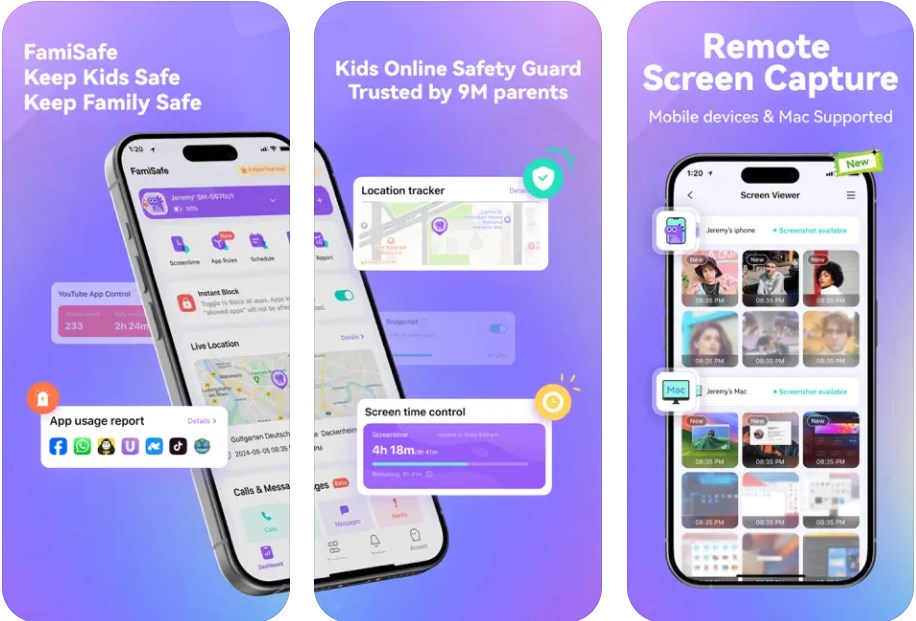
FamiSafe's Core Advantage: "FamiSafe empowers parents with granular control over their child's digital world, offering not just app blocking, but a full suite of tools for comprehensive online safety and fostering healthy digital habits."
Key Features:
- Flexible App Blocking: Block specific apps or categories with custom schedules.
- Detailed Screen Time Control: Set daily limits and manage device usage schedules effectively.
- Insightful Activity Reports: Understand app usage patterns and children's online habits.
- Effective Web Filtering: Safeguard children from inappropriate online content.
Why it’s a Top Pick for Parents: FamiSafe stands out as the best app blocker for iPhone for many families because it offers a full suite of tools to ensure your child's digital safety and promote healthy habits. It’s ideal for parents looking for robust control, detailed insights, and a user-friendly experience.
2. iOS Screen Time (Built-in Apple Solution)
Apple’s Screen Time provides native parental controls integrated into the iPhone's operating system for basic device management.
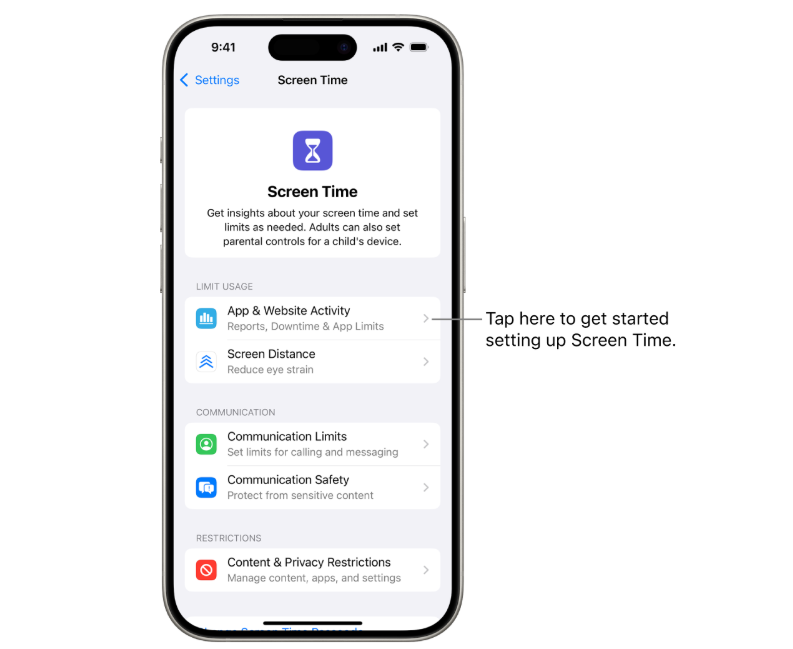
Key Features:
- App Limits: Set daily time allowances for app categories.
- Downtime Scheduling: Schedule periods when only allowed apps are accessible.
- Content Restrictions: Block explicit content, purchases, and downloads.
Why it’s good for parents: iOS Screen Time is a viable starting point for basic app management and screen time control if you prefer using Apple's native tools and have simple needs.
3. Qustodio
Qustodio is a well-regarded parental controls app known for its extensive monitoring, filtering, and app management capabilities.
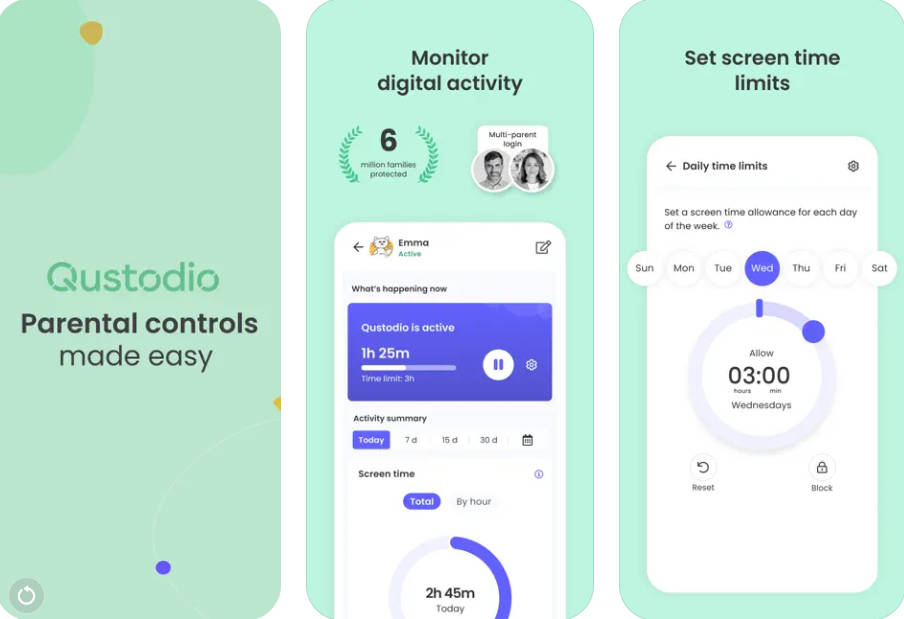
Key Features:
- App & Category Blocking: Control access to specific applications or entire categories.
- Usage Time Limits: Set restrictions for both apps and overall device use.
- Strong Web Filtering: Block inappropriate websites effectively.
Why it’s good for parents: Qustodio is a strong choice for parents who prioritize robust web filtering and detailed activity monitoring alongside app management.
4. OurPact
OurPact provides parental controls with a freemium model, offering basic blocking for free and more extensive features through subscriptions.
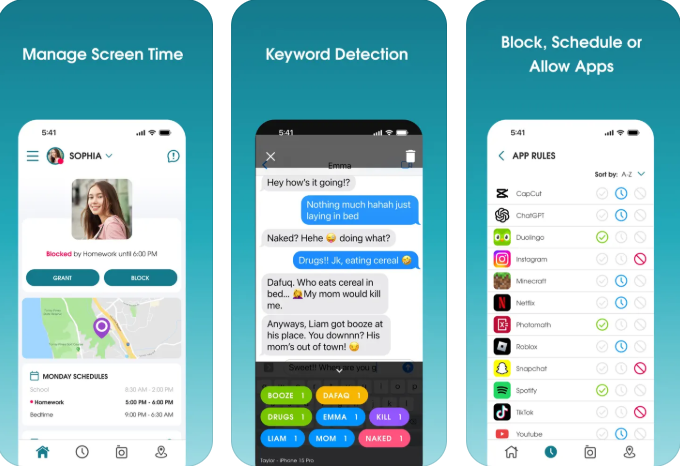
Key Features (Premium):
- Scheduled App Blocking: Set specific times for app access.
- Screen Time Allowances: Manage daily screen time budgets.
- Web Filtering: Block unwanted websites.
Why it’s good for parents: OurPact suits parents looking for flexible app access schedules. The freemium model allows testing basic functionality, making it a candidate for the best free app blocker iphone if only essential blocking is needed.
5. Bark
Bark primarily focuses on monitoring children's online communications for safety issues but also includes app management and screen time tools.
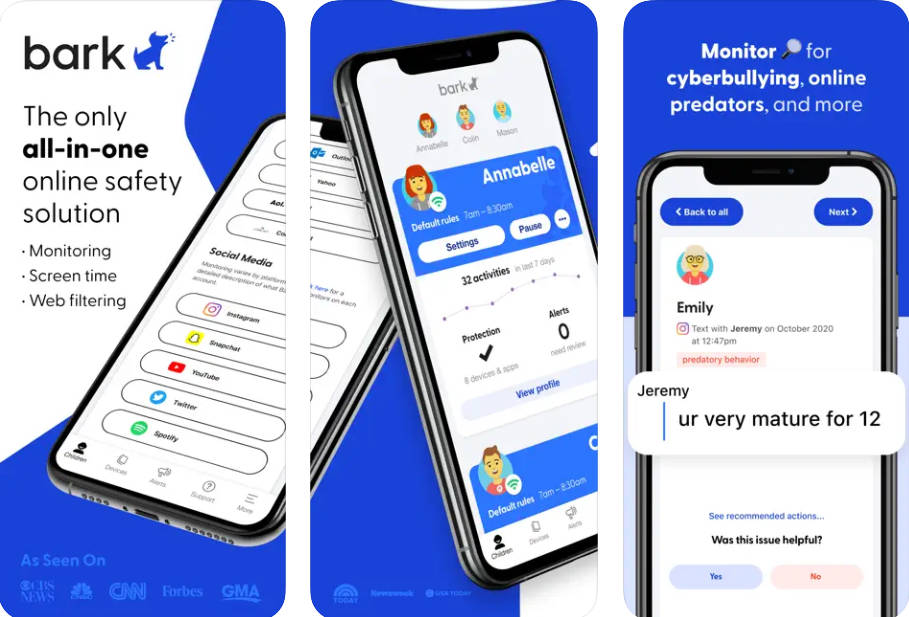
Key Features:
- Content Monitoring: Scans texts, emails, and social media for potential dangers.
- Screen Time Scheduling: Manage device access times.
- Website & App Blocking: Basic controls for apps and websites.
Why it’s good for parents: Consider Bark if your main concern is identifying potential dangers in your child's online communications, with app management as a secondary benefit.
6. Net Nanny
Net Nanny is recognized for its strong internet filtering technology, complemented by app blocking and screen time management features.
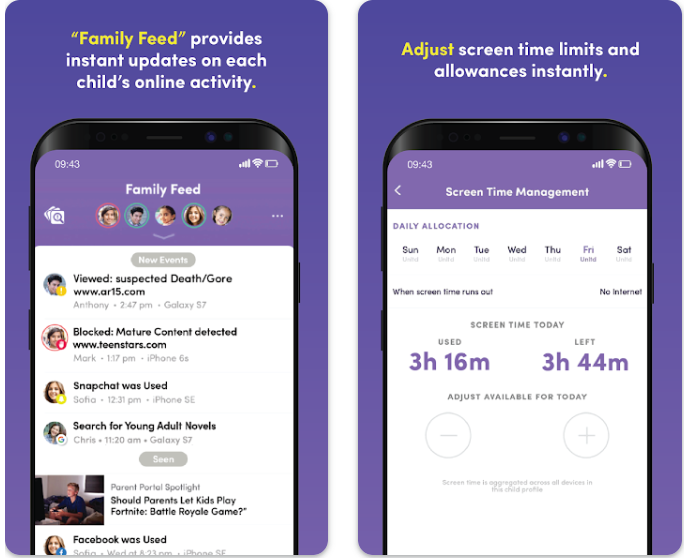
Key Features:
- Advanced Web Filtering: Uses AI to block inappropriate content effectively.
- App Blocking Capabilities: Control access to unwanted applications.
- Screen Time Management: Schedule device use and set limits.
Why it’s good for parents: Net Nanny is a top choice for parents prioritizing best-in-class internet filtering, with reliable app blocking and screen time tools.
7. Mobicip
Mobicip provides a balanced suite of parental control tools, aiming for a user-friendly experience in app blocking, web filtering, and screen time management.
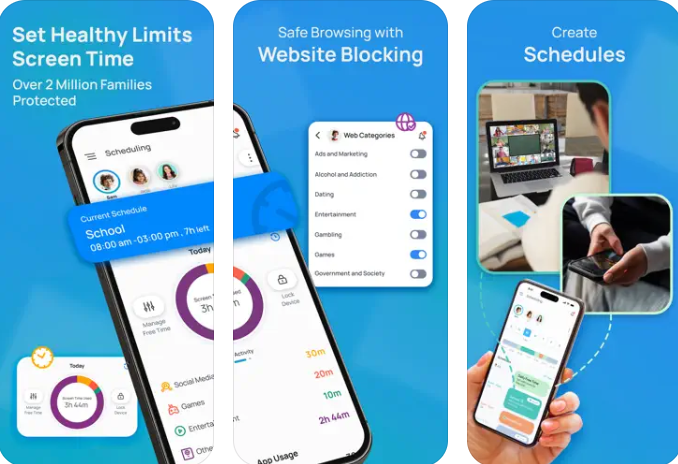
Key Features:
- App & Website Blocking: Restrict access to unwanted apps and sites.
- Daily Screen Time Schedules: Set up routines for device usage.
- Browse History Monitoring: Keep track of online activity.
Why it’s good for parents: Mobicip offers a solid, balanced set of parental control tools, suitable for parents seeking reliable app blocking and web filtering without overly complex options.
8. Freedom
Freedom is primarily a productivity app designed to block distractions for adults, but it can be adapted by parents for older children to manage focus.
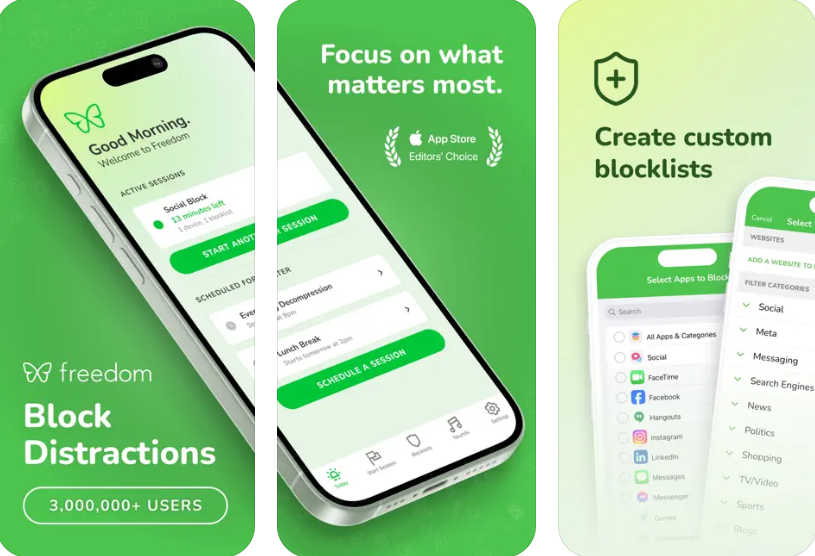
Key Features:
- Website & App Blocking: Block access to distracting sites and apps.
- Scheduled Block Sessions: Set up recurring times for focused work.
- Cross-Device Sync: Works on Mac, Windows, Android, and iOS.
Why it’s good for parents: Freedom can be a useful tool for parents of older teens needing help managing their own focus by blocking distracting apps to block apps on iphone during study, rather than for comprehensive child safety monitoring.
Part 4. Essential Features to Look For in an iPhone App Blocker
When choosing an iPhone app blocker, ensure it meets your family's needs by looking for these key features:
- Granular App Control: The ability to block specific apps individually. [Internal Link: "What is Granular Control?" - if such an article exists]
- Scheduling & Time Limits: Options to set specific times apps are allowed/disallowed and daily usage caps.
- Ease of Use (for Parents): An intuitive dashboard and straightforward controls.
- Child-Proofing: Robustness against being disabled or bypassed.
- Reporting & Monitoring: Insights into app usage, websites visited, and overall screen time.
- Content Filtering (iPhone Content Blocker): Strong web filtering if protecting from inappropriate online content is a priority.
- Remote Management: The convenience of adjusting settings from your own device.
- Compatibility & Reliability: Seamless operation with the latest iOS and overall stability.
- Customer Support: Availability of help when needed.
Conclusion
Choosing the right iPhone app blocker is a significant step towards fostering a safer and more balanced digital environment for your children. These tools are not about spying but about guiding and protecting your kids as they navigate the complexities of the online world. Effective parental controls help manage screen time, shield from harm, and teach responsible technology use. [Internal Link: Blog post on "Positive Digital Parenting"]
While all the apps to block apps on iPhone reviewed here offer unique benefits, a truly comprehensive, reliable, and user-friendly solution like FamiSafe provides the robust features, detailed insights, and peace of mind that many modern parents are searching for.


