How to Set Parental Controls on YouTube - 4 Easy Ways
Ways to put parental controls on YouTube
ALL TOPICS
- YouTube Parental Control
-
- How to see your YouTube history?
- Put parental controls on YouTube
- Delete TikTok Account without Phone Number
- Ways to block YouTube channels
- Ways to Get Somone's IP Address and Hide IP Address
- A complete guide on YouTube parental control
- Kids safe YouTube alternative
- Top 5 TikTok Alternatives
- Methods to restrict YouTube adult content
- Social Media App Parental Controls
- Parental Control Tips
Jun 11, 2025 Filed to: Block YouTube Proven solutions
With the advent of the internet, it has become very easy to get information on anything that you may like. The Internet can also be very helpful for kids in their studies apart from being used as an entertainment medium. YouTube is among the most popular video streaming websites and kids nowadays spend more time on YouTube than TV. But YouTube is filled to brim with inappropriate content like nudity or violence that isn’t good for kids. So, you may want to how to put parental controls on YouTube to restrict YouTube, blocking your children access to this inappropriate content. So, here in this article, we have discussed various ways to set parental controls on YouTube.

In This Article
Part 1. How to Put YouTube Parental Controls on Computer Browser?
To restrict what child watches on YouTube Browser, you can follow these steps:
Step 1: Go to the YouTube website and click your account profile.
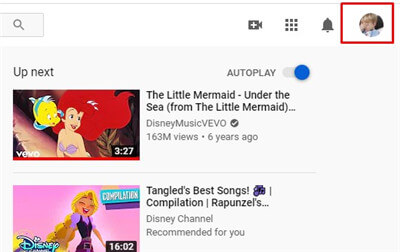
Step 2: Tap Restricted Mode on the top menu.
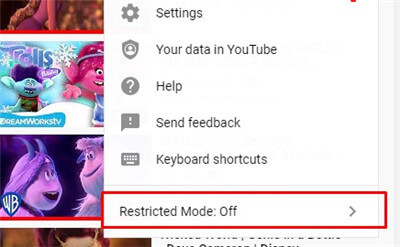
Step 3: Turn on Restricted Mode.
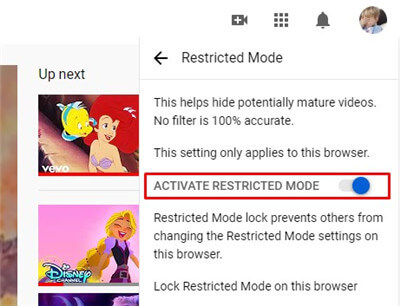
Part 2. How to Put Parental Controls on YouTube on Android?
To restrict YouTube on Android, you can use the below steps on Android devices from the YouTube mobile app:
Step 1: Sign in to your account on the YouTube app.
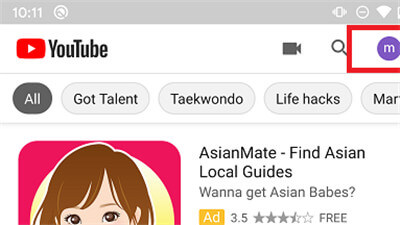
Step 2: Click Settings.
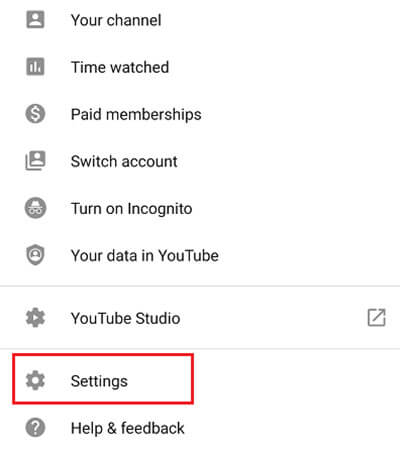
Step 3: Tap on the General option and then turn on the “Restricted Mode” toggle on the next page.
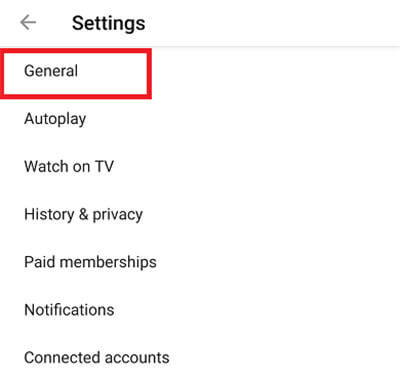
Step 4:Turn on the Restricted Mode.

Part 3. How to Put YouTube Parental Controls on the iPhone & iPad?
How to put parental control on YouTube iPhone?
You can also restrict YouTube on iPhone by setting up YouTube parental controls in the YouTube app on your iPhone. Follow the below steps to enable YouTube parental controls on iPhone.
Step 1: Open the YouTube app on iOS.
Step 2: Tap on your account icon in the upper.
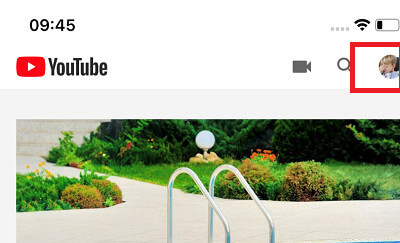
Step 3: Select Settings from the menu.
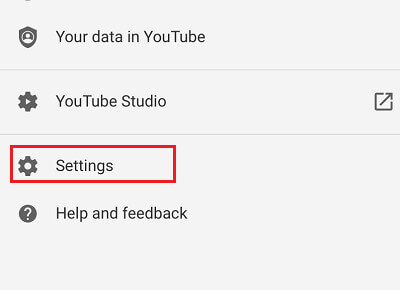
Step 4: Tap on the Restricted Mode Filtering or Restricted Mode.
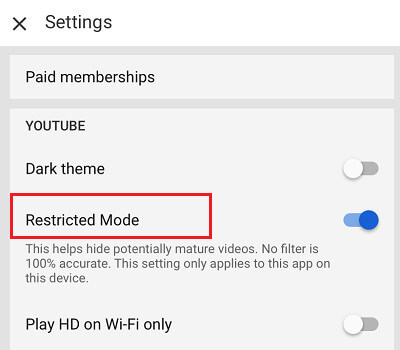
How to put parental control on YouTube on ipad Safari?
As iPhone and iPad are both iOS devices, it is also possible to enable YouTube restriction mode on the iPad. Follow the below steps to put parental control on iPad through the Safari browser.
Step 1: Go to YouTube.com and tap More.
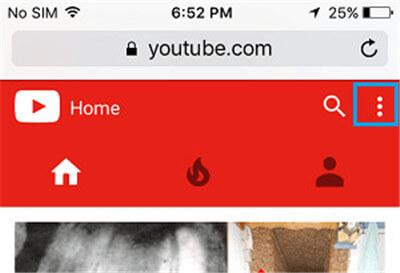
Step 2: Select Settings from a popup.
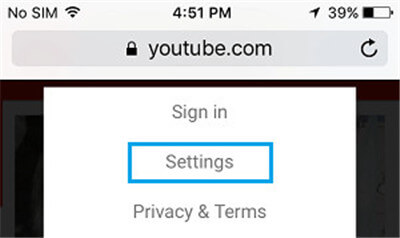
Step 3: Tap on Restricted Mode to turn on the safety mode.
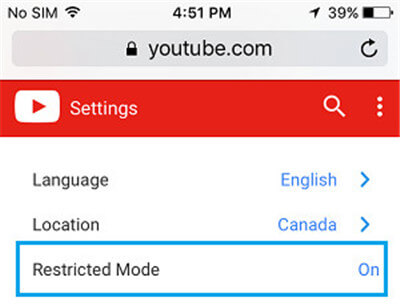
It is also possible to enable YouTube parental controls on the iPad through the YouTube app. The process is similar to enabling YouTube safety mode on the iPhone. This method can also be used on the iPhone. (For more details, access YouTube parental controls on iPad)
Part 4. How to Remotely Monitor and Block Videos & Channels on YouTube?
YouTube is now becoming more and more popular while more disturbing videos are targeted at children on YouTube. Many of the dangerous videos become popular keywords for children's recommendations. Sometimes, turning on restriction mode is not enough because kids can easily know how to turn off restriction mode and watch blocked videos secretly.
Therefore, parents needs a professional parental control app, such as FamiSafe. This app provides various advance features for kids monitoring, including YouTube App Control (Android), Explicit Content Detection, Screen Viewer, App Rules, Screen Time, and more. With FamiSafe, you can block YouTube or set time limit accordingly, view watch history and block certain videos and channels, get real-time notifications whenever dangerous words are detected in kids device, capture instant screen, etc. Moreover, its user interface is friendly and simple. So that you can monitor kids activity easily and remotely.
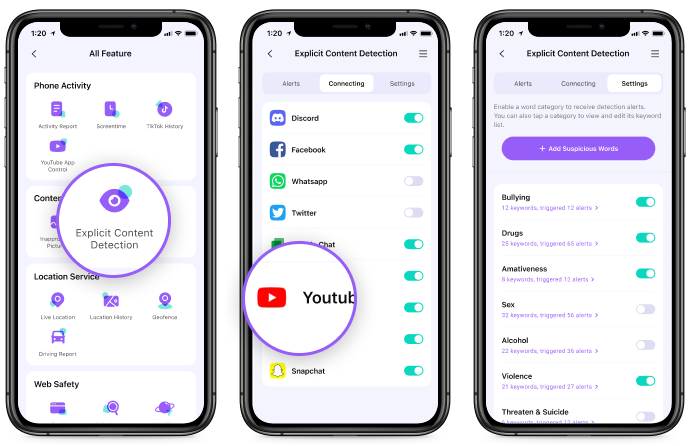
- Web Filter & SafeSearch
- Screen Time Limit & Schedule
- Location Tracking & Driving Report
- App Blocker & App Activity Tracker
- YouTube & Tik Tok History Monitor; Video Blocker
- Social Media Texts & Porn Images Alerts
- Works on Mac, Windows, Android, iOS, Kindle Fire
Other monitoring features for parents:
- View browsing history - With FamiSafe, you can know which website your kids visited on their phones. FamiSafe will give you details of all websites visited with their complete URL. If your kids used a browser to watch a YouTube video, it will also be recorded in FamiSafe.
- Location tracking - If you always worry about the whereabouts of your children, then FamiSafe offers advanced location tracking features. You can track the real-time location as well as the previous locations visited by the target.
- Block apps and websites - You can also block certain apps and websites that you don’t want your children to use. You don’t need access to the target mobile for this task as you can control everything remotely.
- Schedule restrictions - Not only app blocking, but you can also set time limits for whole device usage. You can limit the time that your kid can use the internet or apps and games.
- Geofencing support - It is also possible to geofence certain locations on the map to get alerts when your child arrives at that location.
More tips about YouTube parental controls
YouTube is a great place for entertainment and almost everyone today uses YouTube once in their daily schedule. But it also has some questionable content that might be inappropriate for kids. So, as parents, you can put parental controls and parental filter on YouTube so that your kids don’t come in contact with inappropriate content like nudity and violence. You can use the following tips for using YouTube safety mode for effective content filtering:
Lock restricted mode - It is very easy to turn on restricted mode on a web browser. But that also means it is also easy to turn it off. So, you can lock the restricted mode on your web browser and prevent your children from turning it off. Just sign in to your YouTube account and then turn on restricted mode. Click on Lock Restricted Mode on this browser and save the settings. Then Sign out from your account and the restricted mode will remain on that browser. Your kids won’t be able to change its settings once you have signed out.
Install YouTube Kids - Instead of regular old YouTube, you can also install YouTube kids on your child’s device. YouTube Kids is a child-friendly version of YouTube that doesn’t contain any of the illicit or inappropriate content that parents want their kids to stay away from.
Content Restriction Tools
To address the worry of parents for Google and YouTube parental controls, Google has introduced Safety Center tools. These Google’s Safety Center tools help you to enable content filtering as well as content blocking features on Google searches and YouTube. You can even report questionable content on YouTube.
The Google safety center tools are given below -
- SafeSearch - This tool allows you to block all inappropriate content and websites from Google’s search results like pornography, violence, and other inappropriate content.
- YouTube Content Filtering - Google’s search can block inappropriate content on Google search results. But this isn’t the only place where you can apply content filtering. Using the restricted mode on YouTube, you can enable some level of content filtering on YouTube.
- Reporting and Enforcement center - If you think someone has uploaded embarrassing videos of your kids on YouTube, you can reach out to the Reporting and Enforcement center on YouTube to report and remove that content.
Conclusion
It can be a very daunting task to know what your children watch on the internet. And you also can't notice whether your kids remove restricted mode on youtube to watch blocked videos. Due to the availability of illicit and inappropriate content online, parents can’t help but worry about their kids. But don’t worry; FamiSafe will help you make YouTube parental control easier. With its abundant monitoring features, you can monitor all activities of your kids on their smart devices. You can track their GPS location, set geofences, view browsing history, block YouTube apps and websites, detect disturbing YouTube videos, monitor watch history, and block certain videos and channels. So, free download the FamiSafe app with 3 days free trial and start monitoring your kids today.




Thomas Jones
chief Editor