A Complete Guide on YouTube Parental Control with FamiSafe
How to block YouTube on Android & iPhone
ALL TOPICS
- YouTube Parental Control
-
- How to see your YouTube history?
- Put parental controls on YouTube
- Delete TikTok Account without Phone Number
- Ways to block YouTube channels
- Ways to Get Somone's IP Address and Hide IP Address
- A complete guide on YouTube parental control
- Kids safe YouTube alternative
- Top 5 TikTok Alternatives
- Methods to restrict YouTube adult content
- Social Media App Parental Controls
- Parental Control Tips
Jun 11, 2025 Filed to: Block YouTube Proven solutions
Owned by Google, YouTube is the biggest video sharing social platform in the world. It might surprise you, but in every minute, around 300 hours of content is uploaded on YouTube. Daily, more than 5 billion YouTube videos are watched. Kids and Teens are becoming the main consumers of certain part of the video, and they can get hurt from those videos.
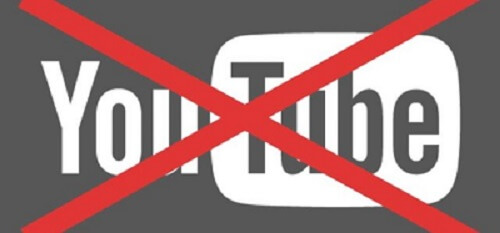
With such an overwhelming amount of data, it can be tough to block adult content on YouTube. The good news is that there are some dedicated tools that can help you put parental controls on YouTube. In this guide, we will teach you how to block YouTube on android and iPhone in a hassle-free manner.
Table of Content
Why parents sometimes need to block YouTube? Restricting adult content may not enough
One of the best ways to block adult content on YouTube is by using YouTube restrict mode. After learning to put YouTube parental controls, parents can easily block adult content on YouTube as well. But kids can also easily bypass restrict mode without parents knowing or just be obsessed with watching YouTube videos all the time. So parents need to limit YouTube screen time to create a balance between study and screen.
With FamiSafe, you can block YouTube on your kid's smartphone or set a specific time for them to access the app. Though, if you wish to firstly restrict the kind of content they can get exposed to on YouTube, then you need to follow the article to set restriction mode on YouTube.
FamiSafe - Effectively Block and Monitor YouTube on Android and iPhone
FamiSafe, developed by Wondershare, it provides an extremely reliable solution for parents to monitor and block YouTube remotely. The tool is compatible with every leading Android and iOS device and is extremely easy to use. You can easily block youtube as well. Not just to restrict the app usage, it can also help you control how much time your kids would spend on the app and check the daily app activity.
- Web Filter & SafeSearch
- Screen Time Limit & Schedule
- Location Tracking & Driving Report
- App Blocker & App Activity Tracker
- YouTube History Monitor & Video Blocker
- Social Media Texts & Porn Images Alerts
- Works on Mac, Windows, Android, iOS, Kindle Fire, Chromebook
- Block YouTube app or restrict YouTube app watch time
If your kids are getting addicted to YouTube, then you can set a maximum screen limit to the app. Once the daily limit is crossed, your kids won't be able to access the app anymore. Set a specific duration for the app to be used so that your kids won't watch videos on YouTube during school, bedtime, or while doing their homework. In iOS, parents should use the screen time feature to block devices.
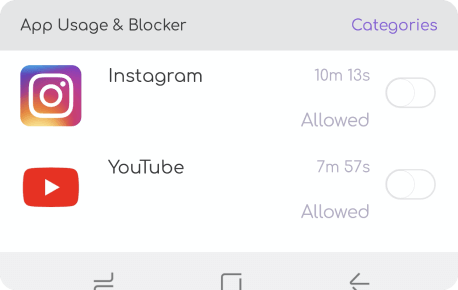
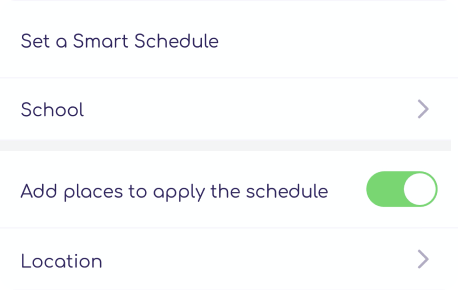
- Block YouTube browser during school or homework
Besides setting YouTube app restrictions, you can block YouTube on Chrome or Safari entirely as well. This can also be an ideal solution to block adult content on YouTube.

- Monitor YouTube app activity on Android
Parents can also review kids' daily phone activity at a glance, including when kids install or uninstall YouTube and how many videos they watched.
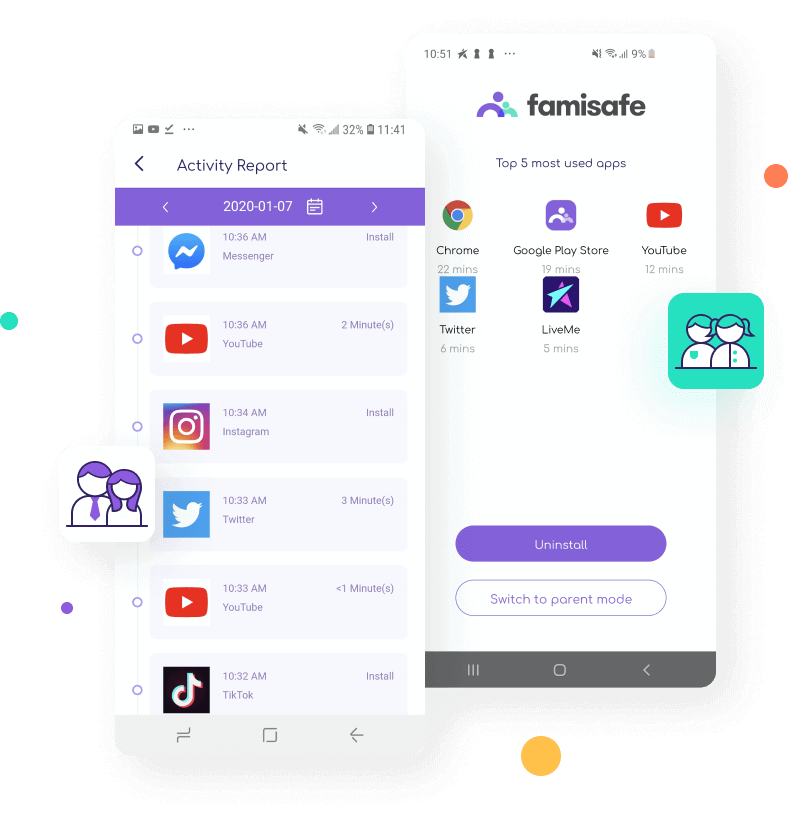
- Monitor YouTube watch history and block certain videos or a channel on YouTube on Android
Parents can check YouTube kids history remotely and blacklist certain videos or channels on the YouTube app.

[Video Guide]How To Put Parental Controls on YouTube App
How to block YouTube on Android?
Using FamiSafe is extremely simple. Once you have installed the app, you can easily learn how to set youtube blockers as well. All you need to do is follow these simple steps.
1. Firstly, you need to create a FamiSafe account and then download the app on your device and your kid's smartphone.
- Web Filter & SafeSearch
- Screen Time Limit & Schedule
- Location Tracking & Driving Report
- App Blocker & App Activity Tracker
- YouTube History Monitor & Video Blocker
- Social Media Texts & Porn Images Alerts
- Works on Mac, Windows, Android, iOS, Kindle Fire, Chromebook
2. Launch the app and create your account. Log-in to the app using your account credentials on both devices.

3. Select which device would be used by you and which one would be used by your kids.
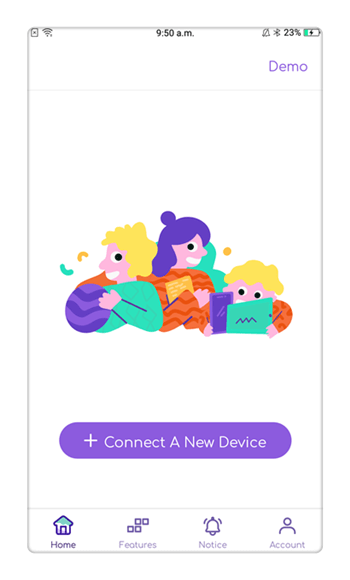
4. In order to proceed, you need to mention the platform of the target device.
5. Follow the same drill on your kid's smartphone and make sure both the devices are connected successfully.
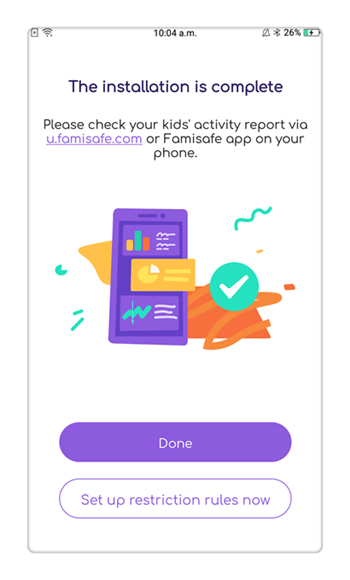
After when both the devices are connected, you can simply launch FamiSafe on your phone and access its features.
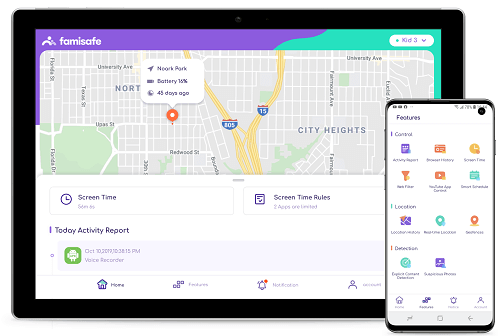
To learn how to restrict YouTube, visit the "App Block" option. From here, you can just block or unblock YouTube with a single tap. Turn the block feature on to immediately block/unblock YouTube on the phone.
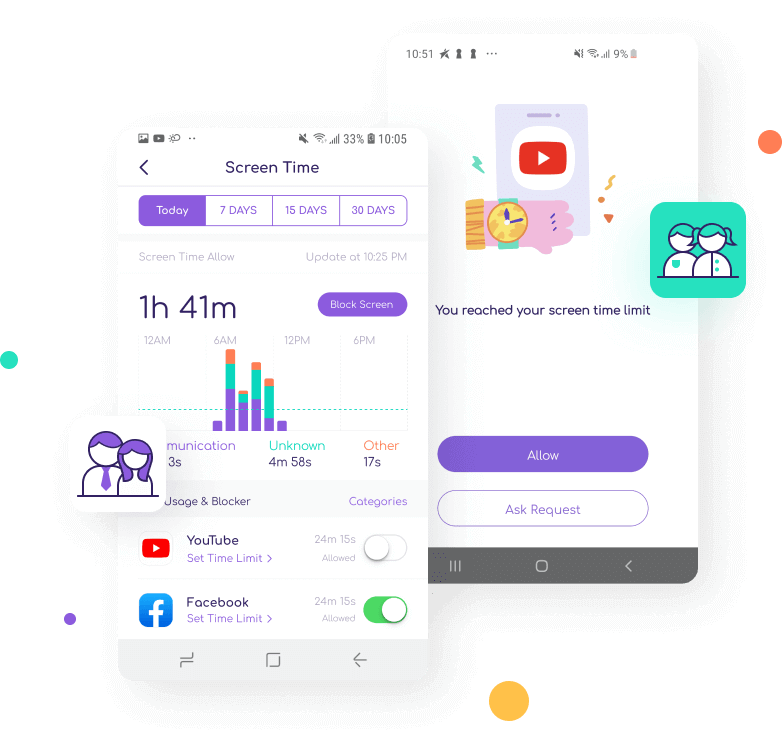
Besides that, you can set a certain time duration for the app to be active. Provide the starting and ending time for the app and repeat it for the desired days of the week.

Once your kids would cross the provided time limit, they will be blocked to use the app. In order to access the app again, they would have to request your permission first.
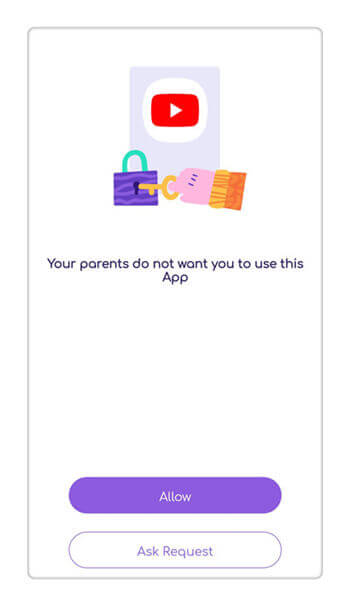
How to Block YouTube on iPhone & iPad?
1. After connecting kids' devices, parents can directly click App Blocker.
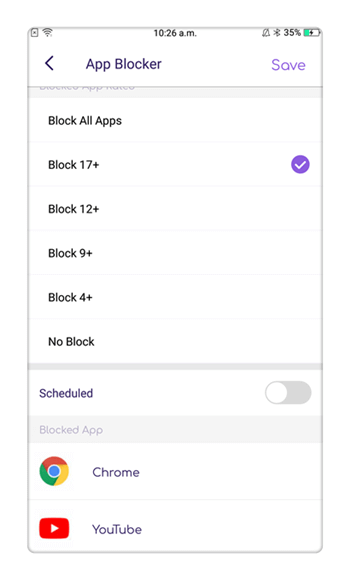
2. In the same manner, you can specify a screen limit for the device as well. That is, the maximum duration for your kids to use the phone. The feature will be available under Screen Time.
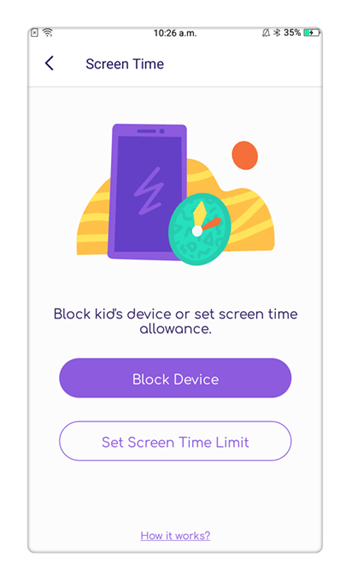
Tips: How do I block offensive people on the YouTube app?
- Log into your YouTube account.
- Click the name you want to block on his/her profile.
- Tap the flag icon at the top.
- Select Block User and confirm.
More about FamiSafe Parental Control
Besides learning how to set parental controls on YouTube, FamiSafe can help you in numerous other ways as well. Here are some of its other features.
- One of the best things about FamiSafe is that it can monitor the live location of your kids. In this way, you can make sure if your kids are attending their classes or are safe or not remotely.
- You can also track their past location records and the routes they have taken.
- By settings geo-fences, you can get notifications on your phone whenever your kids would leave or enter the restricted area.
- Monitor the way they use the smartphone by checking their browsing history, device usage, and more.
- Compatible with all the leading Android and iOS devices (no need to root or jailbreak the devices)
- Comes with 3 free days trial on Google Play and App Store
Conclusion about YouTube
With so many advanced features, FamiSafe is certainly a must-have tool for every parent to restrict YouTube app. Go ahead and download it on your and your kid's phone by creating a FamiSafe account. Furthermore, if you wish to teach someone to put parental controls and block adult content on YouTube, then simply share this guide with them.



Thomas Jones
chief Editor