Game Blocker: Control Distraction and Keep Child to Stay Focused
Game Blocker for Child
ALL TOPICS
- Game Parental Control
-
- Set up parental controls on Roblox
- Nintendo switch parental controls
- How to block all game websites?
- Stardew Valley Parent Guide
- How to Set up Parental Control on Valorant?
- Is Call of Duty Safe for Kids?
- What is Far Cry? Parent Guide
- Block Discord on Computer, Phone and Chromebook
- Is Obey Me! Game Safe for Kids?
- How to Block TikTok from Router
- Epic games parental controls
- Block Free Fire Game through Different Ways
- 10 Best Board Games for 8 Year Olds You Can' t Miss
- Game Review
- Limit Screen Time
Jun 11, 2025 Filed to: Block Games Proven solutions
What are the Harmful Effects of video games over children?
This digital world and the pandemic have made the children more dependent on video games for their entertainment. They are now spending a significant part of their day playing these games and skipping their studies. These games might require intelligence and help in building focus, but they are also very harmful to the children's physical and mental health. Parents should be aware about the game blockers and take appropriate actions as and when required.
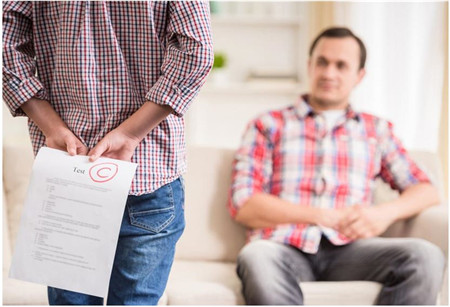
There are some positive aspects of playing video games, as they all require a lot of concentration and planning to win. If the games are based on learning, they also help in better education and understanding the subject. You can also learn various skills through these games if taken positively. But even with these positive factors, one cannot ignore the harmful effects of video games.
Some of the negative side-effects of the gaming are:
Kids become insensitive towards the violence:

Most of the video games are based on violence, like clash of clans and fortnite. The basic ideas of these games are based on winning through violence. The players can get an incentive for a monetary prize as well. Detailed research told that if a person is addicted to these games, then they might become insensitive to the violence and enjoy it instead.
Also, they found out that the violence releases dopamine, adrenaline, and other hormones in them. The release of these hormones makes them love the idea of taking part in violent activities. You can use game blocker applications in such scenarios.
Obesity
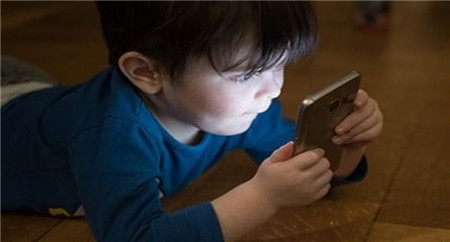
Obesity is one of the major problems that the adolescents of the present-day face. Obesity can be due to overeating, but the primary reasons for this disorder are excess stress levels, depression, and even video games. Video games make teenagers stay stagnant, and the excessive radioactive rays cause depression causing obesity. Due to video games, teenagers do not participate in physical activities, which results in obesity.
Adverse Effect on the Studies

The monetary goals or/and violence make these games very addictive. The teenagers and other kids can hardly leave them alone and spend a lot of time glued to the screens. It results in many distractions from the studies, and they also start performing poorly in their exams. If they are addicted too much, they might even begin skipping schools and their classes. Therefore, you must keep a necessary check on them when they are playing video games.
The video games are not only harmful to studies and eyes, but they can also be responsible for crushing creativity in the children. The content of these games can also be not appropriate for your child, and they even promote a lot of foul language. These are only some of the reasons to monitor your child's gaming activities regularly.
One of the many solutions to this problem is to block specific games on your child's device, thus prohibiting them from playing them. It is a very effective method to keep your child protected. For this, you need effective game blockers.
How to block games on android devices?

Android devices mostly use Google Playstore to download the games and other applications on the phone. Now, Google has updated all its products to have a parental control option on it.
All you have to do is take the device and open Google Playstore on it. Then you need to click on the icon with four horizontal lines on the top-left corner of the screen and choose the 'settings' option.
Then you have to go for the 'parental control' option and set a PIN or a password if you don't already have one.
Then you can place all the kinds of parental controls, from blocking the applications and games to set the screen time for your child.
You can easily block all the games you think are inappropriate for your child or take a lot of time.
It is not the only way to set parental controls. You can also use the game blockers or parental control apps for blocking the games as well.
How to block the games on the IOS devices?
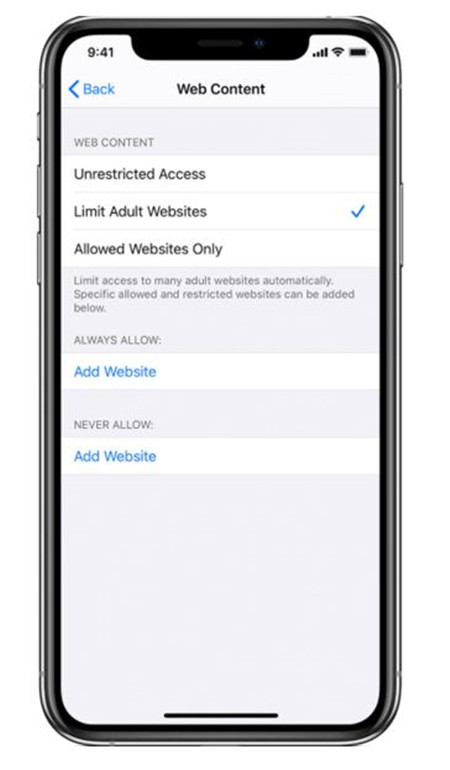
For IOS devices, you have to go to settings and then to the 'screen time' option.
Then you need to tap on the continue and choose the option of 'This is My Child's (device)" and then set a PIN code or a password to prevent your child or anyone else from changing the settings.
Then you can go to 'Content and Privacy Restrictions' and enter the passcode to verify it is you.
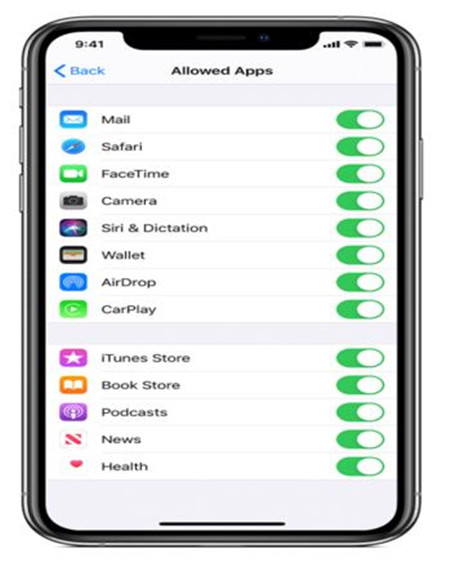
Then tap 'iTunes and App Store purchases' and choose a setting and set to Don't Allow for that device. It will help select all the applications and games you don't want your child to use or play.
How to block games on the Windows devices?
If you wish to block games on a device with windows online, you need to open the website family.microsft.com and then sign in with the Microsoft account.
Then it would be best if you found the member and go to the 'Content restrictions' option.
Then proceed to Apps, Games, and Media, and under the Allow Apps and Games, choose the age limit for your child's device.
You can then block the games and apps according to your choice, and you can also monitor all the changes in the settings from the activity page. Similar steps are required to change the settings on the Xbox.
How to Block the games on the Mac?
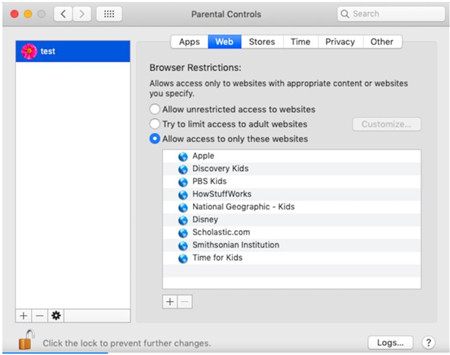
If you need to block the games or applications on the Mac, you need to click on the apple icon, top left corner of the screen, and select 'System preferences' from the dropdown menu.
A new window will pop open.
From this, you need to choose the 'parental controls' icon, which is a yellow coloured circle with two stick figures inside, and in the bottom row.
Then it will ask for the computer password for access, and you may need to click on the padlock icon at the bottom of the screen.
Then you have to make a new account entering the name and age of the user. Then you need to choose the 'App' from the taskbar of the window.
Here you can make the necessary changes and then save changes. It will block all the games and applications from being downloaded to your device.
Famisafe: All in one Parental Control App
Above were the various ways you can block the games and applications on the different operating systems. You can either follow these steps or download an efficient game blocker and monitor their daily internet activities and block applications, games, and websites on their devices.
Famisafe is the best all-in-one parental control application available that acts as a game blocker. It does not only offer you with the facility to block the applications and games, but you can also keep track of your child's daily activities on the internet. You can also keep track of his/her locations and the rest of the family members. This application is for the whole family and gives you a lot of facilities.
Famisafe: The Best Game Blocker
You can easily use this application as game blocker and app blocker on your children's devices. The most significant advantage of it is that you can operate this application from one device, and it is compatible with every type of operating system.
You can block the applications and games from specific devices, and you can enable the alert option as well. This option will send you an alert message to inform you if your child tries to install any of the blocked games and applications. You can even block the websites as well from the web browser.
- Web Filter & SafeSearch
- Screen Time Limit & Schedule
- Location Tracking & Driving Report
- App Blocker & App Activity Tracker
- YouTube History Monitor & Video Blocker
- Social Media Texts & Porn Images Alerts
- *Works on Mac, Windows, Android, iOS, Kindle Fire
The Web Filtering Feature
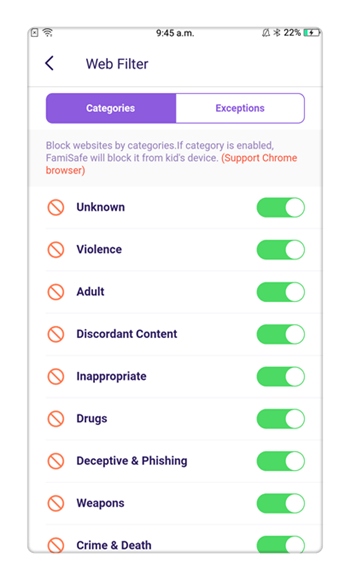
The Famisafe has a unique feature of content and website filtering. This feature can be used to keep your children safe from online harm like cyberbullying and cybercrime by acting as a game blocker. You can also use this feature to keep track of all the internet and browsing history of your child and discover his/her likes and dislikes and other internet habits.
You can even use this feature for blocking games, specific websites and keywords on your child's account. Don't worry if you skip some websites or keywords because this feature will automatically block all the keywords and websites related to the previous ones and according to the child's age.
Activity Report Feature
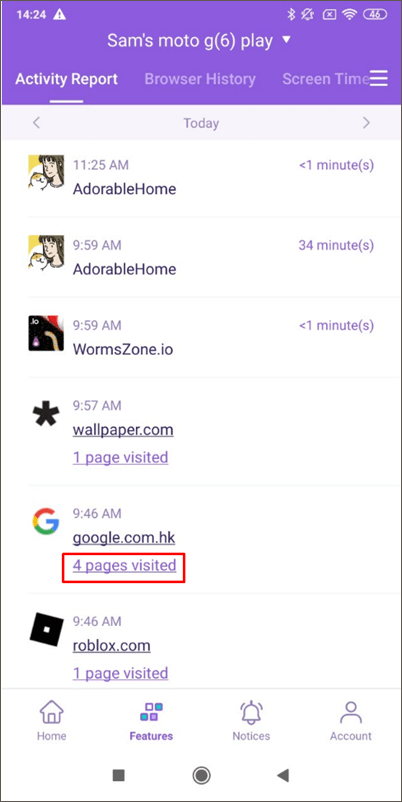
Famisafe will not only help you to know the internet habits of your child or working as a game blocker, but you can also get to know your child's device history and practices. This way, you can effortlessly figure out your child is spending time playing these video games and other applications. You can also set a specific time limit on every app in your children's device and even enable the alert notification if your child exceeds the time limit.
Conclusion
The digital world has made us dependent on the applications and games for our entertainment and having fun. But excess usage of the devices can be harmful. To save your children from extra use, you can take help for different game blockers. Famisafe is one of the best all-in-one family applications for monitoring your children.



Joanne Croft
staff Editor