The Most Reliable Parental Control App
FamiSafe lets parents control screen time, track real-time location and detect inappropriate content on kids' devices.
Unlike other Chromebook games, Roblox is a game that allows its players to program and play games created by others. That means Roblox will enable you to play games created by others and for others to play games made by you!

So if you’ve ever had your dreams of developing a game for the world to see and enjoy, Roblox makes that dream possible.
The fact that Roblox has millions of people on its platform is enough to convince you of how fun and popular it is. The popular online gaming platform offers unique content, making it stand out among a sea of games. But Chromebook users can’t use this service of theirs, and that’s what will be tackled today. You’ll be instructed on how to play Roblox and enjoy what millions of other gamers are enjoying!
Part1: How to get Roblox on a Chromebook?
Primarily, Chromebook is a system designed for other functions than gaming. But this doesn’t mean you can’t play games on your Chromebook. And getting Roblox on your Chromebook is easier than you think; Google Play Store makes it considerably easier. If you haven’t enabled your google play store on Chromebook, check this method provided by the official:
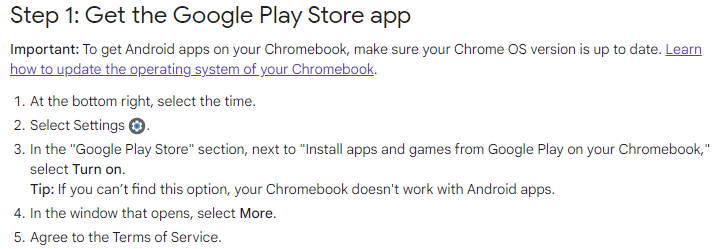
Then getting Roblox via Google Play Store is the next step. After this, you’ll be on your way to a lifetime journey of a fantastic gaming experience!
To install Roblox on your Chromebook, ensure that your system has an excellent internet connection. That is necessary, of course.
Step 1: First, launch the Google Play Store on your Chromebook and search for ‘Roblox.’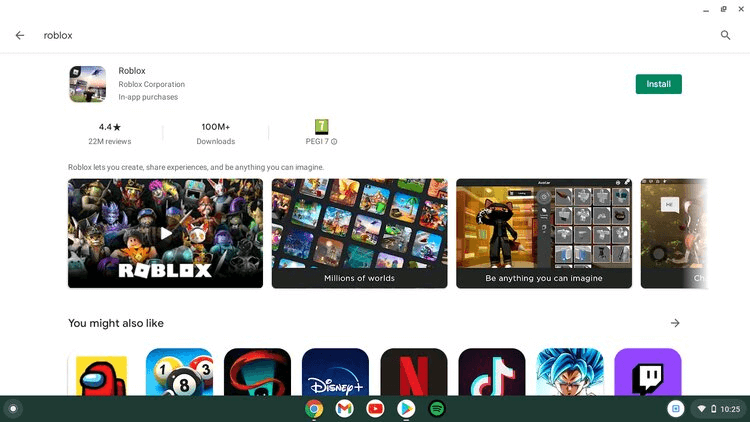
Step 2: You’ll see a little green “Install: button at the top-right of your screen. Click it.
Step 3: Wait for the game to finish downloading and installing itself, then launch it and get ready to have fun!
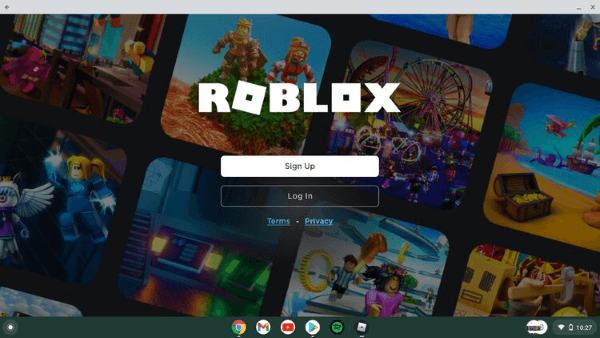
Nevertheless, you can still play Roblox on Chromebook if you do not have Google Play Store, although downloading it on Play Store is easiest. Another option at your disposal is to download robloxplayer.exe to access the game.
Roblox is a game for all ages. Also, many find it family-friendly. But before you play, you must know if your system can handle the game. What are your Chromebook’s specifications? The minimum requirement of this fantastic game is listed below.
• The device must have a Chrome OS version 53.
• Google Play Store should be installed on it.
• The minimum processor required to run the game is 1.6 GHz.
• Apart from the processor, it is advisable to have an AMD Radeon 9500 graphics card.
• The random access memory (RAM) of your Chromebook should be 1GB to make the game run effectively and efficiently.
• To cap it all, the read-only memory of your device must have a storage space of at least 20MB.
Once you’re sure your system meets all these specifications, go ahead and install the game and step into a world of creative fun!
Part 2: How To Play Roblox On A Chromebook When You Don’t Have Google Play Store?
If you can’t access to Google Play Store on your Chromebook and you want to play Roblox. But worry not because this article will teach you several methods to install and play it without Google Play Store.
Method 1Direct APK Installation
Step 1: Download the standalone APK file from Google and install it. Go to APKpure to download the Roblox APK file.
Step 2: Once you’re at the website, you’ll see a green “Download APK” button. Click on it and wait for the Roblox APK file to finish downloading. Currently, the file is just around 126MB.
Step 3: Once it’s done, select “Keep” to save the APK file, then click on “Show in folder.” It will take you to the APK file’s directory.
Step 4: Next, double-click on the APK file and then click on “Continue” in the installation window that opens up.
Step 5: Click “Install” in the bottom-right corner of your screen. Once it’s finished installing, click “Done.” Finally, click on the menu key on your Chromebook, and you’ll see Robolox happily waiting for you to play it!
Method 2Playing Remotely
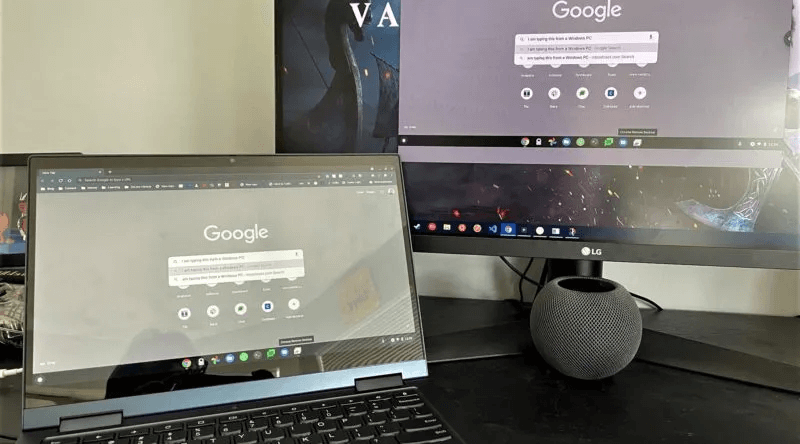
Again, if the above method doesn’t work for you, use remote access to download, access, and play Roblox.
Do this by downloading Chrome Remote Desktop App. This neat app allows you to play games installed on a device that runs Windows.
Here is how this method works. The Chrome Remote Desktop App is a pathway that allows you to access your Chromebook from an external computer. The other computer can either run Windows, Linux, or any other operating system. Note that you can also have access to another computer using your Chromebook.
So, suppose one of your family members or friends has a personal computer with Roblox on it. In that case, you can remotely access their systems and enjoy the game on your Chromebook.
So, you’re essentially using their systems to run the game, but you’re playing it on yours. Chrome Desktop App streamlines this process so efficiently!
To do this, download and install the Chrome Desktop app on your system and the other computer. Then, you’ll be given simple instructions on how to connect.
Your Chromebook makes things easier on you by giving you the option of bypassing this process anytime you want to play Roblox via remote connection. To skip this step next time, select the “Remote Assistance” option. Nd to set up a permanent connection, select “My Computers.” But be aware that you must install Chrome Remote Desktop Host on the other computer you’ll connect to. Do all this, and you’ll be able to play Roblox via remote connection!
Part 3: How To Set Up Parental Control On Chromebook?
In today’s world, screen addiction coupled with the way people use most of their time on the internet is more than a problem. According to a report released by WHO, the number of teens and children addicted to their screens, playing video games, and the internet is alarming.
Al this means there are many ways their development can be hindered, and their health can be at risk. So, for the safety of your kids, we are going to talk about setting up parental controls on your child’s Chromebook.
To set up parental control, download the Google Family Link app on your phone once you download the Google Family Link app.
To set the app up, sign in with your account. After you do that, add your kid’s account if you have not added it before now.
Now, you are a step closer to finishing the task at hand. Continue by disabling the Guest Mode and then finally go ahead to enable parental control and. That’s all you need to do to manage the account of your child fully.
FAQ
Can I play Roblox on my Chromebook?
The answer is yes. Just like other games, you can play Roblox on your Chromebook. To do this, you need to download it on Google Play Store and join a host of others in creating and enjoying everything the game offers.
Can I play Roblox on my Chromebook without Google Play Store?
Again, you can! There are several ways you can play Roblox even if you don’t have Google Play Store. Three methods have been outlined for you above. But all of the methods work great and will have you playing Roblox before you know it!
Wondershare Famisafe
FamiSafe lets parents control screen time, track real-time location and detect inappropriate content on kids' devices.



