How to limit the phone's screen time with the help of some apps
limit screen time app
All Topics
- Screen Time Hot Articles
- Screen Time Newest Articles
Dec 12, 2025 Filed to: Screen Time Control Proven solutions
Part 1: Introduction
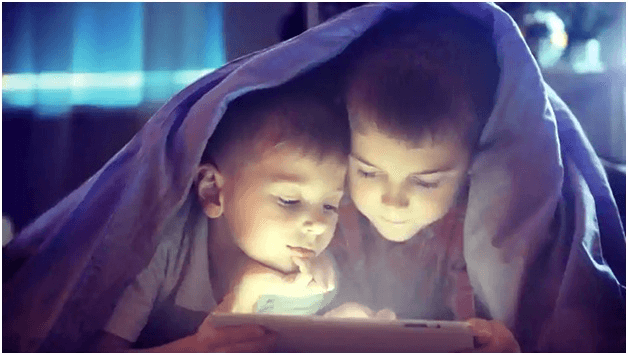
Keeping your kids away from the Internet and smartphone is really a big challenge as the present generation kids and adults spend most of the time in surfing the Internet and playing addictive games. Sometimes, it becomes impossible to make them concentrate on their studies.
Therefore, to overcome this problem, the concept of parental control app emerged in the market and a feature known as the screen time limit is added to them that can help reduce the usage of smartphones of your kids. Here, we have showcased the three best screen time app along with a guide on how to execute screen time limit feature in your kid's phone.
Click here to find the guide about how to manage android screen time of kid that you may also be interested in.
Part 2: How to limit the phone's screen time with the help of FamiSafe
FamiSafe is a wonderful creation from the house of the renowned technology firm called Wondershare. It is developed in such a way that it cares about all your concerns about your family. You will find FamiSafe very useful to help you make your parenting job easier.
Mostly, all sorts of Android and iOS devices like iPad, iPods are compatible with FamiSafe. It helps in safeguarding your family by creating a sense of "Security" and in maintaining harmony in your home.
Don't believe me? Well, let me share a few more exciting features of FamiSafe with you.
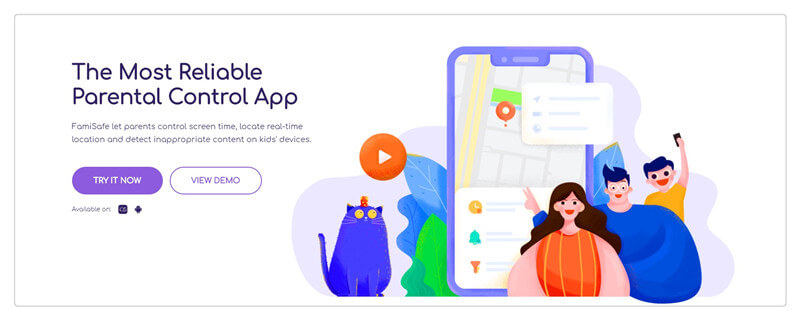
A. Features of Famisafe
- Porn videos, adult content, gambling sites and cyberbullying can be kept aside from the sight of your kids by the aid of Web filter option.
- Get yourself alerted when your kid goes to unsafe or prohibited areas with the help of the Geo-fencing feature. Additionally, the real-time location of your kid is possible with the help of a location tracking facility.
- All the activities of your kid in his/her phone are monitored continuously and unauthorized applications are blocked with the assistance of App blocker and activity monitor.
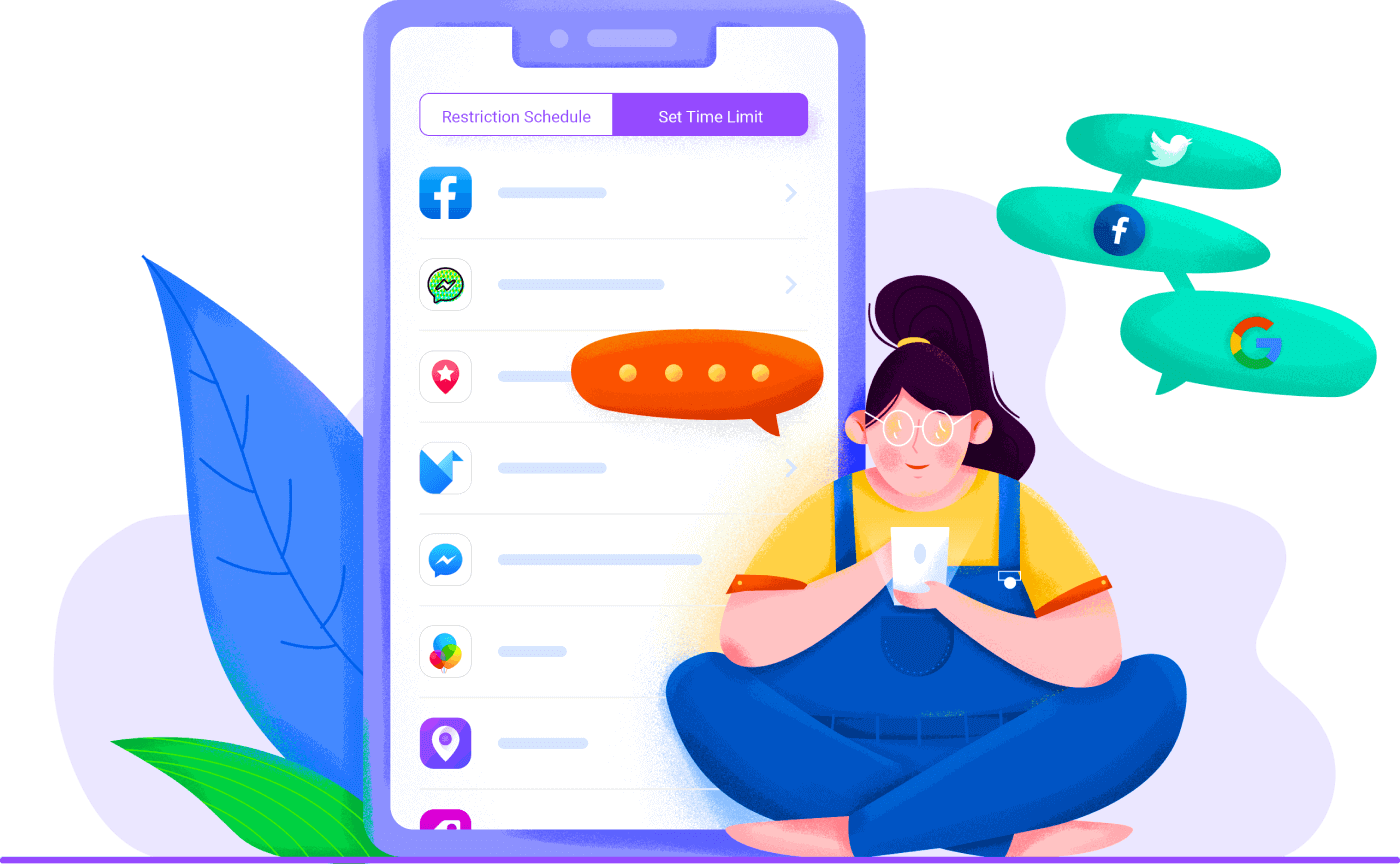
- Useful personalization settings and flexible monitoring and tracking from remote places. You should clearly understand that your kid is always aware that they are being monitored with FamiSafe.
B. Steps to limit screen time with FamiSafe app
So, have you got an overview and the detailed feature structure of FamiSafe?
Now, let's take a look at how to set screen time feature in the FamiSafe app.
Step 1: Install and launch the application
First of all, you must download and install the FamiSafe application on your as well as in your kid's device from the App Store or from Google Play Store.
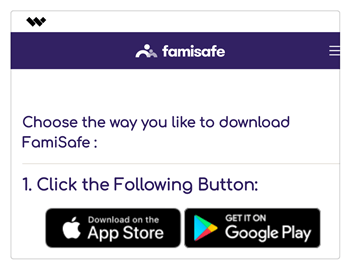
Step 2: Create a FamiSafe account
Now, create a new membership account in your device with a "parent" identity.
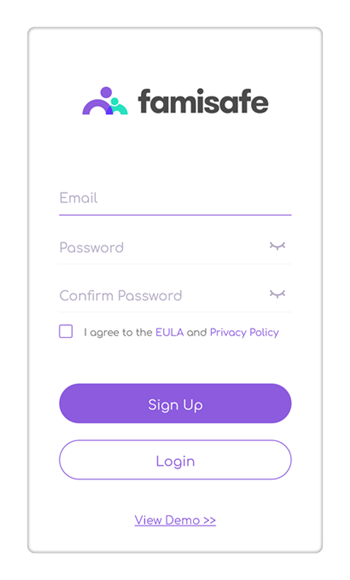
Step 3: Activation in your kid's device
Similarly, sign in with your account credentials in your kid's device and meanwhile, provide access to all the features or services that are required. Click on "Activate now" to proceed further.

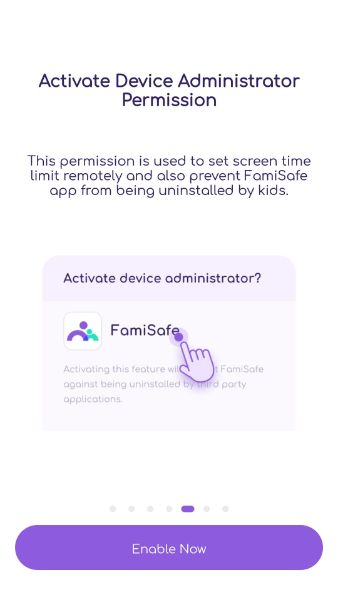
Note: If the target or destination device is Android-based, then the permission part is alone required to complete the setup.
If your target device is an iOS device, then you will require the installation of a mobile device management file and access permissions.
Step 4: You are now connected
You are now connected to your kid's device and you can see the primary dashboard as shown below. Choose "Screen time" option to continue.
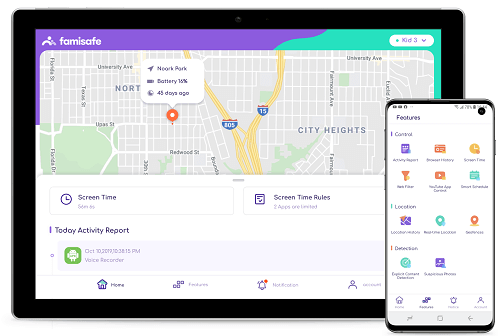
Step 5: Set up "Screen time"
You can now set screen time limit during which the applications are to be blocked. Later you can change the settings and the time limit too.
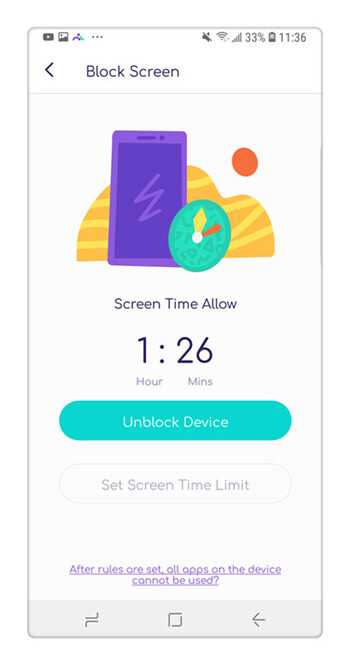
Once you have set the screen time limit, the apps and device will remain inaccessible during the given particular time.
Part 3: How to limit the phone's screen time with the help of Mobicip
Next, to FamiSafe, we have Mobicip as our next screen time limit app. It is proved to be the best parental control apps from Mobicip LLC. One of the main aims of this company is to succeed in the implementation of the Children's Internet Protection Act (CIPA). Not only parents but even guardians can create profiles of their kids and start monitoring them.
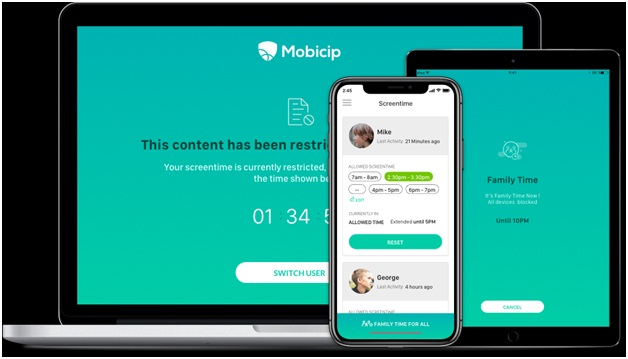
A. Features of Mobicip app
- Mobicip app is feasible with platforms like Android, iOS, Kindle, and Windows. Hence it can be called a multi-platform app.
- Mobicip helps in giving you the exact information of activities of your kid that is performed on their phone with the help of its outstanding app monitoring option.
- When your kid attempts to access any application or website, you will be notified about this action. If access is denied, the site is blocked else allowed for access.
- The specific time limit for every application can be set easily. When the right to use exceeds the specific time, the application is blocked.
B. Steps to limit screen time with Mobicip app
Here is a step-by-step guide on setting screen time limit option in the Mobicip app. Step 1: Download and launch the application
To start, download and launch the Mobicip application in your device. Do the same in your kid's device too.
Step 2: Create an account in Mobicip
Create an account in Parent mode in your device and sign in into the portal and from the menu, click on the "Screen time" option.
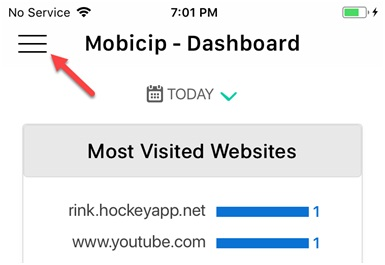
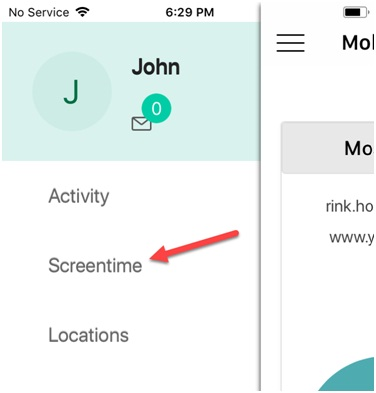
Step 3: Set screen time
As multiple profiles can be accessed, edited, and reviewed, you will see the screen time detail for each kid. Mobicip also offers age-based recommendations.
After setting the screen time limit, hit on the "Apply" button.

If you wish to extend the timing, you can click on the "Extend" option.
Step 4: Block and unblock as you wish
If your kid's study time is over, you can block screen time and allow your kid to access the smartphone. For family time, simply click on the "Family time to all" option to enjoy your family time with kids.
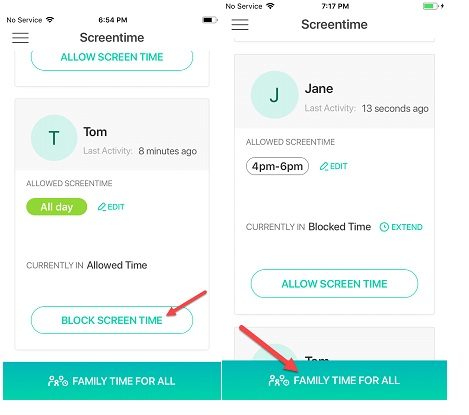
Execute the above steps and ensure your kids spent more family time with you all…
Part 4: How to limit the phone's screen time with the help of Qustodio
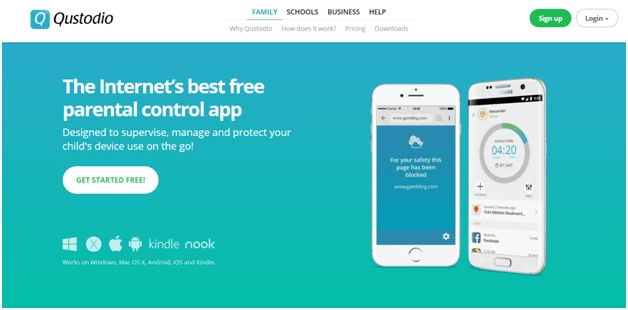
Last, but not the least, Qustodio, another screen time limit app is known for its app management, cross or multi-platform compatibility, and informative/ interactive panel methodology. It is quite worthy and you need not spend more amount as pricing is reasonable and affordable. It serves as the best alternative to apps like Net Nanny and PhoneSheriff.
A. features of Qustodio
- Approved and accredited by some industry leaders like Softpedia and Softonic for its effective Supervising and protecting aids.
- Multiple devices can be used and multiple kid profiles can be monitored with a single account. Isn't it really wonderful?
- When there is an emergency or your kid is in danger, an in-built panic button is available to alert and notify the parents.
- You can monitor and get a detailed log of SMS messages and call history from your kid's device.
B. Steps to limit screen time using Qustodio app
Qustodio is a free screen time limit app that acts as an internet protocol tool and lets you set screen time limit easily.
Step 1: Download and install the Qustodio application
First, download the Qustodio app from Google Play or from the App Store. Install it in the destination as well as in your device.
Step 2: Select "Time usage Limits"
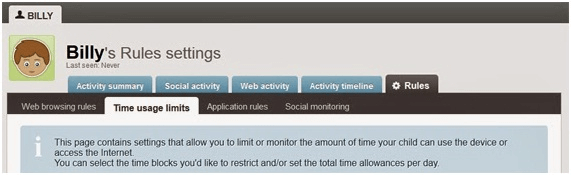
Login to your Parent Portal and select "Time usage limits" from the "Rules" tab from the menu bar.
Step 3: Usage schedule
A pop-up will rise that will allow you to enable the usage schedule. To do so, slide on the "Yes" button.

Step 4: Set screen time
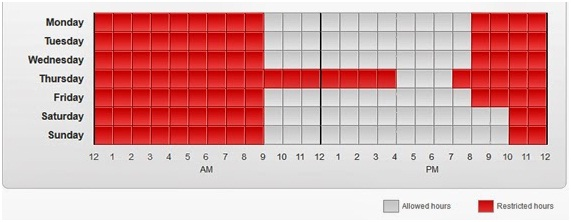
Setting screen limit time in Qustodio is simple. You just have to click on the boxes while each box on the grid represents an hour limit. When you click on a specific box, it turns red and it is understood as restricted time and other uncolored boxes are mobile-accessible hours.
Step 5: Weekday and Weekend allowance
If you never wish to make an hour-wise allowance, then Qustodio has the feature of Weekend and weekend time allowances. To do so, simply disable the schedule option and make use of the "Time Allowance" tool from the menu. Here, you can allow separate timings for weekends and weekdays.
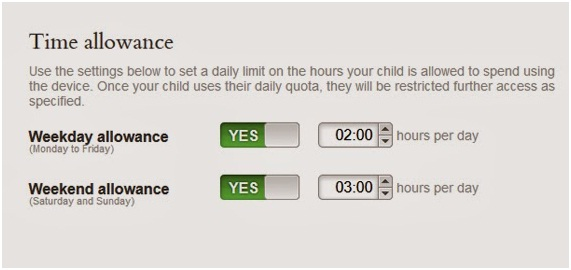
This is how screen time limit is set up in the Qustodio app.
Part 5: Conclusion
Instead of monitoring or restricting your kids, guiding them in a proper way towards a bright future is what matters. I am sure that all the applications discussed in this article are the best screen time limit apps at present. They not only control your kids by being strict but also provide freedom and privacy when needed. So, let your kids use the internet but make sure to not make them addicted, rather work towards making them knowledgeable with the above screen time limit apps.



Thomas Jones
chief Editor