The Most Reliable Parental Control App on IOS
FamiSafe lets parents control screen time, track real-time location and detect inappropriate content on kids' devices.
“How to view the weekly report Screen Time on the iPhone? I have recently enabled Screen Time on my iOS device, but I do not know where to access the Screen Time report. Moreover, how can I use the report to manage my life better and make it more productive?”
Phone usage has skyrocketed in recent years, with many people using screens daily. Six to seven hours of screen-based tasks are considered on the high side for adolescents and adults who don’t work outside of school or at their job.
This number is expected to plummet once children start college courses that require heavy amounts during assigned readings and committed study periods without any distractions like games playing videos being watched online - all while still meeting homework obligations.
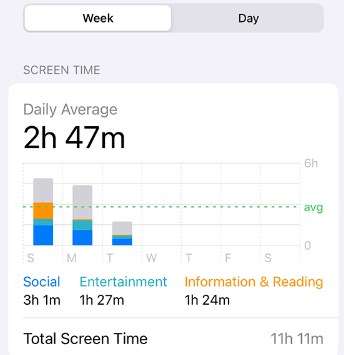
Still, you can easily manage your on-screen activities using the Apple-based Screen Time utility. It provides a weekly Screen Time report to understand how much time you are generally spending on the device. This article will share how to access the weekly report on iPhone and information on a better alternative.
Part 1: What is a Screen Time report and how to use it?
Apple Screen Time is like your hand in front of you, constantly monitoring what’s going on. The app keeps track and makes it easy for you to see how much time has passed since opening or closing apps.
It doesn’t matter where you go with your iPhone; the service will note down every practice and share it with you in the form of a Screen Time report. It usually helps manage the daily routine, and you’ll never be able to waste your precious minutes on the screen doing nothing after enabling this life-changing feature.
Here’s how the Screen Time feature can be beneficial for you:
1. Screen time report helps to balance your life
Whenever you access the Screen Time report, you are able to view which app or content you are consuming the most. From there, you will know how to restrict usage and bring balance to your life.
2. Apple Screen Time is popular
There are numerous screen time monitoring platforms available for iPhone users. However, only a handful of them are reliable and offer secure services. Under such circumstances, Apple’s Screen Time function is better and safer. Moreover, with its intuitive setup, the feature has quickly become popular among users with iOS devices.
3. How much screen time is healthy and why?
The detrimental effects of excessive screen time are now being studied by researchers. Studies show that our phones can decrease focus and attention span, leading to lost productivity at work or school as well as increased stress levels for those who stay connected on social media all day long instead of focusing their efforts elsewhere.
It is where Apple Screen Time can help you manage your activities. The Screen Time feature can help you get a grip on your digital life. It creates an activity report for each app and counts how many push notifications were received and when the phone is picked up. Once reality sets in about social media addiction.
However, with Apple’s App Limits tool, there are limits set, so you don’t spend all day every night scrolling through Instagram or playing games. That way, you will know how much screen time is healthy!
Enable Screen Time and get the Report on your iOS device:
Step 1: Access the Settings on your iOS device.
Step 2: Tap App & Website Activity and enter the screen password. Then,tap Turn On App & Website Activity.
Now, you have enabled Screen Time for your device. You can view a report of your device use here.
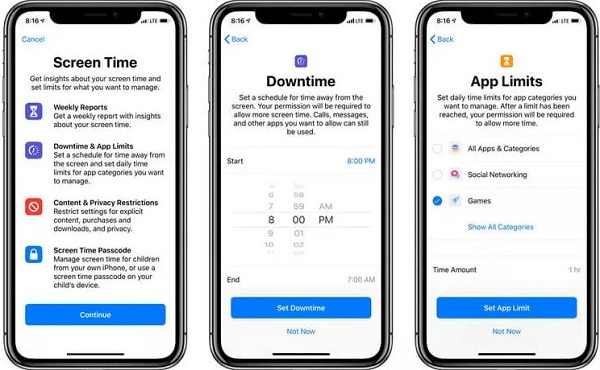
Enable Screen Time and get the Report on kid's iOS device:
Step 1: Access the Settings and find the Screen Time option on kid's device.
Step 2: Tap Family and choose the child's name. Then,you can follow the onscreen instructions to set age-appropriate Content & Privacy restrictions.
Now, you have enabled Screen Time for your kid's device. Access App & Website Activity to check a report of your kid's device use.
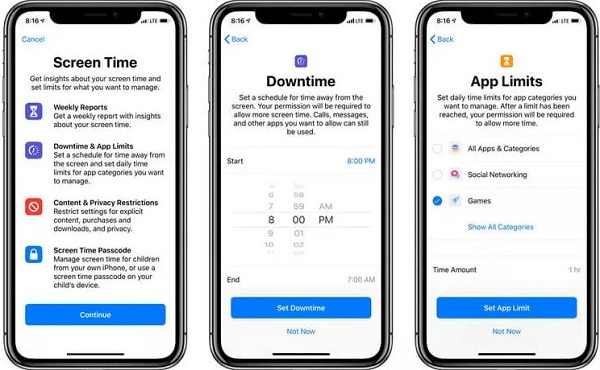
Whether you’re a child or an adult, Screen Time can help keep your screen time in check. You’ll get the information in the form of a report with information, such as what apps and websites are being used on our device?
This feature is helpful especially for parents, Screen Time can help track your kid's device usage. Besides, it also allows parents to set app limits for kid's phone. To get more iOS parental control, you can access Apple official website.
Part 2: How to keep phones away to boost your working efficiency?
You’ve heard of the Pomodoro Technique, but do you know how it makes time management more effective? Sure it sounds silly at first. But people who use this method swear by its life-changing power to increase their productivity and concentration levels throughout long hours spent working on projects or tasks that require focus for success!
The idea behind Pomodoro (which comes from Italian meaning “tomatoes”) is simple: alternate short work sessions with frequent breaks. You can set yourself apart during each break by doing something fun like taking a walk around your block if possible.
Try not to text message friends or use the phone at all while employed in these concentrated efforts because there will always be another interruption waiting just over the horizon.
You can apply the following strategy using the Pomodoro Technique, which people have practiced since the late 1980s.
- First of all, we recommend getting a timer and a to-do list.
- Next, set your timer for 25 minutes. During that time, you should be focusing on a single task right until the 25 minutes are up and the timer rings.
- This will count as one Pomodoro. Now, note down the work you have accomplished during that time every time the session concludes.
- Give yourself a five-minute break after each Pomodoro. We suggest taking an extended 30 minutes to rest after you have successfully completed four Pomodoros.
Francesco Cirillo points out three rules for getting the most from each 25-minute work sprint in his book.
- The first is to focus entirely on one task at a time and not switch between tasks during your break, or else you will lose momentum.
- Second, take short but frequent breaks – five minutes every four hours seems about right if this isn’t something that’s been done before, then just try it yourself!
- Lastly, keep going even after finishing one session as those additional few moments spent working can make all those extra hours worth their weight in gold later down the line.”
Part 3: What apps help you to manage your screen time better?
Besides Screen Time, third-party time management tools can help you work smarter and be more productive. There are many different types of time-saving services that will keep your mind focused on one task at a time while also improving communication abilities when collaborating with teammates or friends alike!
In this section, we will share the names of the top apps that can help you manage time easily:
1. Forest
Forest is an app that helps you stay away from your smartphone in a unique way. Instead of scrolling through apps and notifications, you’d be growing virtual trees for Forest! Start by planting the seed on this device management platform to get started.
Next, watch it gradually turn into a full-grown tree if left uninterrupted without interruption or distractions like chatting on WhatsApp or checking Twitter while waiting patiently until time passes by again so plants can grow back healthier than before. Every successful tree growth earns digital currency just as any other one does when completed successfully.
The service is free and readily available on iOS, iPadOS, Android, Chrome Extension, and Firefox Add-ons.
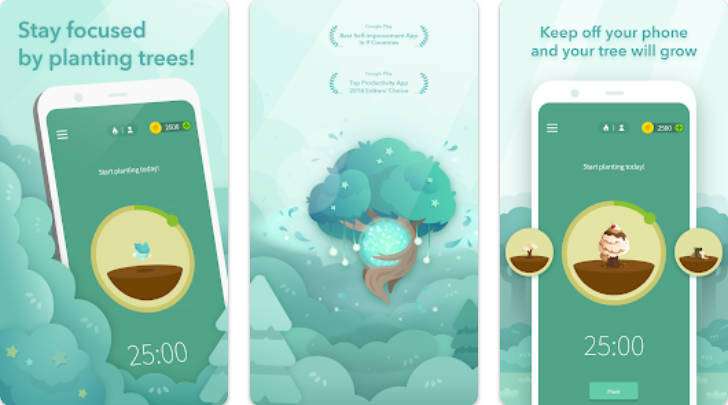
2. Trello
Trello is a great way to stay organized and productive. It’s an app that works by creating cards for each project, task, or deadline you have on hand - like your digital bulletin board where all of these projects are stored nicely in order from easiest to hardest. Besides, it offers a free version, which is also available on the Web, macOS, Windows, iOS, and Android.
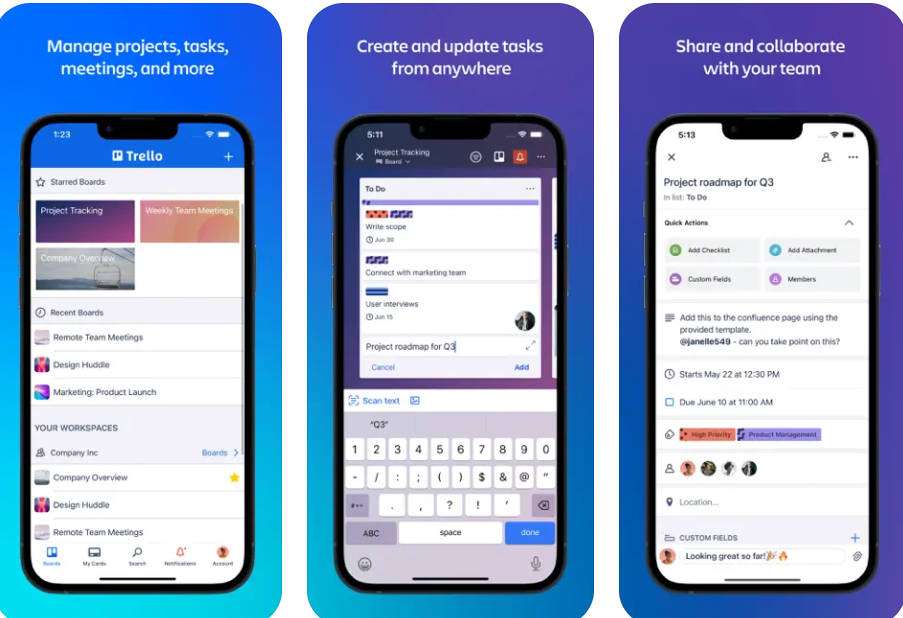
In addition to Forest and Trello, there are many popular third-party time management tools on the market. These may work for adults. However, for children, there is still a lack of parental control. So, it there better app for manage kid's screen time on iOS device? The answer is yes. You can check the next part!
Part 4: What apps can monitor and manage kid's iOS Screen Time remotely?
There are some noticeable limitations to using the Screen Time platform for iOS. The service is convenient to view the report on your iPhone. However,you must enable the Family Sharing utility if you want to check the info from your kid's iPhone. Actually, its limiting features for Screen Time is not enough. In that case, parents can try a professional parental control app called FamiSafe.
With FamiSafe, you can check kid's detailed activity report, set screen time limits and app rules, block inappropriate content, and restrict specific apps’ usage. Additionally, you can create a schedule for phone activity. It is a high-quality screen time report service that enables the parents to check the following things:
1. View the daily screen usage, such as app uses and sites visited.
2. The report is available in the timeline format, where you can access any entered date.
The Activity Report option is accessible under the Features section. There, you can tap on the “<” or “>” buttons to access the current or previous date. Moreover, you can tap the date tab to enter any custom time to view the report.
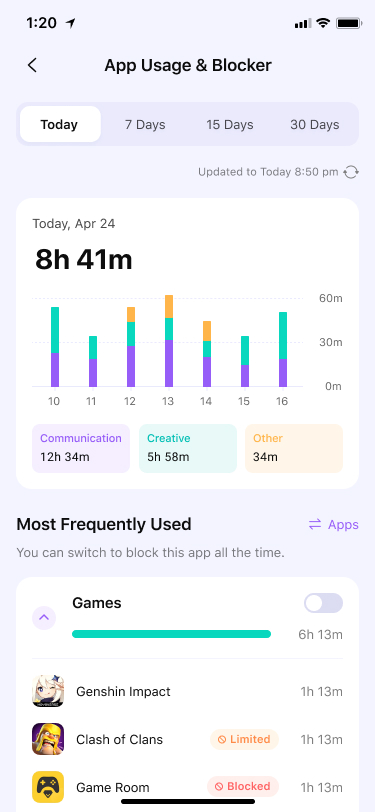
Conclusion
In conclusion, managing Screen Time is crucial for maintaining a healthy balance in our digital-centric lives. Apple's Screen Time provides a solid foundation for monitoring and controlling device usage, but for parents, reliable parental control apps like FamiSafe offer more comprehensive remote monitoring and control features to keep children safe online. To boost productivity, the Pomodoro Technique, along with apps like Forest and Trello, can help individuals focus and manage their time more effectively. By combining these tools and techniques, we can take charge of our screen time, promoting a healthier and more productive digital lifestyle.
Wondershare Famisafe
FamiSafe lets parents control screen time, track real-time location and detect inappropriate content on kids' devices.



