The Most Reliable Parental Control App for Huawei
FamiSafe lets parents control screen time, track real-time activities and detect inappropriate content on kids' phones.
Huawei provides you with one of the latest technologies and features in their devices. This is why they always remain in trend. The good thing about Huawei is that you will get certain features in their smartphones that track various activities.
One such feature is Huawei lock screen time. It lets you check your phone usage. It doesn’t matter whether you want to check the screen time on Huawei p50, screen time on Huawei p40, and so on. You can easily do so. Today, you will learn how to check Huawei screen time and set up time schedule accordingly
Part 1: How Do I Check My App Usage on Huawei?
You can easily check your screen time on Huawei using Digital balance. It lets you know how much time you spend on your phone. It also shows the usage duration of individual apps that are installed on the device.
So, if you are wasting too much time on your Huawei phone and cannot know how much Huawei lock screen time you have for the day, you can go with Digital balance. This feature lets you know the screen time and allows you to set usage limits for apps and screen-time daily.
Apart from this, it includes parental controls to monitor various on-screen activities of your child.
To check phone usage on Huawei, all you need to do is click on “Settings” followed by “Digital balance”.
You will be able to see the usage stats of your Huawei phone. If you want details, click on “More”. This will provide you with the screen time and app usage time for the last 24 hours. You can also see the same for the last 7 days.
Apart from this, you will be able to see the unlock frequency of your Huawei phone.
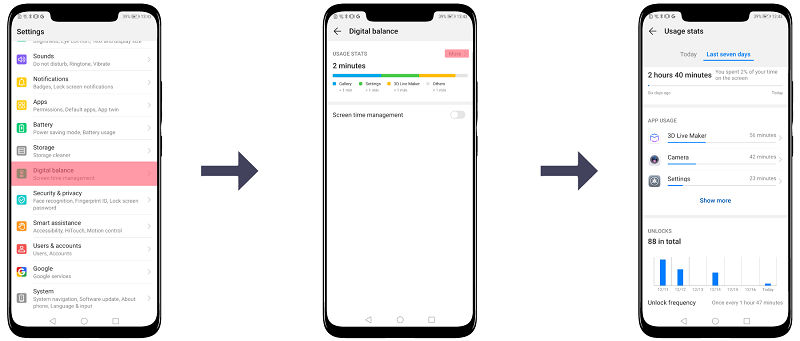
Part 2: How do I set time limits on apps on Huawei?
If we go with the official way, Digital balance allows you to set usage limits on your Huawei phone. You can do this easily by following some steps.
Step 1: Go to “Settings” and click on “Digital Balance”. Now enable “Screen time Management.”
Step 2: Select “This is my phone” from the given options. This will initiate the screen time management feature on your Huawei phone. Now press “Done”.
If you want to set a screen time management PIN, you can easily set it by “Screen time management PIN” and enabling it. This will let you easily manage the screen time extensions and change screen time usage settings anytime you want.
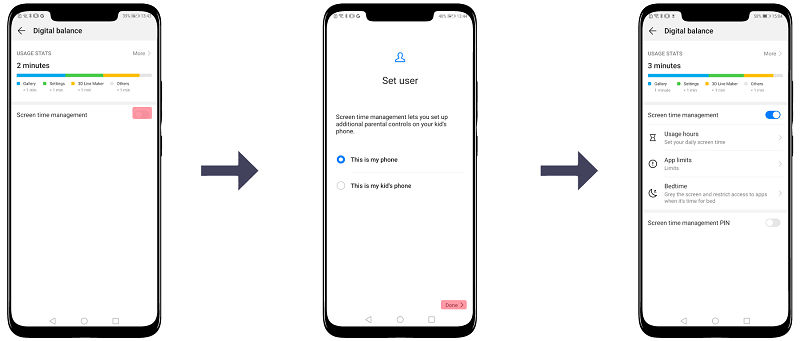
Step 3: If you want to set usage hours, you can easily select “Screen time”. It is below “Screen time management”. This will be the on-screen time that you are going to define for each day. However, you can use the basic functions like phone and camera but not others, once the time limit exceeds.
You can go with different rules for working days and the weekend. Once the limit you set for weekdays or weekends reaches, you can extend it manually.
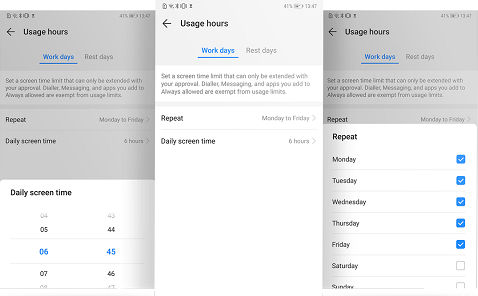
Step 4: For setting up app time limits, you can go with “App limits”. Now select the particular app you want to set a time limit for. Now select “Limit use” and set the time limit you want.
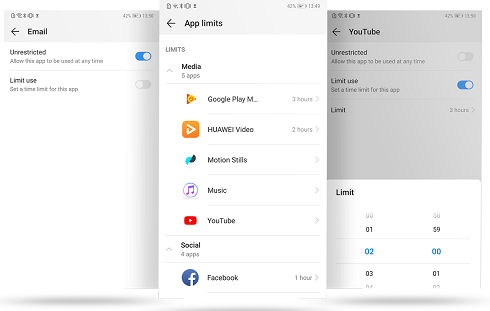
Once the screen time limit for an app is reached, your kid will not use the app until the following day.
Tip: You can also set some apps to be unrestricted.
Part 3: Easier Way to Control Screen Time on Kid's Huawei
The official way to set Huawei screen limits is a bit complex and time-consuming. Isn’t it? So, are there any easy way to set time limits on child's Hwawei?
The answer is yes: a professional parental control app for Huawei can be a parents all-in-one solution - FamiSafe.
FamiSafe is a reliable parental control app that can track kids' app usage details and lets you manage how much time kids can spend on the devices. It is one of the most popular tools that provide you with Huawei screen time reports.
With FamiSafe features, you can easily create a focused and safe mode for kids:
- Monitor Screen usage: It lets you know how much time your kid spends on devices per day, week, or month. It also lets you know how much time is spent on a specific app. Apart from this, you can also know the most used apps and the period in which the phone has been used most.
- Apply Screen Time Restriction: You can manually and remotely block or unblock devices to get more off-time screens. FamiSafe lets you set up daily or recurring screen time limits to restrict phone usage. Apart from this, you can also customize the blocked app list to allowlist certain apps during the lockdown.
- Cultivate Good Digital Habit: You can easily schedule to block chosen apps or devices at any specific day period. You can also set screen time restrictions around specific places. Apart from this, you can set the schedule to repeat on a specific or chosen date.
- Stay Away From Age-restricted Apps : You can lock apps by age rating. You can block or restrict specific threatening apps. This is so because FamiSafe apps are classified by age. It provides you with one step to lock all apps that are not suitable for your kids.
- Stay Away From Distraction : You can check the app usage of your kid’s devices. You can also block entertainment apps during study or bedtime. You can easily customize the list of blocked apps and that too for specific schedules. You can also restrict the usage of chosen apps for various occasions. Apart from this, you can decide for how long you want restrictions on an app.
- Stay Away From Digital Addiction: You can lock some inappropriate apps on a kid’s device. It sends you an instant warning whenever your kid tries to open the blocked app. You can also set a smart schedule for restricted apps.
Beside FamiSafe, you can get more top parental control apps for Huawei here.
Part 4: Parental Control Tips
Famisafe Screen Time Control allows you to limit screen time and other phone activities on Huawei. It lets you set up daily or recurring screen time limits to restrict phone usage. Moreover, this parental control app allows you manage up to 30 devices and cross-platform. It comes with various parental control features. You can use these features in the form of tips to restrict phone usage for your kids:
- Prepare a gadget-free environment. Use gadgets only when there is a need to do so.
- Keep your kid’s room screen-free as there are many, who watch TV, play games, or surf social media platforms on their phones in the presence of a kid.
- Take your kid outside in a park, track, or other hiking sites nearby. This will let your kid experience the environment. This will also reduce the chances of spending time on screen.
- This is one of the biggest solutions to limit screen time on Huawei. Deal with them wisely, and they will follow you.
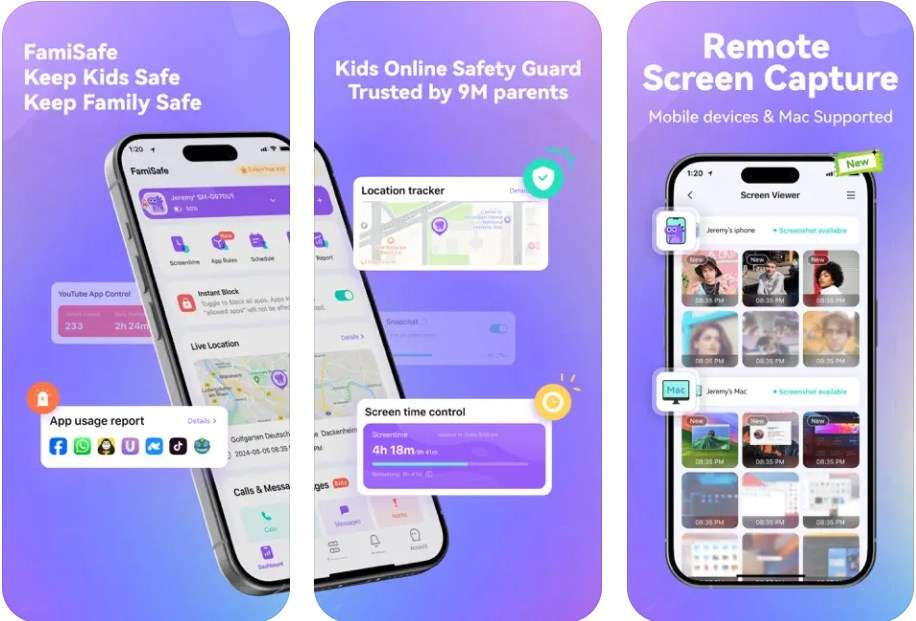
Conclusion:
When it comes to limiting Huawei screen time, there are many ways to do so. You can go with the official Huawei app preinstalled on your Huawei device, or you can go with a professional tool like Famisafe. Both of these are presented to you here in this guide. So you can go with either of them. But if you want a complete package, Famisafe is the ultimate solution.



