A Comprehensive Guide For Parents To Manage Kid's Samsung Devices
All Topics
- Screen Time Hot Articles
- Screen Time Newest Articles
Jul 29, 2025 Filed to: Screen Time Control Proven solutions
In the world of Android devices, Samsung takes the lead thanks to its impressive specs, features, and brilliant screen. If your child has one, they might be interested in using Samsung for many reasons - games and social media are only a few to name. It's no exaggeration that getting addicted to using Samsung is quite easy, given its high-end features.

But as a parent, you might be worried about your child's Samsung screen time.
If this is something that concerns you too, keep on reading to know more about why checking screen time is vital and how you can control and manage Samsung screen time.
How Do You Check Screen Time On Samsung?
The best possible way to check screen time on Samsung phones is already built into the device.
- If you check the Android phone settings, you will be able to find the Digital well-being and parental controls.
- From there, you can make parenting control adjustments, like checking Samsung screen time on your children's phones.
This is the feature that will help you navigate the time spent on the phone, how many times your phone is unlocked, and a lot more. With the Digital Wellbeing feature, you can also enter more details by tapping on the usage wheel and check the exact screen time.
This is the conventional way of checking screen time Samsung. However, if you are a parent and want to check your children's phone screen time, installing a credible app may help. You'll know about this later in the article.
How To Manage Kids' Screen Time On Samsung Devices?
There are a number of different ways you can manage the Samsung screen time on your child's phone. Let's see how it is possible.
Structuring Screen Time
According to pediatric guidelines, only two hours of screen time a day is appropriate for children. However, it is quite impractical to follow, given the online studying system we have today. So, rather than counting hours, it is important to learn how to structure that Samsung screen time.

For that, you can use a timer for setting screen breaks at a minimum of 45 minutes a day. As the timer goes off, your child gets up, stretch, and gives a little break to their eyes and mind.
Involving Physical Activity
Studies have suggested that children, who are involved in physical activities, live healthier lifestyles in the long run, cutting the chances of obesity and improving their heart health.
So, engage your child in doing physical activity during breaks from screen time. It can be any sport they love or an age-appropriate exercise that will help them cope with the sedentary lifestyle that comes with sitting in front of mobile screens for hours.
Setting Parental Controls
You can also set parental controls in the Samsung app
- Simply tap in the Digital Wellbeing.
- Go to the parental controls option in your phone's general settings.
- Now, from there, you can select your Parent option.
- Next, install the Google Family Link for linking your mobile phone to your kid's mobile phone.
Note: When it comes to managing and implementing rules for screen time Samsung, the experts on family online safety suggest that setting up a good example is one of the best ways for how one can manage their kids' phone usage.

Can I Set Parental Control On My Kids' Samsung Devices?
Do you want to know if you can set parental control on your kids' Samsung devices? The simple answer is 'YES.' When you are concerned for their safety and health, doing so will be quite necessary.
Let's take the example of video games. Your child might be playing video games to relieve stress. However, you need to know the type of video games and the content in those games. It could also be possible that your child becomes addicted to the game and does not do their homework or eat their food at any time.
There are certain aspects that make it essential to set parenteral controls.
Addiction
With the intensifying use of social media and games, it has been seen that children are becoming more and more addicted to these devices, living their lives in the fantasy world instead of reality. This addiction jeopardizes a child's studies, relationships, and even future.
Age Appropriation
You also need to check whether the content is shown to the child on the screen is appropriate for your child's age. For example, mature content on TikTok or a game with violence will not be appropriate for a child. Similarly, language and behavior are also some things parents need to consider.
Health and Safety
It is not unknown that children become lazy and confine themselves to their rooms where they are alone with their smartphones. Not only it disturbs a child's social life but also adversely impacts his physical and mental health.
However, with a system in place, you can keep your child's Samsung screen time in check.
What Is FamiSafe And What It Can Help?
FamiSafe is a credible and effective family resource app for setting and managing parenteral controls for your children. Samsung screen time, for example, can be checked through the following features using this innovative and incredibly helpful app.
FamiSafe And How It Can Help?
FamiSafe is a top app for your kid's safety. It allows you to remotely control screen time, track your kid's real-time location, and detect any inappropriate content on their device. See? A lot more than just screen time limitation.
- Web Filter & SafeSearch
- Screen Time Limit & Schedule
- Location Tracking & Driving Report
- App Blocker & App Activity Tracker
- YouTube & Tik Tok History Monitor; Video Blocker
- Social Media Texts & Porn Images Alerts
- Works on Mac, Windows, Android, iOS, Kindle Fire
- Acquire the details of your child's screen time on a remote basis.
- Learn how much time your children spend on their devices in a day.
- Check any specific app usage time.
- Know about all the apps that your child uses the most.
- Note the timing of their screen time Samsung.
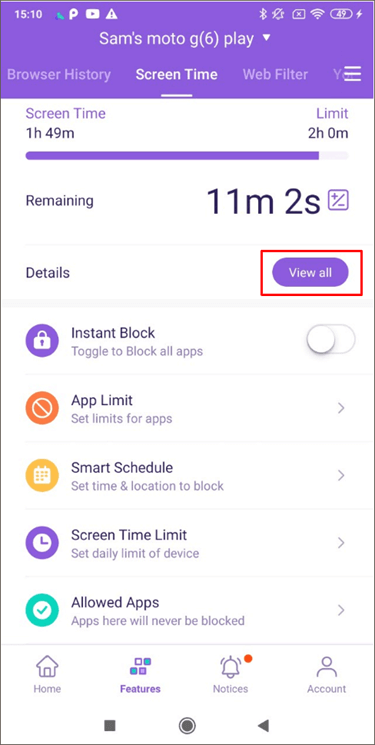
This is not all you can also apply a screen time restriction feature to take adequate control of your child's Samsung device. You can manually block their device to help them manage their screen time. You can set up a recurring screen time limit to restrict phone usage and customize a blocked app list in specific places.
What's more, FamiSafe is a complete solution working as an app blocker, as discussed above. You can lock the apps through age rating and block specific apps, so your kids are using only age-appropriate content on their Samsung devices.
With the FamiSafe ad blocker, you can
- Block any unimportant apps during bedtime or study
- Customize the entire list for creating blocked apps for certain schedule
- Restrict the usage of the selected apps for certain occasions
- Choose for the duration for which the app might be restricted
- Record the usage of the kids and get a notification when they try opening the app
- Lock any inappropriate app present on your children's phone
- Set a smart schedule for the apps that are restricted.
There are certain aspects that make Samsung parenting control a necessity. Luckily, we have that platform in the form of FamiSafe a credible source for sharing efficient notifications when it comes to parental controlling. Not only are you able to check the screen usage hours, but also you will be able to block unwanted or age-inappropriate apps on your child's phone. This will be an excellent way to take the lead.



Thomas Jones
chief Editor