How to Check & Limit Screen Time on Android?
All Topics
- Screen Time Hot Articles
- Screen Time Newest Articles
Dec 12, 2025 Filed to: Screen Time Control Proven solutions

Today, many people spend a lot of time on their phones. This can cause problems like eye strain, less sleep, and lower productivity. Tracking screen time on Android helps you see how much time you spend on different apps. It helps you understand your phone habits.
Too much screen time can have negative effects on your health and daily life. To fix this, you can use Android's built-in features or third-party apps to manage screen time. These tools, like screen time tracker Android, help you check screen time on Android, set limits, and have a healthier balance. This guide will show you how to limit screen time Android effectively.
Table of Content
Part 1: Benefits of Managing Android Screen Time
Managing Android screen time offers numerous benefits. Here are some key advantages:
- Helps reduce eye strain: Less screen time means less strain on your eyes.
- Improves sleep quality: Reduced screen exposure before bed can help you sleep better.
- Boosts productivity: Fewer distractions from your phone lead to higher productivity.
- Encourages healthy habits: Reducing screen time promotes more physical activity and healthier habits.
- Limits distractions: Less screen time means fewer interruptions and better focus.
- Promotes mindfulness: Being aware of your screen time encourages mindfulness and better mental health.
- Enhances family time: Reduced screen time allows for more quality time with family and loved ones.
These benefits make it clear why managing screen time on Android is crucial for a balanced and healthy lifestyle.
Part 2: How to Check Screen Time on Android?
Keeping track of your screen time is essential for maintaining a balanced digital life. Checking screen time on Android devices is straightforward and helps you understand how much time you spend on different apps.
By regularly reviewing your screen time report, you can make informed decisions about managing your usage and ensuring a healthier relationship with your device.
Here’s how you can check screen time on Android:
Step 1. Open Settings on your Android device. Scroll down. Select Digital Wellbeing & parental controls.

Step 2: Tap on Dashboard. You will see your screen time report. You can find screen time on Android easily this way.
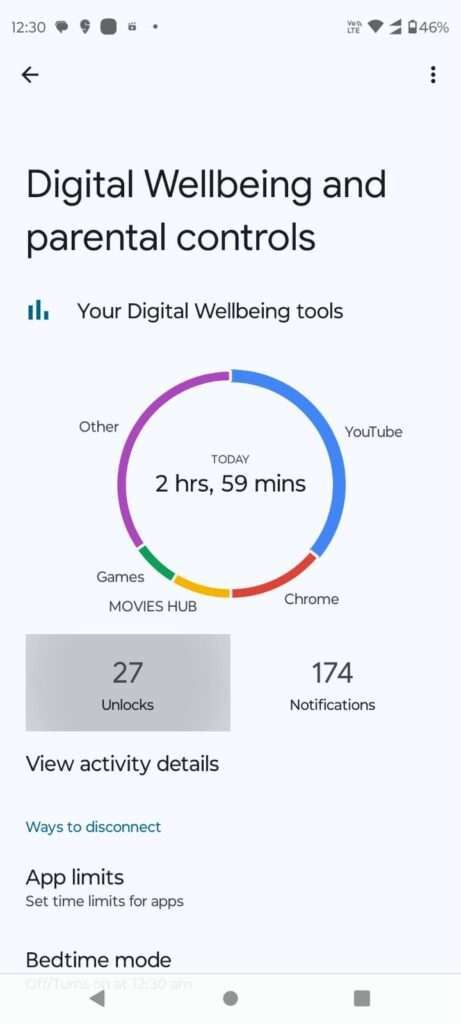
This feature works on screen time settings on Android, including screen time OnePlus.
Part 3: How to Limit Screen Time on Android?
Limiting screen time on Android helps you control your device usage. Spending too much time on your phone can lead to various issues. These include reduced productivity, eye strain, and poor sleep quality.
The Digital Wellbeing app is a valuable tool. It offers an overview of your screen time and various features to help you manage it more effectively.
By setting time limits on apps, you can take control of your screen time more effectively. This allows you to allocate specific durations to various apps based on your preferences and needs. For instance, you might decide to set a daily limit for social media apps, ensuring that you don't spend too much time scrolling through feeds.
As soon as you hit the limit, the app will pause. This helps you stick to your goals. It keeps you focused on more important tasks. It also helps you maintain a healthier balance between your digital and offline activities.
Here's how you can do it using Digital Wellbeing:
Step 1: Go to the Settings. Tap on "Digital Wellbeing & parental controls". Tap on "Dashboard". Choose the app to set a time limit for. Tap on the app. Tap on the "App timer" option.

Step 2: Set the desired time limit for the app. Save the changes to apply the time limit.
These steps will help you effectively manage and limit screen time on your Android device using the Digital Wellbeing app.
Part 4: How to Set up Child's Screen Time Control on Android?
Managing your child's screen time is crucial. Too much screen time can affect their sleep, focus, and overall well-being. It's important to balance their digital and offline activities. This helps them develop healthy habits and avoid digital addiction.
Wondershare FamiSafe is the best screen time app for Android, perfect for this purpose. It offers comprehensive features to monitor and control your child's device usage.By using FamiSafe, you can monitor and limit your child's device usage. This ensures they are not spending excessive time on their devices. You can also receive detailed reports on their screen time. This helps you understand their habits and make informed decisions. With FamiSafe, you can ensure a safe and balanced digital experience for your child.
- Set Screen Time & App Rules
- Capture Instant or Scheduled Screenshots
- Web Filter & Safe Search
- Location Tracking & Driving Report
- App Blocker & App Activity Tracker
- YouTube History Monitor & Video Blocker
- Social Media Texts & Porn Images Alerts
- Works on Mac, Windows, Android, iOS, Kindle Fire, Chromebook
Here's how to set it up via FamiSafe:
Step 1: Download FamiSafe from the Google Play Store on your phone. Register for a Wondershare ID or log in with your Google, Apple, or Facebook account.

Step 2: Open FamiSafe on your child's Android device and use the pairing code displayed on your phone. Follow the setup instructions. You can now monitor and manage your child's screen time.
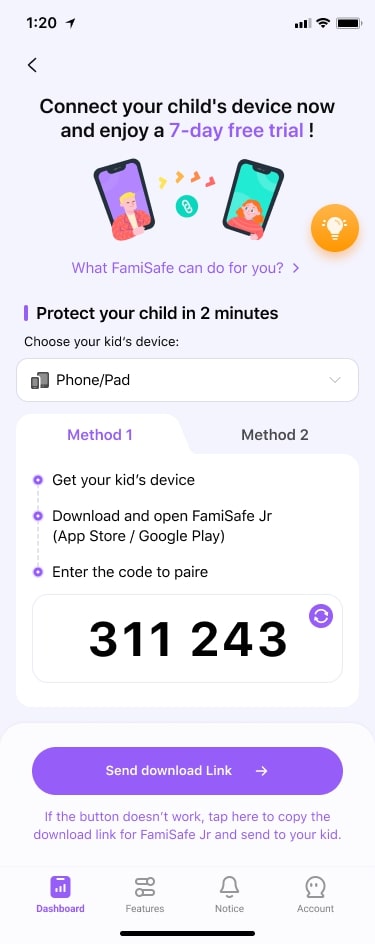
Step 3: Go to the Screentime tab and set daily limits for different apps.

Step 4: FamiSafe app also allows you to customize the time limit for the restricted apps.

Step 5: You can use Downtime to set a schedule for all apps at once or for specific apps individually.

By following these steps, you can ensure a balanced digital experience for your child. FamiSafe is the best screen time app for Android. It provides detailed Android screen time reports.
Part 5: Tips to Master the Screen Time Android Settings
Mastering screen time Android settings can help you stay in control. Here are some tips to help you make the most of these features:
- Use apps to manage screen time regularly: Install and use apps designed to help you track and limit your screen time.
- Check screen time on Android daily: Make it a habit to review your screen time report every day to stay aware of your usage.
- Set app limits to control usage: Use the Digital Wellbeing app to set time limits on specific apps to prevent excessive use.
- Monitor screen time OnePlus devices: If you have a OnePlus device, use the built-in features to track and limit screen time.
- Use screen time Android settings for all devices: Ensure you manage screen time settings on all your Android devices for consistency.
- Review Android screen time report weekly: Take a closer look at your weekly screen time report to identify trends and make adjustments.
- Adjust settings based on usage: Modify your screen time settings as needed based on your usage patterns and goals.
- Encourage family discussions on screen time: Talk to your family members about screen time and share tips to help each other stay balanced.
By following these tips, you can master your screen time Android settings and maintain a healthy, balanced relationship with your devices.
Conclusion
By using screen time trackers, we can improve our daily habits. It's easy to find screen time on Android with Digital Wellbeing. Limiting screen time on Android helps maintain a healthy balance. Meanwhile, a reliable parental control app for Android, like FamiSafe, can assist in setting up a child's screen time.
Managing screen time on Android allows you to stay mindful of your habits. By regularly checking your screen time Android settings, you can ensure a healthier, balanced lifestyle. Stay mindful and make the best use of your screen time!



Thomas Jones
chief Editor