Constant screen time reminders can easily interrupt your rhythm on TikTok, especially when you're immersed in content creation. Even though it helps promote healthy digital habits, it sometimes feels more like a hurdle than a valuable guide. They pop up right when you're in the middle of editing a clip, and suddenly your entire flow is gone.
The only workaround to overcome these persistent prompts is learning how to turn off daily screen time on TikTok. Take charge of your screen time settings through the following article, covering how-to guidelines, along with a literal explanation of this feature.
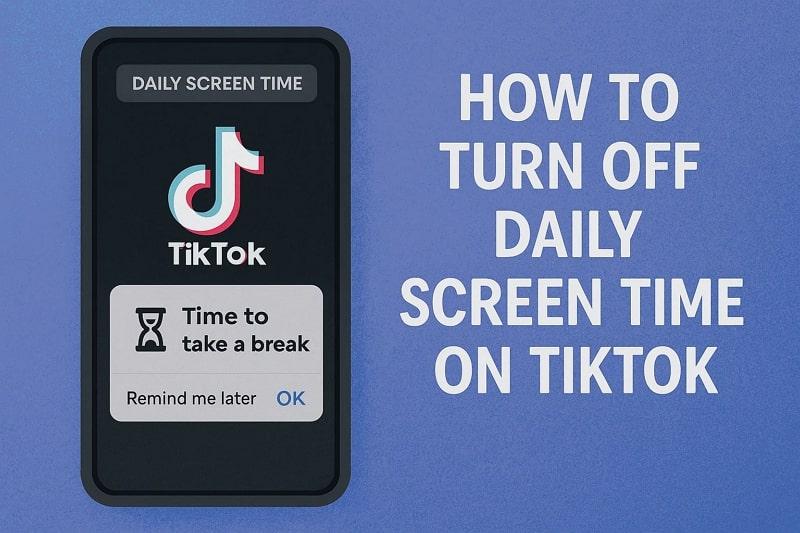
Table of Content
Part 1. What is Daily Screen Time on TikTok
Daily Screen Time on TikTok is a notable feature designed to help users manage and limit their time spent browsing or creating content. It's located in the app's Time and Wellbeing settings, enabling TikTokers to set a customizable daily usage cap. Soon, when your specified TikTok screetime limit is exceeded, the app prompts for a passcode to continue further, interrupting the entire workflow.
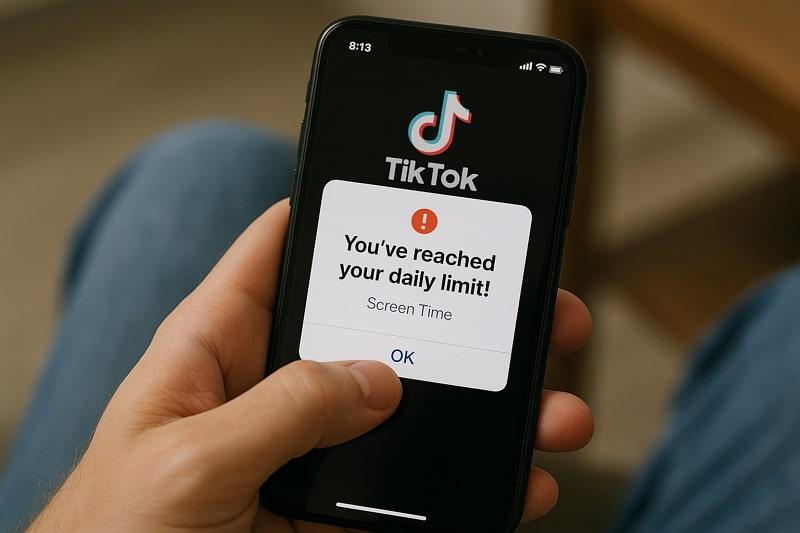
Once enabled, it not only tracks but also displays a detailed summary of Time Spent and TikTok Opened in graphs. Especially recommended for teens, it allows updating screen time from their inbox to encourage breaks and mindful engagements. More impressively, it showcases your total time spent in Day Time or Night Time with calculated hours and minutes.
Part 2. How to Turn Off Daily Screen Time on TikTok
Even the most thoughtful feature can sometimes feel restrictive when it begins to interrupt your focus or creativity. Daily Screen Time reminders are no exception, forcing users to follow the guidelines for how to turn off screen time on TikTok:
Step 1. Open TikTok, go to your Profile, and tap the Three Horizontal Lines. Here, choose the Settings and Privacy option and the Time and Wellbeing option from the menu. Proceed ahead and access the Screen Time feature.
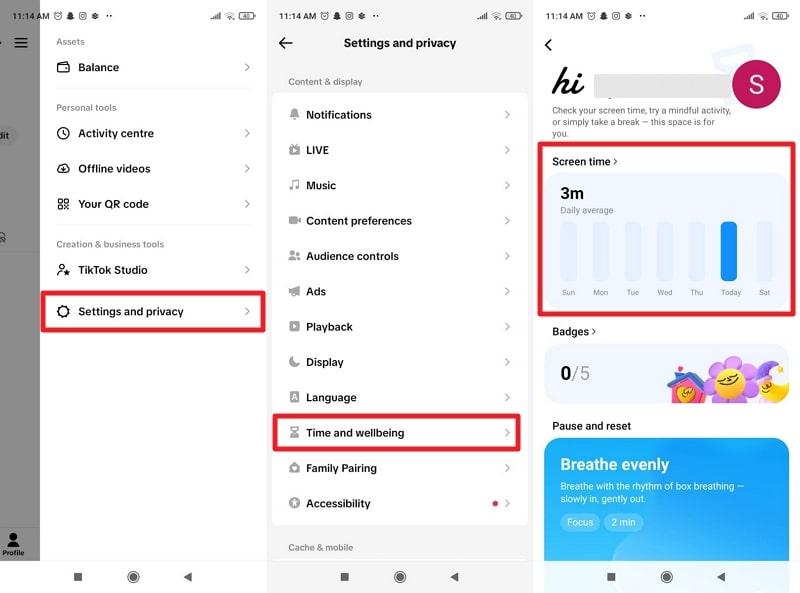
Step 2. Now, select the Daily Screen Time option and toggle off the option for Screen Time Limits.

Part 3. How to Turn Off Screen Time Management on TikTok Linked with Family Pairing
TikTok's Family Pairing feature can make managing your screen time a bit tricky when guardians have set limits through their accounts. A guide on how to get rid of daily screen time on TikTok now becomes more valuable to promote balance overall:
Instructions:
Access your child's account through Family Pairing on TikTok, then select the Screen Time option. Here, press the Daily Screen Time option and turn off the Screen Time Limits option to disable usage restrictions.
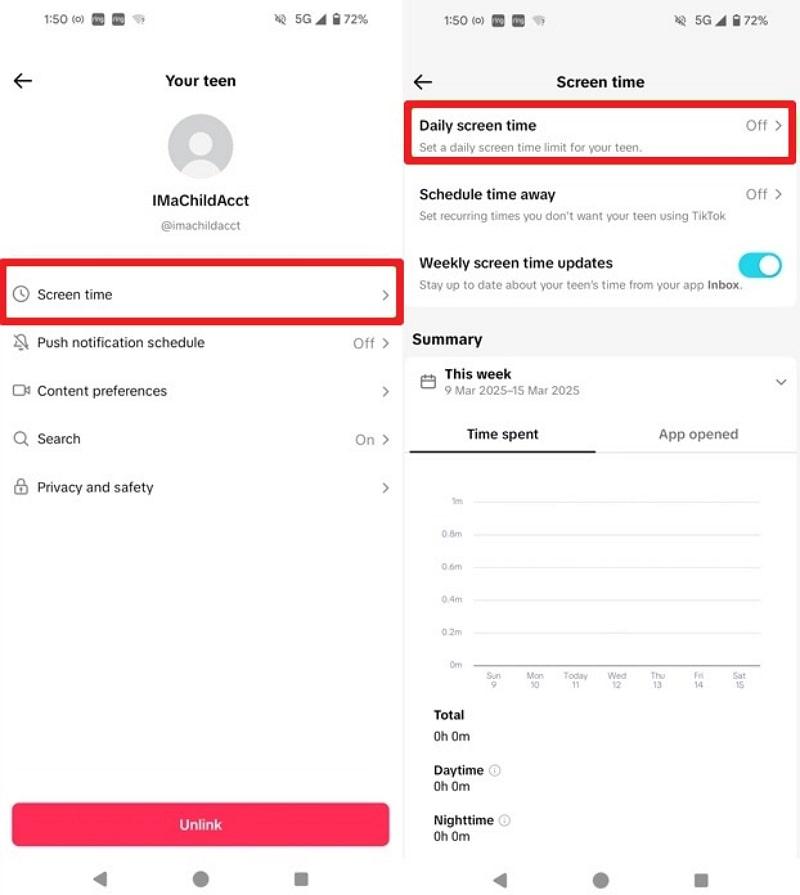
Part 4. Troubleshooting: When You Can't Turn Off Daily Screen Time on TikTok
It can be extremely daunting when TikTok doesn't allow you to disable your daily screen time restrictions. Even after following guidelines for how to turn off screen time on TikTok, not being able to do it might indicate one of the following reasons:
Reason 1: Your TikTok App is Obsolete
An older version of TikTok can prevent access to newer or updated settings, including the option to manage or disable screen time. The app's latest updates often include bug fixes, performance enhancements, and security patches to improve functionality.
Solution: Update Your TikTok App
On Android: Enter the Play Store, search for the TikTok app via the search bar, and press the Update button (if available) to install the latest version.
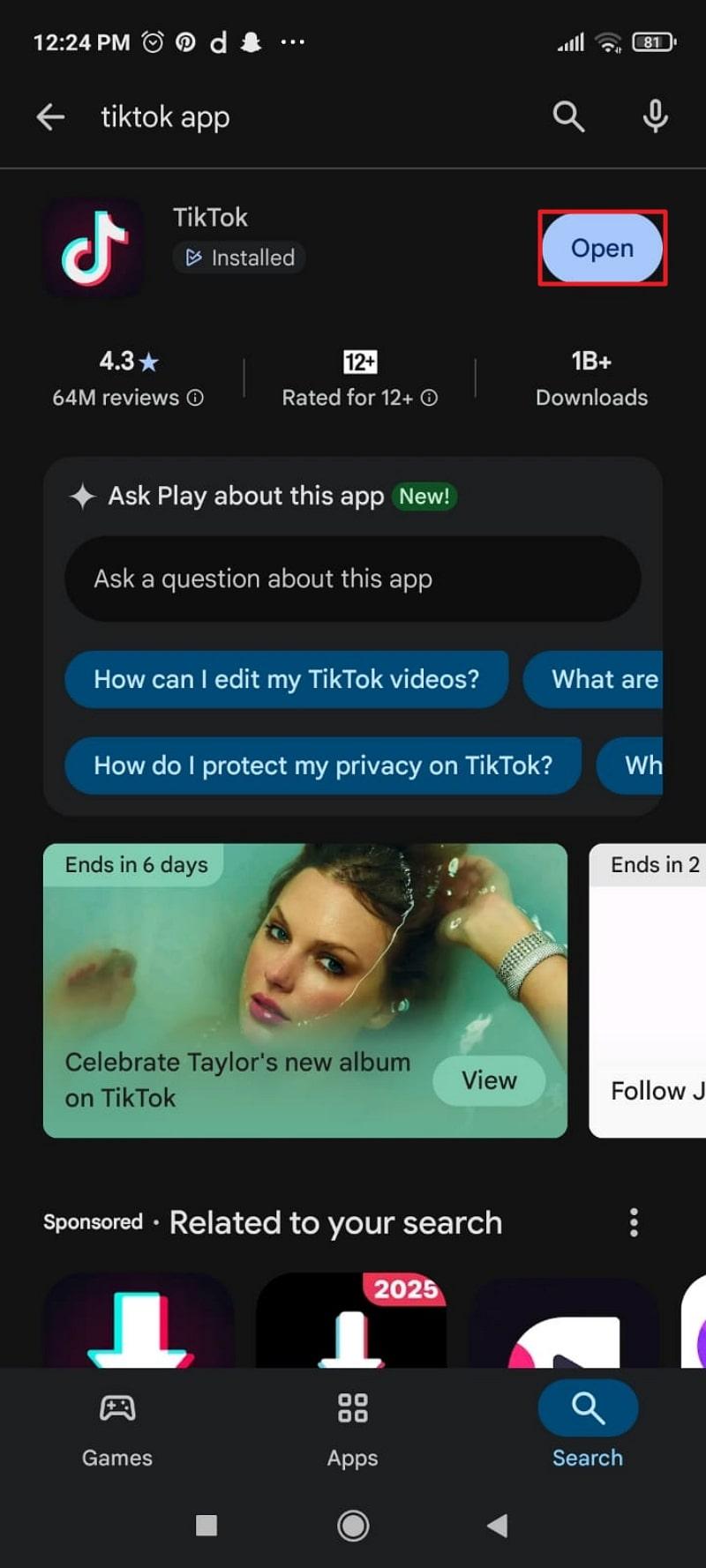
On iPhone: Access the App Store, look for TikTok through the search bar, and press the Update button (if available).
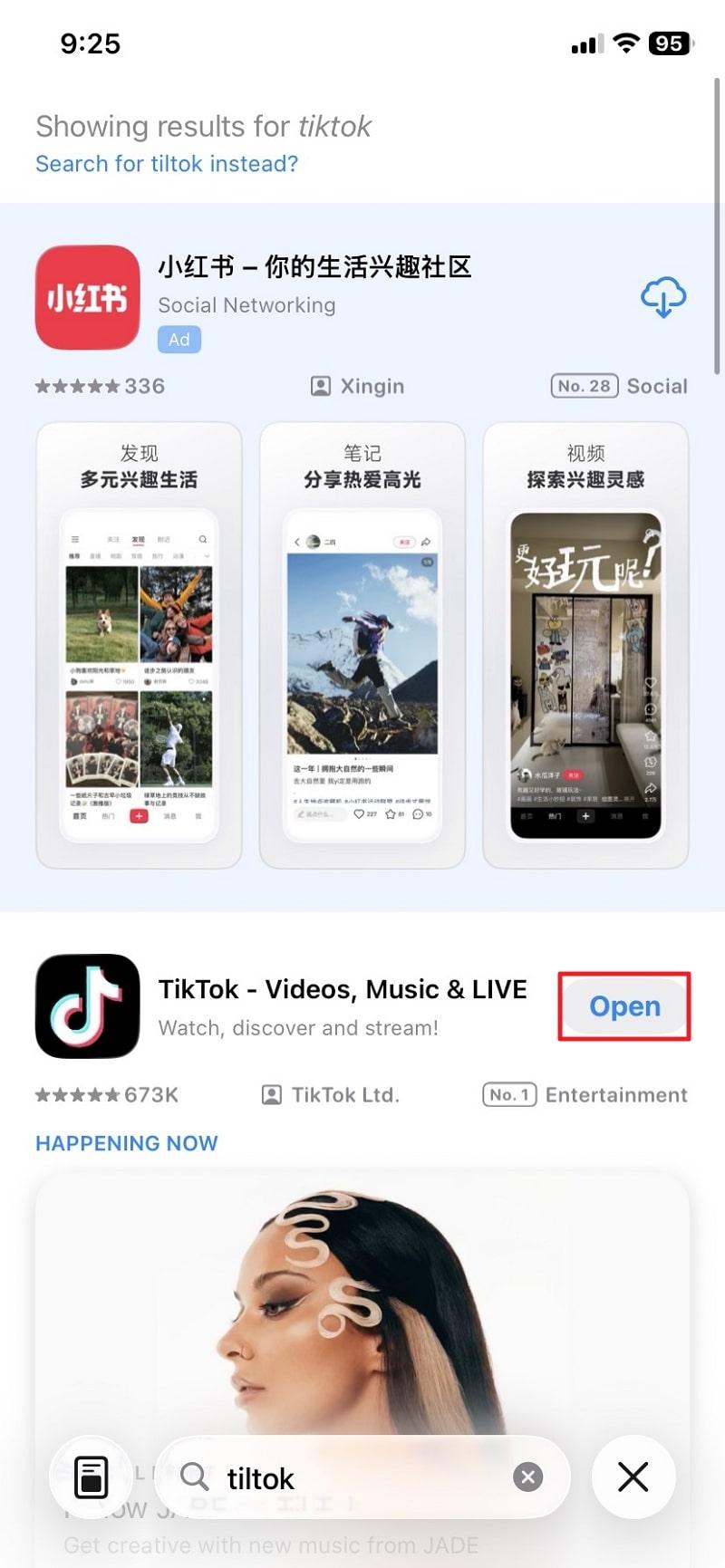
Reason 2: App Glitches and Cache Errors
Similar to what other apps do, TikTok also stores temporary data (known as cache) to speed up performance and loading times. This cache data might get corrupted over time, resulting in glitches that interfere with features like Daily Screen Time.
Solution: Clear Your TikTok Cache
Instructions: Open Settings and Privacy option on TikTok, choose the Free Up Space option, and hit the Clear button to remove cluttered cache.
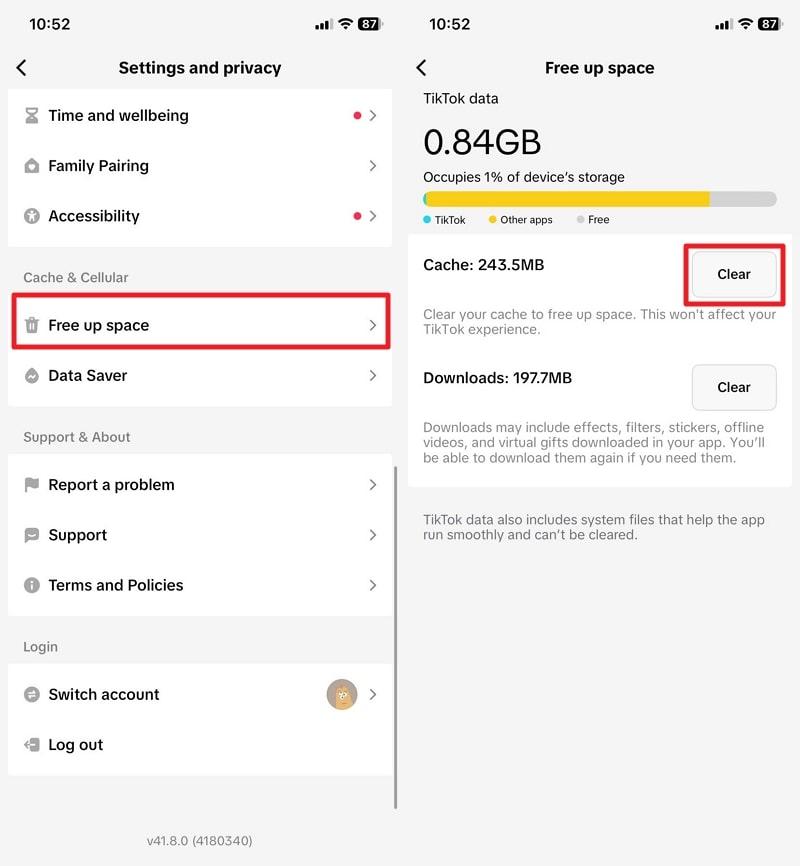
Reason 3: Device-Level Restrictions are Active
Smartphones are now equipped with pre-installed Digital Wellbeing, Screen Time, and Parental Control features that allow setting restrictions on installed apps. These system-level features monitor app usage and impose set limits that even override TikTok's internal settings.
Solution: Check Your Screen Time Settings
For Android
Instructions:
Look for the Digital Wellbeing and Parental Control option. Under Ways to Disconnect, choose the App Timer option and press the TikTok app. Now, tap the Bin icon beside the App Timer to remove any screen time restriction on TikTok.
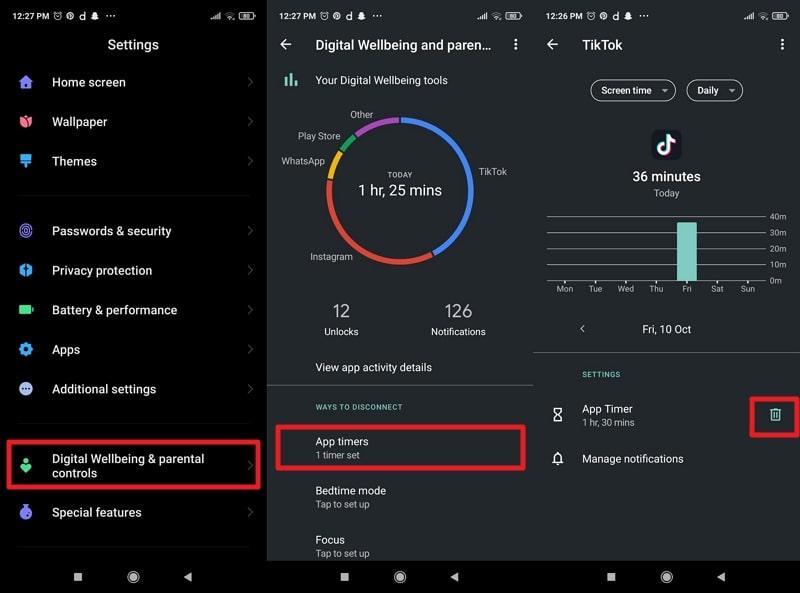
For iPhone
Step 1. From iPhone Settings, choose the Screen Time option and select the device under the Family section. Move forward and press the App Limits option from the Limit Usage section.
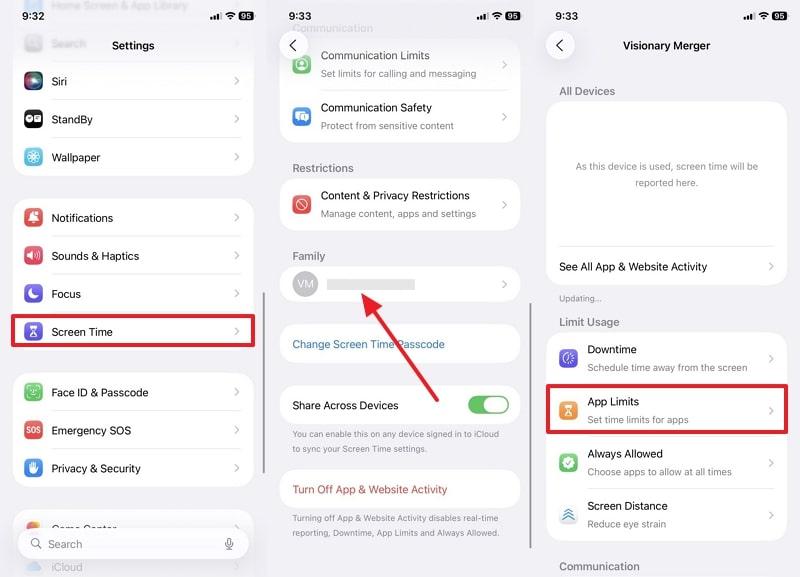
Step 2. Next, select the All Apps and Categories option and tap the Delete Limits option to remove limits placed on all apps, including TikTok.
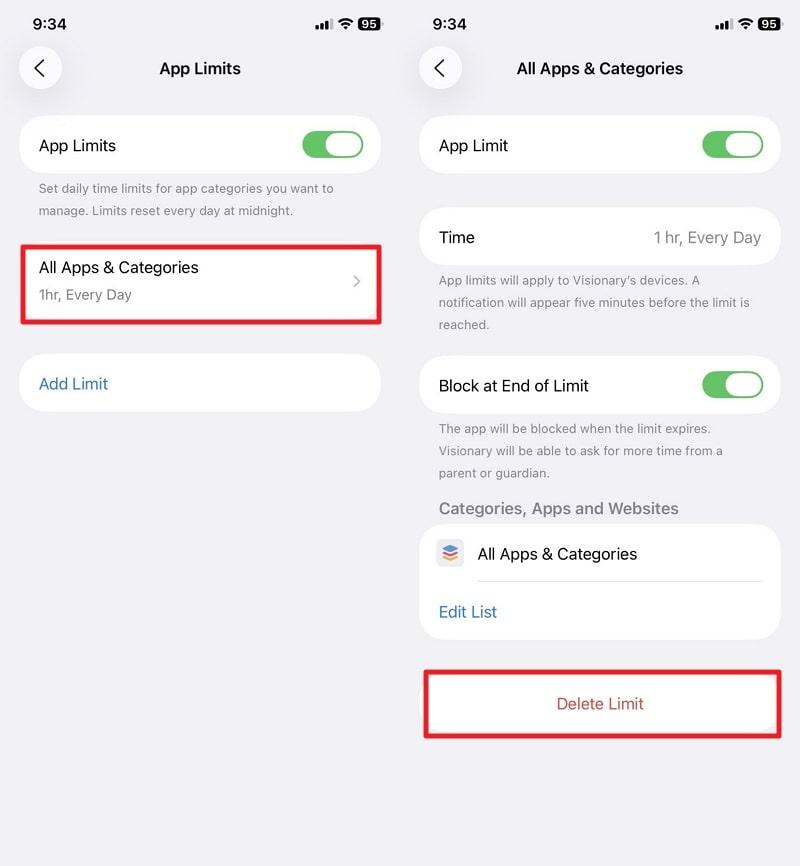
Reason 4: TikTok's System Fault or Server Outage
It is possible that the app experiences temporary faults and server-side issues that disrupt features, including Screen Time settings. Whenever this happens, even users with the latest versions and appropriate settings might be unable to turn off daily reminders.
Solution: Check TikTok Servers Status
All you need to do is visit TikTok's official support page and check platforms like Downdetector for any reported outages. If so, you'll need to wait until TikTok resolves the issue on their end and attempt the process again once sorted.
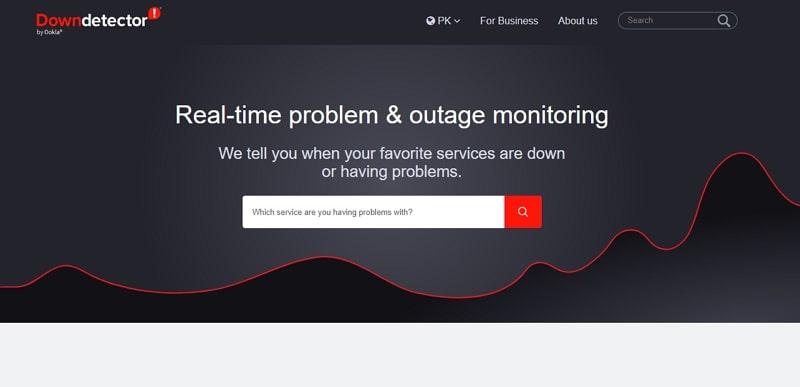
Pro Tip: Best App to Set Screen Time limit for kids' TikTok
While TikTok's built-in screen time feature helps users stay mindful, it can feel limited when families need more flexible control over their usage. That's where FamiSafe becomes useful — a trusted parental tool designed to help parents guide kids' digital habits without constant restrictions.
With FamiSafe Screen Time control feature, you can manage time in ways that fit everyday life — set balanced limits, lock TikTok during study hours, or encourage device-free moments during family time. Instead of simply blocking access, it promotes healthy use and digital balance for every family member.
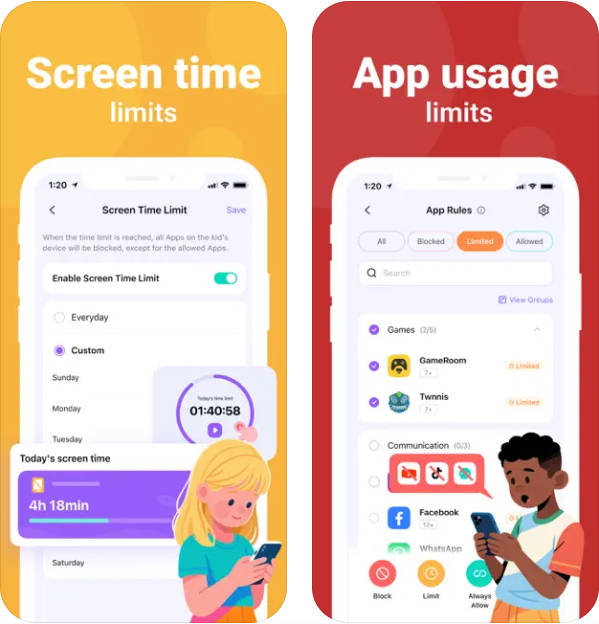
Key Features
- Custom Time Schedules – Set flexible app limits or block TikTok during study hours, bedtime, or family moments.
- 📍 Location-Based Rules – Apply different screen time settings for home, school, or other locations to fit your child's daily routine.
- 🖥️ Screen Activity Monitoring – View on-screen activity across devices and detect unusual usage patterns early.
- 🎥 TikTok History Insights – See which videos your kids watch on TikTok and better understand their viewing interests.
- 🚨 Smart Content Alerts – Get instant notifications if explicit or inappropriate words appear in their social media chats.
Together, these tools help families keep TikTok fun, balanced, and safe, turning screen time management into a positive and stress-free routine.
Conclusion
Managing your TikTok screen time should be about finding the right balance between creativity and control. This guide shows how to disable daily screen time on TikTok and troubleshoot when the option doesn't work. For parents who want to set TikTok parental controls without constant restrictions, using tools like FamiSafe makes it easier to guide kids' digital routines while keeping their online experience safe and balanced.


