The Most Reliable Parental Control App
FamiSafe lets parents control screen time, track real-time location and detect inappropriate content on kids' devices.
Most gamers know that Geforce Now can be set up and played on Mac or Windows, but the knowledge is not widespread when it comes to Geforce Now for Chrome. However, using Geforce Now on Chrome is possible once you have the appropriate requirements and guidelines.
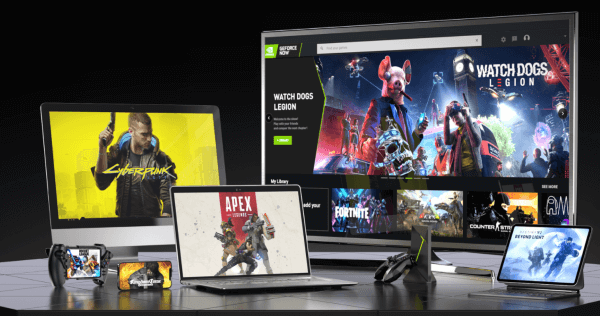
This blog will show you that Geforce Now and Chromebook are perfect for each other, so you can enjoy your favorite Game on Chromebook without stress. In addition, we will provide you with steps to set up Geforce Now on Chromebook, so keep reading.
Part 1: What is Geforce Now, and does it Work on Chromebook?
Geforce Now is a cloud-gaming service designed by Nvidia. This game is played using a remote service streamed online to any of the devices compatible with the Game. Geforce Now is similar to popular games such as PlayStation Now, Xbox Game Pass, or Google Stadia.
Most users do not know this, but you do not have to download Geforce Now on your device before using it. That is because it works once your system meets the basic requirements for it to work. These include:
• Hardware requirements: The Chromebook must have RAM of at least 4GB.
• Browser requirement: Your Chrome browser must be version 77. x or higher.
• Keyboard and Mice requirement: Geforce Now works well on any USB or built-in keyboard on your system. However, if you are using Windows PC or Mac, using a USB gaming mouse is advisable.
• Gamepads requirement: Microsoft Xbox 360 connected USB wired, all Microsoft Xbox wireless controllers using USB wired or Bluetooth, Sony DualShock 4 connected using Bluetooth or USB wired, and Logitech Gamepad of version F710, F510, or F210. Also, if you must use the Direct input mode, you need the controller. Again, it would help if you had a SteelSeries Nimbus.
• Internet requirements: Geforce Now requires a latency of less than 80ms from any NVIDIA data center. However, it would be more effective to use less than 40ms. Again, this game requires at least 25Mbps for 1080p at 60FPS and 15Mbps for 720p at 60FPS.
Moving on, if you want to set up Geforce Now on Chromebook, do the following:
1. The first thing you must do is to visit the Geforce Now page to sign up. Go to the top right end of the page and choose “Login.” Complete this step by filling in the necessary information under “Join Today.”

2. You will be presented with free access and “Founder” access which is the paid version of the Game. You may want to begin with the free access but note that this will only allow you to game for one-hour maximum. Also, access to the server happens slowly. However, the “Founders” subscription gives you the fastest access to servers. More so, you are not under any time limit if you’re under this plan.
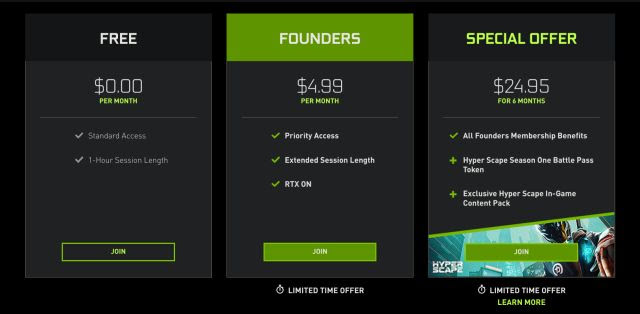
3. Sometimes, you may be prompted continuously to pay for the Game when you want free access. What you can do is close the Geforce Now page, re-open it, and log in afresh with the details of the account you just created.
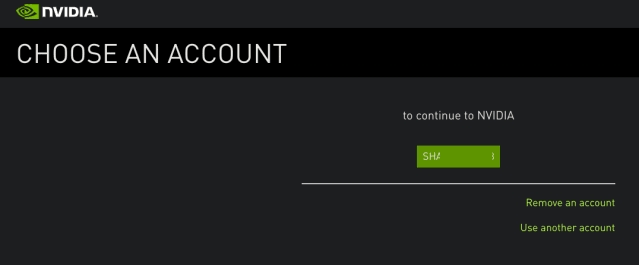
4. Select a game you want to play and click “Play” to begin.
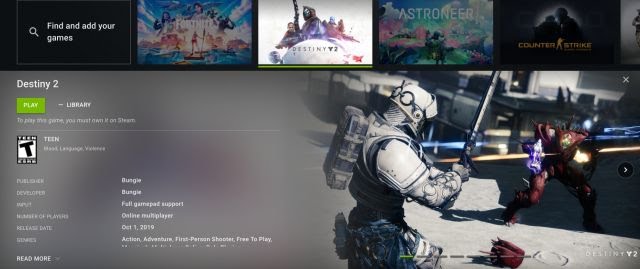
5. A ring will be allotted to you by Geforce Now. For free users, the rig allotment takes one minute or two, but for the priority plan, it is done immediately. When you click “Continue,” the Game will redirect you to the Game displayed in full-screen mode.
Exit by pressing “Esc” or “Alt”+ “Tab” on your keyboard; the app switcher will appear to enable you fully exit the Game. The first time you try, the Game will ask you to connect your Epic, Ubisoft, or Steam, depending on your game publisher.
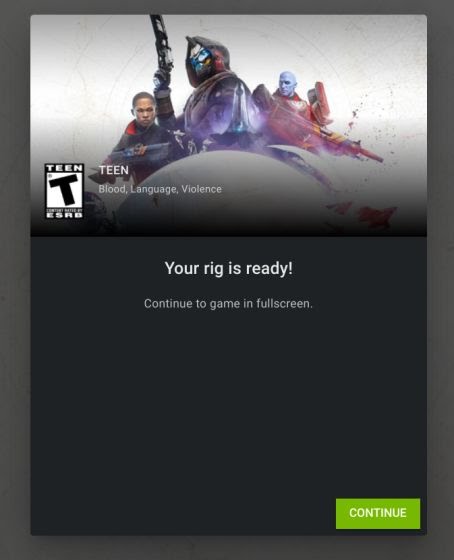
6. This step is a bonus tip. If you already have games on any store such as Steam, you do not need to re-buy games. For a store like Steam, all you need to do is click “Download Now,” and whichever games are in your library will be automatically ready for you to select and play. It is essential that you know that is process is one time only.

Part 2: How much does it Cost for Me to Use Geforce Now?
Geforce Now has a free version. With the free membership, you can play games on Geforce Now for up to an hour per session. However, since priority is given to members who paid for the Game, you may have to wait in line till a slot is available.
Priority membership of Geforce Now costs $8.99 per month. However, to save some cash, you can pay a six-month advance package at $49.99 for the whole time. With the paid membership subscription, you can play games for up to six hours per session; you are given priority in rig allotment and game selection; you are given the highest graphics levels, with ray-tracing and RTX cards where applicable.
Another tier is available for pre-order. This RTX 3080 tier will allow for eight-hour sessions. More so, the users will have premium access to servers that run on highly impressive RTX 3080 graphics cards, 1440p at 120FPS, and ray-tracing. In addition, shield Owners will have access to 4K HDR gaming. This membership costs $99.99 for six months, and for the initial release, the 3080 membership will be available in limited quantities.
You can connect to the epic library or Steam store. It implies that free games or owned games like APEX, Fortnite, and CSGO would cost just a service fee. It means that you can access newly available games on your Steam account by syncing it with Geforce Now. You can sync your Geforce Now account with Steam games by getting the Geforce Now app v2.0.22.xx
To sync your Geforce Now with a Steam store account, do the following:
• Click the “Settings” menu on Geforce Now and click “Game Sync.” The Game Sync setup begins logging into your Steam account when you tap the chain icon.

• Your default web browser will launch. Click the prompt that connects you to the Steam store. Ensure that you are prompted to sign into the actual Nvidia site using Steam. /p>
Set your Steam profile to public. Note that just the details subcategory of the Game should be made public to enable the games you own on Steam to sync with Geforce Now. If you choose not to take this action, Geforce Now and Steam will not sync.
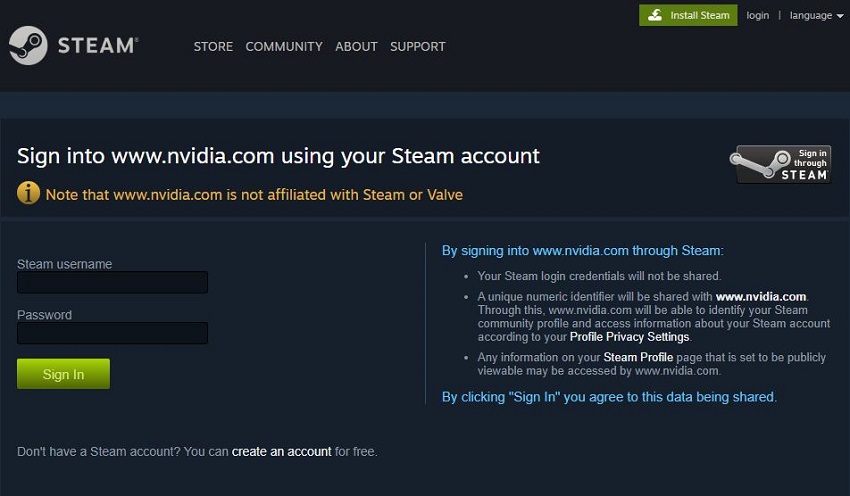
• Once you have successfully logged into Steam, go to Geforce Now and confirm that your account has been logged in and synced to the Steam store. In your “My Library” section, you will see all the games you own from Steam recently added and available for you to play.
Part 3: What is the Best Way to Set up Parental Controls on a Chromebook?
Parental Control has become a necessity in a world where children are exposed to both technology's good and bad sides. You can limit the channels and sites they have access to using any powerful app such as FamiSafe.
StepsSetting Up Parental Control on Chromebook
- Download and log in to the app after signing up online.
- Connect your child’s Chromebook to the app by selecting “Connect a New Device.”
- Wholly set up your child’s Chromebook on Google Chrome itself under the FamiSafe site, and click “Protect this Chrome OS.”
- Install the app extension of FamiSafe on the Chrome web store.
- A prompt will appear for you to connect to the FamiSafe junior app, which can be accessed on Playstore.
- Scroll down and choose to “Pair with Code.” Enter the code you initially got when you logged in to the parent phone app.
- Enter a name or nickname for your child’s Jr Chromebook and grant all the permissions that the app needs.
- Complete the process by clicking “Connect Now.” A message will pop up to show you that your child’s Chromebook has been protected.
- You can now monitor your child’s Chromebook from your device, as well as decide what shows your child can watch and what site he may or may not access.
Part 4: FAQ
Q1: Can you play Fortnite on Geforce Now with a Chromebook?
Because Geforce allows you to play desktop-level games, it implies that you can play a game like Fortnite on Geforce Now with Chromebook without any stress. With an excellent internet connection, you can play Fortnite and other PC games on Geforce Now for Chromebook. On your Geforce Now account on Chromebook, open the Epic Games Store link and sign in to your account. Then, search for Fortnite and access it for free.
Q2: How do you improve the streaming quality of Geforce Now?
First, it is essential to confirm if you have all the system requirements to use Geforce Now on your Chromebook. After confirmation, you can do any of the following (or all) to improve your Geforce Now streaming quality:
• Go to the app settings and reduce the resolution under “Streaming Quality” if you use 1080p to stream your Game.
• Switch your mouse to 125 Hz if you use a high polling rate mouse such as 1 Hz.
• You can switch channels from 2.4GHz to 5GHz WI-FI channel.
• Go to the mic icon at the top left end and turn off the mic when you start playing.
Wondershare Famisafe
FamiSafe lets parents control screen time, track real-time location and detect inappropriate content on kids' devices.

Conclusion
In a nutshell, get Geforce Now on Chromebook, set it up, and enjoy gaming alone or with your friends. The steps in this blog are super easy, so even a user with the most basic tech knowledge can set up Geforce on Chrome. Pay attention to the system and hardware requirements, and you can access Geforce on Chromebook hitch-free.


