Top 8 Best Chromebooks for Kids
Best chromebooks for kids
ALL TOPICS
- YouTube Parental Control
-
- How to see your YouTube history?
- Put parental controls on YouTube
- Delete TikTok Account without Phone Number
- Ways to block YouTube channels
- Ways to Get Somone's IP Address and Hide IP Address
- A complete guide on YouTube parental control
- Kids safe YouTube alternative
- Top 5 TikTok Alternatives
- Methods to restrict YouTube adult content
- Social Media App Parental Controls
- Parental Control Tips
Jun 11, 2025 Filed to: Chromebook Guide Proven solutions
1: Introduction
The Chromebook is a laptop or a tablet running Linux based OS chrome. You can find a wide range of chrome related apps available at this platform. This environment supports Android apps too. This tablet for kids was introduced in the year 2017. There are immense collections of Chromebooks for kids displayed for sales in the digital market. Choosing the right one seems to be a tedious task. The first Chromebook stepped into for sales is Acer and Samsung models. The desktop version of Chromebook popularly known as Chromebox came into existence in the year 2012. The LG Electronics released a unique tool ‘All-in-one’ device known as Chromebase in 2014. In this article, take a quick look at the glimpses of the best Chromebook for kids.

2: Are Chromebooks good for kids?
Initially, the Chromebooks came into the digital market as a basic version of the laptop. It was not exclusively designed for kids. Later, the Chromebooks integrated with the Android and became compatible with Google play store to present a better version for the kids. You can use the Chromebook for kids by enabling the parental controls. Choose the best Chromebook for your kid and assist them to explore the cyberspace safely. It is high time for the digital parents to look for the best Chromebook in the commercial store to trigger the creativity and sharpen the skills of the innocent souls.
3. What things parents should care about before buying Chromebook for kids
If you have any plans to purchase Chromebook for kids then ensure the following features available in the device
Long battery life:
The Chromebook for kids must have a long battery life because the kids might use it for long hours during holidays. It must engage the kids in the long run. The kids will lose interest in whatever they do with the Chromebook if the battery drains up quickly.
Cloud Storage
Make sure the Chromebook has a cloud storage feature. It helps the kids to access their files anywhere. When all the Chromebook data is available in the cloud, then the kids can access them with ease.
App support
When you purchase a Chromebook, ensure it is compatible with all the learning and entertaining apps available at the play store.
Quick booting
The Chromebook must start quickly without any interruptions. Look for the fast start-up device to entertain your kids to the fullest without any regrets.
Weightless
Go for a lightweight Chromebook which assist greatly in portability. You can carry the Chromebook anywhere depending on your needs.
Screen Size
If you take a closer look at the Chromebook screen size you will end up quite a number such as 10,1, 15.6,11.6, 13.3 inches etc. The highly recommended screen size for kids is 13.3 inch.
Child’s age
For older kids select the Chromebook with more memory space because he/she requires storage space to store their school works, projects etc.
4. 8 best Chromebooks for kids in 2023
In this section, you will learn about 8 best Chromebook for kids in 2023. It will be a better guide for young digital parents.
Google Pixelbook Go M3 Chromebook
It is the best Chromebook for kids with 0.5 inches thick. It has a grip design to assist in portability. The kids can store a lot of stuff like homework, project works, notebooks, textbooks etc without any excuses. This product has won the ‘Editor Choice’ award for its remarkable features. The keys are comfortably placed on the keyboards and the webcam resolution seems to be awesome.
Features
- Has a 64 GB Hard drive with ample space for your kid to store.
- HD version is fabulous.
- Easy to carry.
- It has a biometric login option with stunning battery life.
- Weighs only 2.3 pounds
Price: $998.99
Pros
- Embedded with fast charge technology.
- Comprise of quality video meeting.
Cons
- Cannot be used as a tablet due to its rigid figure.

The Samsung Chromebook 3
It is an affordable Chromebook for kids. You can use this model as the first computer for your kid. The stunning designs with comfortable screen attract the kids a lot. It is a lightweight Chromebook weighing 2.54 pounds. It has an amazing quality factor with the quick loading process. The outstanding design which persuades users of all age groups.
Features
- It has a water-resistant keyboard.
- There is a slight curve in the keys to use it comfortably.
- Excellent security measures to prevent the entry of unwanted virus and malware.
- Reliable battery life. It stands up to 11 hours on a single charge.
Price: $229.99
Pros
- Best viewing angles available in this Chromebook
- The HD webcam has filters for video chats
Cons
- The quality of the speaker is not convincing and therefore you must go for headphones.

Lenovo Chromebook C340 2-in-1 laptop
This Chromebook is apt for the kids who want to store many files precisely. You can move the angles of the screen and keyboard as per your comforts. It is excellent for the kids to create images, type and edit their favourite pictures. This Chromebook has the best connectivity and long battery life for up to 11 hours. It is a cost-effective device for your kids and teens.
Features
- It has large on-board storage.
- There is a shutter feature in the Webcam for safety features.
- It has a well-designed keyboard.
- It comes with a one-year warranty
- Very light as it weighs just 1.2 kgs.
Price: $516.88
Pros
- There is an anti-glare coating available in the screens
- The widescreen angle assists the kids to view comfortably.
Cons
- This Chromebook is heavier and weighs 4.4 pounds.

ASUS Chromebook Flip C434
This Chromebook possess a premium model and features at low cost. It has a multi-touch gesture with efficient touchpad support. It has a premium look with aluminium design pattern. The flip option enables you to convert the Chromebook into a tablet in no time. It has three USB ports and excellent connectivity with Wi-Fi and Bluetooth options.
Features
- It has an in-built Wi-Fi 5 and does not interfere with other Wi-Fi signals.
- Move the keyboard to any angle for comfortable typing position.
- It has a backlit keyboard.
- This Chromebook has a micro SD card reader.
- A Nano edge display gives an HD resolution.
Price: $649.66
Pros
- The convenient viewing angle reshapes the Chromebook into tablets and TV depending on your needs during your movie showtime.
- There is a backlit keyboard which glows in the dark environment.
Cons
- During the daytime, the letters in the Aluminum keyboard is difficult to read.

Acer Chromebook Spin 11 Convertible Laptop
This Chromebook model suits for the blooming artists because it allows the kids to use the editing tools like brush, pen etc with ease. You can perform any activities just like you try it with the tablet or phone. This Chromebook has military-grade durability with high resistant body withstands falls without any serious damage.
Features
- The flip design permits you to tilt the screen at any angle to convert it as a laptop, tablet etc.
- It has in-built protection against virus issues.
- The recessed keys help the users to get rid of pricky fingers.
- The keyboard is built with spill-resistant which allows up to 330ml of water to drain into the system without causing any major issues in its smooth functioning.
- The cover glass is made up of with antimicrobial compound.
Price: $411
Pros
- Connect with the internet swiftly.
- You can access the touch screen pen and Chromebook cover easily.
Cons
- It has compatible issues with the printers.

Acer Chromebook 15
This model is the best suit for the kids to work at home and school. It does not flip and so the littles ones can handle it easily. It has a large screen size with full HD features and attracts the kids in no time. The aluminium stunning brushed structure of this Chromebook adds an aesthetic look. You can work on this device all day and use the apps and chats with webcam flawlessly.
Features
- This model has an HD IPS touch display which is 41% more pixels when compared to a standard HD version of the screen.
- The speakers are in high-quality standards.
- It has a wide-angle display and changes the viewing angle as per your comforts.
- Clear sound effects because of the top facing speakers.
- It can withstand up to 12 hours after a full charge.
Price: $399
Pros
- The screen size is large enough to excite the younger minds
- The clarity of the images on the screen is highly notable.
Cons
- Weighs a lot and it is not the right model for travel.
- You will not be able to connect this device with the printer manually. It supports only the wireless connection.

Google Pixelbook Go i7
This model has an ultra HD screen with 16GB RAM and 256GB memory. The kids can use this Chromebook to store a lot of stuff like textbooks, music library etc. It weighs just 2 pounds and 13mm thin. Looks very handy and portable for travel. It has a backlit keyboard with hash keys.
Features
- This Chromebook has an appreciable life span. It performs well for many years without any issues due to its high specifications.
- Suit well for image editing purpose.
- This Pixelbook has built-in virus protection.
- The dual front-firing speakers offer better sound effects.
- An additional port to support headphone jack.
Price: $1366.14
Pros
- Ease multitasking because of the good RAM specification.
- It provides a comfortable space for the kids to work on it.
Cons
- The rigid shape of this Chromebook does not allow you to flip.
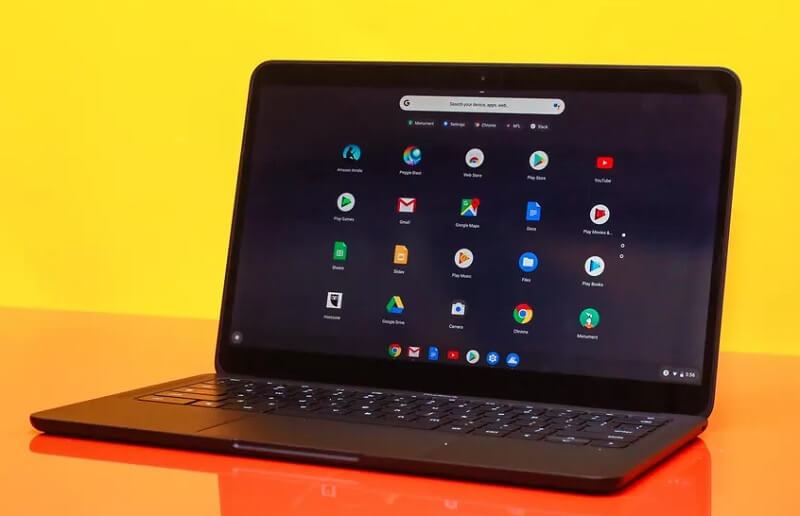
Lenovo Chromebook Duet
This Chromebook for kids has a durable model. It is the perfect product for general use. It is the lightweight Chromebook and suits appropriately for travel. It has a detachable with a touchpad user interface screen. It is an affordable Chromebook and best fit for your kids and teens.
Features
- Remove the plug and play keyboard and you can use it as a tablet.
- The battery charger is connected with the Pogo pin connection.
- Ultra-slim with attractive design.
- It has an extra-long battery life up to 10 hours.
- A full HD display with sophisticated brightness feature.
Price: $279
Pros
- Quickly boots without any delay.
- Compact and comfortable.
Cons
- You must use only the internal speakers because there is only one USB-C port.

5. Can parents set up parental controls on Chromebook?
In this section, you will be learning how to set up parental controls on Chromebook effectively. Follow the guidelines carefully for successful setting up procedure.
Step 1: Tap the gear icon at the bottom right side of the screen to access the ‘Settings’ option.
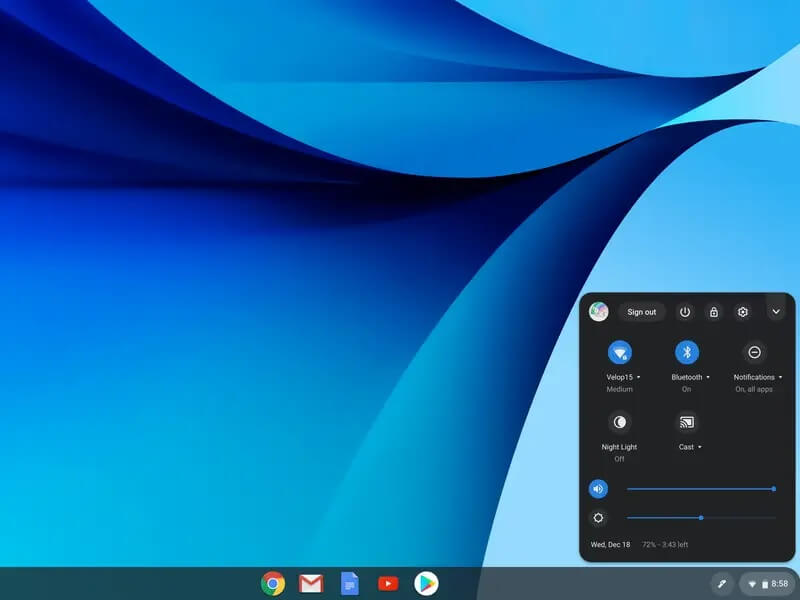
Step 2: Hit ‘Advanced’ option and press ‘Privacy and Security’ menu in the left pane of the screen and then go to the ‘People’ section. Next, access the ‘Parental Controls’ and hit ‘Set up’ option.
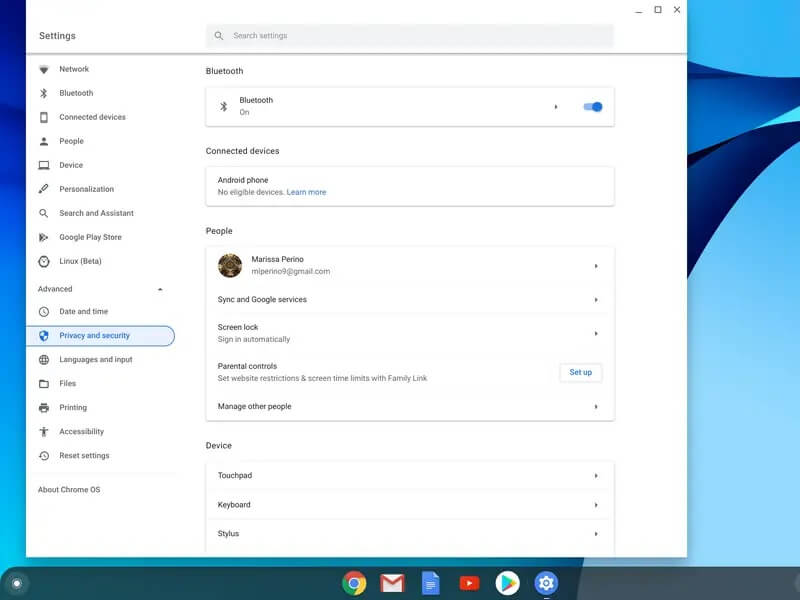
Step 3: Press the ‘Get Started’ button and select the child you want to supervise. Navigate through the wizard and sign in to your account to agree for the supervision procedure.
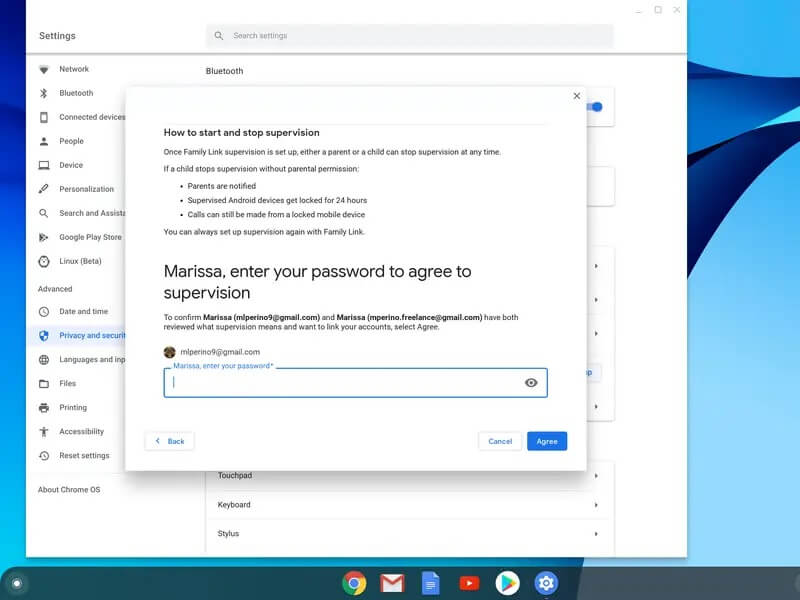
Step 4: After establishing the link with your child, now review the apps and turning on and off the toggle switch beside the installed apps. Perform all the necessary settings by traversing through the wizard and finally sign out to quit the parental setup procedure.
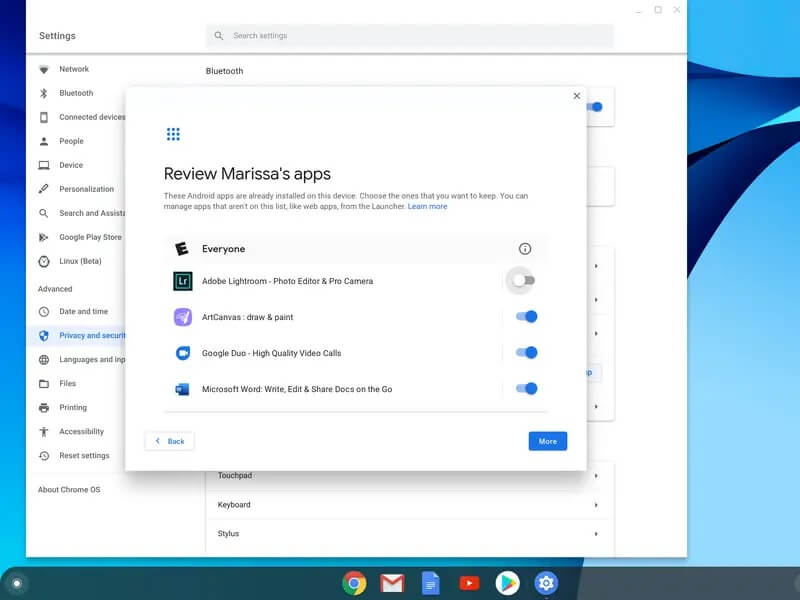
See this article if you're looking for some powerful parental control apps for Chromebook: Chromebook Parental Controls Apps: who’s the Best?
6. Conclusion
Thus, you had an informative discussion on the Chromebook for kids. This article serves as an enlightening guide for digital parents. You can use the above details to make a worthy purchase without any regrets. The above-discussed Chromebooks are highly reliable and you can go for any product depending on your requirements. Choose the perfect Chromebook for your kids and teens and provide them with a better space to work on the digital platform.



Moly Swift
staff Editor