How to Play Friday Night Funkin on Chromebook? [Unblocked]
ALL TOPICS
- Game Parental Control
-
- Set up parental controls on Roblox
- Nintendo switch parental controls
- How to block all game websites?
- Stardew Valley Parent Guide
- How to Set up Parental Control on Valorant?
- Is Call of Duty Safe for Kids?
- What is Far Cry? Parent Guide
- Block Discord on Computer, Phone and Chromebook
- Is Obey Me! Game Safe for Kids?
- How to Block TikTok from Router
- Epic games parental controls
- Block Free Fire Game through Different Ways
- 10 Best Board Games for 8 Year Olds You Can' t Miss
- Game Review
- Limit Screen Time
Dec 10, 2025 Filed to: Chromebook Guide Proven solutions
Looking for ways to play Friday Night Funkin on Chromebook? You're not alone. Friday Night Funkin' (FNF) is one of the most popular rhythm games among students, but many schools and networks block gaming websites, making it difficult to access. Whether you want to play FNF unblocked at school or download it for offline play, this comprehensive guide covers everything you need to know about playing Friday Night Funkin on Chromebook.
Based on extensive testing and user feedback, we've compiled the most effective methods to access and play Friday Night Funkin on your Chromebook, including unblocked game sites, download options, and troubleshooting tips. This guide will help you enjoy FNF whether you're at school, home, or anywhere else.
Table of Contents
Part 1: What is Friday Night Funkin (FNF)?
Friday Night Funkin' (also known as FNF) is an open-source musical rhythm game developed by Cameron Taylor (also known as ninjamuffin99). The game features a unique gameplay style where players control a character called "Boyfriend" who must win rap battles against various opponents to date his girlfriend.

Key Features of Friday Night Funkin':
- Rhythm-based gameplay: Players must press arrow keys in sync with the music beats
- Multiple difficulty levels: Easy, Normal, and Hard modes to suit different skill levels
- Extensive mod support: Thousands of community-created mods with new songs and characters
- Free to play: The base game is completely free and open-source
- Cross-platform: Available on Windows, Mac, Linux, Android, and Chromebook
Since Friday Night Funkin' is an unblocked game, it can often bypass school firewalls and network restrictions, making it accessible even in restricted environments. However, if FNF is blocked on your Chromebook, the methods below will help you access and play the game.
Part 2: Play Friday Night Funkin on Unblocked Sites
If you want to play Friday Night Funkin on Chromebook without downloading anything, unblocked game websites are your best option. These sites host FNF games that can bypass school firewalls and network restrictions. Here are the most reliable unblocked FNF sites:
1. FridayNightFunkin.net

FridayNightFunkin.net is one of the most comprehensive FNF resources available online. This website offers:
- Huge collection of FNF mods: Access thousands of community-created mods with new songs, characters, and gameplay features
- Latest game news: Stay updated with FNF updates, new mod releases, and community events
- Tutorials and guides: Learn how to play FNF, install mods, and improve your gameplay
- Free online play: Play FNF directly in your browser without any downloads
How to access: Simply type "FridayNightFunkin.net" in your Chromebook's browser address bar. The site is typically not blocked by school firewalls, making it accessible in most educational environments.
2. Fnfunkin.com

Fnfunkin.com is considered one of the top unblocked FNF websites. This comprehensive portal provides:
- Complete FNF information: Detailed information about game characters, songs, and storylines
- Download options: Download FNF for Windows, Mac, Linux, and Android devices
- Online play mods: Access various FNF mods to play online with different skins and characters
- Game updates: Latest news about FNF releases, updates, and community mods
Why it's reliable: Fnfunkin.com is regularly updated and maintained, ensuring you have access to the latest FNF content and mods. The site is optimized for Chromebook browsers and works smoothly on Chrome OS.
3. Fnfplay.com

Fnfplay.com offers a seamless gaming experience for Chromebook users. This website features:
- Optimized gameplay: Smooth performance on Chromebook browsers with minimal lag
- Game tips and strategies: Helpful guides to improve your FNF skills and beat difficult levels
- Multiple mod options: Access various FNF mods with different themes and characters
- Level information: Detailed breakdown of FNF weeks and levels
Best for: Users who want a smooth, lag-free gaming experience on their Chromebook without downloading any files.
4. GitHub FNF Unblocked Games
GitHub is rarely blocked by school firewalls and parental control apps, making it an excellent option for accessing FNF. Many developers host FNF games on GitHub Pages, which allows you to:
- Bypass restrictions: GitHub is typically whitelisted in school networks
- Access open-source versions: Play community-modified versions of FNF
- No installation required: Play directly in your browser
- Regular updates: Community-maintained versions with frequent updates
How to find: Search "Friday Night Funkin unblocked GitHub" on Google, and you'll find multiple repositories hosting playable FNF versions.
Pro Tip: If one unblocked site doesn't work, try another. School firewalls may block specific domains, but rarely block all FNF sites simultaneously.
Part 3: Download Friday Night Funkin on Chromebook (3 Methods)
If you prefer to download Friday Night Funkin on Chromebook for offline play or better performance, here are three reliable methods:
Method 1: Download from Chrome Web Store
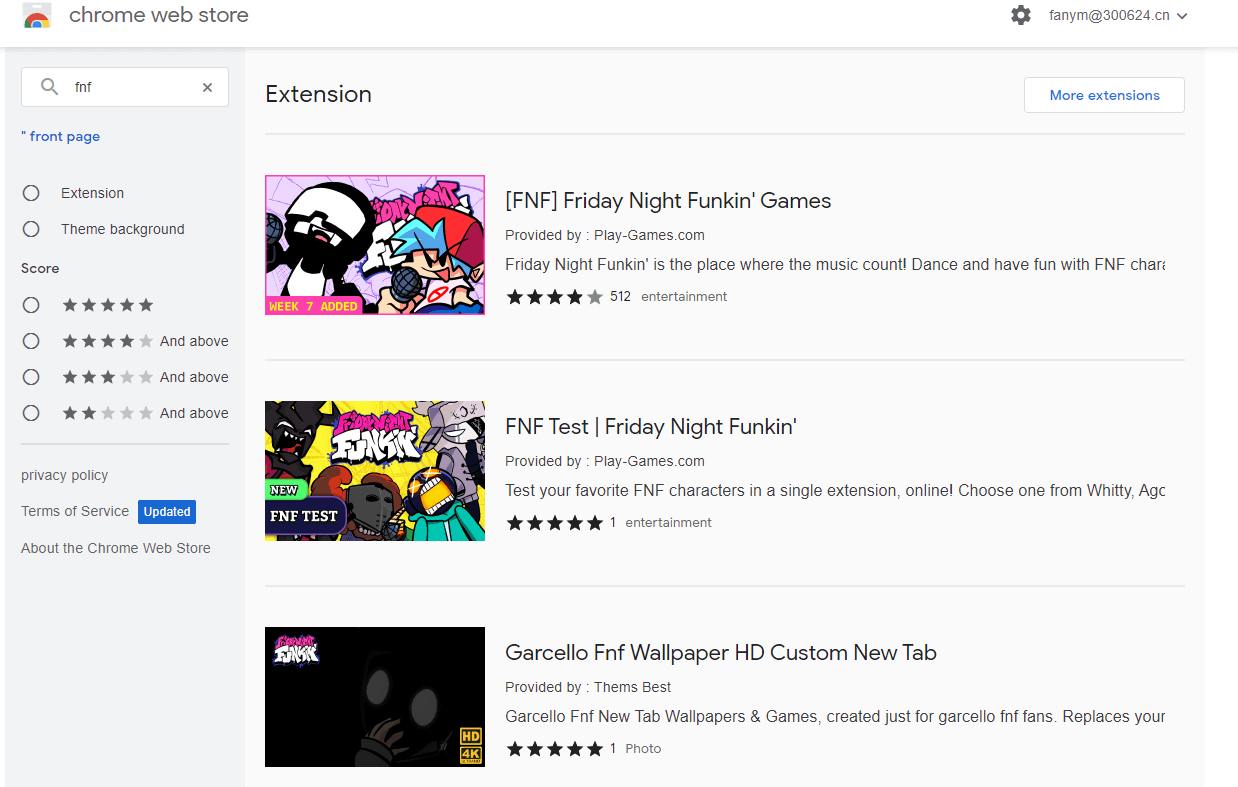
The Chrome Web Store is the most official and secure way to download Friday Night Funkin on Chromebook. Follow these steps:
- Open Chrome browser on your Chromebook and navigate to the Chrome Web Store
- Search for "Friday Night Funkin" in the search bar
- Review extension details: Check ratings, size, update date, and developer information to ensure you're downloading from a reliable source
- Click "Add to Chrome" or "Available on Chrome" button
- Wait for installation: The extension will be added to your Chromebook within a few minutes
- Access the game: Once installed, you can open FNF from the Chrome extensions menu or search page
Advantages:
- ✅ Official and secure source
- ✅ Automatic updates
- ✅ Works offline after initial download
- ✅ No additional software required
Method 2: Download from Google Play Store
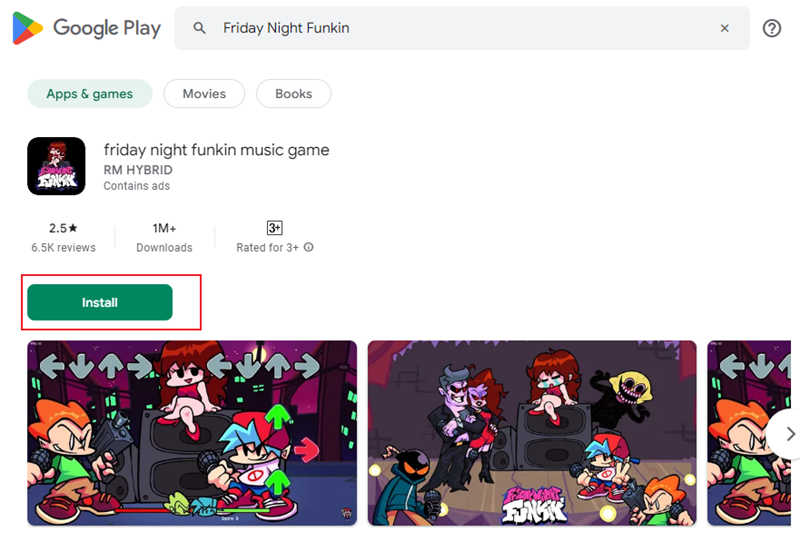
If your Chromebook supports Android apps (most modern Chromebooks do), you can download the Android version of Friday Night Funkin from Google Play Store:
- Open Google Play Store on your Chromebook
- Search "Friday Night Funkin" in the search bar
- Select the official FNF app (check developer name and ratings)
- Click "Install" to begin downloading
- Wait for installation: The Android version will be installed on your Chromebook
- Launch the game: Tap the FNF icon from your app drawer to start playing
Check Android compatibility: To verify if your Chromebook supports Android apps, go to Settings → Apps → Google Play Store. If you see the option to enable it, your device is compatible.
Advantages:
- ✅ Full Android app experience
- ✅ Better performance than browser versions
- ✅ Touch screen support (if available)
- ✅ Regular updates from Play Store
Method 3: Download from Gaming Websites
Several gaming websites like Newgrounds (the original FNF platform) offer direct downloads. Here's how:
- Open Chrome browser and search "Friday Night Funkin Chromebook download"
- Visit reliable sources: Check websites like Newgrounds, Itch.io, or official FNF repositories
- Verify compatibility: Ensure the version supports Chromebook/Chrome OS
- Check file details: Review file size, version number, and release date
- Download the file: Click the download button and save to your Chromebook
- Extract and install: If it's a ZIP file, extract it and follow installation instructions
Important notes:
- ⚠️ Only download from trusted sources to avoid malware
- ⚠️ Check file extensions - .crx files are Chrome extensions, .apk files are Android apps
- ⚠️ Some downloads may require enabling Developer Mode on your Chromebook
Part 4: Troubleshooting Common FNF Issues on Chromebook
If you're experiencing problems while trying to play Friday Night Funkin on Chromebook, here are solutions to common issues:
⚠️ Issue 1: Game Won't Load or Runs Slowly
Solutions:
- Clear browser cache: Go to Settings → Privacy and security → Clear browsing data
- Close other tabs: FNF requires significant resources - close unnecessary browser tabs
- Disable extensions: Some Chrome extensions can interfere with game performance
- Update Chrome OS: Ensure your Chromebook is running the latest version
- Try a different browser: If using Chrome, try Edge or another Chromium-based browser
⌨️ Issue 2: Keyboard Controls Not Working
Solutions:
- Check keyboard layout: FNF uses arrow keys (↑↓←→) - ensure they're not remapped
- Disable keyboard shortcuts: Some Chrome OS shortcuts may interfere
- Full screen mode: Press F11 to enter full screen, which often resolves input issues
- Check game settings: Some FNF mods allow custom key mapping
🚫 Issue 3: Game Blocked by School Firewall
Solutions:
- Try different unblocked sites: If one site is blocked, try another from our list
- Use GitHub versions: GitHub is rarely blocked by school networks
- Download for offline play: Download FNF when at home, then play offline at school
- Check network settings: Some networks allow gaming during specific hours
🔊 Issue 4: Audio Not Working
Solutions:
- Check volume settings: Ensure Chromebook volume is not muted
- Browser audio permissions: Allow audio autoplay in Chrome settings
- Check game audio settings: Some FNF mods have separate audio controls
- Test with other media: Verify your Chromebook speakers/headphones work
Part 5: Parental Control for FNF Gaming
While Friday Night Funkin' can be entertaining, parents should be aware that excessive gaming can lead to addiction, especially among school-aged children. If you're a parent concerned about your child's FNF gaming habits, here's how to manage it effectively:
Why Monitor FNF Gaming?
Friday Night Funkin', like many online games, can become addictive. Children may:
- Spend excessive time gaming: Hours spent playing FNF can interfere with homework and sleep
- Access inappropriate mods: Some community-created mods may contain mature content
- Neglect responsibilities: Gaming addiction can lead to poor academic performance
- Experience social isolation: Excessive gaming can reduce face-to-face interactions
How FamiSafe Can Help
Managing your child's gaming habits can be challenging, especially with busy schedules. Wondershare FamiSafe is an all-in-one parental control app that helps you protect your child from game addiction and online dangers. Here's how FamiSafe can help with FNF gaming:
Screen Time Management
Set daily or weekly screen time limits for gaming apps and websites. This ensures your child balances FNF gaming with homework, sleep, and other activities.

App Blocker
Block specific games and apps on your child's Chromebook, including FNF. You can block games entirely or set time restrictions for when they can play.

Web Filtering
Block access to gaming websites and unblocked game sites. Add specific FNF websites to your block list and receive instant alerts if your child attempts to access them.
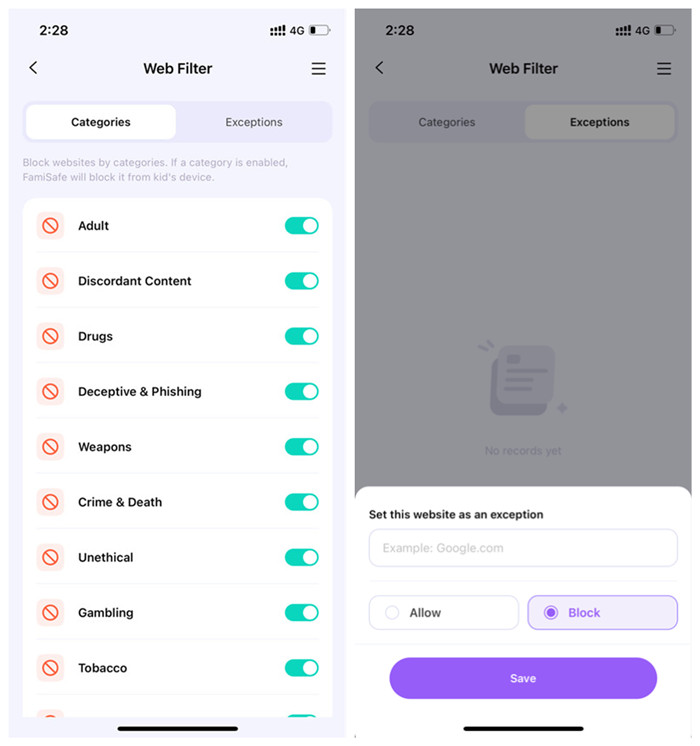
Activity Reports
Monitor what your child is doing on their Chromebook, including which games they're playing and how much time they spend gaming.
- Web Filter & SafeSearch
- Screen Time Limit & Schedule
- Location Tracking & Driving Report
- App Blocker & App Activity Tracker
- YouTube History Monitor & Video Blocker
- Social Media Texts & Porn Images Alerts
- Works on Mac, Windows, Android, iOS, Kindle Fire, Chromebook
Related articles for parents:
How to Turn off Parental Controls on Chromebook
Conclusion
Playing Friday Night Funkin on Chromebook is possible through multiple methods, whether you want to play online on unblocked sites or download the game for offline play. Here's what you need to remember:
- Unblocked sites are your best option: Websites like FridayNightFunkin.net, Fnfunkin.com, and Fnfplay.com provide easy access to FNF without downloads
- Multiple download methods available: Chrome Web Store, Google Play Store, and gaming websites offer different ways to download FNF on Chromebook
- Troubleshooting is essential: Common issues like slow performance, keyboard problems, and blocked sites have simple solutions
- Parental control matters: For parents, monitoring and managing FNF gaming time is crucial to prevent addiction and ensure balanced screen time
Ready to play? Start by trying one of the unblocked FNF sites mentioned above, or download the game using one of our recommended methods. If you're a parent concerned about gaming habits, consider using FamiSafe to monitor and control your child's access to Friday Night Funkin on Chromebook.
Monitor FNF Gaming & Keep Chromebook Safe 🛡️
FamiSafe helps parents balance game time, block sites, and encourage healthy habits on Chromebook.
Try FamiSafe FreeFrequently Asked Questions (FAQ)
Q1: Is Friday Night Funkin free to play on Chromebook?
Yes, Friday Night Funkin' is completely free to play. The base game is open-source and available at no cost. You can play FNF on unblocked websites or download it for free from Chrome Web Store, Google Play Store, or official gaming platforms like Newgrounds.
Q2: Can I play Friday Night Funkin offline on Chromebook?
Yes, you can play FNF offline on Chromebook after downloading it. If you download FNF from Chrome Web Store or Google Play Store, you can play it without an internet connection. However, online unblocked sites require an internet connection to load the game.
Q3: Why is Friday Night Funkin blocked at my school?
Many schools block gaming websites to prevent students from playing games during class time. However, FNF is often considered an "unblocked game" because it can be accessed through sites that bypass school firewalls. If FNF is blocked, try using different unblocked sites or download the game at home for offline play.
Q4: What are the system requirements for playing FNF on Chromebook?
Friday Night Funkin' has minimal system requirements and works on most Chromebooks. You need:
- Chrome OS (any recent version)
- Updated Chrome browser
- Stable internet connection (for online play)
- At least 100MB free storage (for downloaded versions)
Most Chromebooks manufactured in the last 5 years can run FNF smoothly.
Q5: What should I do if FNF keeps crashing on my Chromebook?
If Friday Night Funkin keeps crashing, try these solutions:
- Clear browser cache and cookies: Go to Chrome Settings → Privacy → Clear browsing data
- Update Chrome OS: Ensure your Chromebook is running the latest system update
- Close other applications: Free up system resources by closing unnecessary apps
- Try a different browser: If using Chrome, try Edge or another browser
- Reinstall the game: If you downloaded FNF, try uninstalling and reinstalling it
- Check for updates: Ensure you're using the latest version of FNF




Moly Swift
staff Editor