How to Block All Game Sites on Your Kid's Cell Phone
how to block all porn sites
ALL TOPICS
- Desktop Web Blocking
- Web Blocking Apps
- Website Blocking Tips
Jun 11, 2025 Filed to: Web Filtering Proven solutions
As the trend of smartphones and the internet is evolving day by day, the gaming world has also been growing with every passing minute. It is now possible to play games anywhere and anytime with just a few clicks on your smartphone.

Moreover, there is no denying that kids like games and often don’t have much understanding of how they are getting addicted to it. Before you know it, their devices are full of games and with the content that you might not want your child to view.
Whether you have a nagging game lover toddler by your side or a teen who is figuring out his favorite game, here is how you can block game websites on your kid’s phone?
Prevent Your Kids from Wasting Too Much Time on Online Games
The online games create interest in your kids and tend to take all of your children’s productive time. According to a research, 91% of the children play video games in one form or the other. There are chances that the games are limited to the educational content, but most of the time they have entertainment content.
And further, there are kids who play games excessively and make gaming the priority in their lives. If you are also having a hard time keeping your kids from online games, here are some tips to your rescue.
- Help Them Establish A Balance: Support and encourage your kid’s participation in various activities, especially the physical ones.
- Determine The Time Spent: You should be aware of how much time your children are spending online and help them to put it to good use.
- Help Them In Socializing Offline: Sometimes kids are shy and feel quite awkward among their peers due to which they keep immersed themselves in video games. To avoid this scenario, help him to get in the activities that will bring your kid together with the ones who have the same interest.
- Block Game Websites or Monitor Them: Look for the software that helps you in blocking websites or allow you to have parental control on your kid’s device.
FamiSafe - Parental Control For Games and Website Blocking
FamiSafe is one of the best, free, and reliable parental control apps that allow you to monitor the activities of your kid. It lets you track the location of your kid, block games websites, lets you do web filtering, control the screen time, and a lot more.

Features:
- Geo-Fencing and Real-Time Location Tracking: FamiSafe allows you to track the location of your kids. It also lets you set Geo-fences as safe zones so that you can get the alerts regularly whenever the come in or cross it.
- Web Content Filtering: With FamiSafe, you can keep away the potential threats by blocking any inappropriate websites.
- App Blocker: You can monitor the activities of your kids and also block the apps, while they are studying or sleeping.
- Control and Track Screen Time: Control the screen time tracking and check how frequently your kid’s phone is used during the entire day.
- Remote Control Setting: You can install the app on your and your kid's phone and set everything according to your requirements.
How To Block Game Websites On Your Kid's Cell Phone with FamiSafe?
Before you block game websites, both kids and parents should understand the need of using the FamiSafe parental control app.
For blocking websites, here are the steps that you need to follow:
Step 1: Install the FamiSafe App on your own and kid’s device. Register for a FamiSafe membership account on your device and sign in with as a “Kid” on your kid’s advice.
Step 2: Activate FamiSafe on your kid’s advice.
If your kid has an Android, you will need various permissions during the installation process for the proper functioning of the app. However, if your kid has an iPhone, you will have to install a mobile device management file.
Step 3: Now, sign-in as a parent on your phone using the same account and the app will automatically connect you to your kid’s device. As everything is settled, you can control all things like a block of sites and more remotely from your device.
Step 4: Check the used apps and for what duration they are used.

Step 5: Choose what type of content you want to block.

Step 6: Add a rule or an exception for the website which you want to allow or block.
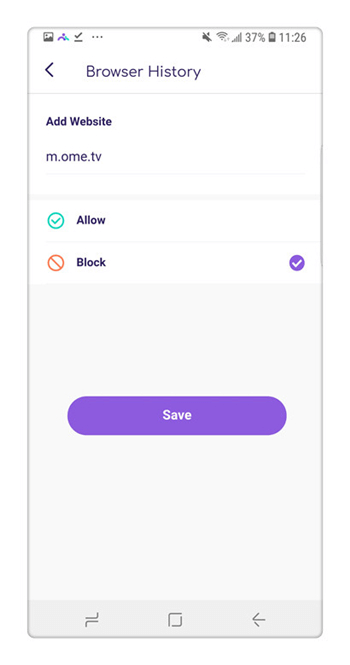
Step 7: Once you add the exception, choose the website, block, and then save the settings.
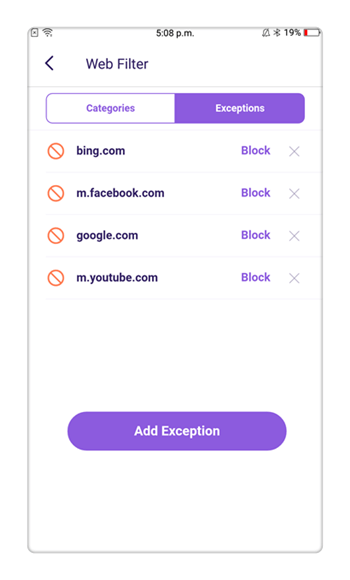
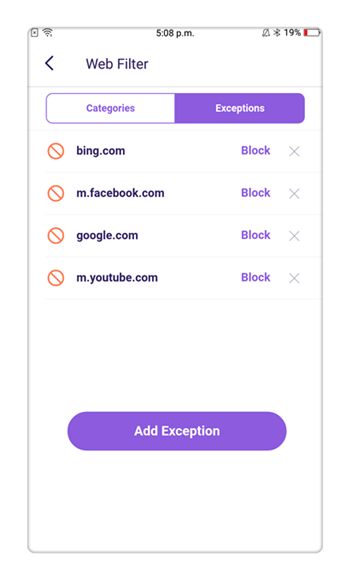
Why FamiSafe?
With easy installation and a sleek interface, FamiSafe is one of the best parental control apps for geo-filtering, blocking content, website blocking, and more. Whether your kid uses an Android smartphone or an iOS one, the parents can block their kid’s phone at any place and any instance.
Apart from this, you can also restrict a child's access to inappropriate apps.
FAQS
- Does FamiSafe block any website on kid's cell phone?
Yes. It can block any website on your kid’s cell phone. Whether it is a gambling site, porn, or a gaming one, you can block the site, record, and monitor the browser history on your kid's cell phone.
- Do I need to have my kids device when I block websites on kid's cell phone?
No. You can have proper control of your kid’s phone via your parental control panel.
- Can I block a specific website on a kid's cell phone?
Yes. You can block a specific website on your kid’s cell phone. FamiSafe not only identifies the websites that contain certain types of content, including pornographic and violent material but also allows you to block them.
Conclusion:
When kids are in their growing years, they tend to waste time with video games, gaming websites, and more. However, it is vital for them to have proper time management so that they can expose themselves to various activities, apart from spending time on the internet.
If you are also looking for a tool to block game websites, give a try to FamiSafe. For example, it can help you block Free Fire game in one click. Available for both Android and iPhone, it also comes for a 3-day free trial on Play Store and App Store.





Thomas Jones
chief Editor