In today's digital world, keeping focus and protecting your loved ones online can be challenging. Whether you want to stay productive or prevent kids from accessing inappropriate content, learning how to block websites on iPhone is a simple yet powerful solution.
Apple's iPhone and iPad come with built-in tools that help restrict access to specific sites, but these options can feel limited. That's why this guide shares 3 tested ways — using Screen Time, a smart parental control app, and router settings — to help you take complete control of your online environment.
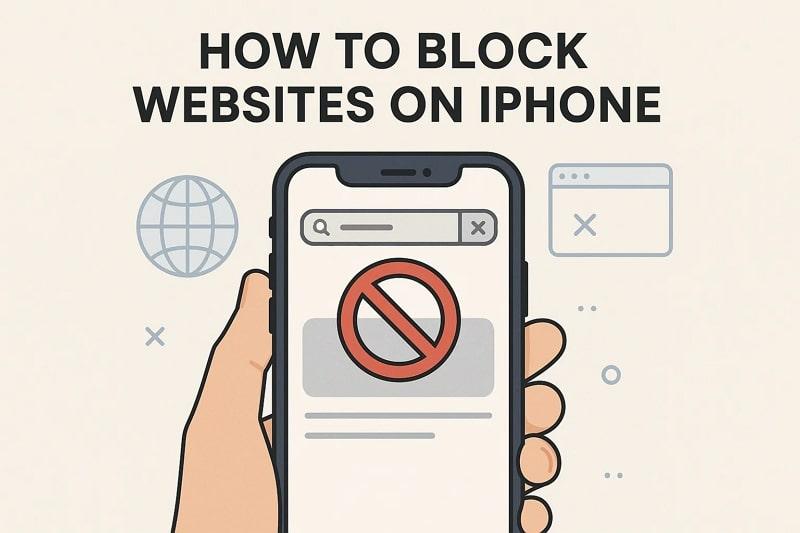
Table of Content
Part 1. Can I Block a Specific Website on My iPhone?
Indeed, it is possible to block specific websites on an iPhone using its pre-installed Screen Time feature located in settings. Through this functionality, restrictions can be finely controlled to filter out adult sites or allow pre-approved domains. Beyond standard options, advanced solutions like DNS-level filtering or device supervision can be implemented, providing even stricter control.
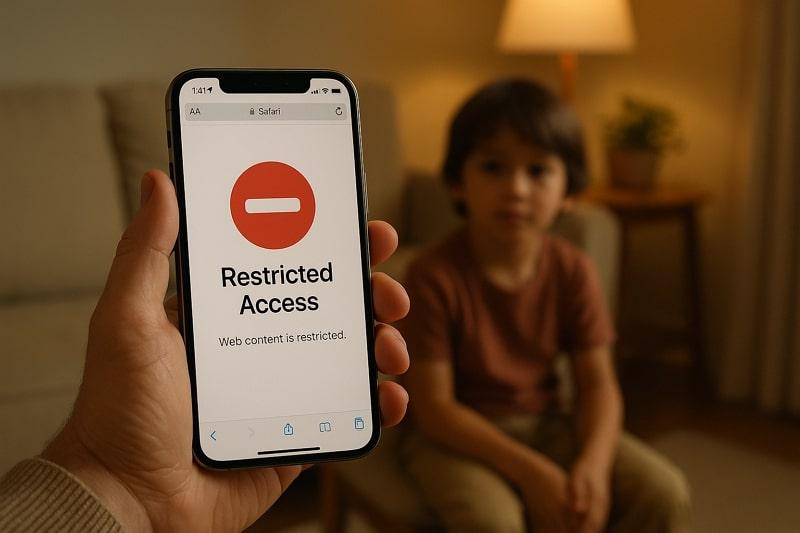
The restrictions are equally applicable in Chrome and other browsers for a consistent enforcement of website blocks on the iPhone. These measures overall help improve digital safety for children and adults alike, reducing exposure to malicious content.
Part 2. How to Block Websites on iPhone/iPad With Screen Time Settings
iPhone's built-in Screen Time feature provides users with more comprehensive control over internet usage, without reliance on third-party apps. You're not limited to generic content filtering, as it allows access to trusted sites while blocking specified inappropriate ones. Since it's built into the iPhone/iPad, there are no app compatibility issues or additional subscriptions required for site blocking. To proceed with how to ban websites on iPhone, follow this tutorial:
Step 1. Access the Screen Time option, and choose the Content and Privacy Restrictions option. Here, press the App Store, Media, Web, and Games option to proceed with web blocking.
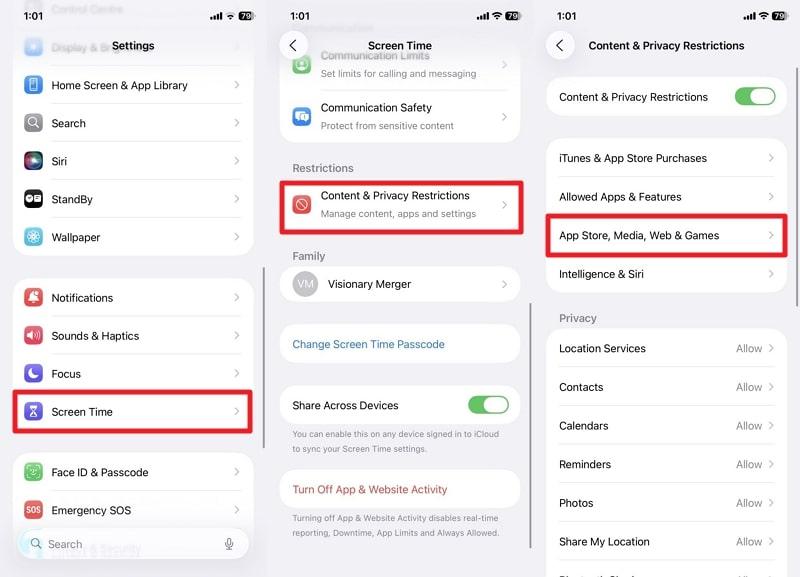
Step 2. Scroll to the Web Content option, enable Limit Adult Websites, and press the Add Website option under the Never Allow section. Once done, enter the Screen Time Passcode to proceed.
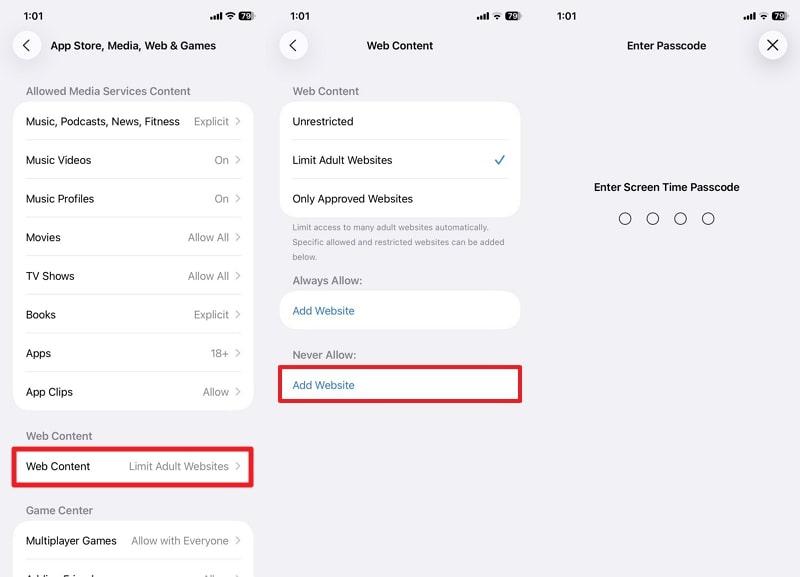
Step 3. Here, add the URL for the website you want to block and tap on the Tick button to confirm the action.
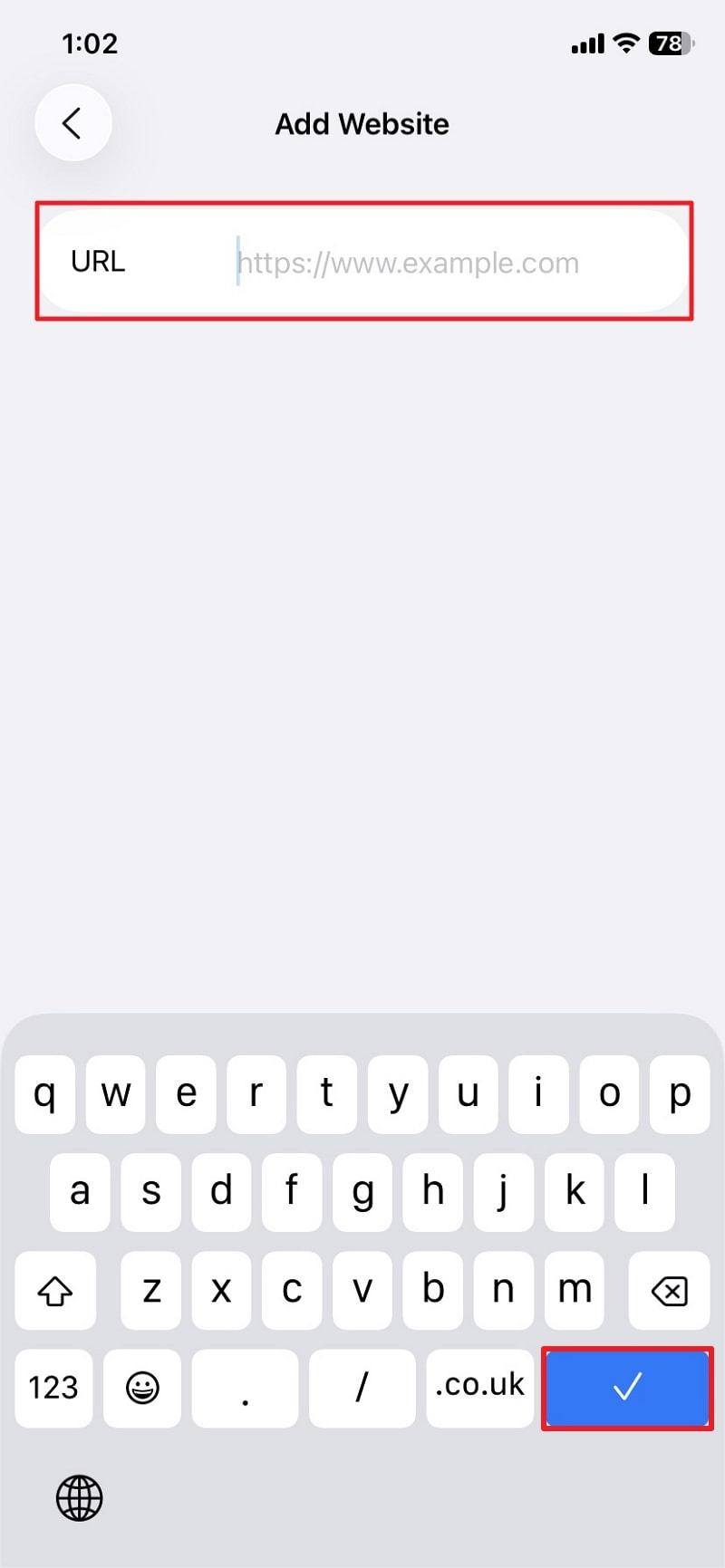
Part 3. How to Block Websites on iPhone/iPad Without Screen Time Settings
Do you want to block certain sites off-limits without diving into Screen Time settings? Either for productivity or peace of mind, the following methods offer a smarter way to restrict websites on an iPhone.
Method 1. Using Parental Control Apps
If you want a more straightforward and more flexible way to block websites on iPhone without Screen Time, FamiSafe web filter is your best choice. It helps parents create a safe online space for kids by blocking harmful or distracting websites across devices.
Key Features
How to Block Websites on iPhone Using FamiSafe
Follow the tutorial and create a more focused browsing experience with a brief understanding of how to block certain websites on iPhone:
Step 1. Access the Web Filter Feature
From the main interface, select the Features option and tap on the Web Filter option to block websites.

Step 2. Switch on the Category of Websites to Block
Under the Category section, toggle on the switch beside the website category you want to restrict.
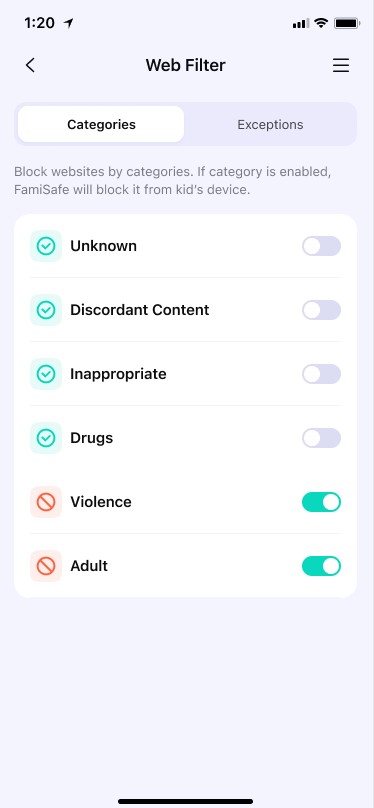
Step 3. Add Exception and Block Websites
Access the Exceptions tab, press the Add Exception option to add an exception, and choose to Block.
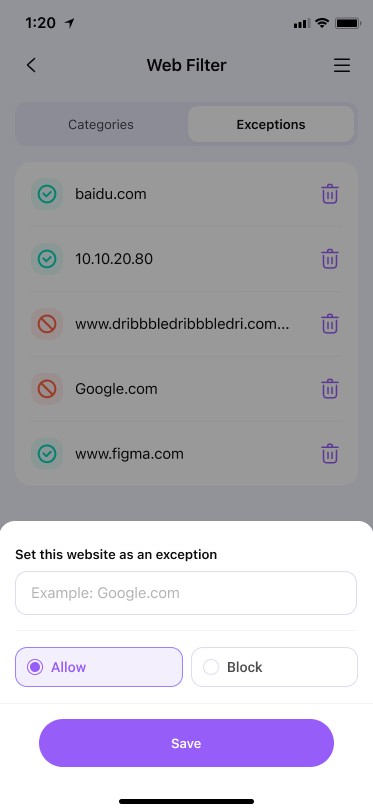
Method 2. Using a Wi-Fi Router or DNS Settings
Alternatively, you can manage online restrictions directly through your Wi-Fi router. It's beneficial for families or workplaces that want to block unwanted content across multiple devices connected to the same network. While retaining how to ban websites on iPhone, this approach guarantees that blocked websites are filtered out before they reach your device. Explore the tutorial and understand how websites are blocked on every device connected to a particular Wi-Fi:
Step 1. Access the control page for your router through the address mentioned on the back of your router. Once logged in, access the Settings option and choose the Security Settings option from the panel.
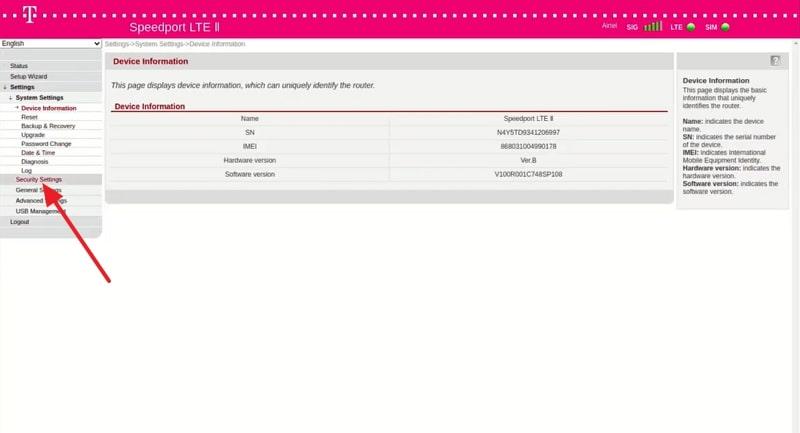
Step 2. Open the URL Filtering option, toggle the Blocklist option, and press the Add Items button. Enter the URL for the site to be blocked and press the Submit button to confirm.
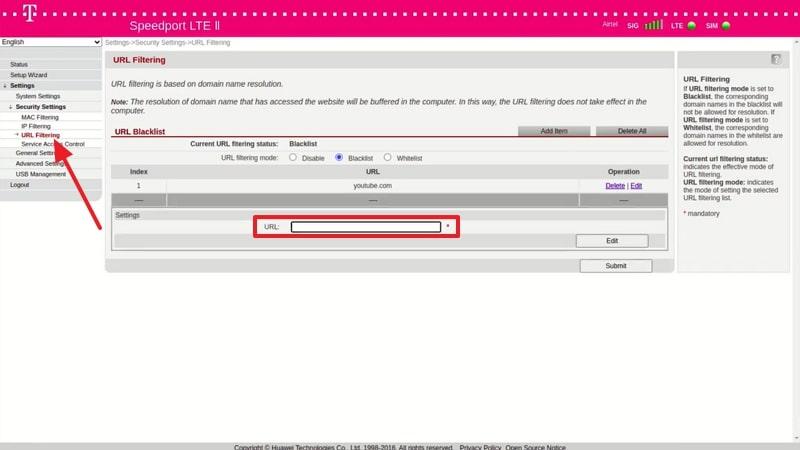
Conclusion
Mastering how to block websites on iPhone empowers you to build a safer and more focused digital space — for yourself or your children. You can rely on Screen Time for basic site restrictions, or configure your router for family-wide protection.
However, if you want advanced filtering, browsing history monitoring, and instant control from any device, FamiSafe is your trusted companion.
👉 Try FamiSafe free today and experience worry-free online safety across all your family's devices. Stay in control — smartly, safely, and effortlessly.
Block websites on iPhone, Try FamiSfe Web Filter 🔍
Try FamiSafe FreeFrequently Asked Questions
-
Q1. Can I block websites only on Wi-Fi and not on mobile data?
If you configure website blocking through your Wi-Fi router, it will only apply to that specific network. However, restrictions set via Screen Time will apply regardless of whether the device is on Wi-Fi or mobile data. -
Q2. Do blocked websites sync across all my Apple devices?
Indeed, if all your Apple devices share the same Apple ID and have Screen Time enabled with Share Across Devices turned on. Any website restrictions you set on one device will automatically apply to the others. -
Q3. Will blocking websites affect my iPhone's performance?
On your journey to learn how to block sites on iPhone, utilizing any method, either Screen Time or router settings, will not affect device performance. These settings simply filter content access without interfering with your device's speed or functionality.


