The Most Reliable Parental Control App
FamiSafe lets parents control screen time, track real-time location and detect inappropriate content on kids' devices.
Today's teenagers, tweens, and school-age kids are becoming increasingly digitally proficient, even exceeding their parents' understanding of these high-tech devices.
While some children are learning computer languages, developing websites, and even making robots, most children simply use technology to watch videos, play multiplayer games, or send messages.
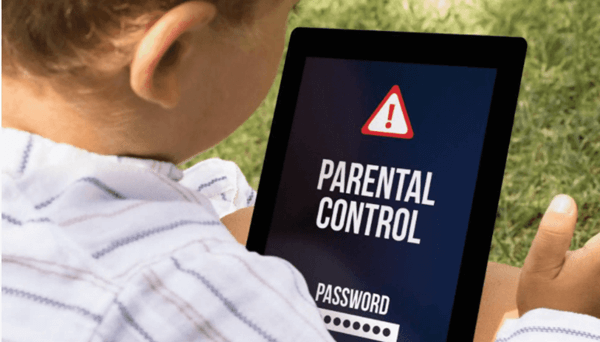
Unfortunately, some of your children's activities on the internet and cell phones can get them into problems. In addition, new technology can create new concerns, from watching porn and other illegal videos and connecting with predators.
Phones and the internet have even given rise to a new form of bullying for children: cyberbullying. Of course, that doesn't mean your children can't have the internet or a cell phone. But, you should understand internet parental control that can protect them as they access technology.
According to the research, 76 percent of parents are concerned about their child's internet security while distance studying, with 41 percent strongly agreeing.
What does the digital age mean to children?
As parents, we usually do everything that we can to keep our kids safe. From having them slip, slop, slap' before getting out in the heat to being attentive. When crossing the street and using a helmet when cycling.

But what are you doing to keep them safe from predators and inappropriate stuff on the internet?
Let's face it. Technology is here to last. 83% of teenagers use the internet three or more times every day. And this is becoming more common as more teens get phones. So, if you haven't already, then it's time to add some online safety knowledge to your parenting toolbox.
Internet Parental Control may be a program or device-specific application that helps parents track their child's online activity. They keep kids from viewing inappropriate or illegal stuff on the internet. They can be used by your internet service provider, search engines, video streaming websites, chatting apps, etc.
Parental controls can use the following preventative techniques:
- Restrict web browsers so that only pre-approved sites are visible.
- Control or restrict your child's access to video games.
- Avoid allowing kids to use certain services.
- Control search engines to minimize what a kid can search for on the internet.
- Control the browseable video.
Parents should also recognize that an internet control app may be helpful. But, they are not totally practical. Therefore, it is critical to discuss with your children how to use the internet safely.
How Can Parents Keep Their Children Safe Online?
The Internet control app is available in the recent version of Mac OS and Windows. But, you can also purchase them as separate programs. That can have more flexibility and features.
In this software, FamiSafe is well known due to its reliability. In this type of parental control app, other activities you can perform are:
- Installing password security on the device so that YOU have to log in each time they want to access the internet.
- Using internet parental control apps to limit computer and internet access to times when a parent is available to monitor what your children are doing.
- Limiting access to times when a parent is there to oversee or using your router to configure applications and gaming access to other PCs or gaming devices.
- If your child uses social networking sites, create strict privacy settings and limit their contact list to those they know.
- Placing the computer and other electronic gadgets in a shared home area to monitor what your children are doing.
- Inquire with your internet service provider about any filtering software that is accessible to you.
- Examine how much internet access your children will have when visiting family and friends.
Be careful that, in the absence of internet parental control, children can hide their activities by removing data from browsers, such as search history, caches, and cookies, etc.
How to Put Parental Controls on the Internet?
Most web browsers have free limits to let you manage which websites your children can visit. Learn how to enable internet parental control in the most popular web browsers in the sections below.

Parental Control on Google Chrome
- Sign in with your Google account.
- Access the main menu.
- Select Settings from the drop-down menu that displays.
- Choose People from the drop-down menu.
- Choose Add person and enter a name and an image for the new user.
- Keep a check in the box next to Control and view the websites this person visits from [active user's email address] when creating this person.
- After that, select Add, and a new Chrome window will appear.
- After you've created your child's profile, go to the Supervised Users Dashboard and tap on My Child.
- In the Permissions section, you can set parental control settings and select "lock" SafeSearch.
In the Activity setting, you can also check which websites your child views and allow or deny their requests to access.
Parental Control on Firefox
Firefox automatically detects your device's internet parental control and switches to Prefer: Safe mode. As long as you have an internet control app on your device, this will automatically activate the safety feature on every website your child accesses.
The feature can only be disabled by your login credentials parental settings. As a result, your children will be unable to remove this feature on the Firefox browser.
Parental Control on Safari
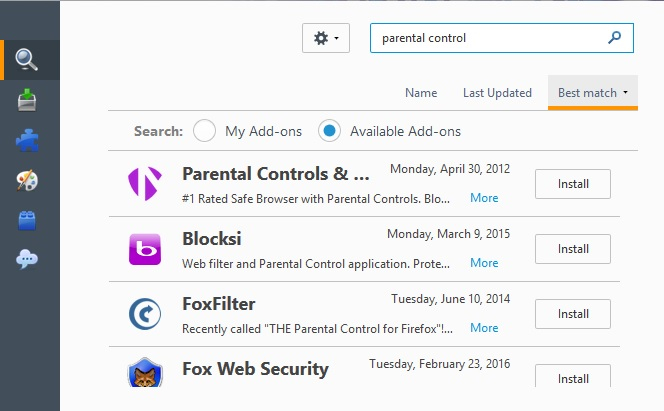
- Click System Preferences from the menu.
- Choose Parental Controls.
- Select the user account on the left side of the window for whom you wish to allow filtering.
- Administrator accounts cannot have Parental Controls enabled. Check that your child's account has limited access and is not an administrator.
- Choose "Enable Parental Controls."
- Navigate to the Content tab.
- Select one of the three modes available below Website Restrictions (unrestricted, automatic, safelist).
While your operating system and browsers may be secure, it is necessary to use search engine parental controls. Children will almost certainly use search engines to explore sites for fun or instructional purposes.
Use our guide below to implement parental controls to verify that their search is safe.
Google SafeSearch
- Browse to Google's search engine.
- Click to Search Settings.
- Check the box below "SafeSearch filters."
- At the end of the page, press save.
Safari
- Select System Preferences from the menu.
- Choose Parental Controls.
- To make modifications, press the lock icon.
- Choose the user account for whom you want to manage parental restrictions.
- Enable Parental Controls by clicking the button.
- When you're set, click the lock symbol to save modifications.
Yahoo
- Sign in to the Yahoo search engine.
- Browse for a term, then scroll to the bottom left of the webpage.
- Select Settings.
- Choose Preferences.
- Set your SafeSearch preference, and click Done (if on iOS).
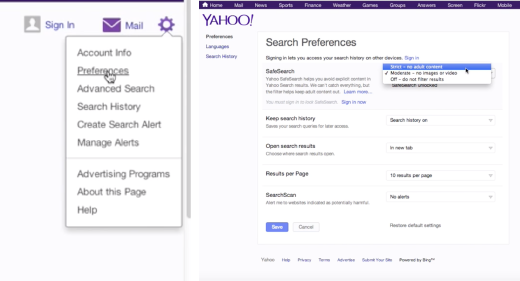
How to Get Parental Controls from Your Internet Service Provider?
Setting Parental Controls by your provider can be a convenient approach. It will control what your children have access to all of your home's devices. Most internet service providers will do this effortlessly and for free.
For further information, we recommend contacting your provider or visiting their website. If your child uses a smartphone outside the home, consider putting similar controls in place of the phone.
What is FamiSafe - How Can It Help?
An internet control app is a final step you can take to secure your child's internet usage. In this digital era, it will provide an extra layer of security to keep your children secure.
FamiSafe is a dedicated all-in-one parental control app that aims to keep children safe online 24 hours. It reduces the burden on parents and promotes healthy online habits in children through these effective ways:
- By limiting inappropriate websites, you can provide a safe and age-appropriate internet environment for children. View your children's browsing history and monitor online activity from anywhere.
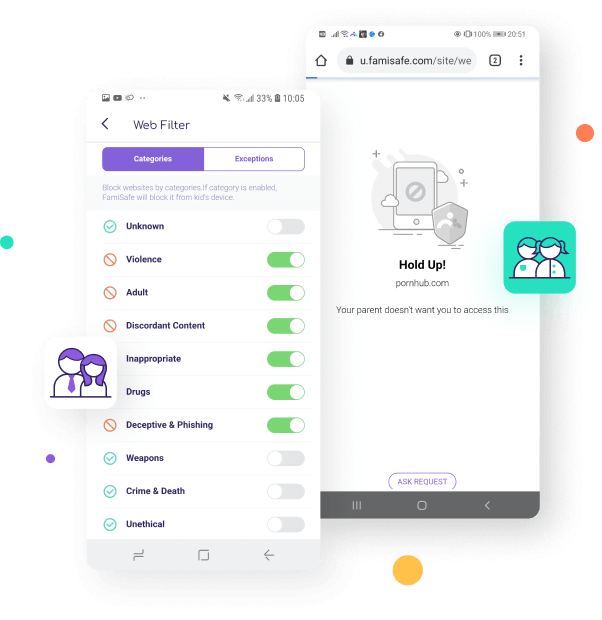
- Keep records of the details of your child's online usage. Set smart timetables and limit the number of time children can spend on their devices. Block the apps that are inappropriate for social or gaming purposes.
- Apps can be blocked on children's devices to prevent unwanted distribution or to limit excessive app usage. Allow children to devote more time to learning, exercise, and other activities.
- It also includes a tracking mechanism, allowing you to know where your children are constantly.

Wondershare FamiSafe - The Most Reliable Parental Control App
5,481,435 people have signed up.
Location Tracking & Geo-fencing
App Blocker & Web Filtering
Screen Time Control
Smart Parental Control Setting
Block In-app Purchase
According to the latest study, the Parental Control system in Kaspersky Lab's private line categorizes websites as 'pornography' over 4 million times every day. That means approximately 160,000 teenagers try to access adult content websites per hour.
The internet control app efficiently prevents kids from accessing inappropriate content. But, of course, only parents can choose which websites are suitable for their children.
Parental control, like any other device, can only help parents fulfill their responsibilities. You cannot and should not replace them. However, the ultimate parental control is the mutual trust between children and parents.


