Best Internet Filters for Mac in 2025
Best Internet Filters Application for Internet Filtering
ALL TOPICS
- How to Filter a Website?
- Internet Filter Reviews
- Apps to Filter Websites
Sep 29, 2025 Filed to: Web Filtering Proven solutions
If you share a home Mac with kids or teens, you know the web is both useful and distracting. An internet filter for mac helps keep adult or risky sites out of reach, reduces time drains, and gives you the right level of visibility to coach healthier digital habits. In 2025, your options fall into three layers: Apple's built-in Screen Time, network-level DNS filtering, and dedicated web filtering software for Mac that adds reports, schedules, and app blocking. This guide explains how they fit together, shows a quick layered setup, and recommends one practical tool for families who want cross-device control with less hassle.
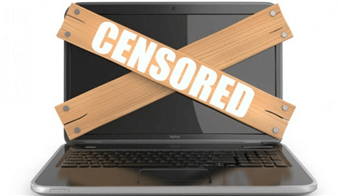
In This Article
- Part 1. What "Internet Filter for Mac" Really Means in 2025
- Part 2. How to Choose Better Internet Filter for Mac — Essential Features & Buying Checklist
- Part 3. Built-in Options on macOS: Screen Time & DNS Filtering
- Part 4. Step-by-Step: Set Up Web Filtering on a Mac
- Part 5. Best Web Filtering Software for Mac - FamiSafe

Part 1. What "Internet Filter for Mac" Really Means in 2025
"Internet filter" can refer to different approaches. Use this map to pick the right one:
- OS-level controls (Screen Time) — Native on macOS; lets you limit adult websites and maintain allow/deny lists per user. It's free and simple; reporting and granularity are basic.
- Network/DNS filtering — Point your Mac (or router) to a family DNS (e.g., CleanBrowsing, OpenDNS FamilyShield) to block categories before pages load, across all browsers. Great baseline; per-user detail is limited on free plans.
- Parental-control apps — Full web filtering software for Mac combines category rules with time limits, app blocking, activity reports, and cross-platform dashboards (Mac + phones).
Part 2. How to Choose Better Internet Filter for Mac — Essential Features & Buying Checklist
Before installing anything, shortlist what you need. Use this quick checklist:
- Robust category filtering (adult, gambling, violence) plus custom allow/deny lists.
- Multi-browser coverage across Safari, Chrome, Edge, and Firefox.
- Bypass resistance (handles VPN/proxy) and locked settings with a Screen Time passcode.
- Meaningful reports & alerts to coach better habits.
- App blocking & schedules to curb distractions alongside web rules.
- Cross-platform management so policies follow kids on phones as well as Mac.
- Ease of setup and a clear parent dashboard you'll actually use.
- Free vs. paid: Start with free DNS as baseline; add a suite if you need granular reports and control.
Part 3. Built-in Options on macOS: Screen Time & DNS Filtering
Screen Time (macOS)
On each child account, go to Content & Privacy → Web Content → Limit Adult Websites, then customize with Allowed and Restricted lists. Protect settings with a Screen Time passcode so rules can't be changed without you. It's a solid baseline for daily use.
DNS filtering (CleanBrowsing / OpenDNS)
DNS filters block categories at the network layer for every browser. Popular options:
- CleanBrowsing Family: 185.228.168.168 & 185.228.169.168
- OpenDNS FamilyShield: 208.67.222.123 & 208.67.220.123
Set it on the Mac or your home router for broad coverage; upgrade plans add more granular controls and stats.
Part 4. Step-by-Step: Set Up Web Filtering on a Mac
Step 1. Turn on Screen Time web filtering
System Settings → Screen Time → child profile → Content & Privacy → Web Content → Limit Adult Websites → Customize your Allow/Blocked lists → Enable a Screen Time passcode.
Step 2. Add family DNS
System Settings → Network → your connection → Details → DNS → add CleanBrowsing Family or OpenDNS FamilyShield → OK → Apply.
Step 3. Harden the setup
- Use a Standard (non-admin) account for your child.
- Keep your Screen Time passcode private.
- Review App Limits and allowlist sites for homework needs.
Part 5. Best Web Filtering Software for Mac (Hands-on Pick) — FamiSafe
If you need reports, app rules, and cross-device control—not just silent blocking—FamiSafe web filter is a practical upgrade. It combines web filtering, screen-time schedules, and app blocking in one place so you're not juggling multiple tools.
- Web Filter — Block adult/risky sites by category and add custom rules.
- Screen-time schedules & limits — Match routines like homework and bedtime.
- App Blocker — Pause games or social apps during focus hours.
- Cross-platform — Manage macOS, iOS, and Android from a single dashboard.
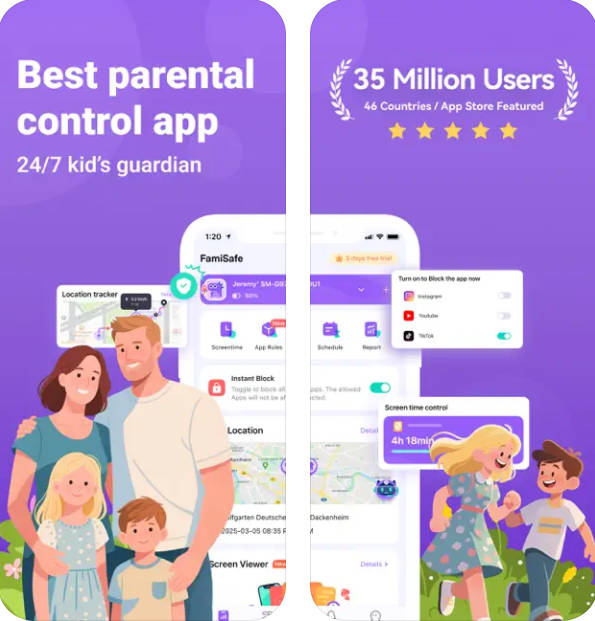
- Web Filter & SafeSearch
- Screen Time Limit & Schedule
- Location Tracking & Driving Report
- App Blocker & App Activity Tracker
- YouTube & TikTok History Monitor & App Blocker
- Social Media Texts & Porn Images Alerts
- Works on Mac, Windows, Android, iOS, Kindle Fire, Chromebook
Conclusion
When it comes to choosing the best mac internet filter solution, start with what you already have: enable Screen Time's web filtering per child account, then add a family DNS (CleanBrowsing or OpenDNS) to block risky categories across all browsers. If you need visibility, app rules, and cross-device consistency, layer in FamiSafe as your comprehensive Mac internet filter that manages Mac and phones together. This layered approach delivers stronger protection and calmer screen habits—without turning you into the family IT admin.



Thomas Jones
chief Editor