List of Inappropriate Websites to Block for Kids [2025]
Inappropriate Websites to Block for Kids
ALL TOPICS
- Desktop Web Blocking
- Web Blocking Apps
- Website Blocking Tips
Dec 10, 2025 Filed to: Web Filtering Proven solutions
As a parent, you already know the risks of giving kids unrestricted internet access. From adult content to gambling, the web has plenty that isn't age-appropriate. Even platforms that look harmless at first glance can become risky when user-generated content, weak filtering, or open chat features are involved. In this post, you'll find a concise list of inappropriate websites to block for kids and several practical ways to protect your family online.

In This Article
Part 1: 10 Inappropriate Websites to Block for Kids
The internet hosts countless sites that aren't suitable for children. You don't have to know every single domain your child might visit—but you should understand why certain platforms are popular and what risks they can pose (stranger chat, explicit media, weak moderation, or links out to adult spaces). Use the shortlist below as a starting point for your blocked websites list.
Some sites look harmless—especially if parents also use them daily. Others are generally good but can still expose kids to inappropriate material due to user-generated content or insufficient filters.
Here are 10 common platforms parents often consider blocking:
1. Omegle.com
Omegle connects people with strangers via text or video chat. The ease of anonymous conversations can expose teens to inappropriate requests or unsolicited content. While some use it for casual chats, the lack of identity checks and open access makes it unsuitable for kids. And you can learn how to block Omegle here.
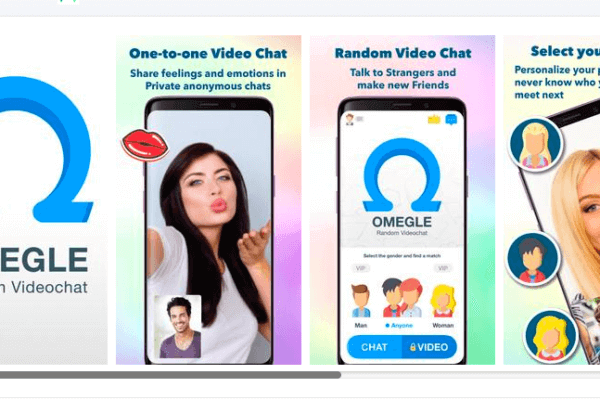
2. Toomics.com
Comic and webtoon platforms can feel kid-friendly, but without b filtering or age gates, children may encounter mature themes or explicit imagery. Parental guidance is recommended, and blocking is reasonable for younger users.
3. Reddit.com
Reddit hosts a vast range of communities. Despite helpful forums, many subreddits include mature content or links to external adult sites. Because moderation varies by community, kids can stumble on explicit or harmful material with a few clicks.
4. Tumblr.com
Tumblr features user-generated posts (photos, videos, blogs). Search and reblog mechanics can surface explicit content quickly. Even with filters, children may still run into mature material; consider blocking for younger audiences.
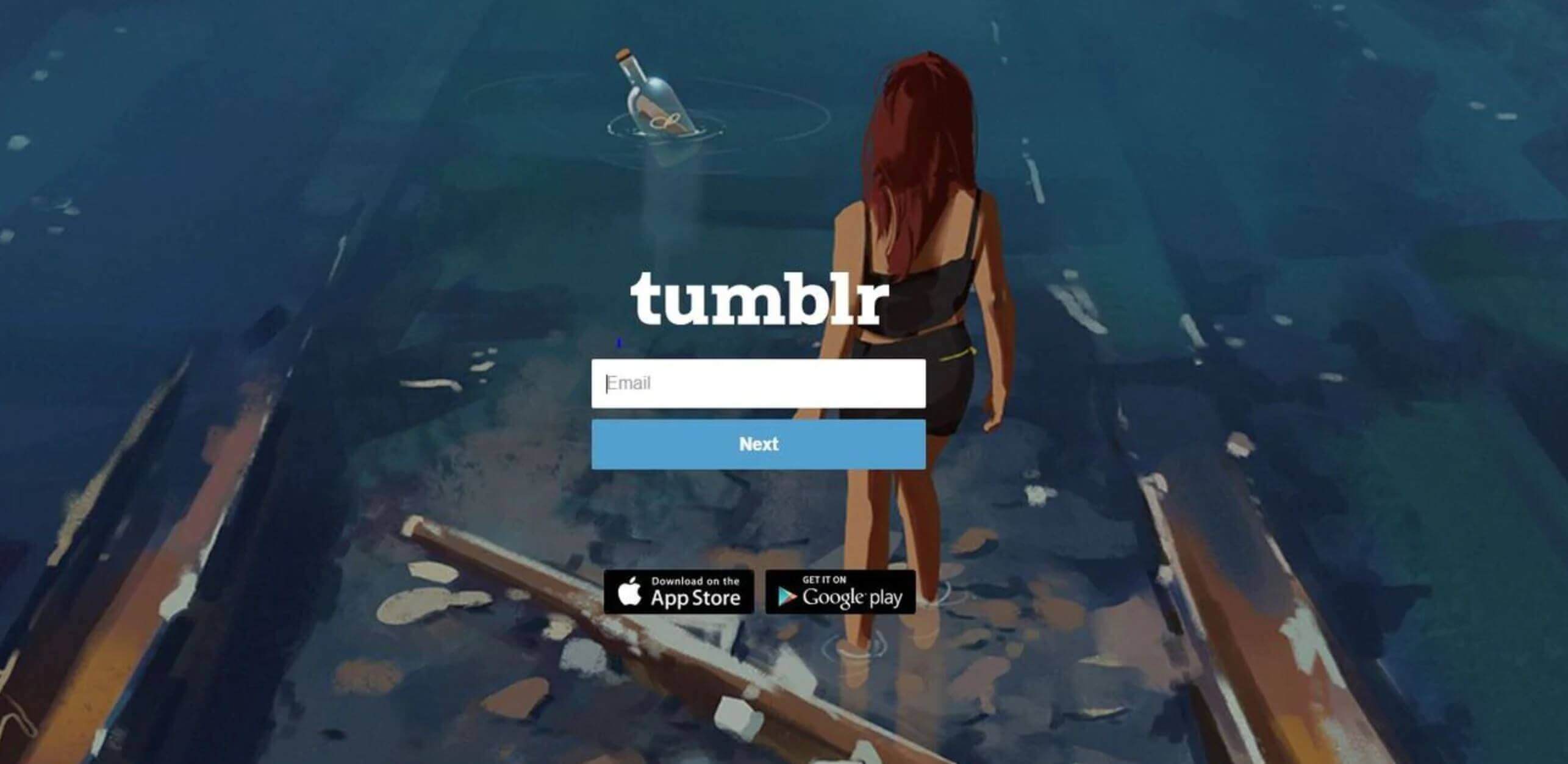
5. Monkey.cool
Apps and sites that randomly pair users for fast chat sessions often move conversations to other platforms (e.g., Snapchat). The promise of "temporary" photos can encourage oversharing. Without b safeguards, kids risk exposure to inappropriate requests or contacts.
6. Twitter.com (X)
Even with warning labels, mature media and adult themes circulate widely. Younger users can click into explicit profiles or threads from search, hashtags, or algorithmic recommendations. For families prioritizing strict filtering, blocking Twitter porn is a practical step.
7. Tinder
Dating apps are designed for adults. Although under-18 accounts are prohibited, age-gating can be bypassed on some services. Underage access risks exposure to adult conversations and unsafe contacts, so blocking Tinder for kids is recommended.

8. Chatroulette.com
Random video chat with limited up-front verification can lead to sudden exposure to explicit content. Optional "unfiltered" modes and anonymous use make it inappropriate for kids.
9. 4chan
Anonymous image boards have historically hosted offensive or explicit material and links. Content can be shock-oriented and poorly moderated for child safety. Families seeking a cleaner web experience typically block such forums. Learn more about 4chan safety.
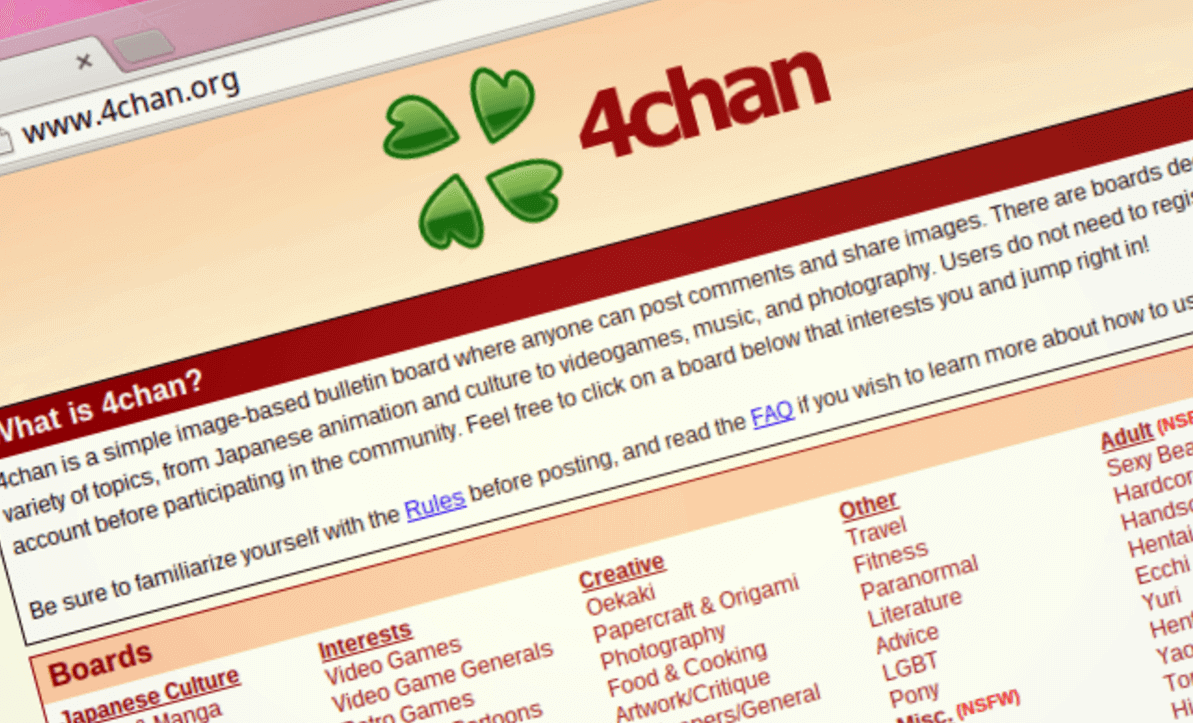
10. Ask.fm
Q&A platforms like Ask.fm popular with teens can include anonymous messages, which may enable cyberbullying or inappropriate solicitations. Unless closely supervised, they are not ideal for younger users.
Part 2: How to Block Inappropriate Websites
The list above is not exhaustive. To block more inappropriate websites—especially the ones you haven't heard of—start with Google's SafeSearch. It can filter explicit results in Google Search and on YouTube to a degree. However, it isn't perfect. Common limitations include:
- Simple on/off controls with limited customization.
- No fine-grained sensitivity settings.
- Browser/user specificity (kids can switch profiles or apps).
- Reliance on cookies or sign-in state.
- No universal blacklist/whitelist across all apps and browsers.
Because SafeSearch isn't foolproof, parents often choose a dedicated parental-control solution like FamiSafe Web Filter for device-level filtering and monitoring.
FamiSafe — Keep Your Kids Safer Online
FamiSafe is built to help families manage screen time, filter the web, and stay informed about online risks. Compared with basic browser filters, it offers cross-app coverage and parent-friendly controls.
- Web Filter & SafeSearch
- Screen Time Limits & Schedules
- Location Tracking & Driving Reports
- App Blocker & App Activity
- YouTube & TikTok History Monitor
- Social Text & Explicit-Image Alerts
- Works on Mac, Windows, Android, iOS, Kindle Fire
1. Web Filter
Block websites by category across the browsers on your child's device (e.g., gambling, adult, violence). You can maintain both a blocked websites list and a whitelist to allow helpful, age-appropriate sites. If kids try to access blocked content, you'll receive an alert.
2. Suspicious Content Detection
After pairing your child's device, FamiSafe can surface risky keywords from search and text-based apps, helping you spot signs of bullying, explicit talk, violence, or self-harm. You can customize a keyword list and get alerts when they appear—even inside popular social apps—so kids stay safer across the apps they actually use.
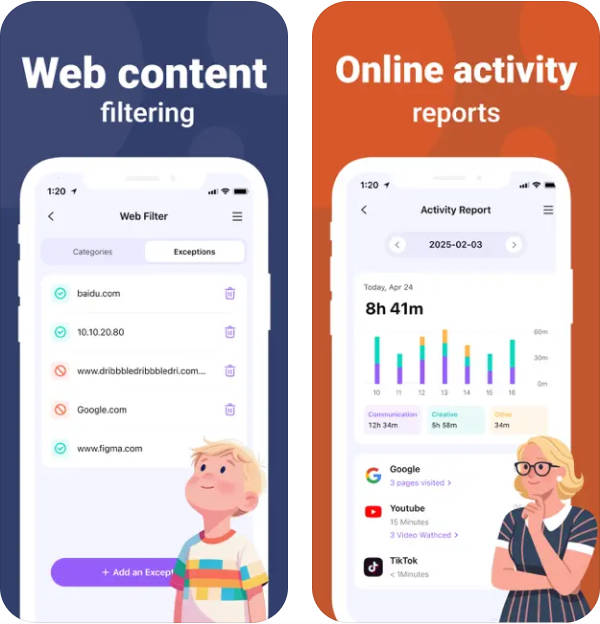
How FamiSafe Helps You Block Inappropriate Websites
Getting started only takes a few minutes:
- Open the FamiSafe website or install the app on your device.
- Sign up for your parent account.
- Install FamiSafe on your child's device as well.
- Pair the devices by following the on-screen steps.
- Create your list of inappropriate websites to block and set up category filters and alerts.
FamiSafe works on iOS, Android, Windows, and Mac, so you can apply consistent rules at home. Remember to keep your parent account secure and avoid sharing your password with kids.
- Web Filter & SafeSearch
- Screen Time Limits & Schedules
- Location Tracking & Driving Reports
- App Blocker & App Activity
- YouTube History Monitor & Video Controls
- Social Text & Explicit-Image Alerts
- Works on Mac, Windows, Android, iOS, Kindle Fire, Chromebook
Conclusion
Thoughtful parents set clear boundaries for what their kids can access online. The list of sites to block for kids is long and always changing, so combine SafeSearch with a device-level website blocker for ber protection. For most families, a balanced mix of filtering, time limits, and ongoing conversations works best—and tools like FamiSafe make it easier to manage all three in one place.




Moly Swift
staff Editor