How to Use Wi-Fi Router to Monitor Which Websites Are Visited
router history
ALL TOPICS
- YouTube Parental Control
-
- How to see your YouTube history?
- Put parental controls on YouTube
- Delete TikTok Account without Phone Number
- Ways to block YouTube channels
- Ways to Get Somone's IP Address and Hide IP Address
- A complete guide on YouTube parental control
- Kids safe YouTube alternative
- Top 5 TikTok Alternatives
- Methods to restrict YouTube adult content
- Social Media App Parental Controls
- Parental Control Tips
Jun 11, 2025 Filed to: Web Filtering Proven solutions
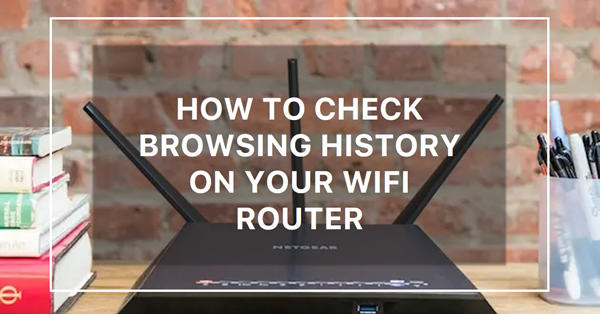
Maybe your kids are using their gadgets to view porn? You may already know how to monitor children's browser histories and block bad websites, but you still worry about being circumvented. Perhaps your spouse has a problem with online gambling or inappropriate communications. Your staff members could sometimes slack in their work and occasionally obtain the needed material. You may always think about looking into their router history in these circumstances.
Establishing its validity is the first step toward solving whatever issue you may have. Continue reading to learn all there is to know about the online router history.
Try FamiSafe, Check kids' browsing hitsory.
Table of Content
Part 1: Can Wi-Fi Owners See Your Browser History?
Examining if someone can see the websites you visited when using Wi-Fi. The simple answer is yes; they can see the websites you visit when connected to Wi-Fi. Although many businesses and websites provide data encryption services to safeguard your information, you may believe they are more secure. The Wi-Fi, for instance, cannot tell what kind of material you're seeing, whether you're reading an email, looking at a photo, or reading an article.
However, they can determine what material you are viewing since they can see your IP address and the URLs of the websites you've been visiting. They won't be able to view the pornographic movie you're watching, but they will be able to tell which page you were on, making it simple for them to figure it out. You may do all this by directly using a Wi-Fi history viewer or examining the router's history on your computer.
Part 2: How to Use the Router to Monitor Visiting History?
In the sections below, we'll demonstrate how simple it is to check your router history and see which websites were accessed using the router you have in your home. Please be aware that the procedures could differ depending on your brand and router. This usually only involves a change in the names of the options or how the interface is laid.
1. Check the visiting history using a Netgear router
Step 1 - Open your internet browser on your computer and type in your IP address. This will be an 8-digit number in the format of "000.000.0.0". You can find this by referring to the manual of your router to begin to check router history.
Step 2 - You'll now find yourself on the dashboard of your router. This is where it depends on what router you have. Start by signing in using your admin credentials. These can be found in your manual or on the base of your device to start checking your router history.
Step 3 - On the homepage of your router dashboard, find the log settings, wifi history viewer or activity history option. For example, if you're using a NetGear router, you can use the wifi history viewer settings to find the router history in the Logs section on the left-hand side.
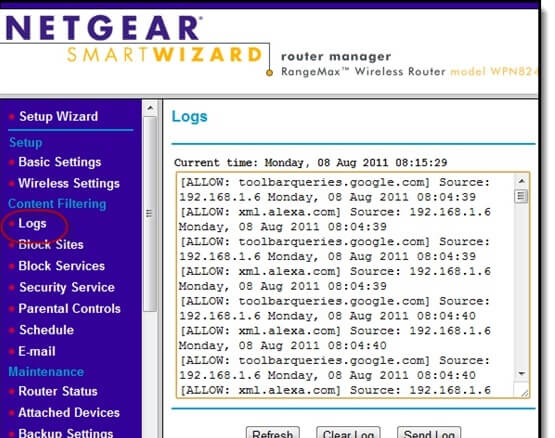
2.Check the visiting history using a Linksys router
Besides, if you're using a Linksys router, you'll need to make sure the Logging option is enabled, which will then activate the View setting for seeing the browser history
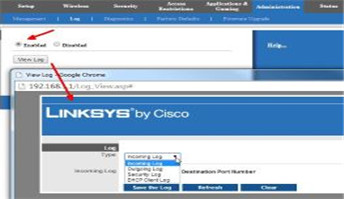
That's all it takes to start to check the router history of your property, home or business.
3.How to check the TP-Link router browser history?
Step 1: Open a web browser and enter http://192.168.1.1, http://192.168.0.1, or the http://tplinklogin.net in the address bar. Afterward, hit Enter.

Note: LAN IP varies depending on the model. Please look for it on the product's bottom label.
Step 2: To log in, enter your username and password. By default, they are both admins.

Step 3: See the system log
- Go to System Tools and choose System Log.
- To see the browser history, click the Refresh button.
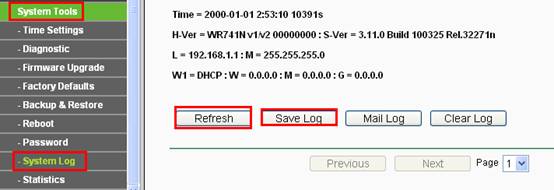
- The log may also be saved as a document.
Note: To get the most recent log information, please click the Refresh button.
4.How to check the Asus router browser history?
Step 1: Navigate to Web GUI (http://router.asus.com) in a web browser once it is open.

Step 2: Enter your username and password on the login screen, and then click [Sign In].
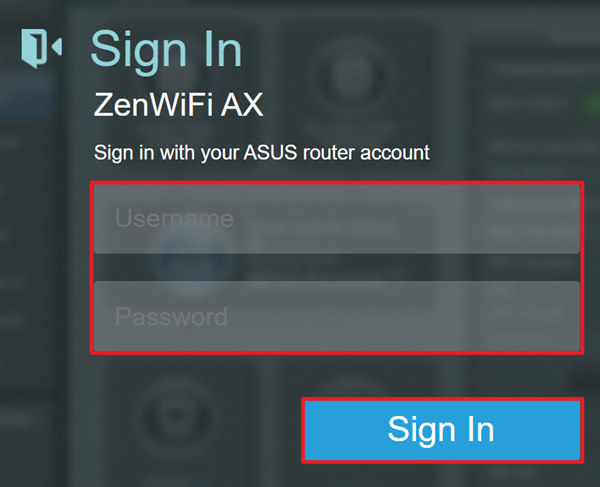
Note: Please reset the router's factory default settings if you've forgotten your login or password. Please see the following page: How to restore the router to its default settings. To discover more.
Step 3: Select Web History from the menu; the default setting is off.
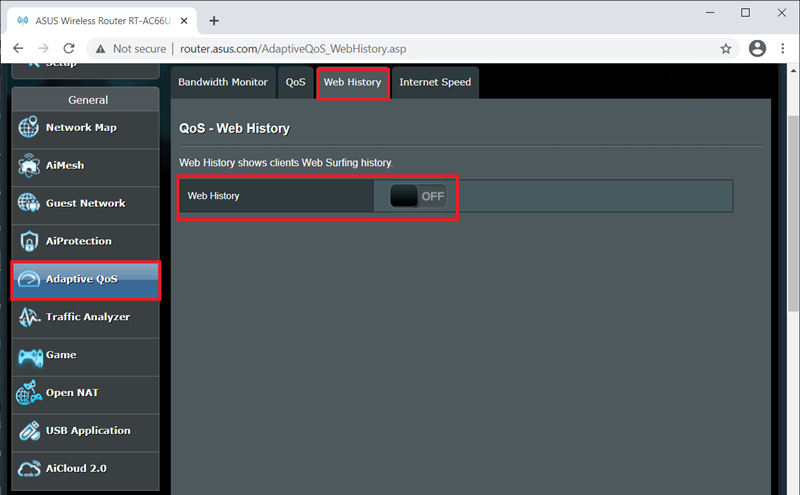
Step 4:
- Activate Web History to see all users' web browsing history on the page.
- Additionally, you may choose a particular client to check their web history.
- To see the record, click "Next," or type the page number and click "Next."
- Records are updated automatically, but you may manually update them by clicking "Refresh."
- Click "Clear" to remove the Web history if necessary.
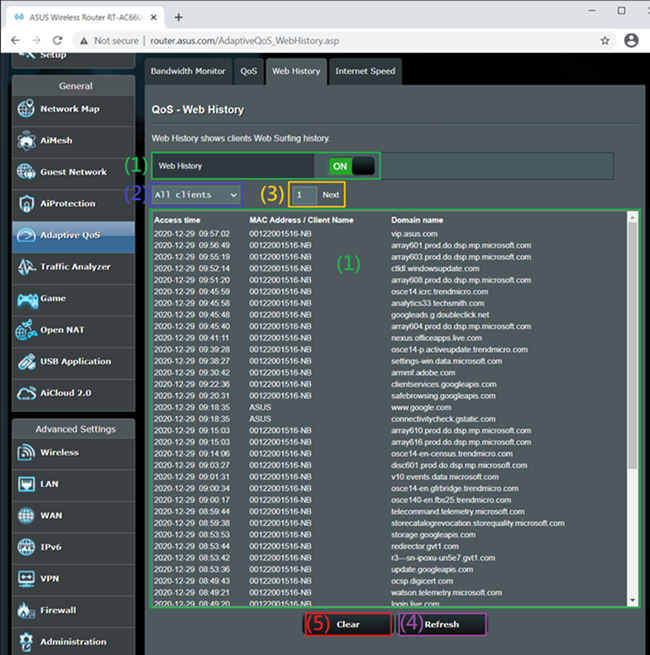
Part 3: Is There a Better Way to Monitor Kids' Browser History?
Yes. We recommend FamiSafe-Parental Control App, which you can employ if most of your property residents utilize mobile devices like iPhones, iPads, Android phones, or Android tablets.
The following are some of the essential features that FamiSafe may provide you:
- Utilize the embedded GPS technology to track the gadget in real time.
- The history of your device's browsing
- Create personalized geofenced regions for personalized location alerts.
- Block access to certain websites actively.
- See every website visit recorded on the device.
- Create personalized device usage schedules
- Censor and uncensored access to certain apps
- When your kids are out and about, you can utilize the location tracking capabilities to ensure they are always in a safe area and where they should be rather than in a risky position.
- You can use the geofencing tool to make sure they don't leave the protected area or get notified as soon as they do.
- You can see your network history to fully control the material your family members or colleagues are assessing whether they are using a mobile or computer device, ensuring that everything remains safe and secure in your world.
[Video Guide]How to check which websites are visited using FamiSafe?
Effortlessly load this comprehensive mobile tracking and monitoring software on a person's device. They will provide you with all the details and capabilities you need to monitor someone's internet use. Even my WI-FI activity will be visible to you if you use it as follows.
Step 1: Download FamiSafe
Create a free FamiSafe account and install the app on your children's gadgets.
Step 2: Access Parents Account
Use FamiSafe to connect to and monitor the child's phone from the parent's account.
The best parental control program for location tracking, app banning, browser filtering, screen time management, and more is FamiSafe. You may now begin tracking!
Step 3: Start Monitoring
Scroll down to the Browser History option and choose it to use the navigation menu on the left. You can see the most recent information on every website the device has been viewing, allowing you to pinpoint precisely the viewed websites.
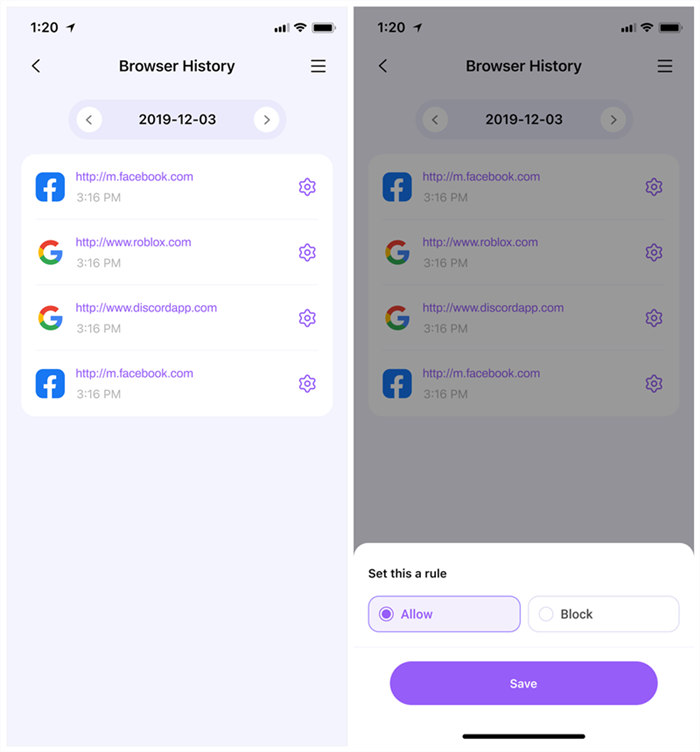
Part 4: FAQs
1.Can a router be used to examine website history?
Your surfing history is viewable by anybody with access to the Wi-Fi router's administrative panel, whether at home, work, or public Wi-Fi areas; it makes no difference. Most modern routers maintain logs of the IP addresses and URLs of websites accessed and the timestamps of events, bandwidth utilized, and connected devices.
2.How can I see someone else's surfing history on my WiFi router?
It would help if you didn't check another person's internet history. Nothing except IP addresses is visible. In contrast to family security software, a router does not track what you see. Instead, it only shows IP addresses and website traffic.
3.Can my parents see my search history in any way?
Typically, your personal search history stays hidden from your parents. The purpose of a private search is to conceal the search results and completely erase any evidence of your internet use. You can do your online activities incognito for more privacy. It deletes all data you may have utilized while browsing the internet.
Conclusion
The Internet has given us access to new worlds; younger kids need web filtering for their safety compared to adults. Giving kids a sense of what is safe and knowledgeable for them against what is not has become quite important. Developing children require assistance forming their thoughts, differentiating right and wrong, and learning appropriate behaviors. Thus, to monitor your child's digital behavior, strategies like employing parental control software to monitor your child's router history have become more popular.



Thomas Jones
chief Editor