In the digital age, children usually rely on the incognito mode for browsing and searching, believing their activity is safe. However, this situation raised an alert in the minds of parents, and keeping track of their history became a necessity. In this case, whether you want to monitor, recover lost information, or ensure kids' security, efficient methods are required to view such history.
Although incognito mode doesn't save browsing data, some methods and tools can help track hidden activity on an Android phone. This guide will explore those practical ways to view my incognito history on an Android phone.
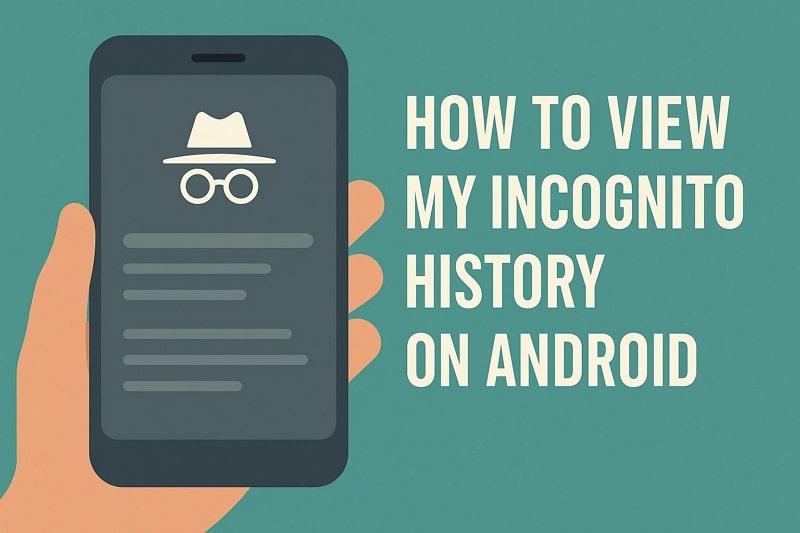
Table of Content
Part 1. Can Incognito History Be Viewed on an Android Phone?
Officially, the incognito mode does not record your history and stores cookies after closing the session. Therefore, there is no record of the sites that the browser visits. Nevertheless, despite such a privacy option, it is still possible to learn about your incognito browsing by using indirect methods. You can try parental control applications, such as FamiSafe, to monitor and access incognito browsing logs.
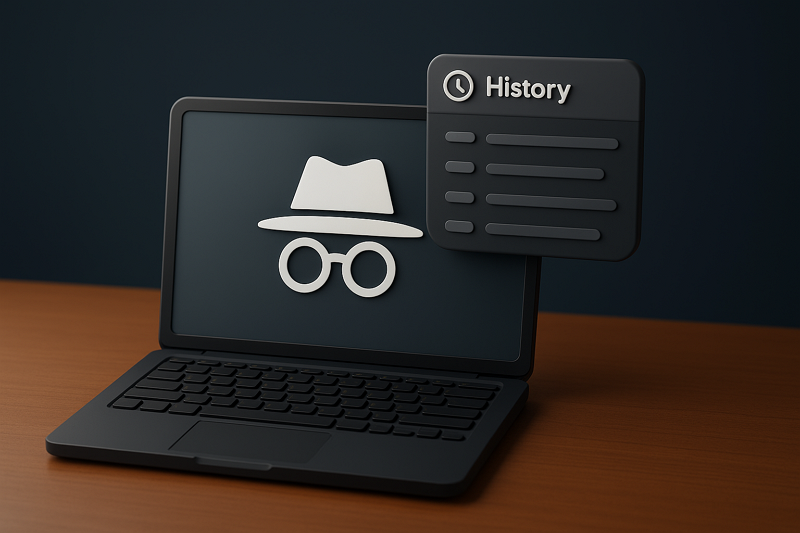
According to network specialists, DNS servers can log domain requests even during incognito sessions. Similarly, parents can try using extensions that help record such browsing, which specifically run in incognito mode. It highlights that although this mode is not recorded by the browsers, you can still track and record hidden browsing activities.
Part 2. 4 Effective Ways to Access Incognito Browsing History on Android
If you want to learn how to see incognito history on Android, then read the following 4 efficient methods that showcase results with steps:
Check Google Account Activity
If the users are signed in to their Google account while browsing, even in incognito mode, their web results and searches get saved. Therefore, by going to Google My Activity, you can often find traces of incognito browsing. However, to access such history, you need to enable the Web or activity tracking on your Google account first. So, let's learn how to go through the activity and access the incognito mode browsing history:
Step 1. Navigate to myactivity.google.com while signed in to view synced activities. From here, enter the suitable activity within the Search Your Activity section, and if the activity is present, it’ll show in the browsing. After verifying your account, select the Filter by Data & Product option.
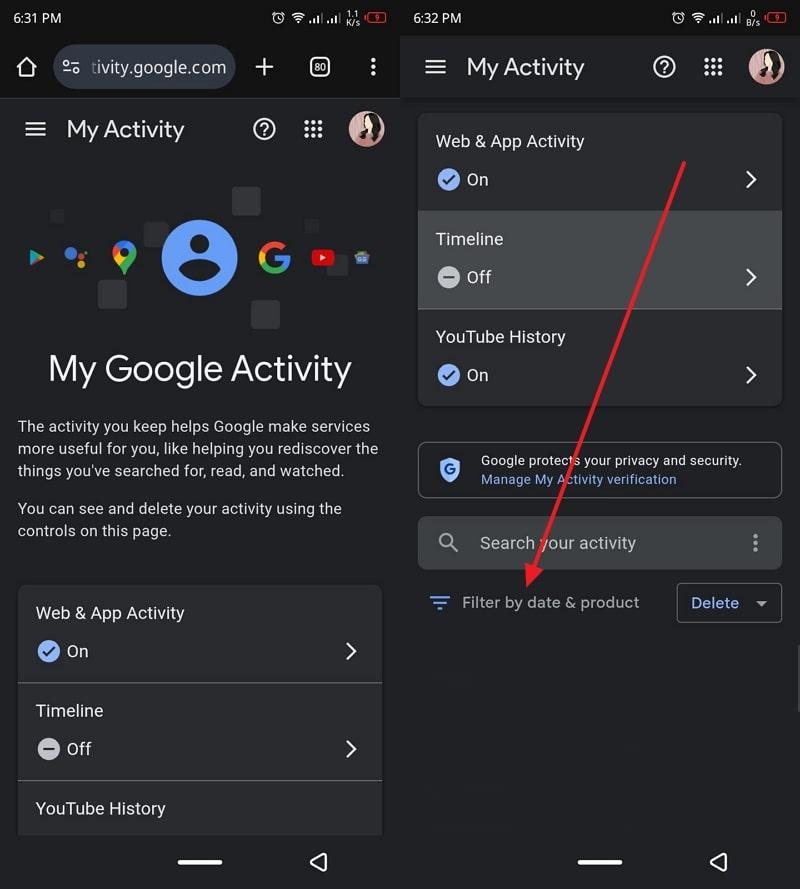
Step 2. Now, press Search from the list, hit Apply, and review every website access on the account.
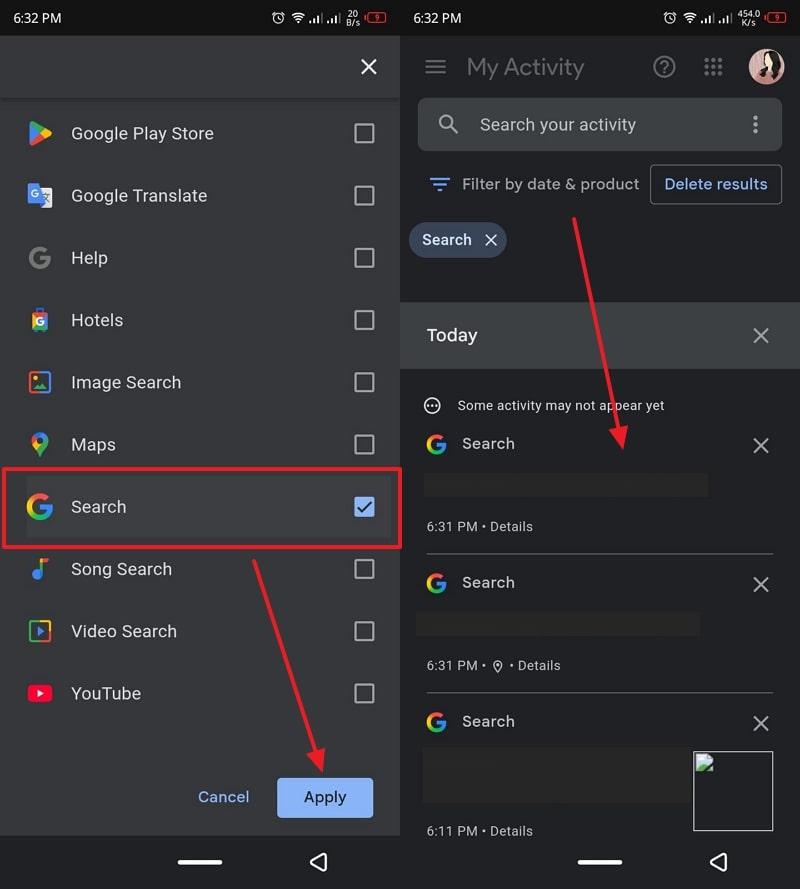
MDM Solutions
When it comes to MDM network proxy or VPN, it helps monitor kids in incognito mode by configuring the MDM to route. This means that all internet traffic from the child's device will go through a proxy or VPN server controlled by the parent. Keep in mind that various MDMs have different options and interfaces that provide history and more. The following are the steps on how to use this MDM proxy network:
Step 1. From NinjaOne, go to the Administration option, press Policies, and access the MDM Policies. Now, select a policy, and from the policy editor, open the Network tab. Next, under the Proxy Settings, click Manual Proxy Setup, and turn on the Direct Proxy and Proxy auto-configuration (PAC) options.
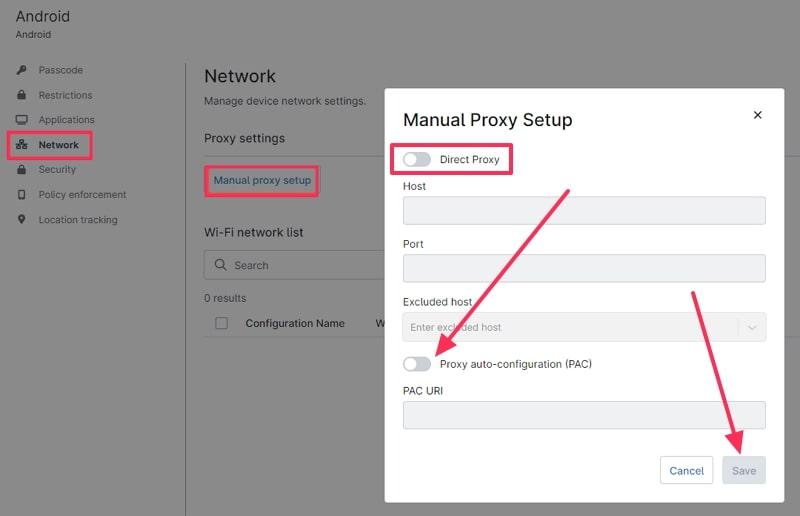
Step 2. Once the options are enabled, hit the Save button, and go to the Policy Editor page. Next, press the Save button to activate the detection of incognito activity through the MDM and proxy.
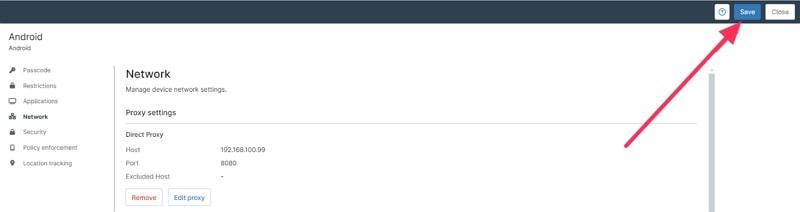
Router Logs
The Android device does hide the incognito history; however, your router is collecting all the websites you've accessed. By opening the router logs, you'll be able to find different websites, timestamps, and more with ease. Do note that most of the routers do not have the log feature by default, so ensure your router has the feature. Now, follow the guidelines and learn how to view my incognito history on Android without the app:
Step 1. Log in to your router by entering the IP Address, and press System from the main interface.
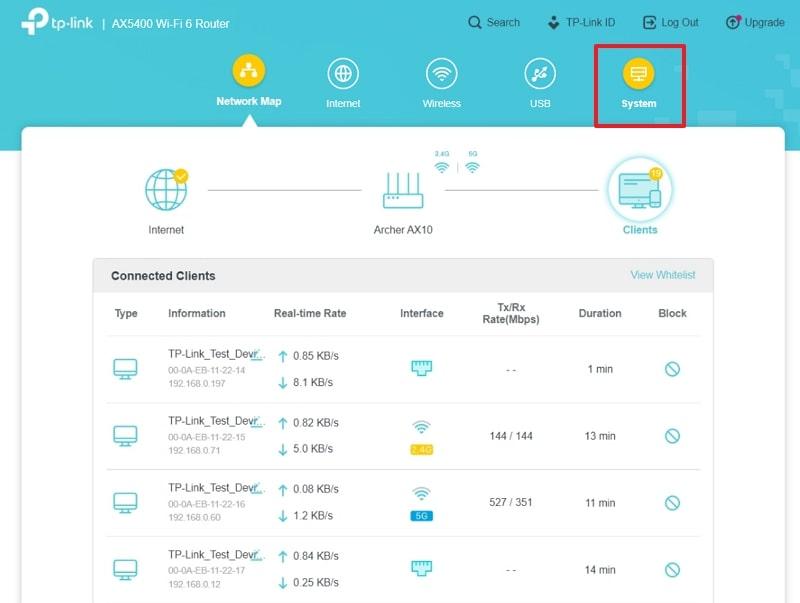
Step 2. Next, open the System Logs tab, choose a Log Type for incognito or browser history, and access all the history.
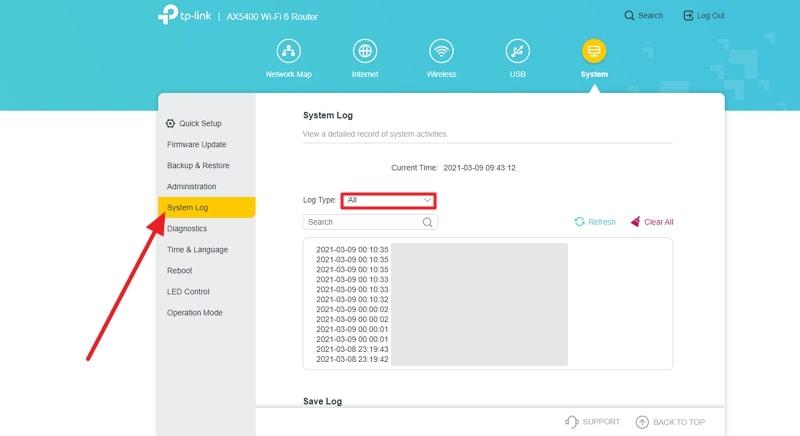
Downloads, Bookmarks, and Local Artifacts
Incognito mode does not delete everything, and when a user downloads files, creates bookmarks, or leaves behind cookies, you can easily check the history. These things become local artifacts that can reveal parts of your child's activity.
For example, downloaded images, PDFs, or media files are stored on the device and are thus accessible later as well. Additionally, bookmarks appear in the browser's bookmark list and can be accessed through incognito history.
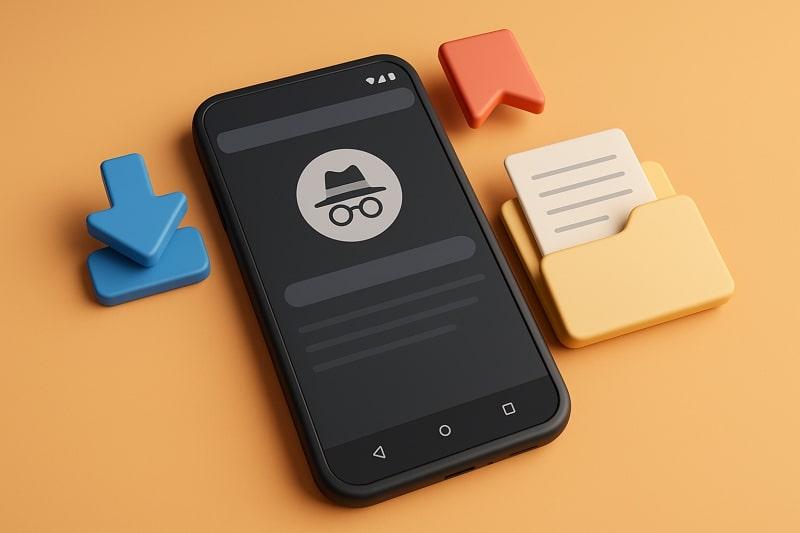
If you find these manual methods complicated, a parental control tool like FamiSafe can simplify everything by tracking browsing history—including incognito mode—in one dashboard. Keep reading now.
Part 3. How Parents Can Check Incognito Browsing on Kids' Android
Some of the methods mentioned above might pose problems in accessing incognito browsing history, so this part will offer a better alternative solution. FamiSafe is the next-gen parental control app, where you can check incognito browsing on your kid's Android device. Moreover, this app allows you to monitor and record all browsing history, including private or incognito modes on Google.
Additionally, it offers a remote screenshot capture feature that allows parents to see what their kids are viewing in real-time. You can even set up their screen time, which filters to allow permission, and even set a safe search option. With the daily or weekly activity report feature, you will stay informed of your child's activity and more.
[Video Guide]How to see incognito history with FamiSafe
Try FamiSafe, Protect kids' online safety.
Key Features
- Block specific websites or use filters to prevent kids from accessing harmful content.
- Set device usage schedules and limit screen time control on devices.
- Track the kid's real-time location on a map, set geofences, and receive alerts.
- Detects inappropriate photos, screenshots, and more in messages and social media.
- Kids can send an SOS alert with their location instantly if they feel unsafe.
Guide to View Incognito Browsing History with FamiSafe
The following are the steps that explain the simple process of users being able to view incognito history:
Step 1. Access the Browsing History Feature
Open the Select Your Statistics menu and choose the Recent Browser History from the Features page.

Step 2. Get Browsing History with Days
Next, hit the < or > to check the browser history by date or day.

Step 3. Blacklist Certain Sites (If Necessary)
Tap the Lock beside the website address to open the Set This a Rule menu. After this, press the Allow or Block button for secure browsing.
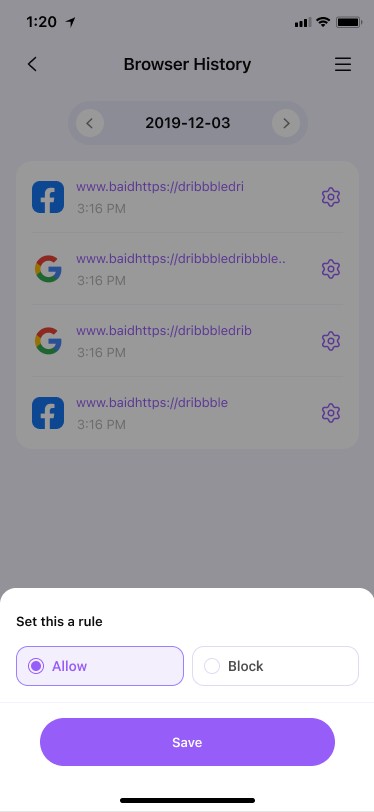
Conclusion
In conclusion, this article provided users with a wide range of methods to view my incognito history on Android phone. Each of the methods was accompanied by instructions on how to do it step-by-step and was shown to be a simple solution. To monitor your child’s browsing safely and easily, try FamiSafe for free—the trusted parental control app that reveals even incognito history.



