How to Block Websites for a Period of Time (2025)
Block Websites for a Certain Period
ALL TOPICS
- Desktop Web Blocking
- Web Blocking Apps
- Website Blocking Tips
Oct 09, 2025 Filed to: Web Filtering Proven solutions
Sometimes you don't need a permanent block—you just need focus windows. Whether you're studying for two hours or setting "no YouTube after 9 PM," learning how to block websites for a period of time can keep distractions in check and help families build healthier digital habits. Below you'll find device-specific steps and a simple way to block certain websites for a period of time across phones and computers.
Two common scenarios 🎯
- Student focus: Block social media during homework time to avoid endless scrolling.
- Parental control: Limit access to gaming or adult sites after bedtime on your child's devices.

In This Article
Part 1. Why Temporarily Blocking Websites Matters
Short, scheduled blocks give you control without being extreme. Instead of removing websites forever, you can block websites for a period of time to match your routine—study blocks, work sprints, or family downtime. Benefits include:
- Better focus: Time-boxed browsing limits reduce context switching and procrastination.
- Healthy routines for kids: Parents can align access with school nights, chores, and bedtime.
- Safer browsing: Temporarily restrict risky categories (gambling, adult, violence) during unsupervised time.
Tip 💡
Start small. Block the top 2–3 distracting sites during your key focus window and iterate weekly.
Part 2. How to Block Websites for a Period of Time — By Device
Block Websites on iPhone/iPad (Screen Time)
Apple's Screen Time lets you block sites for a period of time using content restrictions and Downtime/App Limits.
Step 1. Go to Settings > Screen Time and turn it on.
Step 2. Tap Downtime to schedule "no access" windows (e.g., 9 PM–7 AM).
Step 3. Under Content & Privacy Restrictions > Content Restrictions > Web Content, choose Limit Adult Websites and add specific URLs to Never Allow.
Step 4. Use App Limits to set daily time limits for browsers or specific apps.
Block Websites On Android (Digital Wellbeing & Family Link)
Android offers focus tools and parental controls to block a website for a period of time.
Step 1. Open Settings > Digital Wellbeing and configure Focus mode to pause distracting apps during set hours.
Step 2. For kids, use Family Link to manage web filters (Chrome), SafeSearch, and app usage schedules.
Step 3. If you need URL-level blocks, consider adding a browser extension on Chrome (for desktop) or use a dedicated parental-control app that supports Android.
Block Websites On Windows (Microsoft Family Safety & Hosts File)
Windows users can block sites for a period of time through Family Safety or manual host rules.
Option A — Family Safety: Create a child account, enable Screen time schedules, and set Content filters for websites on Edge/Chrome.
Option B — Hosts file: Map unwanted domains to 127.0.0.1 in the hosts file. Pair with Task Scheduler to swap in/out a blocked list at certain times (advanced users).
Block Websites On Mac (Screen Time & Automation)
macOS Screen Time mirrors iOS. You can schedule Downtime and limit specific websites. Power users can script /etc/hosts swaps with LaunchAgents for timed blocks.
Step 1. System Settings > Screen Time, enable and set Downtime.
Step 2. Content & Privacy to limit adult sites and add "Never Allow" URLs.
Step 3. Optional: automate host rules for deeper blocking (advanced).
Block Websites On Browsers (Chrome, Firefox, Edge Extensions)
If your goal is browser-only control, extensions are the quickest way to block websites for a period of time with schedules, blocklists, and exceptions.
Step 1. Install a trusted extension (e.g., StayFocusd, BlockSite, LeechBlock).
Step 2. Create a blocklist (e.g., youtube.com, tiktok.com, reddit.com).
Step 3. Set the active days/times (e.g., weekdays 8–12 & 14–18).
Step 4. Enable challenge or strict mode to prevent quick bypass.
Tip 💡
Extensions only govern that browser. Kids can switch browsers or use Incognito unless you lock them down OS-wide or use a cross-device tool.
Part 3. Which Blocking Method Works Best?
Quick take: Built-ins are great starters; extensions are simple but narrow; hosts/router are technical; cross-device apps are the most complete for families who want schedules, sync, and alerts.
Part 4. Step-by-Step on Key Platforms (Quick Reference)
This is your skim-friendly section. If you prefer a checklist view of how to block a website for a period of time, use these condensed steps:
- iPhone/iPad: Screen Time → Downtime (schedule) → Content Restrictions → Web Content → "Limit Adult Websites" + add URLs to Never Allow.
- Android: Digital Wellbeing → Focus mode (schedule) → for kids use Family Link for Chrome filters and time limits.
- Windows: Family Safety → Screen time schedule + Content filters; or advanced hosts file scheduling via Task Scheduler.
- Mac: Screen Time → Downtime + "Never Allow" URLs; advanced users can script hosts swaps with LaunchAgents.
- Browsers: Install a blocker extension → add sites → set allowed hours/days → enable strict mode.
A Smarter Way to Block Sites Across Devices
Built-in tools work—but only on a single device, with limited scheduling and little visibility. If you need one place to block websites for a period of time across iPhone, Android, Windows, and Mac, a cross-device solution keeps rules consistent and harder to bypass.
How FamiSafe helps:
- Set custom time windows to block certain websites for a period of time—study blocks, bedtime, or weekends.
- Category-based web filter (adult, gambling, violence) + SafeSearch for safer browsing.
- Sync rules across child devices and get usage insights/alerts.
- Also includes screen time limits, app blocking, location tracking, and more.
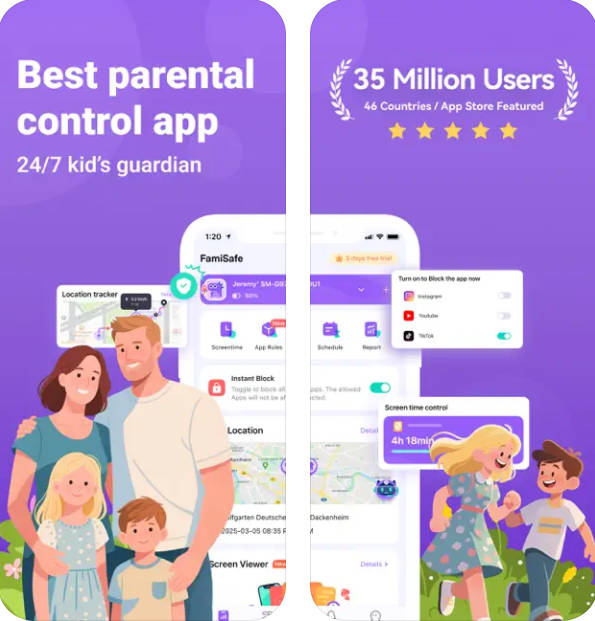
Try FamiSafe — schedule website blocks across devices.
Conclusion
If you only need quick blocks on one device, built-ins and browser extensions are perfect. If you manage multiple devices—or want ber guardrails with schedules, alerts, and reports—a cross-device tool offers the smoothest path. Either way, now you know how to block websites for a period of time and can pick the method that fits your routine.
Frequently Asked Questions
-
Q1. What's the easiest way to block sites for a period of time?
Use built-in tools first: Screen Time (iOS/macOS), Digital Wellbeing/Family Link (Android), Family Safety (Windows). For cross-device scheduling and better reports, try a parental control app. -
Q2. Why is a site not blocked even after I added it?
Clear the browser cache and ensure you added all related domains (e.g., mobile subdomains, CDNs). If using extensions, disable other extensions that might conflict. For kids, lock other browsers. -
Q3. How do I unblock a site temporarily?
Pause or edit the schedule in your tool (e.g., disable Downtime, tweak extension schedule). With parental controls, use a parent PIN to allow short-time access and then re-enable the rule. -
Q4. Can kids bypass browser extensions?
Yes, by switching browsers or incognito. That's why OS-level controls or cross-device apps are more reliable for families.




Thomas Jones
chief Editor