How to Block Websites on Android Chrome
Block Websites on Android
ALL TOPICS
- YouTube Parental Control
-
- How to see your YouTube history?
- Put parental controls on YouTube
- Delete TikTok Account without Phone Number
- Ways to block YouTube channels
- Ways to Get Somone's IP Address and Hide IP Address
- A complete guide on YouTube parental control
- Kids safe YouTube alternative
- Top 5 TikTok Alternatives
- Methods to restrict YouTube adult content
- Social Media App Parental Controls
- Parental Control Tips
Jun 17, 2025 Filed to: Web Filtering Proven solutions
There are many reasons why we would like to block a particular website. Moreover, you probably know how to control your internet browsing, but other people do not, especially children. On the Internet, you can find all kinds of web pages that spread viruses, malware, or simply show content not appropriate for certain users, so, in reality, it would be best to restrict their access to the security of your device, and of course, the family. Blocking a website is not complicated thanks to a large number of current tools, and today, we show you how to block websites on Android.
5 Methods to block websites on Android Chrome
The growing number of online services and access to the Internet has added a new dimension to the use of the modern computer. Through the "modem" of the computer and a telephone line, children have access to an infinite amount of information and have the opportunity for interaction. However, there may be real risks and dangers for the child who does not have supervision.
New ways of communicating have given rise to new risks or forms of harassment with a fatal impact. The sexting or exchange of photographs or videos with erotic content among the young people themselves with which they later go on to extort themselves, causing important psychological damage. On the other hand, there is what is known as cyberbullying, or harassment between minors that on the Internet because of its global nature, it is a scope that can end up generating a lot of damage not only at least but also to your family and friends.
Following the 5 methods given below, you can block websites on Android Chrome successfully:
Method 1# ES File Explorer
The ES File Explorer method has now become one of the best ways available to block websites on Android mobile phones. You will need a text editor and a file manager to block websites through host files. The following steps will lead you to how to block websites on Android:
Step 1: First, you must download ES File Explorer from the Google App Store. On the contrary, install the application and start the web filtering process!
Step 2: Open the ES File Explorer and click on the "/" button. On the contrary, you must select "System" and then "etc.".

Step 3: Now, tap the "hosts" file, click on 3 vertical dots at the bottom of the screen, select Open as -> Text -> Note Editor ES -> Edit.

Step 4: In the ES Notes Editor, you must redirect the DNS. To achieve this, you must write a new line: "127.0.0.1 www. <Blockedwebsite> .com".

To activate the modified settings, you must restart the Android device. This will reorganize the Android device with the transformed settings and make certain that nobody can entre incongruous websites on the phone.
Method 2# Safe Browser
Now, we are going to depict the Safe Browser as the second best method to block websites on chrome. It has the capacity to monitor all of your browser activities.
Step 1: First of all, you need to install the Safe Browser on your Android phone. Then, open the home screen. Pick the menu and then Admin. For verification purposes, you are allowed to select the password.

Step 2: At this moment, open the website that you are going to block and select the option "More" you will see at the bottom of the right corner.

Step 3: The "Add blacklist" option will be appeared and click it. A message will be sent to inform of website blocking.

Step 4: Now, you can exit from the admin if everything is done.

Method 3# Kaspersky Parental Control
Kaspersky launches a new application for Android phones, with Parental control, which will control minors when they surf the Internet, also controlling the applications that run. In the application, it will allow parents to make different configurations, so that they control the content their children access, both on the Internet and in applications. This is how you can block websites on Android using the Parental Control option of Kaspersky Internet Security 2018:
Step 1: From the main window, go to Parental Control.

Step 2: Select the child's profile, activate the tool, and click on Configure restrictions.

Step 3: Select the Internet in the panel on the left and then click Add exclusions in the main window.

Step 4: Click Add to add a website or specific pages and choose between Allow or Block. Both options are compatible with category filters.

You can add, delete, and modify the parental control settings according to your needs and remember: the best method is always the active supervision of the parents.
Method 4# Trend Micro
In Android, you can download an antivirus program that also comes with website blocking capabilities. Here, we are going to use the Trend Micro antivirus program. Trend Micro is a security company with a good reputation and is responsible for many other security applications. Here are the steps:
Step 1: Download the application on your Android phone and launch it. On the main menu, touch "Safe Browsing" and on the next page, touch the button next to "Parental Control".

Step 2: You will be taken to another page, then touch the "Set an account" option at the bottom of the screen to create your account. On the next page, touch "Create an account", and provide the details required to create the account.

Step 3: Now, touch the button next to the "Parental Control" option and provide the password you chose for the account you just created and touch "OK". The parental controls will be active, and now you will be able to block websites.

Step 4: Tap "Blocked List" on the same page and on the next page, tap "Add".

Step 5: In "Add" you can provide the address of the website you want to block. Enter the address under the heading "Website:" and touch "Save." The website has now been blocked, and when they try to access, it will show that Trend Micro has blocked it.

Method 5# BlockSite App
If you have an Android mobile, you will have to use an external application to block websites on chrome. In this case, we recommend installing the BlockSite version for Android in the form of an app. BlockSite has the right thing, is clear in its operation, occupies less space, and is perfectly designed.
Step 1: Once the application is installed on your mobile phone, you will be given the permissions requested, and the application will start. You will see that you see an image like the following and the option to block your first website or application by clicking on the + from the bottom.

Step 2: Then add the web or websites you want to block. You also have the option, on the other tab, to block applications in the same way you would with a web.
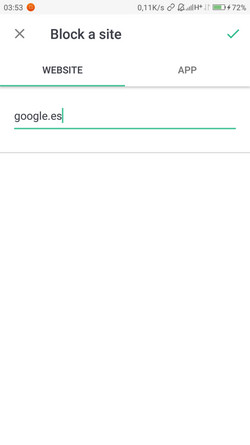
Step 3: As you can see, it is also possible to block applications and websites temporarily, selecting schedules and days by clicking on the clock icon. You can activate the Block Adult Websites tab to block adult content. You also have the option to edit the blocked web by clicking on the pencil icon and finally remove the app's lock by clicking on the trash can icon. Finally, in the lower right on the +, you can add more sites to block.
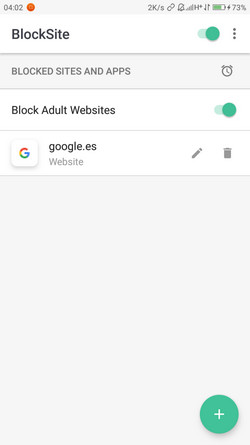
Step 4: Now, every time you try to access a blocked site, you will see an image like the one below that tells you that the website has been blocked by BlockSite.

Step 5: And these are, therefore, the two options that I recommend to block websites in Google Chrome, either on the PC or from an Android mobile phone. In both cases, the operation is very simple and intuitive.
How to block websites on Android using FamiSafe?
FamiSafe is also a great tool to block websites on the Android of your child. It allows us to remotely block usage to Android devices. It can check your kid's Web History, Browsing Frequency, Website URLs, and Time & Date Stamps mostly. The application also allows restricting the use of applications of your child device in addition to restricting access to websites.
If you want to protect your kids from getting addicted to adult websites by regularly monitoring their browsing history and number of times they visit those sites, then FamiSafe will be the best option to choose for you. It could help you block websites on kid's cell phones.
Features:
- Block websites
- Check Browser History
- Track Text Messages
- Browse Contacts
- Track GPS Location
- Real-Time Screenshots
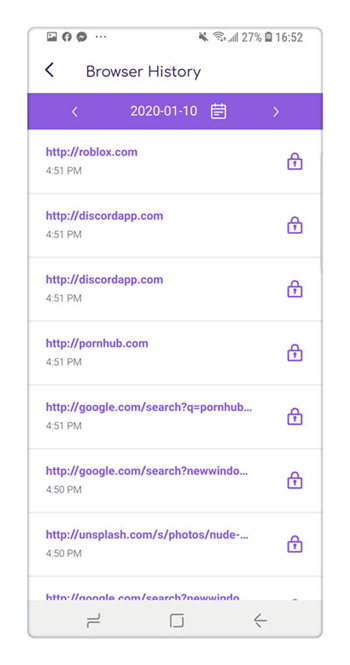
A mobile parental control software like FamiSafe is, in some ways, a mobile phone spy software, allowing you to secure your family and your children, including on the Internet and on the smartphone. This solution can be adapted to the age and maturity of your children, letting you choose what is blocked and what is not. Configuring this FamiSafe is done in a simple way to block websites on chrome from a web interface, and helps protect your teenagers from the dangers of the web.



Thomas Jones
chief Editor