Kids spend a lot of time using their phones or scrolling through the internet these days. In addition to screen time issues, coming across unsuitable websites is a big problem for kids. Hence, parents need to find different ways to control what their kids can see online to ensure their safety. Many devices now come with built-in options that help parents filter or limit what kids can access.
Since these features are already present on your phones, they are very easy to access and utilize. iOS users can especially use these special features on their phones to make their kids' browsing experience safe. This guide will explain how to block websites on iPhones by exploring various such options to help parents. Furthermore, an additional tool will be introduced to enhance the protection of the kids.

In This Article
Part 1. Can You Block Websites on iPhone?
Yes, iOS smartphones come with many features that allow users to block unnecessary websites. Parents can use these built-in tools to control what content their kids can view online without having to supervise it in person. Similarly, most of these features are accessible through the Screen Time tool in the device settings. The features involve blocking certain sites and setting up a list of web addresses that are safe to explore.
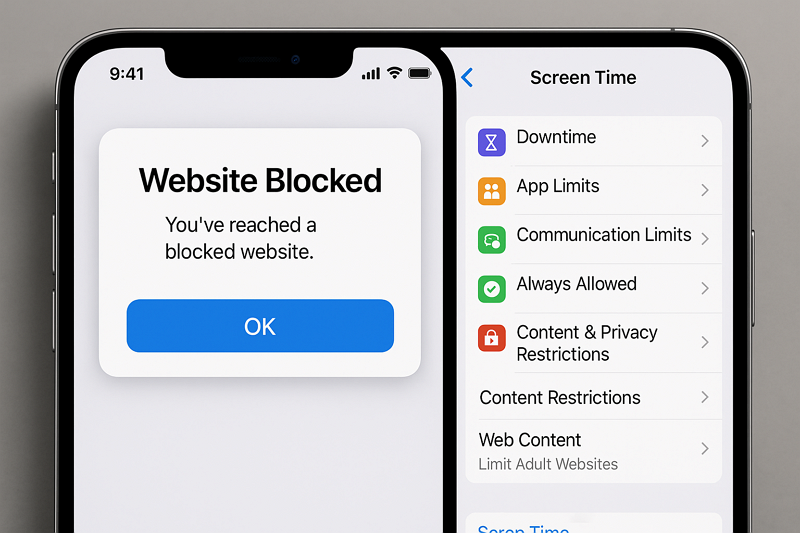
In addition to these features, users can try multiple third-party applications that provide better security and control over the kids' online activities. Applications like FamiSafe are among the top options that are safe and ensure kids' safety without being invasive of their privacy. Furthermore, these applications have a simple interface, which makes it easier to learn how to block sites on iPhones with them.
Part 2. 2 Built-in Ways to Block Websites on iPhone
As said above, users get access to multiple features on their phones that let them block or restrict access to certain websites. Therefore, we will explain how to ban websites on iPhone using these features in the following detailed guides:
Way 1. Limit Adult Websites
This feature is perfect for families who want to quickly block harmful or mature websites on their kids’ devices. It uses an automatic dataset to filter adult websites and stops access to the most inappropriate online content automatically. In addition, this feature allows adding custom entries to add them as exceptions or target them specifically. Here is how to block inappropriate websites on iPhone with this feature:
Step 1. Start the process by reaching the “Screen Time” section in the “Settings.” Once there, move to the “Content & Privacy Restrictions” section. Ensure the feature is toggled on and enter the “Apple Store, Media, Web, & Games” tab.
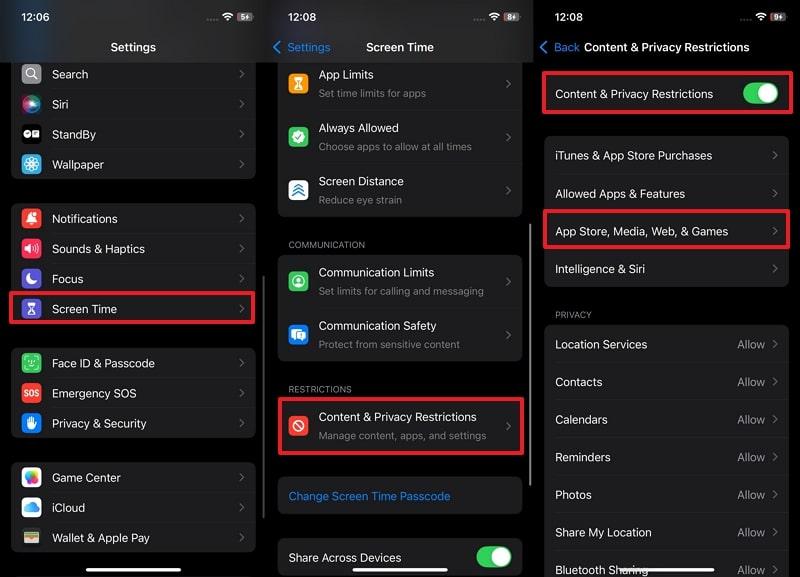
Step 2. Afterward, tap the “Web Content” section and choose the “Limit Adult Websites” option. Following that, you need to press the “Add Website” option under the “Never Allow” section. Here, enter the “URL” for the targeted site and hit the “Done” button to block it.
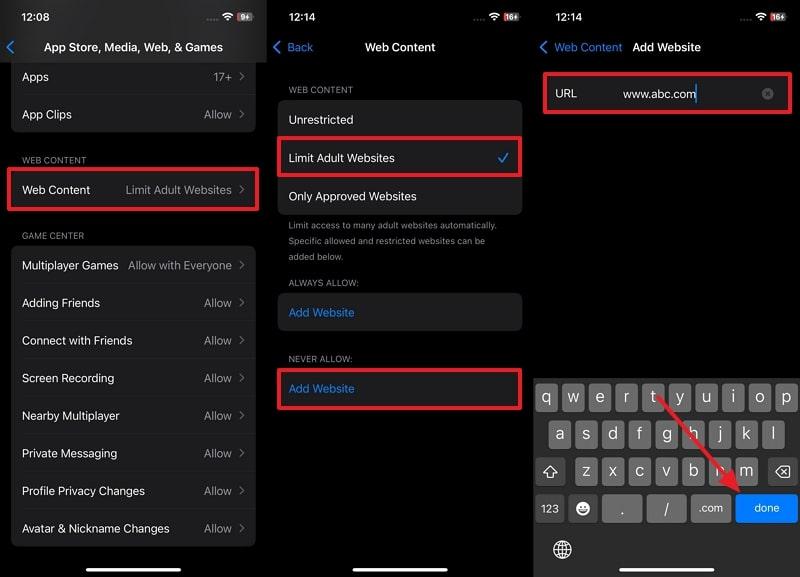
Way 2. Only Approved Websites
Unlike the above feature, this one allows parents to add a list of sites so that kids can access nothing except those. It’s great for kids who should only access trusted websites during screen time. You can add school websites or fun kid-safe pages with games to the list to ensure only these sites are accessible. Follow these steps to learn how to restrict websites on iPhone using this feature:
Instructions: Once again, reach the “Web Content” screen following the above method and choose the “Only Approved Websites” option. Afterward, utilize the “Add Website” button to enter the “Title” and “URL” of the targeted site. In the end, using the “Done” button ensures the site is added to the list.
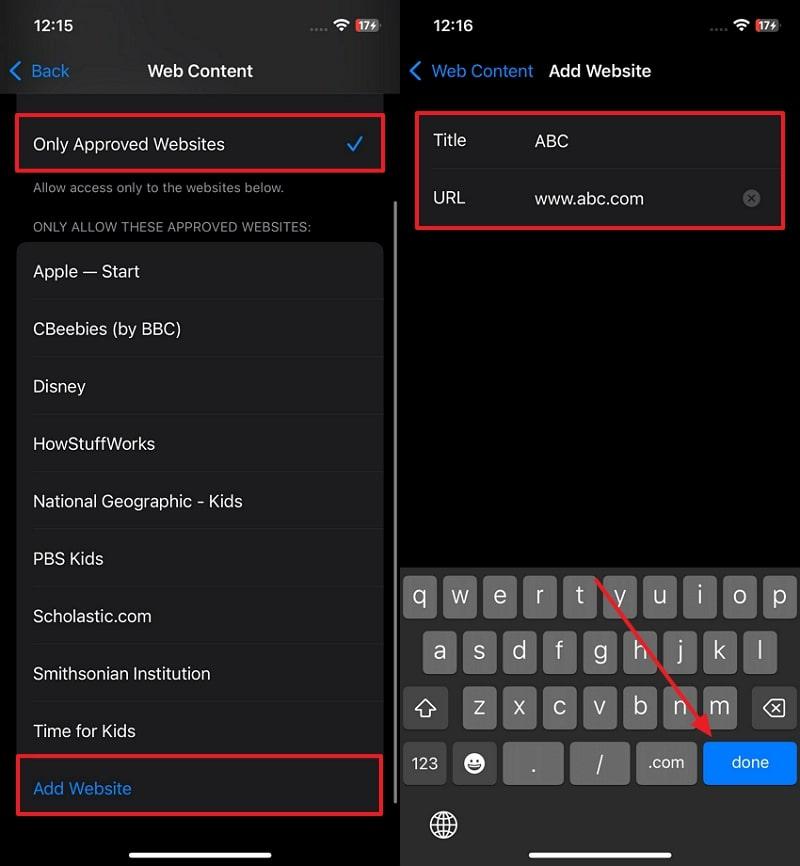
Part 3. How to Block Inappropriate Websites on iPhone for Your Kids
Although the features help you learn how to block inappropriate websites on iPhone, they don't provide comprehensive protection. Kids can still access such sites using multiple workarounds, which makes them unreliable. Hence, it is better to use third-party options, like FamiSafe, since they offer advanced protection against such sites. With FamiSafe, parents get features like Web Filters, which are useful for blocking sites in more than 10 categories.
This particular feature acts the same way as the built-in features of an iOS device, except with options to remotely manage it from any phone. Through it, you can add exception websites so that kids can access them for entertainment purposes. The platform also provides a Safe Search feature, which ensures adult results are automatically blocked from appearing in your search results.
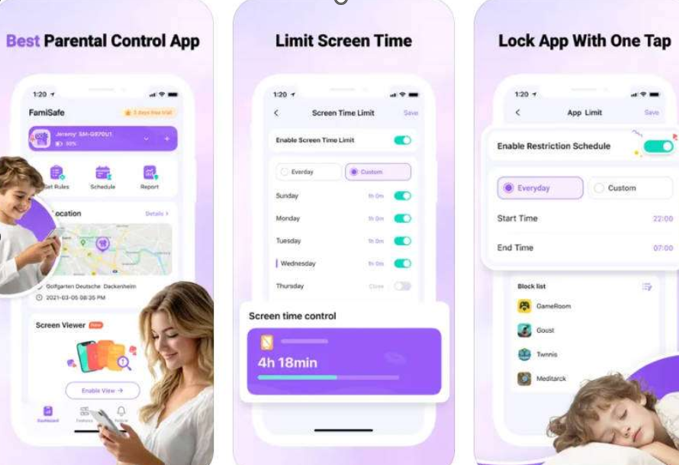
Key Features
Browser History: You can learn what searches your kids made using this feature of FamiSafe and apply relevant restrictions accordingly.
Explicit Content Detection: By going through 14+ social media platforms, the parental controls app finds and reports if any adult content appears on the kids’ screens.
Suspicious Photos: The tool also keeps an eye on the media gallery in kids’ phones and reports to the parents if any inappropriate photo is found.
App Rules: This robust parental monitoring tool allows parents to restrict or block access to certain applications remotely.
Activity Report: You get a comprehensive report about how much time your kids spend exploring different sites.
How to Block Inappropriate Websites on Kid’s iPhone
Since the above features offer better protection against adult sites, you should prefer FamiSafe over the built-in features of your phone. Additionally, using FamiSafe to block websites on iPhone is very straightforward, as the given guide shows:
Step 1. Utilize the Web Filter Feature in FamiSafe
Open the monitoring application on the parent’s device and access the Web Filter feature once you have completed the initial setup.
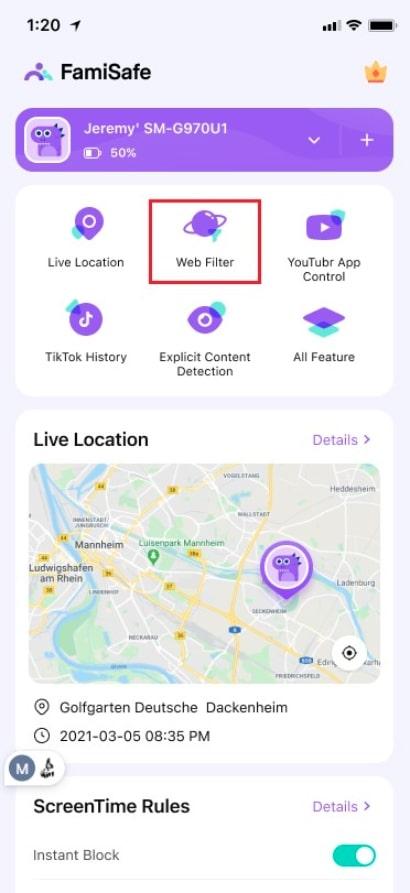
Step 2. Toggle On the Targeted Categories
You must now enable the button beside the categories, like Violence and Adult, to block them from the browsers.
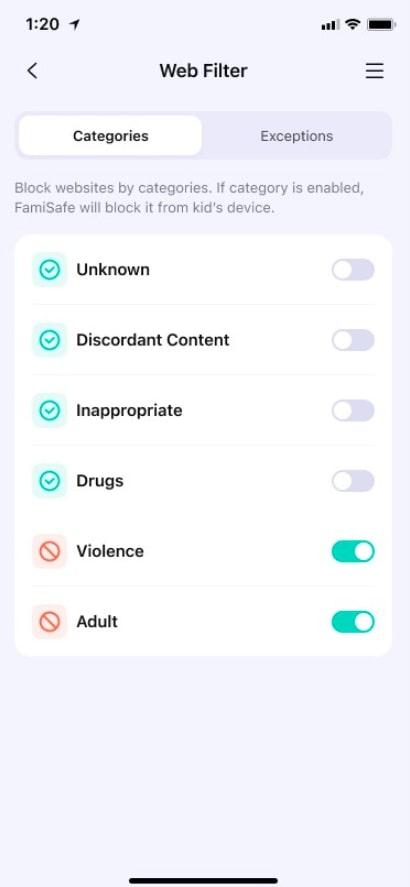
Step 3. Add Custom Exceptions to Block Them
Now, head to the Exceptions tab and enter the web address of the targeted site. Choose Block and hit the Save button to end the process.
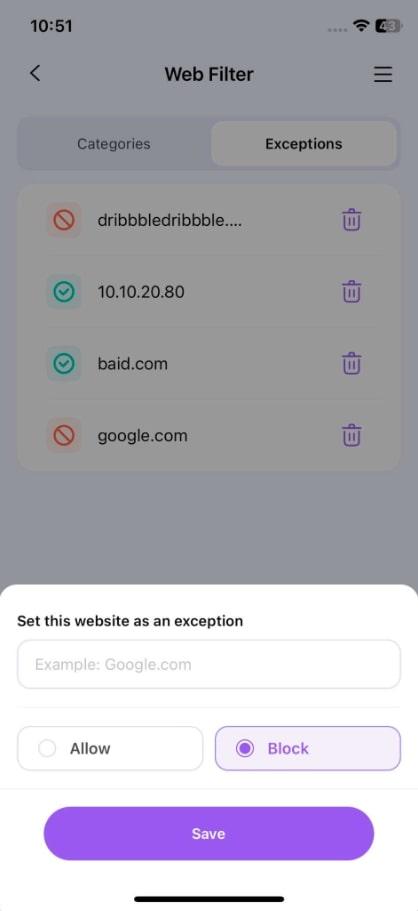
Conclusion
To conclude, the article explained how to block websites on iPhones with different methods, including built-in features and external apps. With the Web Content feature in the Screen Time section, users can either limit adult sites or add a list of approved websites. However, apps like FamiSafe are good and even better options due to compatibility beyond iOS and unmatched parental control features.
Frequently Asked Questions
Q1. How to block websites on MacBook?
Users can block sites on their macOS devices with the steps listed below:
Go to Screen Time in Settings.
Choose Content & Privacy Restrictions.
Reach the Content Restrictions > Web Content.
Here, enable the Limit Adult Websites option.
Q2. How to block sites on Android?
Android provides various ways to block access to certain websites, and the following steps explain one process:
Set up Digital Wellbeing & Parental Controls in Settings.
Access the Content Restrictions options and choose Google Search.
Close the procedure by selecting Filter from the options.
Q3. How to ban websites on Windows PC?
Microsoft Family Safety app allows users to ban websites from their kids’ access with these steps:
Set up the Family Safety application and add family members.
Choose Content Filters from the options.
Enable the Only Use Allowed Websites slider.
Add your desired sites to block them.


