As children are drawn to their phones and laptops, there's a high chance for them to stumble on unwanted sites on Safari. Although the browser is known for its security, it has various unrestricted websites that can be a drawback. Therefore, by restricting access to such particular websites, you can prevent children from accessing them without having to monitor them all the time.
With that, you can maintain a disciplined and safer place for children to explore and be productive. This article will help you learn how to block websites on Safari with various methods and their steps.
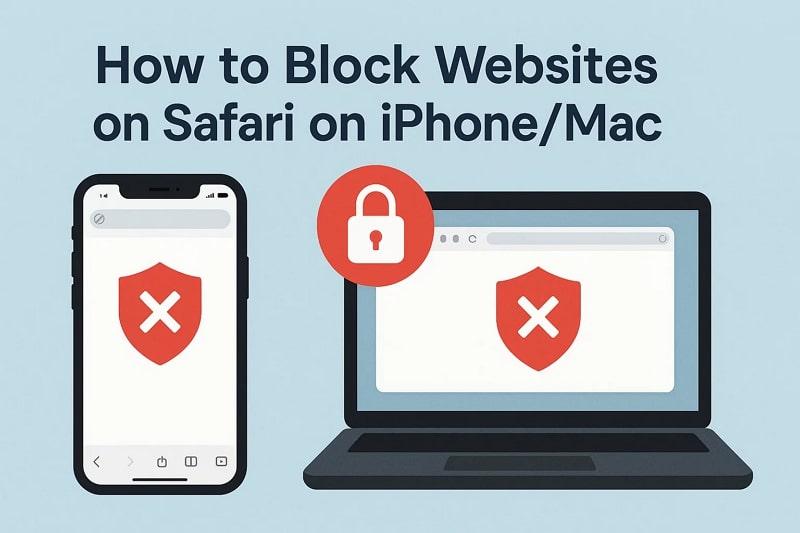
Table of Content
Part 1. Reasons to Restrict Website Access on Safari
If you want to learn how to block sites or set parental controls on Safari, it can benefit your family, children, and yourself. Go through the following reasons and get to know why it is important to restrict some websites:
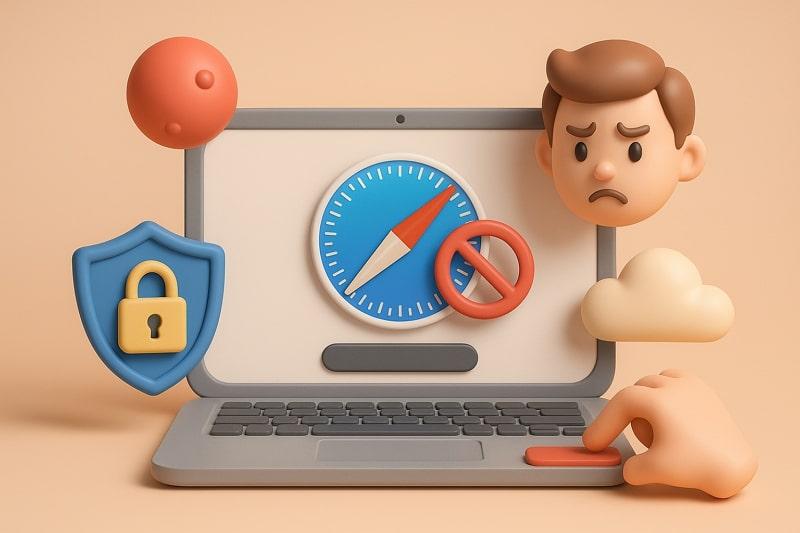
- Reducing Screen Time: You can limit the overuse of entertainment and addictive websites on Safari by blocking them, thus reducing excessive screen time.
- Safe Browsing: This prevents access to some websites, which will prevent the kids' access to malicious or harmful sites that may be security risks.
- Protecting Personal Information: Parents can ensure that children don't accidentally allow Safari websites to collect their personal family data by blocking them.
- Children’s Safety: Users can block dangerous and unsuitable websites and make sure that children are not exposed to dangerous material on the internet.
- Supervision: When you have control over the harmful websites, it can help parents supervise their children’s online activity and keep them alert.
Part 2. How to Restrict Websites Using Safari on Your iPhone or iPad
To ensure that children are not exposed to inappropriate material, there is the Screen Time option in the settings of the iPhone. Thereafter, you may block individual sites on Safari, which makes browsing a safer and more controlled experience.
Moreover, this method is especially effective for parents who are aiming to reduce distractions to explicit content away from their children. Now, go through these steps on how to restrict websites on Safari:
Step 1. Open iPhone’s Settings, choose the Screen Time option, open Content & Privacy Restrictions, and tap App Store, Media, Web & Games option.
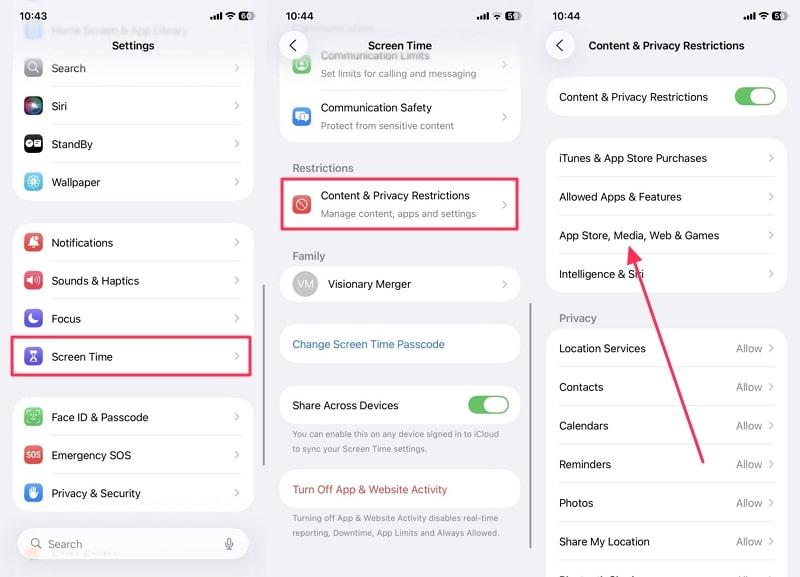
Step 2. Access the Web Content section, select Web Content, and choose the Limit Adult Websites option. Now, under the Never Allow section, press Add Website, and add the URL before pressing Done.
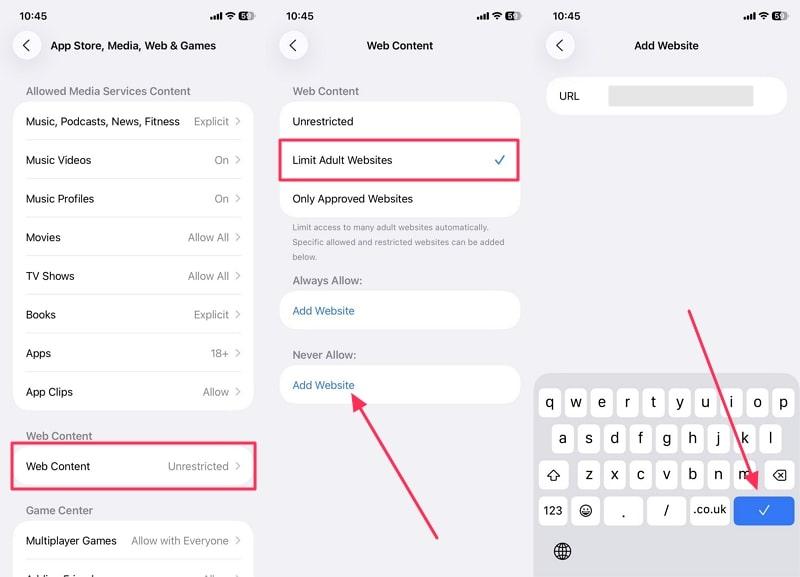
Part 3. Safari Website Blocking on Mac: Screen Time and Extension Methods
Mac is used for various purposes, and you or your kids may encounter multiple unwanted websites, distracting you from your primary task. Therefore, Mac provides a Screen Time feature and various website blocking extensions for controlling inappropriate websites.
With Safari extensions, users can enhance website blocking with various customizable filtering options, scheduling, and detailed reporting. So, learn how to block a website on Safari Mac with these steps:
For Screen Time
Step 1. Choose the System Settings option, open the Screen Time tab from the left panel, and click Content & Privacy.
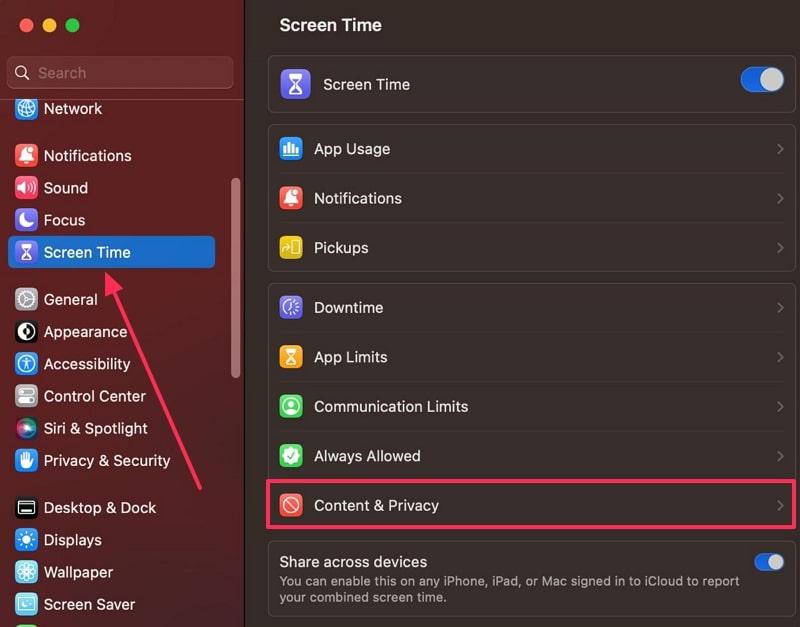
Step 2. Now, toggle on the Content & Privacy option, and access the Content Restrictions option.
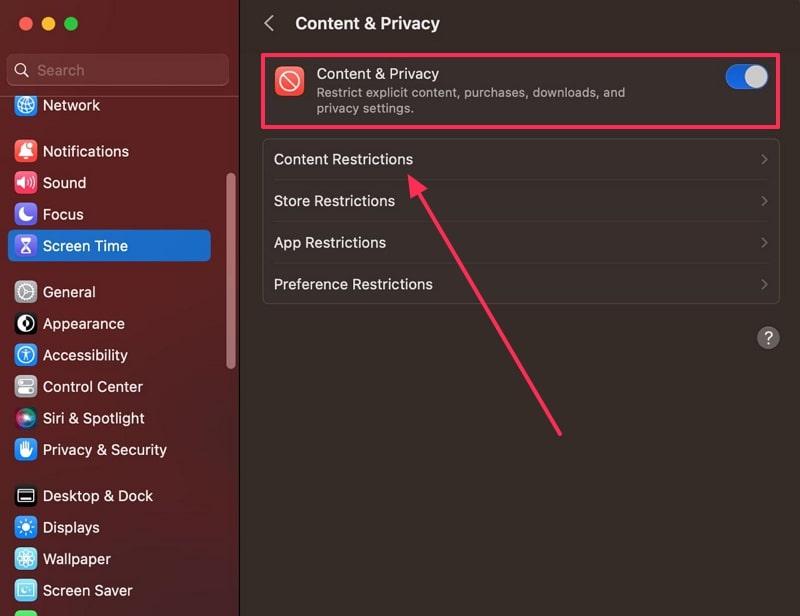
Step 3. Here, click the Limit Adult Websites option and hit Customize. Press + under the Restricted section to block desired websites, and hit Done.
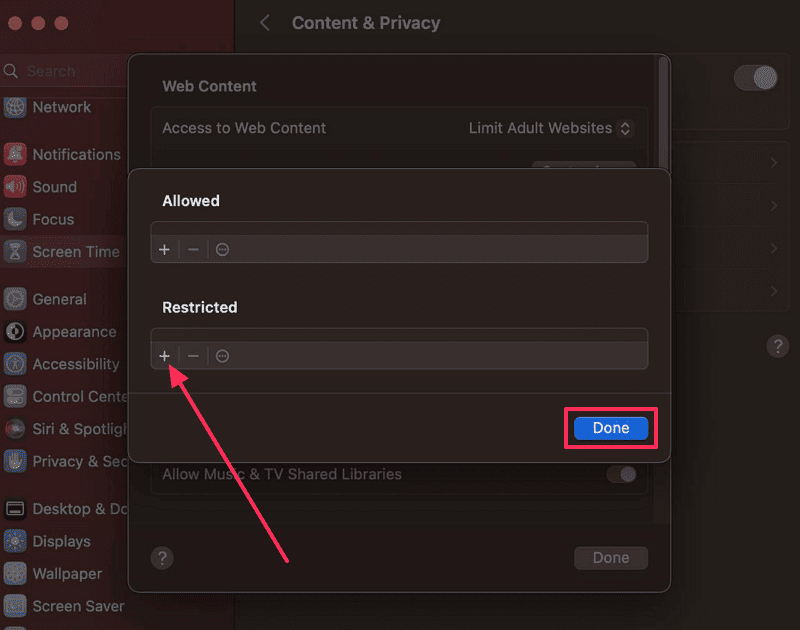
For Extensions
Step 1. On the Safari browser, press the Safari tab, and choose the Safari Extensions option.
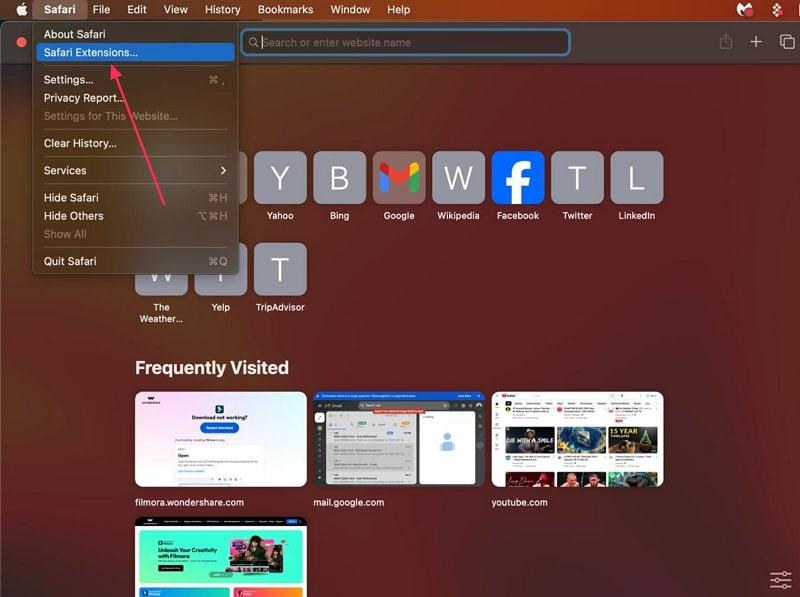
Step 2. Search for Website Blocker, press the Get button next to the Website Blocker - Block Sites, and open it on Safari.
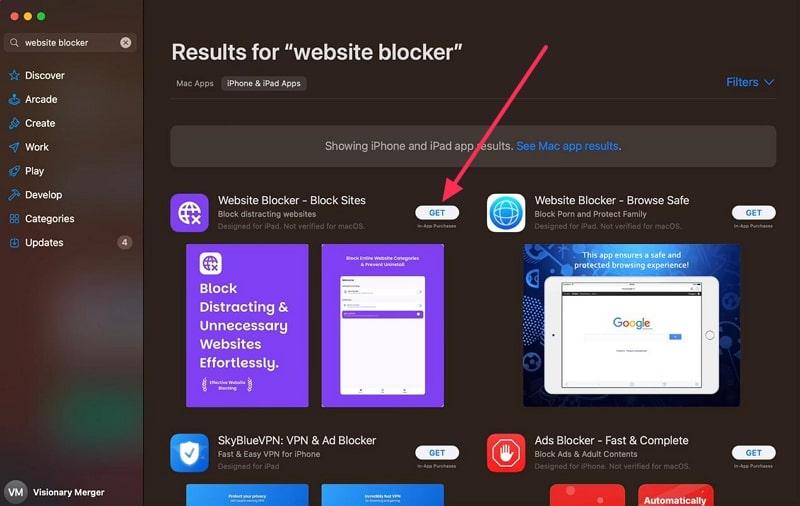
Step 3. From this extension, check the Adult Content, and hit the Continue button to proceed to the new screen.
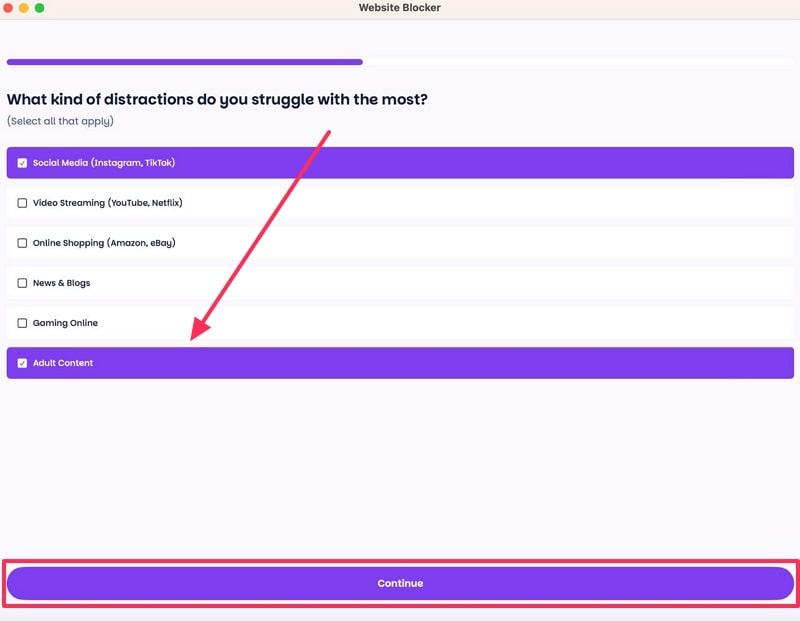
Step 4. After that, choose the Strict (Completely Restricts Access Without Exception) option, and click Continue.
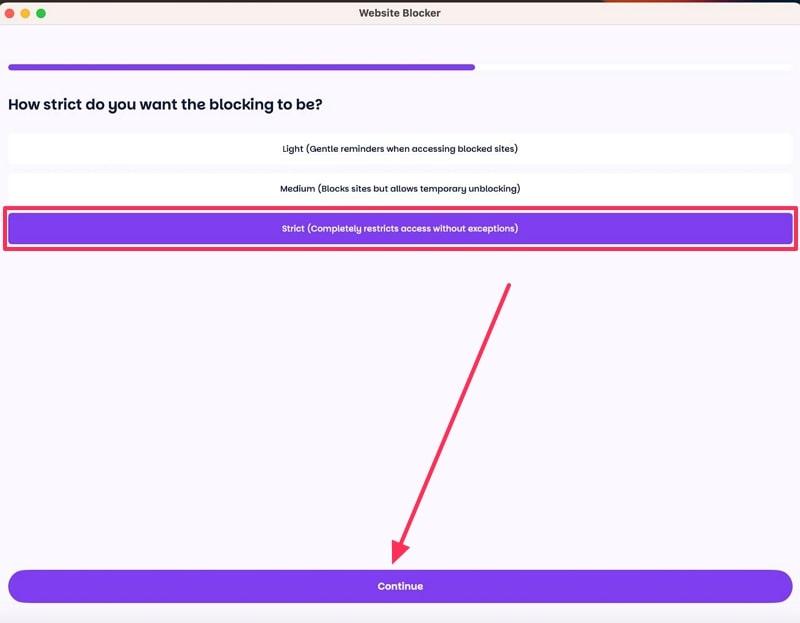
Part 4. Blocking Websites on Safari Across Multiple Apple Devices
You can also block Safari websites across different Apple devices by using a range of network, software, and other device techniques. The following are some of those devices that can help you control websites and ensure privacy:
- Router: Users can use a router to block websites on Safari and allow parental control or access restrictions from their home network device. However, this works only when devices use that particular network and can bypass on other networks or via VPNs
- DNS: The filtering system blocks queries and certain website fields before they reach the internet. This can work with your router, but it only applies while you’re connected to that network.
- MDM: This is a method applied by academic institutions and organizations to implement policies on several Apple devices. MDM administrators can push Safari restrictions, whitelist or blacklist websites, and enforce content filters across devices.
- Content Filters: It analyzes and restricts web content, such as categories, keywords, or safety ratings. These filters can be implemented at the device level, on network appliances, and more to control web access.
Now, let’s look at one of the steps of these devices and how to block websites on Safari using the router in the following:
Step 1. Head to the Settings, access the Network tab, and choose the Wi-Fi option.

Step 2. From the opened Wi-Fi screen, press the Advanced button to open a dialogue box. Now, within the TCP/IP tab, note down the Router IP address, and hit OK.
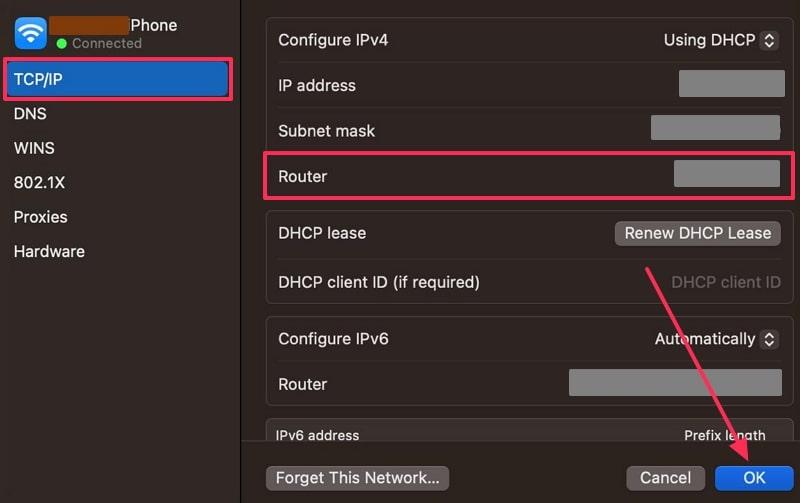
Step 3. Afterward, copy/paste the Router IP Address in any one of your default browsers, and press Enter. Once logged in, go to the Website Filter tab, open Advanced, and head to the Configure Website Filter Below section. Choose the Deny Computers Access to Only These Sites " option, type the unwanted websites in the Website URL/Domain boxes.
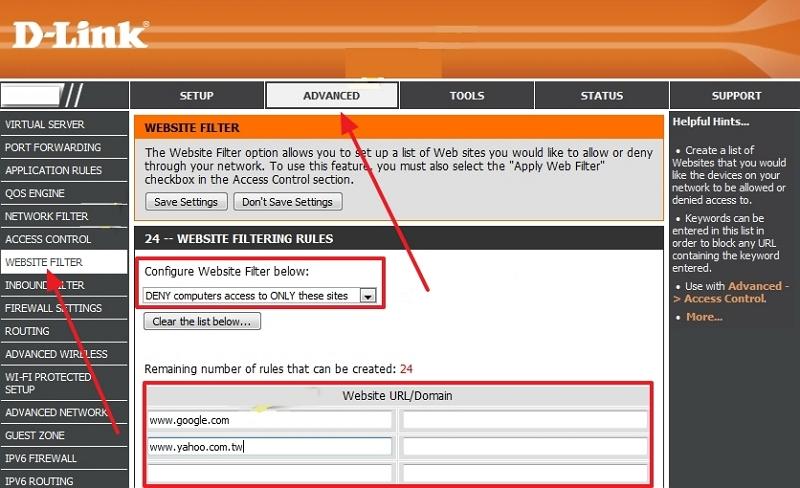
Part 5. Best Tools to Restrict Safari Access for Children - FamiSafe
It can be a challenge when you want to protect your children from harmful and explicit websites. Moreover, children find a way to access such websites even with restrictions; so FamiSafe is here to help. With FamiSafe, parents can instantly block harmful websites, monitor search behavior, and manage screen time — all from their phone.
The app will also keep records of the browsing history, including incognito mode, and provide a clear image of their children's online activity. You can remotely manage the settings and sites as well at any time using their phones. Parents can even access the Safe Search feature that would automatically enable Safe Search, and you can check which word/term is searched under this feature.
Key Features
- Track device usage and set schedules for limited screen time for homework and other activities.
- Know the child's location alongside controlling their browsing behavior.
- Enables blocking access to specific apps based on age ratings or content type.
- Automatically takes screenshots of the child's screen at intervals to monitor activity.
- Remotely listen to the surroundings of the child's device to ensure safety and detect risks
Guide on How to Block Websites Using FamiSafe
Now, follow the given steps on how this seamless app helps you block certain websites on Safari with ease:
Step 1. Access the Web Filter on FamiSafe
At first, access its Features tab, and from under the Set Rules options, pick Web Filter.

Step 2. Enable the Desired Categories
Next, under the Categories section, toggle on the desired content, like Adult, Inappropriate, and more.
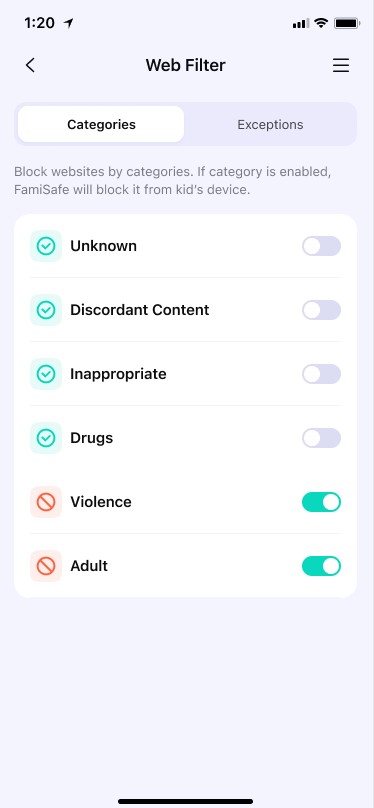
Step 3. Add Exceptions to Restrict Access
Enter the Exceptions tab, press Add Exception, and write an example in the Set This Website as an Exception box. Move forward and tap the Block button, and hit the Save button.
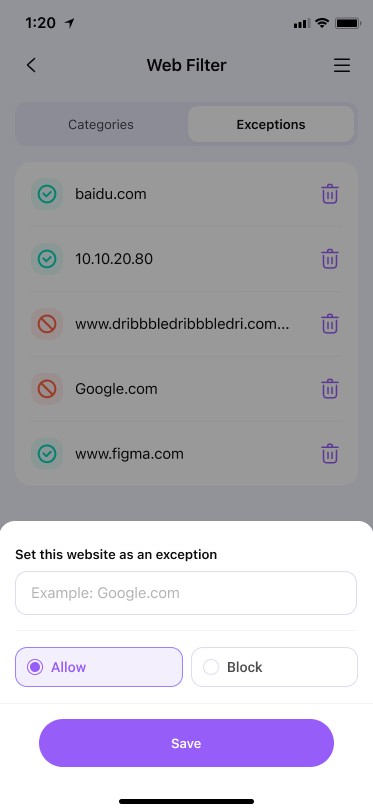
Besides blocking websites, you can use FamiSafe to set parental controls on Safari like phone monitoring and text detection. Just have a try!
Conclusion
In the end, the purpose of this guide was to help iPhone and Mac users understand the simplest and most effective ways to learn how to block websites on Safari. It offered parents seamless methods with their step-by-step guides, ensuring that no unwanted websites can be accessed by children. Out of all the processes, FamiSafe showed the most promise and offered reliable features, website blocking, and other functions.
Frequently Ask Questions
-
Q1. How to block YouTube from Safari on Mac?
To understand how to block YouTube from Safari, you can head to System Settings on Mac, open Screen Time, and access Content Privacy. Next, within the Web Content window, click the Customize button, and enter the YouTube link to restrict it to Safari. -
Q2. How to block Facebook from Safari on Facebook?
From your iPhone, you have to head to Settings, open Content & Privacy Restrictions. Next, access App Store, Media, Web & Games, choose Web Content, select the Limit Adult Websites option, and enter the Facebook link within the blocked URL list. -
Q3. Do content filters slow down Safari browsing?
Most modern content filters are optimized and don’t noticeably slow down Safari. However, if you are using heavy filters, you might experience slight delays in loading certain websites.


