How to Block Websites on Android Phone
block websites on phone
ALL TOPICS
- YouTube Parental Control
-
- How to see your YouTube history?
- Put parental controls on YouTube
- Delete TikTok Account without Phone Number
- Ways to block YouTube channels
- Ways to Get Somone's IP Address and Hide IP Address
- A complete guide on YouTube parental control
- Kids safe YouTube alternative
- Top 5 TikTok Alternatives
- Methods to restrict YouTube adult content
- Social Media App Parental Controls
- Parental Control Tips
Jun 11, 2025 Filed to: Web Filtering Proven solutions
If your kids extensively use their smartphones, then you should certainly be alarmed. Every parent should take the needed measures to make sure their kids won’t access inappropriate content on their phones. For instance, there are certain websites (with violent or pornographic content) that should be blocked on their devices. The good thing is that you can block websites on Android in different ways. To block site Android, you can use its native features or a third-party tool. In this guide, we will teach you how to block websites on the phone in three different ways.
3 Methods to block websites on Android phone
There are numerous ways to block websites on the phone, but only a handful of them can yield the desired results. We have handpicked the three best ways to block site Android right here.
Method I: FamiSafe Parental Control
The best way to block websites on Android is by using FamiSafe. A complete parental control and monitoring solution, it will help you track all the major activities of your kid’s smartphone remotely. From their location to their browser history, you can access it all without letting them know. Also, you can restrict the device usage, block apps, set time-based limitations, and do so much more.
- FamiSafe can let you access a complete browsing history of your kid’s smartphone. This would include website URLs, time and date stamps, and other details.
- You can track the top websites your kid access on a frequent basis.
- It can help you protect your kids by blocking adult and inappropriate content.
- You can remotely block or unblock any app.
- The tool can set time-based restrictions on the device as well.
- Using FamiSafe, you can block websites remotely on a target device.
- You can monitor their activity on social media, games, real-time location, and so much more.
- No need to root the Android device to use FamiSafe

How to Block Websites on Android Phone Using FamiSafe
If you wish to block websites on Android using FamiSafe, then you can simply follow these steps:
- To start with, go to App Store or Google Play to download and install FamiSafe on both parent's and kid's cell phones.
- Register a FamiSafe account within the App. You may register on either your phone or your kid's phone. The same account is applicable to both devices.

- Connect and monitor kid's phone from the parent's phone using Famisafe.

- You can monitor the device remotely by accessing FamiSafe’s app from any other device. On the welcome screen, you will get all the important shortcuts.
- To access its features, just go to its control panel. If you wish to access the browsing history, click on the “Web History” option. Here, a list of all the websites visited on the device with their timestamps will be displayed. You can further filter the results.
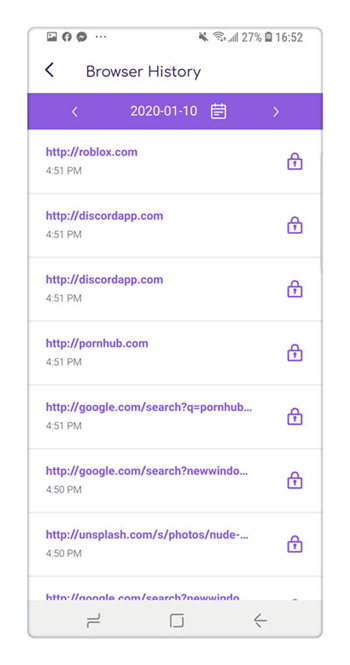
- To block any app, go to the “App Block” section from the left panel. A list of all the apps installed on the device will be there. From here, you can block the browser or any other app.

- You can even limit the device usage by visiting the “Screen Time” option. Just provide the time and date to limit the device usage and enable the restriction.
In this way, you can block websites on phone remotely anytime you want by using FamiSafe.
Method 2: Google’s Safe Search
This is the native feature in Android that can be used by parents to block websites on phone. By enabling the “Safe Search” option, all the inappropriate adult websites would be blocked on the device. Though, the option would only work on Google’s native search. Also, your kids can easily go to the device settings to disable it as well. To block site Android, you can follow these steps:
- Unlock the device and go to its Settings > Google. In some versions, it is under Settings > Accounts > Google.

- Now, you simply have to visit the “Search & Now” feature.

- Out of all the options, go to “Accounts & Privacy”. In some versions, it is simply listed as “Privacy”.

- From here, you can turn on the option for Safe Search Filter.

Once the filter is on, Google will only display the appropriate results by filtering any adult content. You can also go to Chrome’s Settings and turn the Safe Search filter on from there as well. The only shortcoming is that your kids can disable it anytime they want.
Method 3: Third-party Firewall apps
Another way to block websites on Android is by using any third-party firewall or anti-virus app. One of these apps is NoRoot Firewall. The app can help parents set web filters on the device without the need to root it. You can block a certain website and make relevant groups as well. To block site Android using the NoRoot Firewall app, follow these steps.
- Install the app on the target device and launch it whenever you wish to block websites on phone.
- Go to the Filters option and tap on the “New Pre-filter” option to create a new filter.
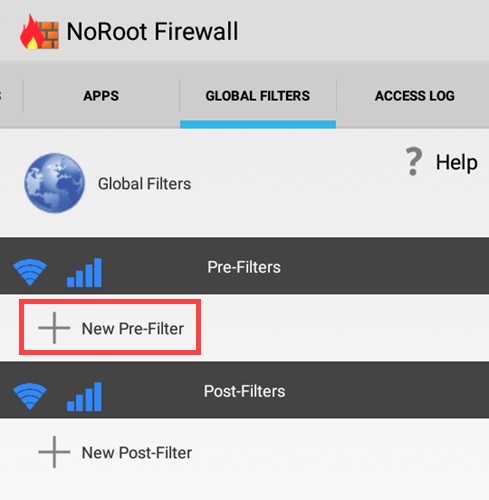
- Provide the URL of the website you wish to block. If you want, you can also specify its port as well. Also, you can choose to block it on mobile data, WiFi network, or both.

- Once the filter is created, you can simply view it listed under the specific category. In the same way, you can apply other filters as well.

- Now, to enable them, go to the home page and tap on the “Start” button.
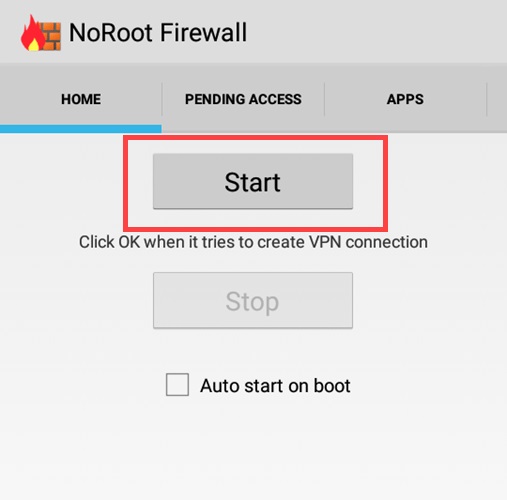
This will turn on the firewall and would automatically block websites on Android that you have included in the filter.
By following these methods, you would be able to block site Android without much trouble. Out of all these options, FamiSafe provides the best way to block websites on phone. You can also track the browser history on the device and set time-based restrictions as well. All of this makes FamiSafe a must-have parental control and monitoring tool.



Thomas Jones
chief Editor