How to Block an App from Accessing the Internet
Block an App from Accessing the Internet
ALL TOPICS
- Desktop Web Blocking
- Web Blocking Apps
- Website Blocking Tips
Dec 12, 2025 Filed to: Web Filtering Proven solutions
In today's world, our entire digital experience revolves around apps. From mobile to desktop apps, we all use different kinds of applications on a daily basis. Whether you need to learn how to block a program accessing the internet or how to prevent an app from accessing the internet, this comprehensive guide covers all platforms.

Though, sometimes these apps can be addictive and often tamper with our work. They can also access our data behind our back as well. If you have a kid in the house, then you should certainly control the kind of apps they access. If you wish to control these apps, then you should learn how to block an application from accessing the internet.
This is because most of the applications out there rely on the internet to function. In this guide, we will teach you how to restrict internet access to an app on Windows, Mac, Android, and iOS, including specific methods like how to block internet access app with firewall windows 10.
Why Do I Want to Block Apps from Accessing the Internet?
There could be different reasons for wanting to learn how to prevent an app from accessing the internet. Understanding these reasons will help you decide which applications need internet restrictions. Mostly, we do it so that the app can't function at full capacity. In this way, we can stop using the app too much. This can also help you if your kids are getting addicted to an app.
Some of these applications can get unlimited access to the internet. This can slow down the network speed significantly. If you are given a particular limit to access the network data, then these apps can consume a substantial amount of it. Learning how to restrict internet access to an app becomes essential in such scenarios.
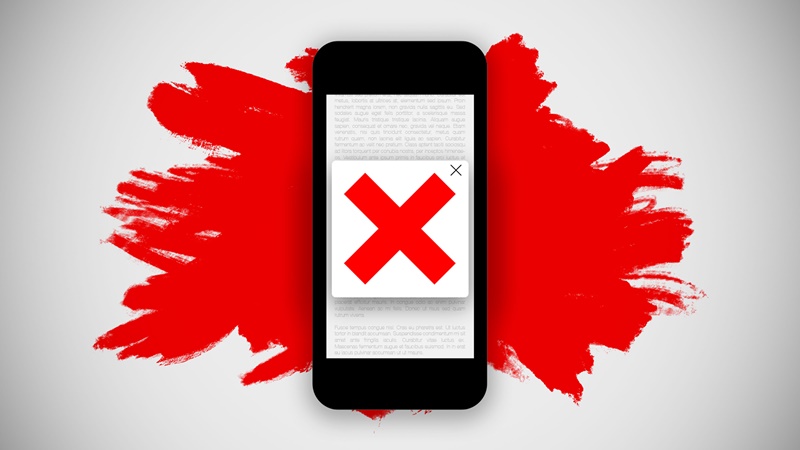
Also, it will help you protect your data too. Some of these apps can invade your privacy by running in the background. Once you have blocked their access to the internet, they can't track your activities and your data would be protected. Whether you need to block a program accessing the internet on desktop or mobile, privacy protection is a key benefit.
✨ Key Reasons to Block App Internet Access:
- Reduce app addiction and improve productivity
- Save bandwidth and prevent data overages
- Protect privacy from background data collection
- Improve network speed by limiting background apps
- Parental control for children's device usage
How to Block an App from Accessing the Internet on Windows
Not just smartphones, these days Windows computers also rely on applications for their working. If you're wondering how to block internet access app with firewall windows 10, you're in the right place. In order to learn how to block a program accessing the internet on Windows, we will take the assistance of its native firewall settings. This method works for Windows 10, Windows 11, and earlier versions.
Step-by-Step Guide to Block Internet Access with Windows Firewall:
Step 1: Log in to the administrator account and visit your system's security settings > Windows Firewall. From here, you can go to its "Advanced Settings".
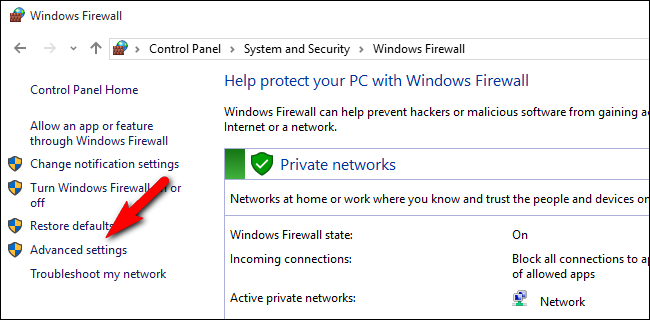
Step 2: From the advanced settings, you need to go to the Outbound Rules option. This is where you'll create rules to block a program accessing the internet.
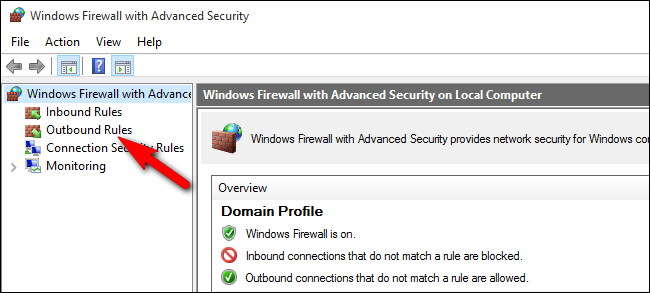
Step 3: Choose to create a new rule from here by clicking "New Rule" in the right panel.
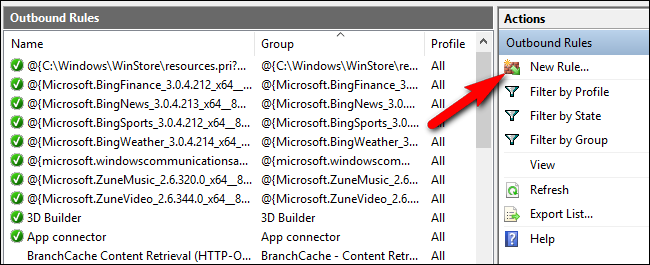
Step 4: This will launch a wizard to create new outbound rules. Select "Program" and click on the "Next" button. This option allows you to target specific applications.
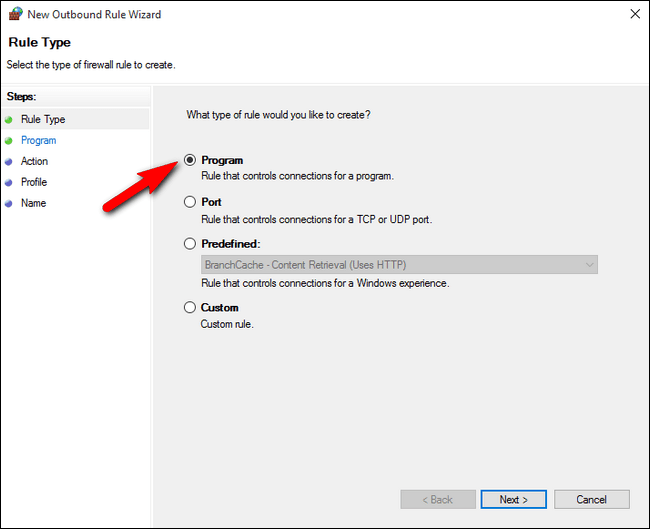
Step 5: Select the "This program path" option and provide the path of the application you wish to block. You can browse to the location where the application is stored. Just make sure you select its .exe file. This is the key step in learning how to block an application from accessing the internet.
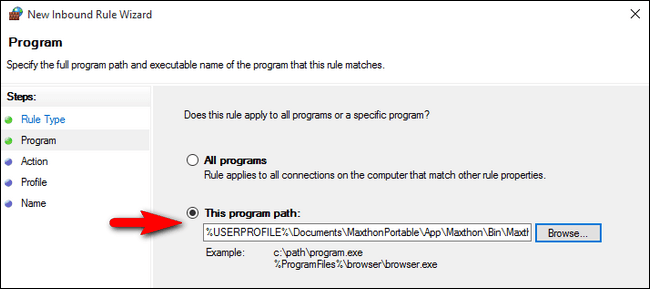
Step 6: Once you proceed to the next option, you can choose to "Block the connection" for the application. This effectively prevents the program from accessing the internet.
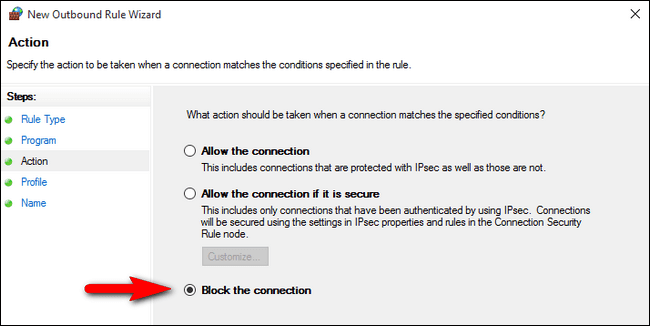
Step 7: Go to the "Profile" section and block the connection for all kinds of domains (Domain, Private, and Public) to complete the wizard. This ensures comprehensive blocking across all network types.
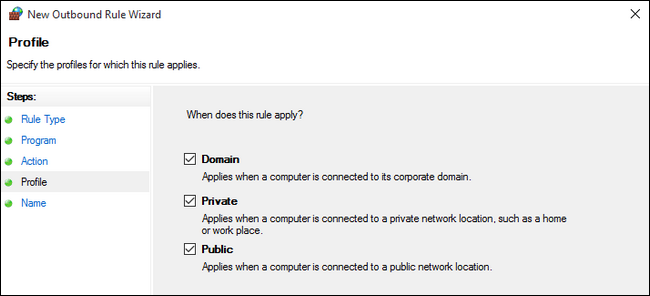
✅ Success!
You've successfully learned how to block internet access app with firewall windows 10. The application will no longer be able to access the internet. You can repeat these steps for any other programs you want to restrict.
How to Block an App from Accessing the Internet on Mac
Just like Windows, you can learn how to block a program accessing the internet on Mac as well. Mac users can utilize the built-in firewall to restrict internet access to an app. All you need to do is follow these steps:
Step-by-Step Guide for Mac Users:
Step 1: To start with, go to your Mac's System Preferences > Security & Privacy. This is your control center for managing app permissions.
Step 2: From here, you can turn on the Firewall option. Just make sure that you are signed in as an administrator. Click the lock icon in the bottom-left corner to make changes.
Step 3: Click on the "Firewall Options" button, then click the add (+) button to create a restriction for specific applications.
Step 4: Select an app from the list and choose to block all the incoming connections. Save your changes and add a new restriction (if needed). This method helps you prevent an app from accessing the internet on macOS.
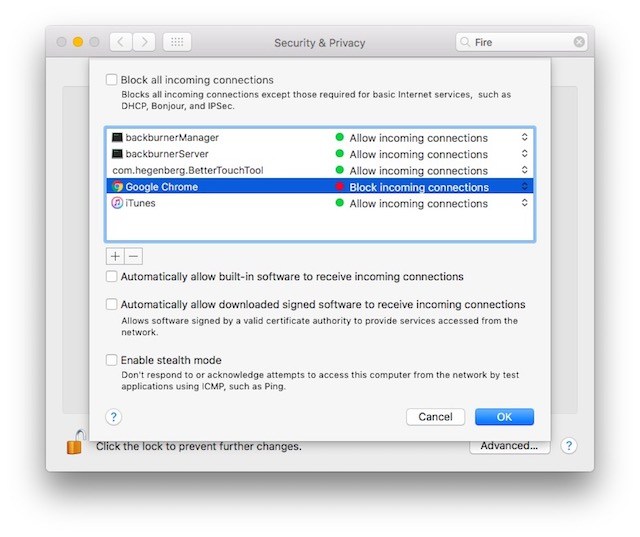
In this way, the app can only request for a connection, but all the incoming connections would be blocked. The technique is quite simple and might vary from one version of macOS to another.
📝 Note for Mac Users:
For more advanced control over how to block an application from accessing the internet on Mac, you can also use third-party applications like Little Snitch or Lulu, which provide more granular control over network connections.
How to Block an App from Accessing the Internet on Android
It is quite important to block unwanted apps from accessing the internet on our Android devices. This is because most of us get a limited data bandwidth and it is recommended not to exploit it. There are different ways to learn how to block an app from accessing the internet android. You can either use a third-party app or simply go to your phone's native settings to make the needed changes. Here's how to prevent an app from accessing the internet on Android devices:
Method 1: Restrict App Background Data
Step 1: To restrict a certain app, go to the Apps option on your phone's settings and tap on the respective app. From here, you can turn on the option for "Restrict app background data". Now, the app can only access data when it is running. This is an effective way to restrict internet access to an app on Android.
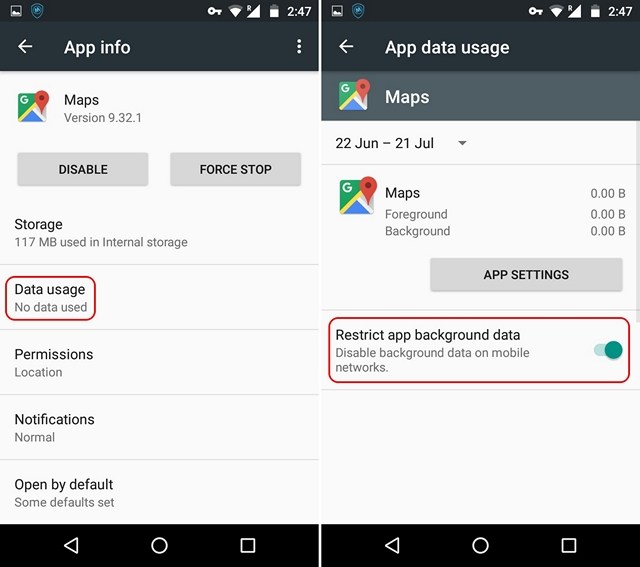
Method 2: Set Data Usage Limits
Step 2: In order to further control it, go to the Data Usage option on your phone and tap on the Restrict background data option. Here, you can provide a maximum monthly limit for the data access. This helps you manage how to block an app from accessing the internet android more comprehensively.
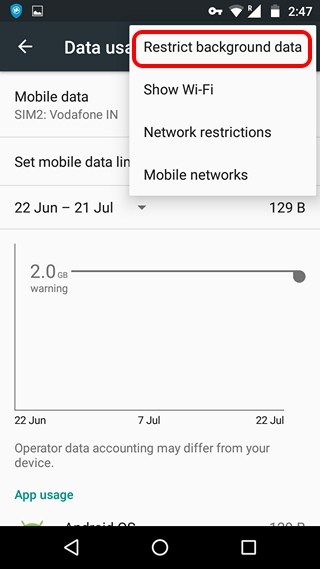
Method 3: Enable Data Saver Mode
Step 3: If you use an Android 7.0 or a newer version, then you can also find a "Data Saver" option on your device settings. Just turn it on to further optimize the data access on your device. This feature automatically restricts background data for all apps.
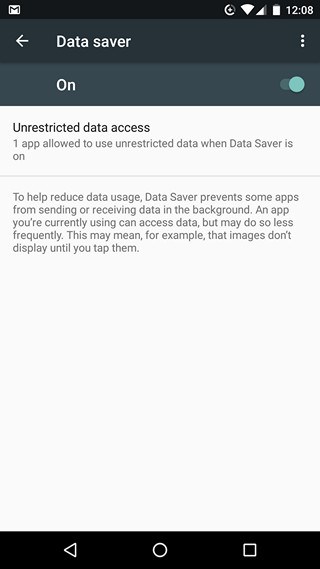
🔧 Additional Options for Android:
- Per-App Data Control: Go to Settings > Network & Internet > Data Usage > App Data Usage to control individual apps
- Disable Mobile Data: Turn off mobile data for specific apps while keeping Wi-Fi access enabled
- Third-Party Apps: Consider using apps like NetGuard or NoRoot Firewall for more advanced control
How to Block an App from Accessing the Internet on iPhone
There are different ways to block apps from accessing the internet on the iPhone as well. Besides using a third-party tool, you can go to your iOS device settings and meet your requirements. Here's how to prevent an app from accessing the internet on iPhone and iPad:
Method 1: Disable Cellular Data for Specific Apps
Step 1: To begin with, go to your iPhone Settings > Cellular (or Mobile Data in some regions).
Step 2: Here, you will get a list of all the apps that can access cellular data. Simply turn off the toggle for any app and it won't be able to access your device's cellular data henceforth. This is the easiest way to restrict internet access to an app on iOS.
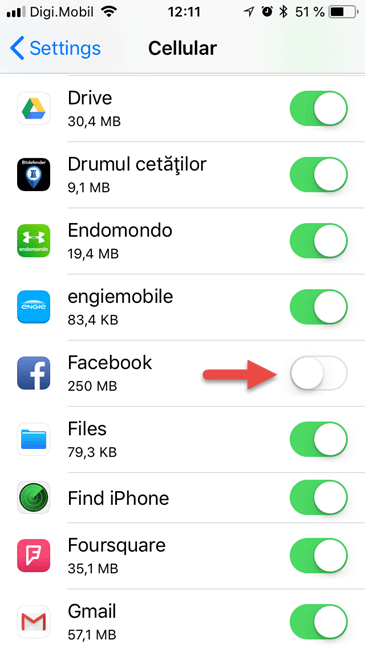
Method 2: Control App-Specific Settings
Step 3: Similarly, you can just go to your device settings and select the app of your choice. From here as well, you can disable the cellular data option for the app. This gives you granular control over how to block an application from accessing the internet on iOS devices.

⚠️ Important Note:
Disabling cellular data for an app on iPhone will only prevent it from using mobile data. The app can still access the internet when connected to Wi-Fi. To completely block internet access, you would need to disable both cellular data and restrict Wi-Fi access through Screen Time settings or use a third-party VPN/firewall app.
💡 Additional Tips for iPhone Users:
- Low Data Mode: Enable Low Data Mode in Settings > Cellular to reduce overall data usage
- Screen Time: Use Screen Time settings to set app limits and downtime
- Background App Refresh: Disable Background App Refresh for specific apps in Settings > General
FamiSafe - The Best Family Parental Control for Android and iPhone
If you are a concerned parent, then you might already know that simply learning how to block a program accessing the internet is not enough. Therefore, you need to use a dedicated parental control and monitoring tool to make sure your kids would only access appropriate content. FamiSafe is a highly sophisticated parental control and monitoring tool that is packed with tons of features. Using it is extremely easy and you would be able to remotely monitor your kid's smartphone from yours.
Key Features of FamiSafe:
- Remote App Blocking: FamiSafe can block or unblock any app, website, or the entire device remotely from your phone - going beyond just learning how to restrict internet access to an app.
- Intelligent Scheduler: With its intelligent scheduler, you can make sure that your kids would only access the device when they are available.
- Location-Based Blocking: It can also block the device for a particular location, adding an extra layer of control.
- Screen Time Limits: You can set a maximum daily screen limit for any app, helping manage device addiction.
- Real-Time Tracking: The app tracks the target device on a real-time basis, giving you peace of mind.
- Location History: You can also track the past locations of your kids and the routes they have taken.
- Geo-Fencing Alerts: By setting geofences, you can get instant alerts whenever your kid would enter or leave an area.
- Activity Monitoring: You can also monitor their device activity remotely, including app usage and web browsing.
- No Root/Jailbreak Required: No need to root or jailbreak the device to use this parental control tool.
- Wide Compatibility: Compatible with leading iOS and Android devices, it comes with a free trial version.
🌟 Why Choose FamiSafe?
While native methods teach you how to block an app from accessing the internet android or other platforms, FamiSafe provides comprehensive parental control that goes far beyond simple internet blocking. It's an all-in-one solution for modern digital parenting.
Conclusion: Master Internet Access Control Across All Devices
Now when you know how to block an app from accessing the internet on Windows, Mac, Android, and iOS – you can certainly fulfill your needs and take control of your digital environment. Whether you need to learn how to block internet access app with firewall windows 10, how to prevent an app from accessing the internet on mobile devices, or how to restrict internet access to an app for any reason, this guide has covered all the essential methods.
Furthermore, you can try FamiSafe to make sure your kids would access their smartphones in an ideal way. Remember that understanding how to block an application from accessing the internet is an essential skill in today's connected world, whether for productivity, privacy, data management, or parental control purposes.





Thomas Jones
chief Editor