Internet Filter for iPhone, iPad and iPod Touch
Internet Filter for iPhone
ALL TOPICS
- How to Filter a Website?
- Internet Filter Reviews
- Apps to Filter Websites
Oct 09, 2025 Filed to: Web Filtering Proven solutions
Keeping your kids safe online is no small task. 🌐 While iPhones offer robust security, children can still encounter explicit or harmful sites while browsing. That's why every parent should consider using an internet filter for iPhone. In this guide, you'll discover both Apple's free built-in tools and advanced parental control apps like FamiSafe — so you can find the best internet filter for iPhone that fits your family's needs.

In This Article
Part 1. Why You Need an Internet Filter on iPhone
The internet is an incredible resource for learning, creativity, and entertainment — but it's also full of inappropriate or unsafe material. Without filtering tools, kids can accidentally stumble upon adult websites, gambling pages, or violent content. An internet filter for iPhone acts as a digital shield, helping parents create a safe and age-appropriate online space for their children.
Beyond blocking adult content, a web filter for iPhone can also:
- Prevent exposure to explicit or violent material
- Reduce distractions from games or social media
- Protect personal information from phishing websites
- Encourage balanced screen time and focus during study hours
In today's digital age, relying solely on trust isn't enough — you need visibility and control. This is where Apple's free options and third-party tools like FamiSafe come in. Let's explore how to set them up step by step. 👇
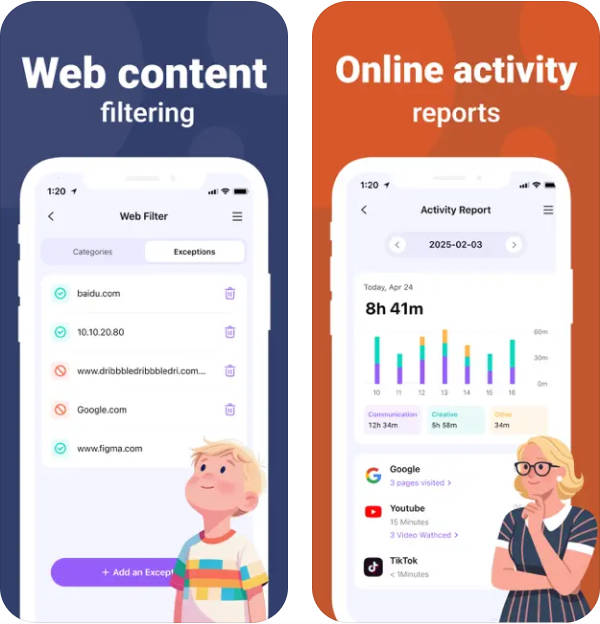
Part 2. How to Set Up an Internet Filter on iPhone: 2 Easy Methods
There are two main ways to set up internet filters on iPhone: Apple's free built-in Screen Time and a more advanced parental control app like FamiSafe. Here's how both work and what makes them different.
Method 1. Using Apple's Free Built-in Screen Time Filter
Apple's Screen Time offers a free internet filter for iPhone that lets you limit adult content and manage specific websites. It's a great starting point for basic online protection.
Step 1. Open Settings
Go to Settings > Screen Time and tap Turn On Screen Time if it isn't already active.
Step 2. Enable Content & Privacy Restrictions
Select Content & Privacy Restrictions and toggle it on. This unlocks the filtering menu.
Step 3. Block Adult Content
Under Content Restrictions > Web Content, choose Limit Adult Websites to automatically block explicit material.
Step 4. Add or Allow Specific Sites
You can manually add websites under "Never Allow" or "Always Allow" depending on your family's preferences.
Tip 💡
This solution is free and integrated into iOS, but it doesn't send real-time alerts or browsing summaries to parents.
Method 2. Using a Dedicated Parental Control App like FamiSafe
If you're looking for deeper insights and automation, FamiSafe offers one of the best internet filters for iPhone. It gives you control over not only websites but also screen time, app usage, and location tracking — all in one app.
Step 1. Download FamiSafe from the App Store and create a parent account.
Step 2. Install FamiSafe on your child's iPhone and pair it with your account.
Step 3. Open the dashboard and select Web Filter. Choose content categories such as Adult, Violence, Gambling, or Social Media to block.
Step 4. Enable SafeSearch and activity reports for better visibility of your child's online behavior.
Unlike basic tools, FamiSafe's filter works across browsers like Safari, Chrome, and YouTube, ensuring no loopholes are left unmonitored. 🔒
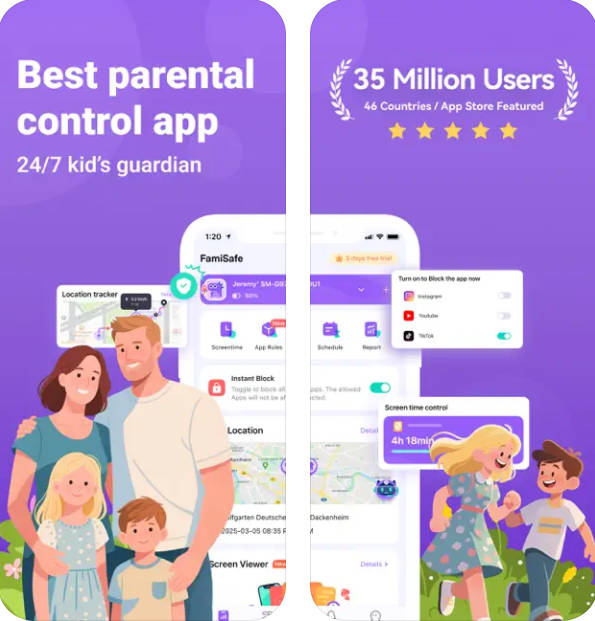
Part 3. iOS Built-in Filter vs. FamiSafe: Which One is Better?
Both Apple's Screen Time and FamiSafe can filter web content, but their depth and flexibility differ greatly. If you only need basic restrictions, Screen Time might be enough. However, if you want smarter, data-driven control, FamiSafe clearly wins.
| Feature | Apple Screen Time (Free) | FamiSafe (Premium) |
|---|---|---|
| Cost | ✅ Free | ✅ Free Trial, then Subscription |
| Web Filtering | ✅ Basic (Adult site blocking) | ✅ Category-based & Custom Blocklist |
| Real-time Alerts | ❌ No | ✅ Yes, for suspicious websites |
| Reports | ❌ Limited | ✅ Full browsing & app reports |
| App Blocker | ✅ Basic | ✅ Advanced scheduling |
| Location Tracking | ❌ No | ✅ Real-time tracking & history |
👉 In short: Apple's solution is a solid start, but FamiSafe gives you total control — ideal for families who need peace of mind in an always-connected world.
Part 4. FamiSafe: More Than Just a Web Filter for iPhone
What makes FamiSafe stand out among other internet filters for iPhone is its all-in-one design. It doesn't just block harmful sites — it helps parents manage digital habits, encourage focus, and build healthier screen relationships.
- 🔍 AI-powered web filter and SafeSearch for YouTube and browsers
- 📱 App blocker & screen time scheduling to prevent distractions
- 🚗 Real-time location tracking & driving reports for safety on the go
- 💬 Social media monitoring for explicit text or photo detection
- 🌍 Works across iPhone, Android, Windows, Mac, and Chromebook
These combined features make FamiSafe more than just a filter — it's a complete digital parenting solution trusted by millions worldwide.
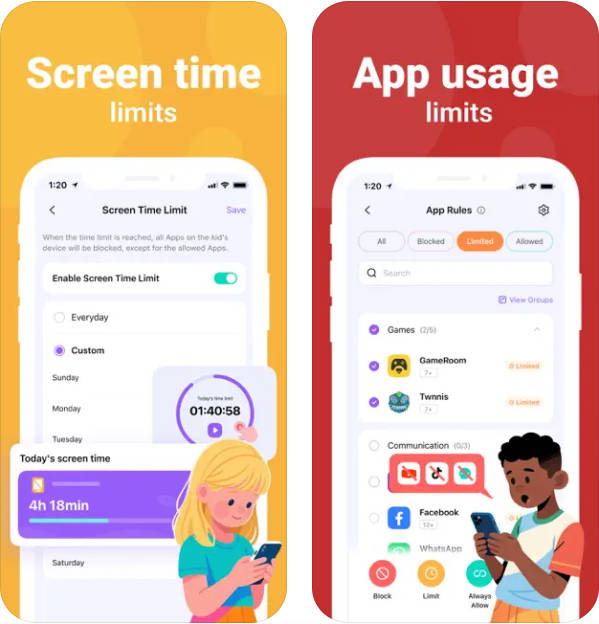
Try FamiSafe — the Best Web Filter for iPhone.
Frequently Asked Questions
-
Q1. Is there a free internet filter for iPhone?
Yes. Apple's Screen Time provides a free internet filter for iPhone that can block adult content and manage specific sites. Go to Settings > Screen Time > Content & Privacy Restrictions to enable it. -
Q2. What is the best internet filter app for iPhone?
FamiSafe is widely recognized as one of the best internet filters for iPhone thanks to its smart category filtering, screen time control, app blocking, and real-time alerts. -
Q3. Does web filtering work on Safari and Chrome?
Yes. Both Apple's and third-party solutions can block Safari and Chrome content. However, apps like FamiSafe cover all browsers, ensuring your kids can't bypass restrictions.
Conclusion
In 2025, digital parenting means being proactive. Whether you choose Apple's free tools or a dedicated app, having a reliable web filter for iPhone is essential to ensure your child's online safety. If you want detailed reports, real-time alerts, and cross-platform protection, FamiSafe offers the most complete and trustworthy solution.



Thomas Jones
chief Editor